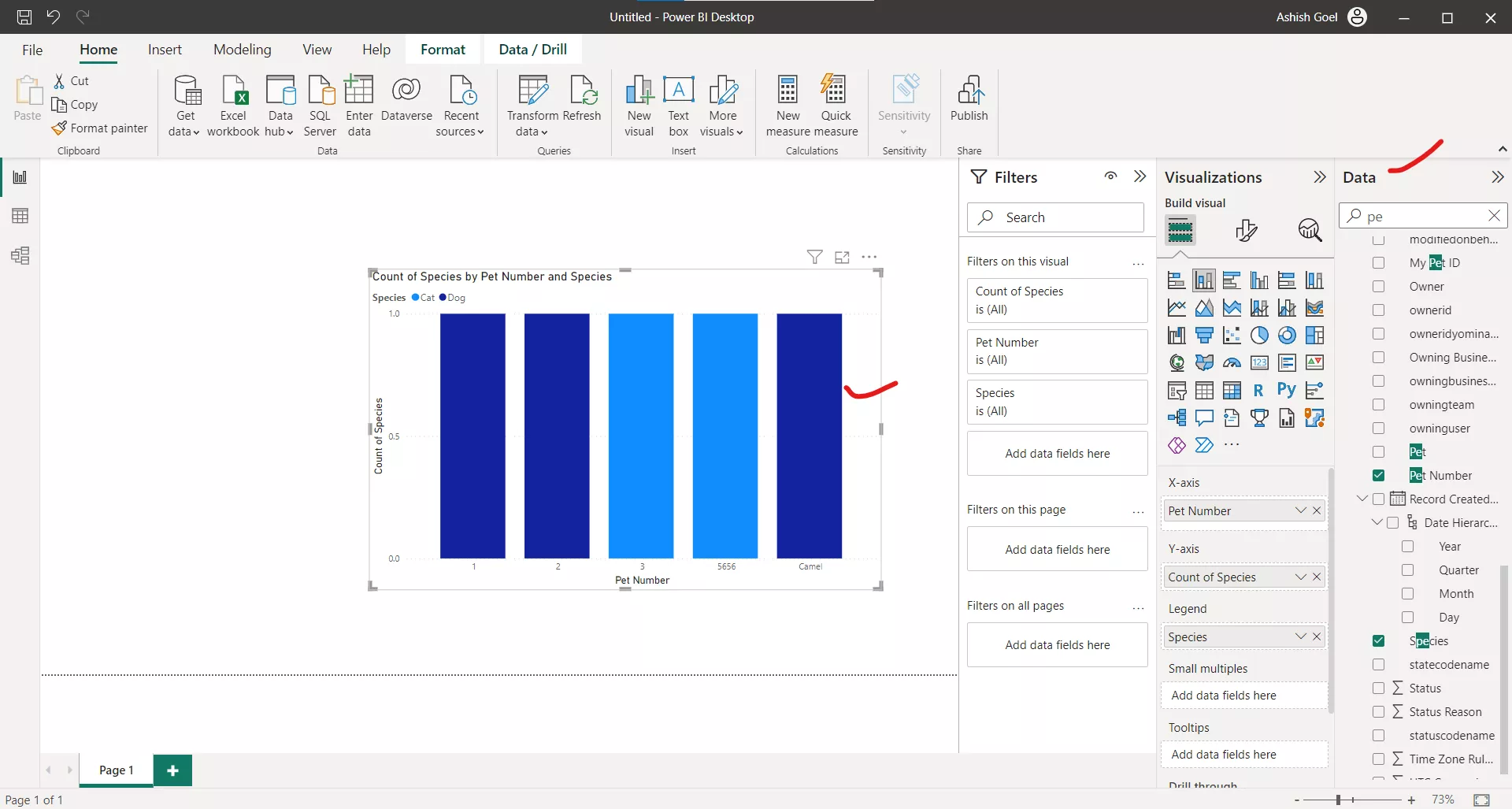Power BI integration with Dataverse
To create a Power BI report that connects to Dataverse by using Power BI Desktop, follow these steps:
Step 1: Select Get data within the Home section and then select Dataverse as the data source.
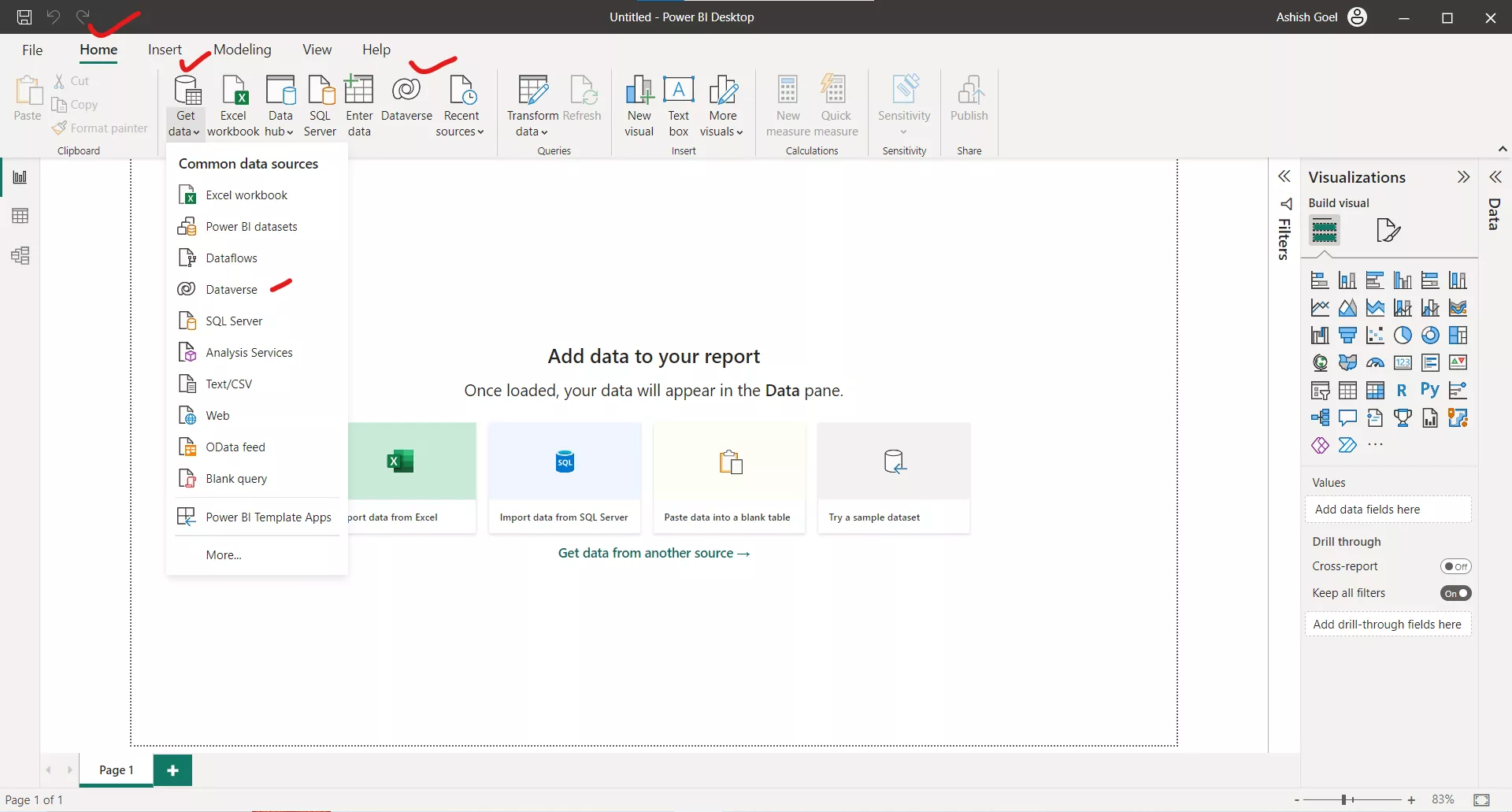
Step 2: After connecting to the Dataverse environment, select the table(s) in the source Dataverse environment that we want to use in Power BI. Select Load .
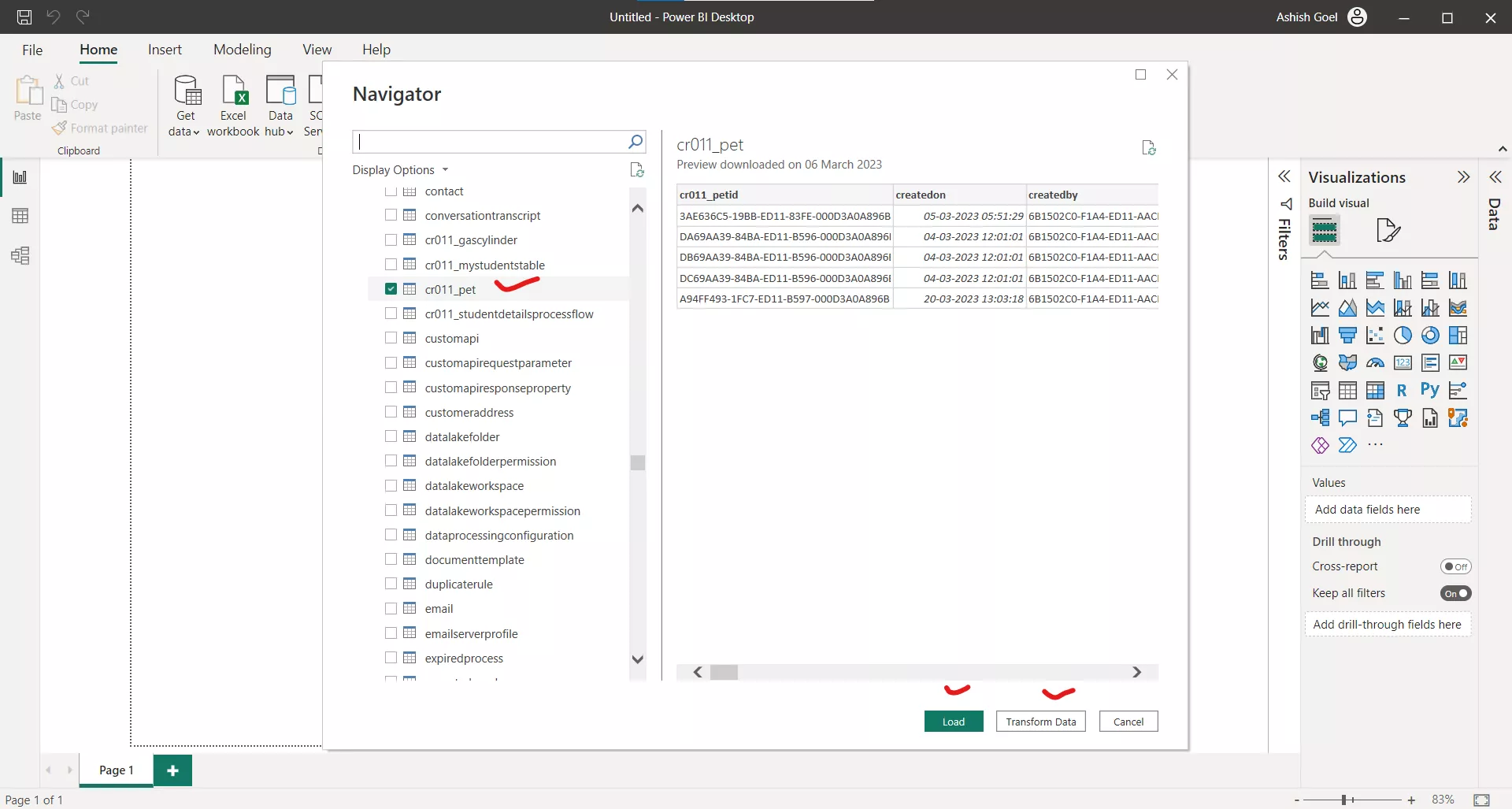
Step 3: Based on the requirement, select the type of connection to Dataverse: Import or DirectQuery. Select OK.
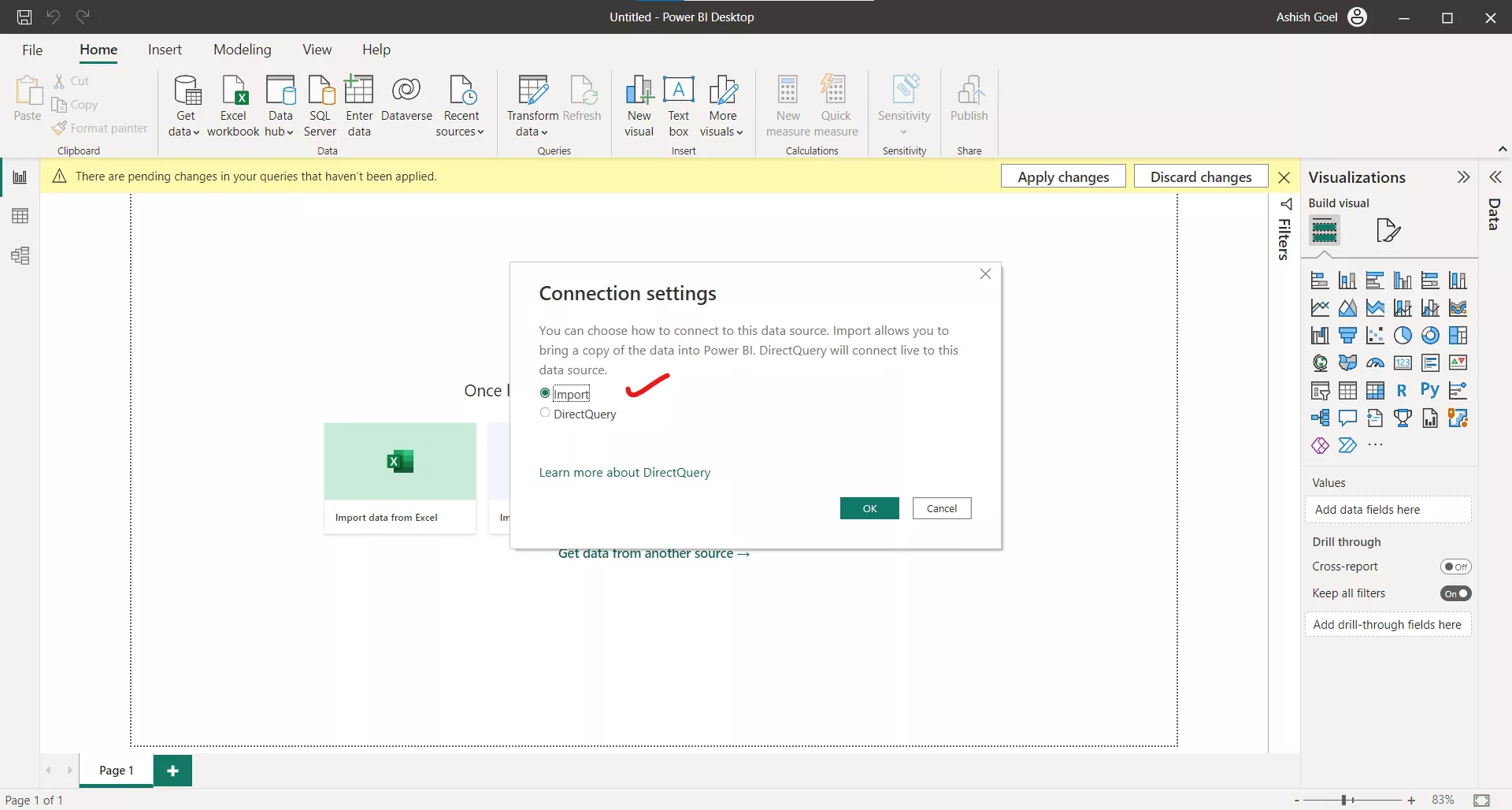
When the connection has been established, we can create interactive and rich reports and a dashboard in Power BI based on Dataverse records.