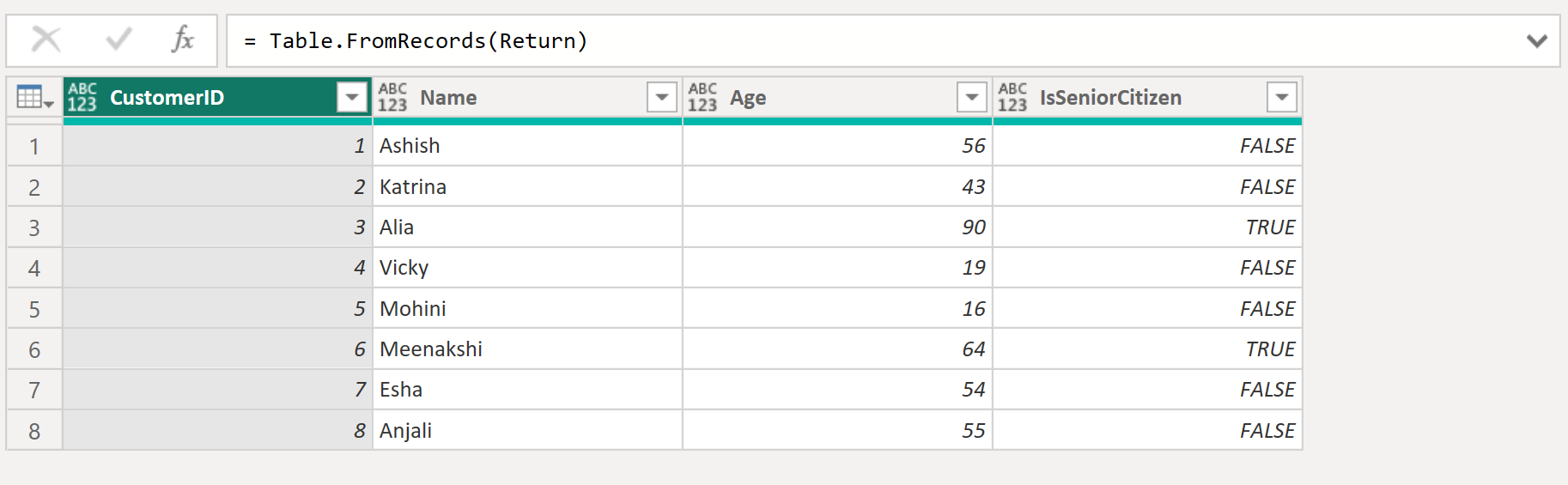Table.TransformRows Function in Power Query
The Table.TransformRows function transforms the rows from a table using a transform function and return the result as list.
Syntax
Table.TransformRows(
table as table,
transform as function
) as list The function has the following parameters:
- table: The input table to transform.
- transform: A function that defines how each row (record) is modified. The function accepts a single row (as a record) and returns a transformed result (often another record).
Return:
- A list of transformed rows. Each item in the list corresponds to a row in the original table.
- Row-Wise Operations:
- Applies a custom function to every row in the table.
- Each row is treated as a record, allowing access to column values via row[ColumnName].
- Flexibility:
- The transform function can return any data type (e.g., a modified record, a single value, or a nested structure).
- To convert the output back to a table, use Table.FromRecords(...) function.
- Order Preservation:
- The order of rows in the resulting list matches the original table.
- Use Cases:
- Adding/removing columns conditionally.
- Complex calculations involving multiple columns.
- Custom transformations not achievable with built-in functions like Table.AddColumn.
Example:
Power Query M
let
MyTable = Table.FromRecords(
{
[CustomerID = 1, Name = "Ashish", Age = 56],
[CustomerID = 2, Name = "Katrina", Age = 43],
[CustomerID = 3, Name = "Alia", Age = 90],
[CustomerID = 4, Name = "Vicky", Age = 19],
[CustomerID = 5, Name = "Mohini", Age = 16],
[CustomerID = 6, Name = "Meenakshi", Age = 64],
[CustomerID = 7, Name = "Esha", Age = 54],
[CustomerID = 8, Name = "Anjali", Age = 55]
}
),
Return = Table.TransformRows(MyTable, each _)
in
Return The output of the above code is shown below:
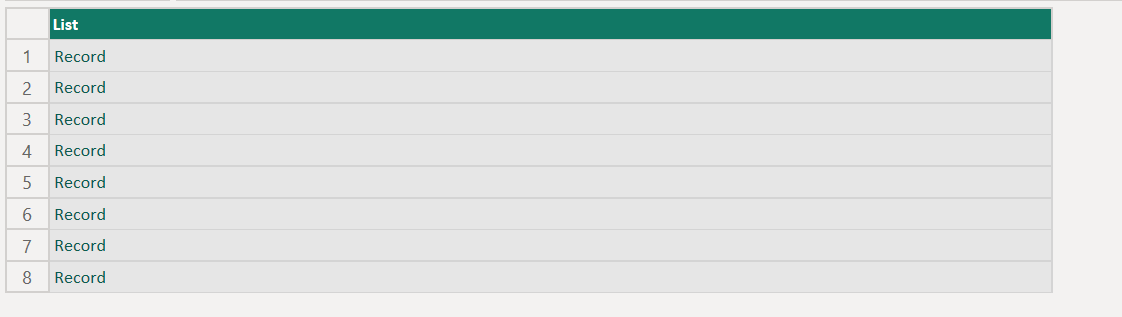
Example: Transform the rows of a table into a list of names.
Power Query M
let
MyTable = Table.FromRecords(
{
[CustomerID = 1, Name = "Ashish", Age = 56],
[CustomerID = 2, Name = "Katrina", Age = 43],
[CustomerID = 3, Name = "Alia", Age = 90],
[CustomerID = 4, Name = "Vicky", Age = 19],
[CustomerID = 5, Name = "Mohini", Age = 16],
[CustomerID = 6, Name = "Meenakshi", Age = 64],
[CustomerID = 7, Name = "Esha", Age = 54],
[CustomerID = 8, Name = "Anjali", Age = 55]
}
),
Return = Table.TransformRows(MyTable, each [Name])
in
Return The output of the above code is shown below:
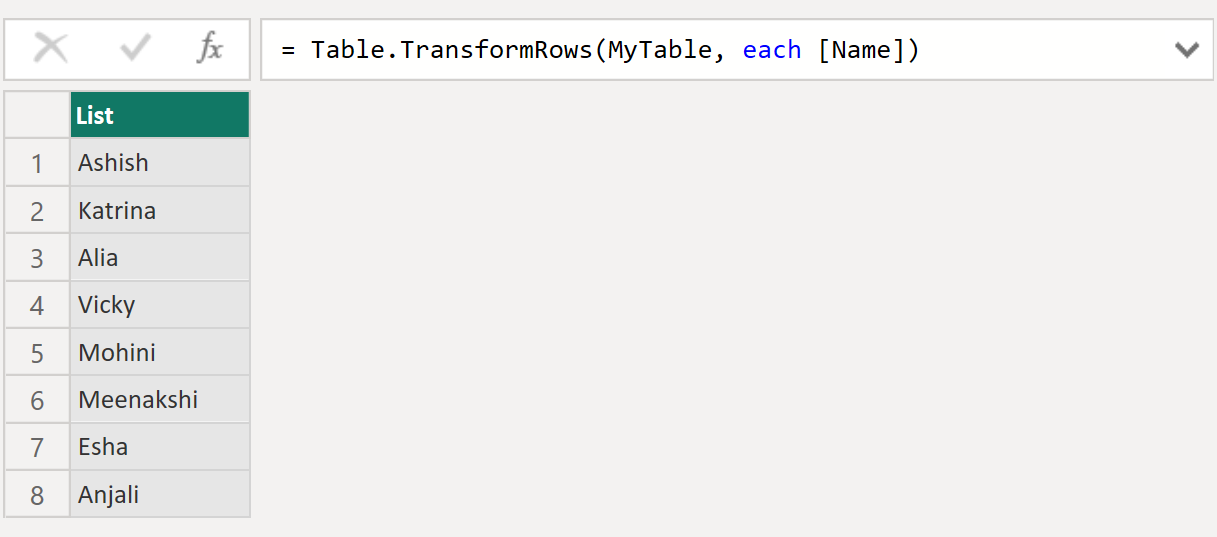
Example: Let’s add a field to each row in the table.
Power Query M
let
MyTable = Table.FromRecords(
{
[CustomerID = 1, Name = "Ashish", Age = 56],
[CustomerID = 2, Name = "Katrina", Age = 43],
[CustomerID = 3, Name = "Alia", Age = 90],
[CustomerID = 4, Name = "Vicky", Age = 19],
[CustomerID = 5, Name = "Mohini", Age = 16],
[CustomerID = 6, Name = "Meenakshi", Age = 64],
[CustomerID = 7, Name = "Esha", Age = 54],
[CustomerID = 8, Name = "Anjali", Age = 55]
}
),
Return = Table.TransformRows(MyTable, (row) => Record.AddField(row, "IsSeniorCitizen", row[Age] >= 60))
in
Return The output of the above code is shown below:
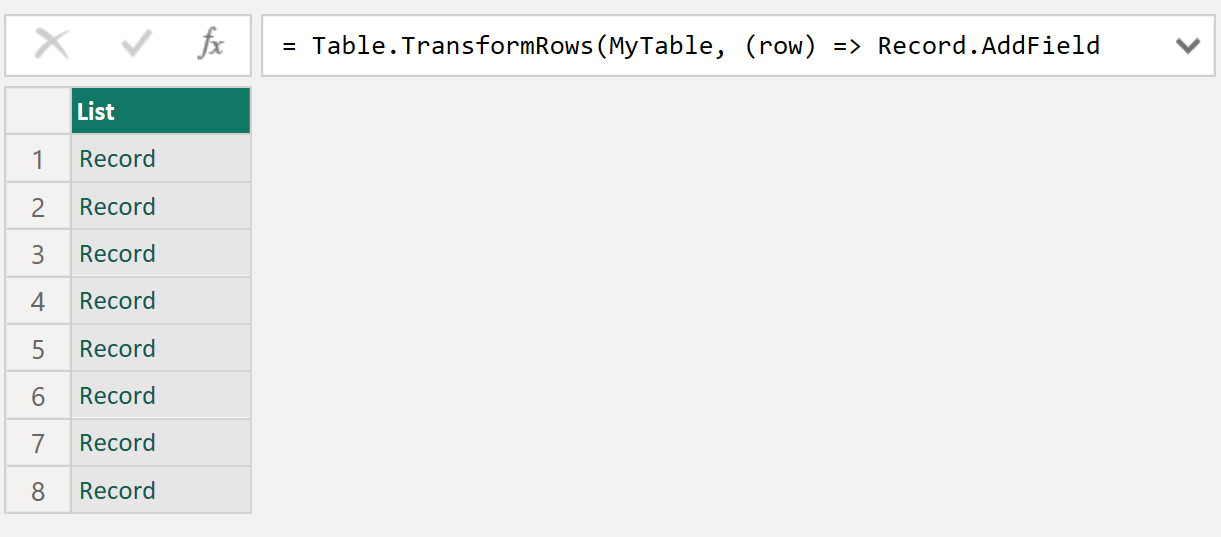
To convert the output back to a table, use Table.FromRecords(...) function.
Power Query M
let
MyTable = Table.FromRecords(
{
[CustomerID = 1, Name = "Ashish", Age = 56],
[CustomerID = 2, Name = "Katrina", Age = 43],
[CustomerID = 3, Name = "Alia", Age = 90],
[CustomerID = 4, Name = "Vicky", Age = 19],
[CustomerID = 5, Name = "Mohini", Age = 16],
[CustomerID = 6, Name = "Meenakshi", Age = 64],
[CustomerID = 7, Name = "Esha", Age = 54],
[CustomerID = 8, Name = "Anjali", Age = 55]
}
),
Return = Table.TransformRows(MyTable, (row) => Record.AddField(row, "IsSeniorCitizen", row[Age] >= 60)),
final_output = Table.FromRecords(Return)
in
final_output The output of the above code is shown below: