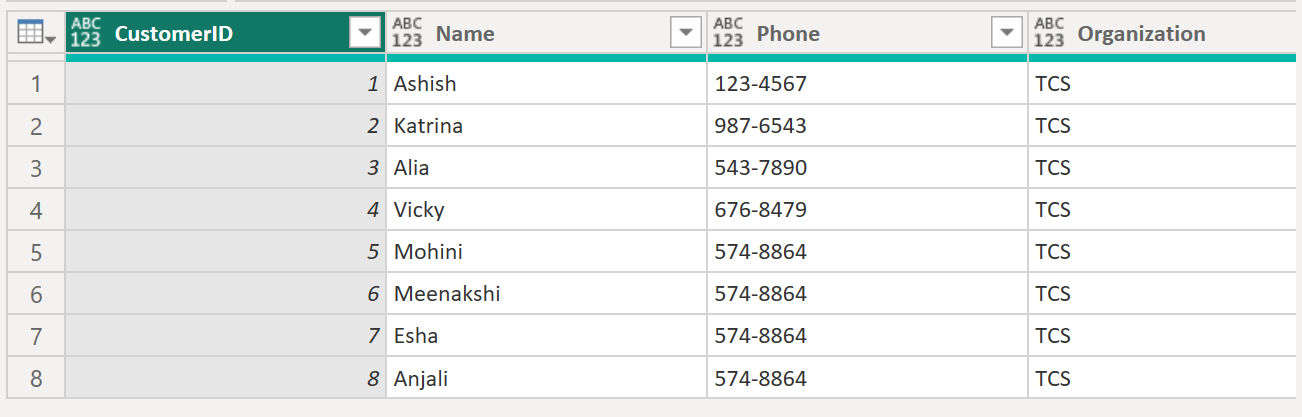Table.RenameColumns Function in Power Query
The Table.RenameColumns function in Power Query returns a table with the columns renamed as specified.
Syntax
Table.RenameColumns(
table as table,
renames as list,
optional missingField as nullable number
) as table The renames list has the syntax:
{
{OldColumnName1, NewColumnName1},
{OldColumnName2, NewColumnName2}
}
Example: Rename the column “Phone" to "Contact" and column "Company" to "Organization”.
Power Query M
let
MyTable = Table.FromRecords(
{
[CustomerID = 1, Name = "Ashish", Phone = "123-4567", Company = "TCS"],
[CustomerID = 2, Name = "Katrina", Phone = "987-6543", Company = "TCS"],
[CustomerID = 3, Name = "Alia", Phone = "543-7890", Company = "TCS"],
[CustomerID = 4, Name = "Vicky", Phone = "676-8479", Company = "TCS"],
[CustomerID = 5, Name = "Mohini", Phone = "574-8864", Company = "TCS"],
[CustomerID = 6, Name = "Meenakshi", Phone = "574-8864", Company = "TCS"],
[CustomerID = 7, Name = "Esha", Phone = "574-8864", Company = "TCS"],
[CustomerID = 8, Name = "Anjali", Phone = "574-8864", Company = "TCS"]
}
),
Return = Table.RenameColumns(MyTable, {{"Phone", "Contact"}, {"Company", "Organization"}})
in
Return The output of the above formula is shown below:
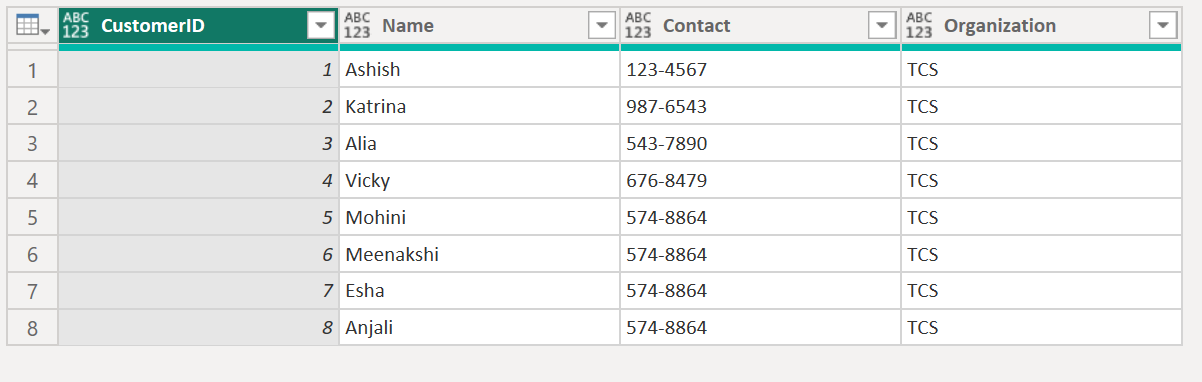
Case: Column Not exists The column name which we are going to rename if does not exist in the table, it will throw an error.
Power Query M
let
MyTable = Table.FromRecords(
{
[CustomerID = 1, Name = "Ashish", Phone = "123-4567", Company = "TCS"],
[CustomerID = 2, Name = "Katrina", Phone = "987-6543", Company = "TCS"],
[CustomerID = 3, Name = "Alia", Phone = "543-7890", Company = "TCS"],
[CustomerID = 4, Name = "Vicky", Phone = "676-8479", Company = "TCS"],
[CustomerID = 5, Name = "Mohini", Phone = "574-8864", Company = "TCS"],
[CustomerID = 6, Name = "Meenakshi", Phone = "574-8864", Company = "TCS"],
[CustomerID = 7, Name = "Esha", Phone = "574-8864", Company = "TCS"],
[CustomerID = 8, Name = "Anjali", Phone = "574-8864", Company = "TCS"]
}
),
Return = Table.RenameColumns(MyTable, {{"Mobile", "Contact"}, {"Company", "Organization"}})
in
Return The output of the above formula is shown below:

To catch this error, we can use the third argument of the function, i.e. MissingField.
Example: Replace the column name "Mobile" with "Contact" in the table and ignore if the column doesn't exist.
Power Query M
let
MyTable = Table.FromRecords(
{
[CustomerID = 1, Name = "Ashish", Phone = "123-4567", Company = "TCS"],
[CustomerID = 2, Name = "Katrina", Phone = "987-6543", Company = "TCS"],
[CustomerID = 3, Name = "Alia", Phone = "543-7890", Company = "TCS"],
[CustomerID = 4, Name = "Vicky", Phone = "676-8479", Company = "TCS"],
[CustomerID = 5, Name = "Mohini", Phone = "574-8864", Company = "TCS"],
[CustomerID = 6, Name = "Meenakshi", Phone = "574-8864", Company = "TCS"],
[CustomerID = 7, Name = "Esha", Phone = "574-8864", Company = "TCS"],
[CustomerID = 8, Name = "Anjali", Phone = "574-8864", Company = "TCS"]
}
),
Return = Table.RenameColumns(MyTable, {{"Mobile", "Contact"}, {"Company", "Organization"}}, MissingField.Ignore)
in
Return The output of the above formula is shown below: