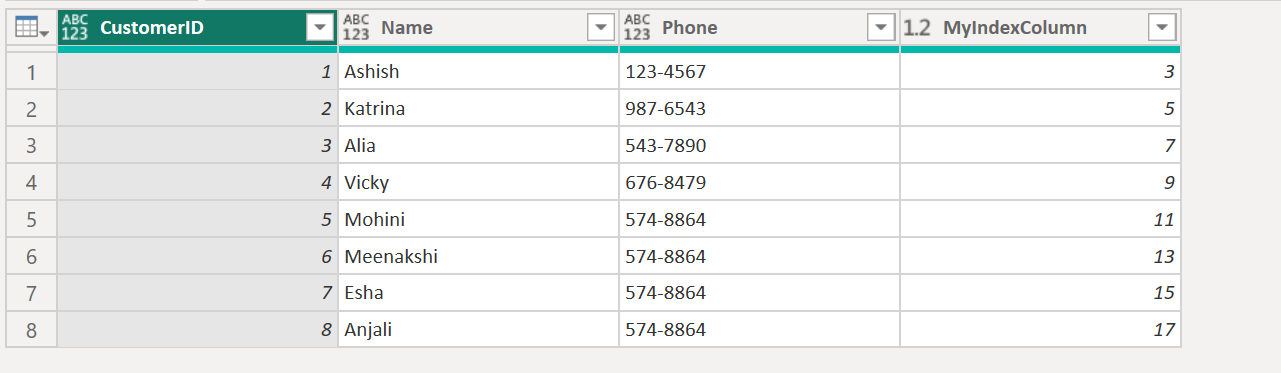Table.AddIndexColumn Function in Power Query
The Table.AddIndexColumn function returns a table with a new column with a specific name that, for each row, contains an index of the row in the table.
Syntax
Table.AddIndexColumn(table as table, newColumnName as text, optional initialValue as nullable number, optional increment as nullable number, optional columnType as nullable type) as table
Example: Add an index column to the table with column name “MyIndexColumn”.
Power Query M
let
MyTable = Table.FromRecords(
{
[CustomerID = 1, Name = "Ashish", Phone = "123-4567"],
[CustomerID = 2, Name = "Katrina", Phone = "987-6543"],
[CustomerID = 3, Name = "Alia", Phone = "543-7890"],
[CustomerID = 4, Name = "Vicky", Phone = "676-8479"],
[CustomerID = 5, Name = "Mohini", Phone = "574-8864"],
[CustomerID = 6, Name = "Meenakshi", Phone = "574-8864"],
[CustomerID = 7, Name = "Esha", Phone = "574-8864"],
[CustomerID = 8, Name = "Anjali", Phone = "574-8864"]
}
),
Return = Table.AddIndexColumn(MyTable, "MyIndexColumn")
in
Return The output of the above code is shown below:
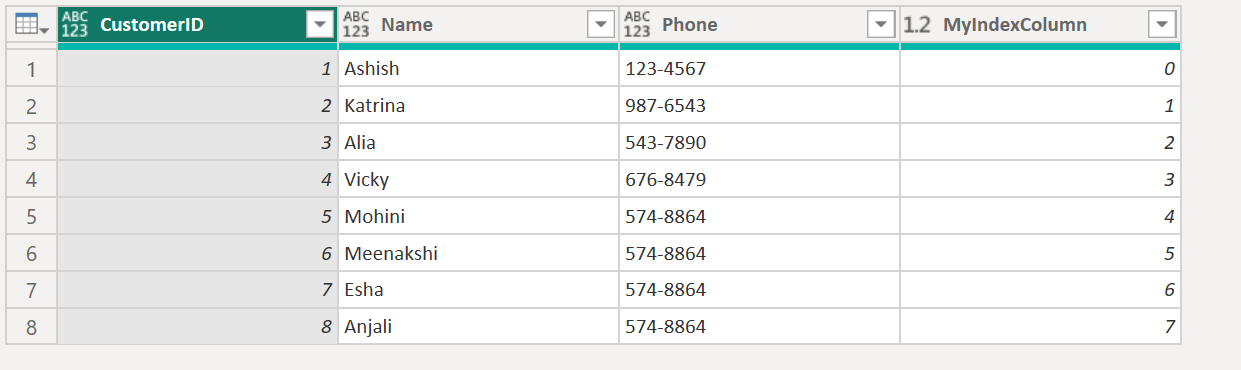
Example: Add an index column to the table, with initial value 3 and its increment to 2 for further values.
Power Query M
let
MyTable = Table.FromRecords(
{
[CustomerID = 1, Name = "Ashish", Phone = "123-4567"],
[CustomerID = 2, Name = "Katrina", Phone = "987-6543"],
[CustomerID = 3, Name = "Alia", Phone = "543-7890"],
[CustomerID = 4, Name = "Vicky", Phone = "676-8479"],
[CustomerID = 5, Name = "Mohini", Phone = "574-8864"],
[CustomerID = 6, Name = "Meenakshi", Phone = "574-8864"],
[CustomerID = 7, Name = "Esha", Phone = "574-8864"],
[CustomerID = 8, Name = "Anjali", Phone = "574-8864"]
}
),
Return = Table.AddIndexColumn(MyTable, "MyIndexColumn", 3, 2)
in
Return The output of the above code is shown below: