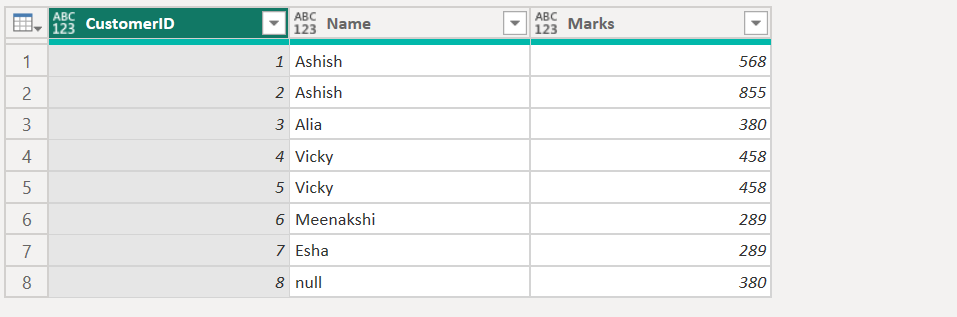Table.FillDown Function of Power Query
The Table.FillDown returns a table from the table specified after replacing null values in the specified column or columns of the table with the previous cell non-null value in the column.
Syntax
Example: We have the following code is power query.
Power Query M
let
MyTable = Table.FromRecords(
{
[CustomerID = 1, Name = "Ashish", Marks = 568],
[CustomerID = 2, Name = null, Marks = 855],
[CustomerID = 3, Name = "Alia", Marks = 380],
[CustomerID = 4, Name = "Vicky", Marks = 458],
[CustomerID = 5, Name = null, Marks = null],
[CustomerID = 6, Name = "Meenakshi", Marks = 289],
[CustomerID = 7, Name = "Esha", Marks = null],
[CustomerID = 8, Name = "null", Marks = 380]
}
)
in
MyTable The output will be shown in the following image:
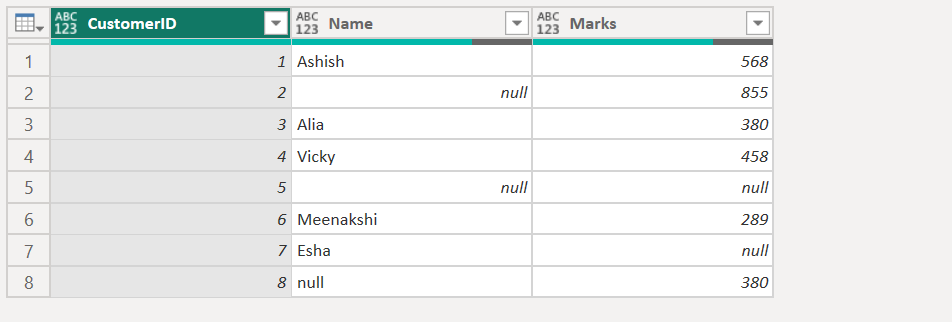
Return a table with the null values in column [Marks] filled with the value above them from the table.
Power Query M
let
MyTable = Table.FromRecords(
{
[CustomerID = 1, Name = "Ashish", Marks = 568],
[CustomerID = 2, Name = null, Marks = 855],
[CustomerID = 3, Name = "Alia", Marks = 380],
[CustomerID = 4, Name = "Vicky", Marks = 458],
[CustomerID = 5, Name = null, Marks = null],
[CustomerID = 6, Name = "Meenakshi", Marks = 289],
[CustomerID = 7, Name = "Esha", Marks = null],
[CustomerID = 8, Name = "null", Marks = 380]
}
),
#"Return Output" = Table.FillDown(MyTable, {"Marks"})
in
#"Return Output" The output will be shown in the following image:
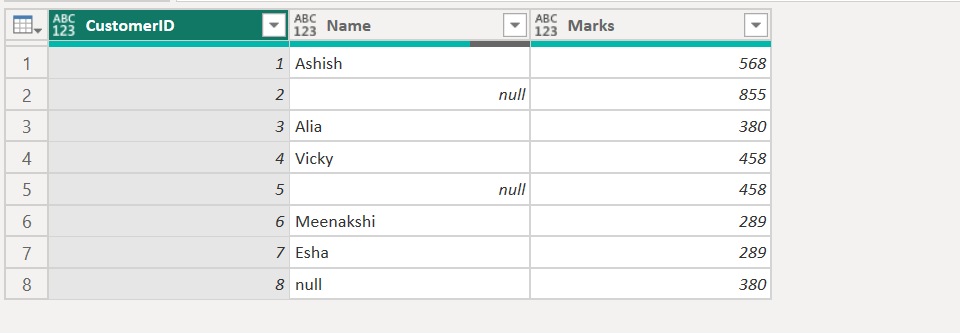
Return a table with the null values in columns [Marks] and [Name] filled with the value above them from the table.
Power Query M
let
MyTable = Table.FromRecords(
{
[CustomerID = 1, Name = "Ashish", Marks = 568],
[CustomerID = 2, Name = null, Marks = 855],
[CustomerID = 3, Name = "Alia", Marks = 380],
[CustomerID = 4, Name = "Vicky", Marks = 458],
[CustomerID = 5, Name = null, Marks = null],
[CustomerID = 6, Name = "Meenakshi", Marks = 289],
[CustomerID = 7, Name = "Esha", Marks = null],
[CustomerID = 8, Name = "null", Marks = 380]
}
),
#"Return Output" = Table.FillDown(MyTable, {"Marks", "Name"})
in
#"Return Output" The output will be shown in the following image:
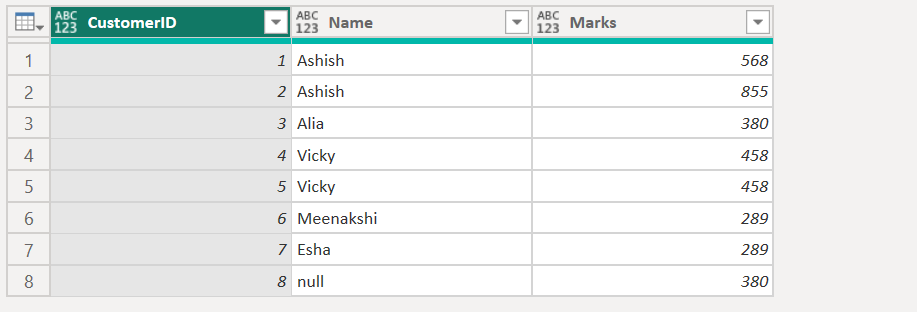
Avoid Hard Coding Columns To avoid hard code the column name in the Table.FillUp function, we can use Table.ColumnNames function.
Power Query M
let
MyTable = Table.FromRecords(
{
[CustomerID = 1, Name = "Ashish", Marks = 568],
[CustomerID = 2, Name = null, Marks = 855],
[CustomerID = 3, Name = "Alia", Marks = 380],
[CustomerID = 4, Name = "Vicky", Marks = 458],
[CustomerID = 5, Name = null, Marks = null],
[CustomerID = 6, Name = "Meenakshi", Marks = 289],
[CustomerID = 7, Name = "Esha", Marks = null],
[CustomerID = 8, Name = "null", Marks = 380]
}
),
#"Return Output" = Table.FillDown(MyTable, Table.ColumnNames(MyTable))
in
#"Return Output" The output of the above code is shown below: