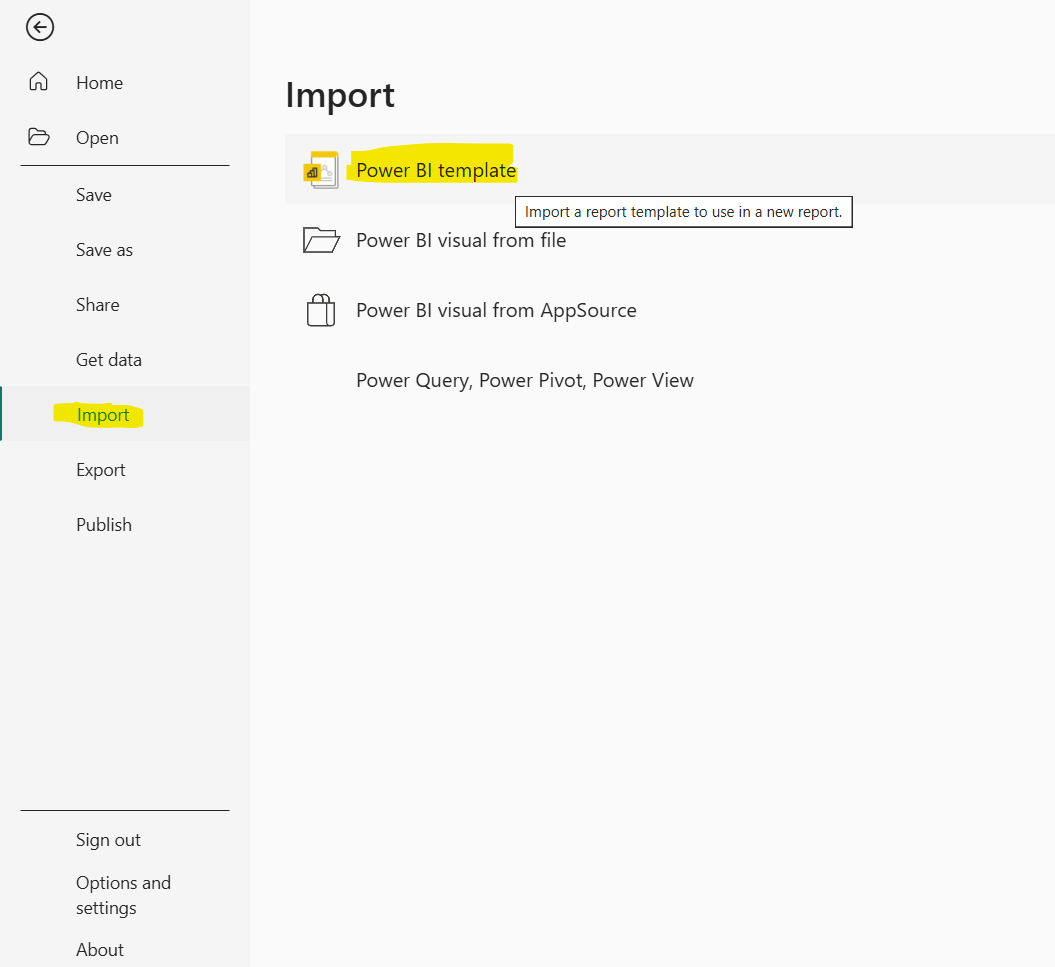Report templates in Power BI
In this exercise, we will learn how to create a pie chart in the Power BI report. Pie charts show the relationship of parts to a whole.
By using Power BI Desktop we can create Power BI templates, based on an existing template, which we or other users in our organization can use as a starting point for a new report's layout, data model, and queries.
Step 1: To create a template from the existing Power BI report, click on the File menu, and then click on Export and then click on Power BI template.

Step 2: It brings up the following window, which prompts us to provide a description for the template. In this example, our description for the template is “My First Template”.
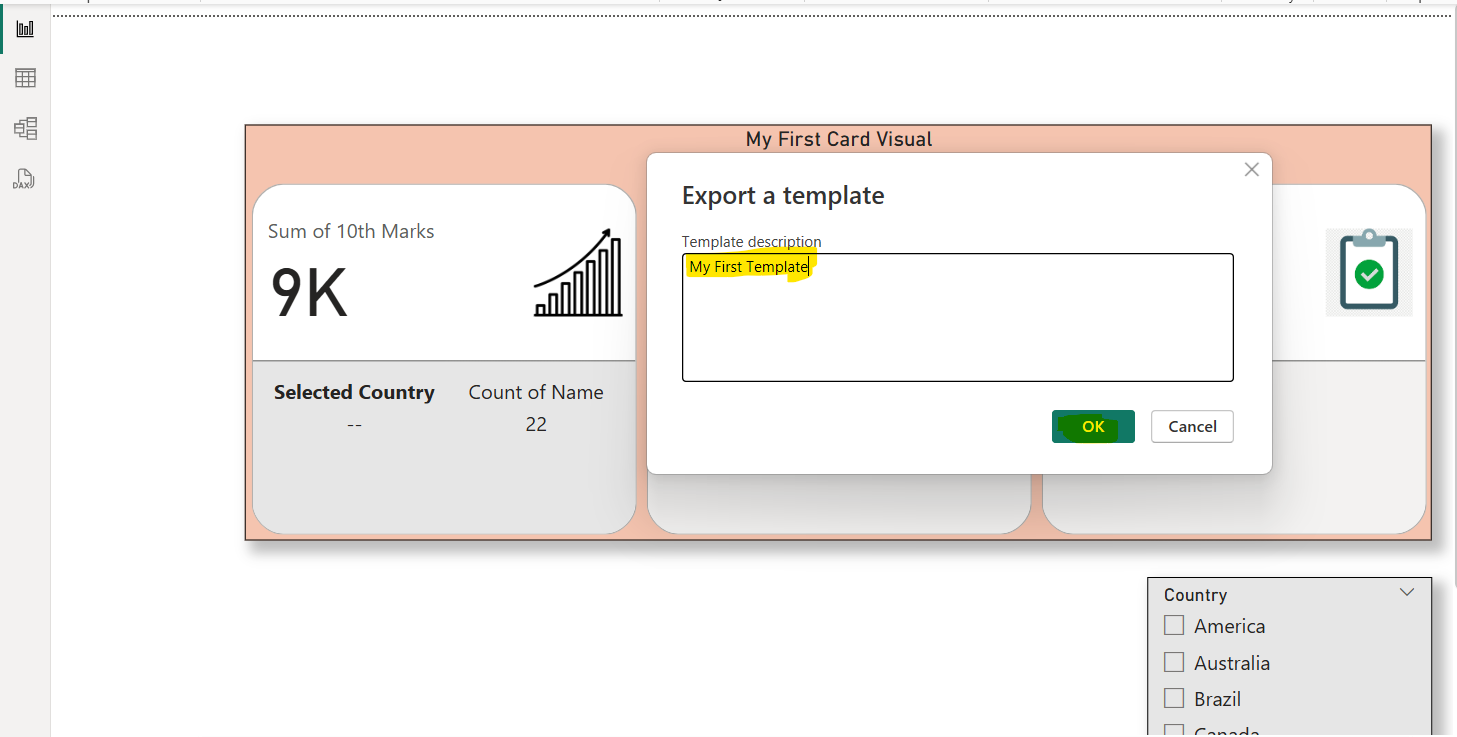
Step 3: When we select OK, it prompted for a file location to store the .PBIT template file. By default, the file name is current report file name.
Important note on Templates: • While Power BI Desktop reports use the .PBIX extension, report templates use the file extension .PBIT.
• Power BI report template files are generally much smaller than a Power BI Desktop report because templates do not contain any data, just the report definitions themselves.
Power BI report templates contain the following information from the report from which they were generated:
• Report pages, visuals, and other visual elements.
• The data model definition, including the schema, relationships, measures, and other model definition items.
• All query definitions, such as queries, query Parameters, and other query elements.
When we open a report template, a dialog may appear. The dialog asks for values for any parameters that are defined in the report the template is based on.
Using report templates To use a Power BI report template, open it in Power BI Desktop and begin. We can open Power BI report templates in two ways:
• Double-click on any .PBIT file to automatically launch Power BI Desktop and load the template.
• Select File menu and then click on Import and then click on Power BI template from within Power BI Desktop.