Interactions in Power BI
In Power BI, interactions refer to how visual elements on a report page respond to one another. When a user interacts with a visual (e.g., clicking on a chart or filtering data), by default the other visuals on the report page cross-filter and cross-highlight based on that interaction. This helps users to explore the data dynamically and understand different relationships.
Types of Interactions in Power BI 1. Cross-filtering: When we select a data point (e.g., a bar in a bar chart or a slice in a pie chart or by using slicers), the other visuals on the report are filtered based on that selection. For example, if you select a region in a map, other visuals (like a bar chart or a table) can be filtered to show data only for that region.
2. Cross-highlighting: This interaction highlights the selected data point across the visuals, while leaving the rest of the data unchanged. For example, if you click on a segment of a pie chart, other charts will highlight the corresponding data without filtering them.
We can stop this occurrence from happening or change a highlight action to a filter action and vice versa.
Step 1: We can select the slicer value, we can see the other visuals on the report page are filtered or highlighted on the basis of the selection.
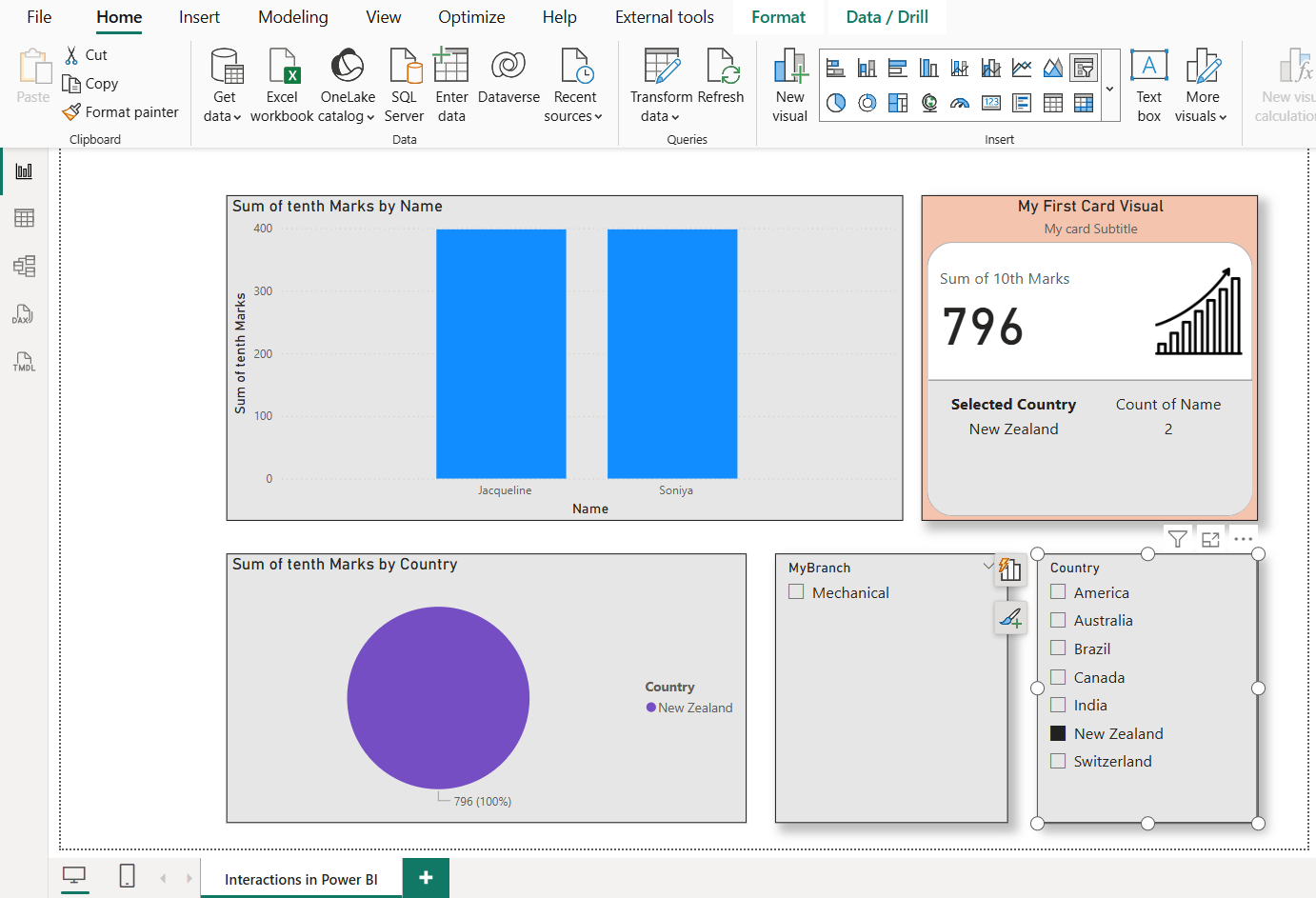
Step 2: To enable the visual interaction controls, select a visualization, go to the Format tab in the ribbon, and then select Edit interactions.
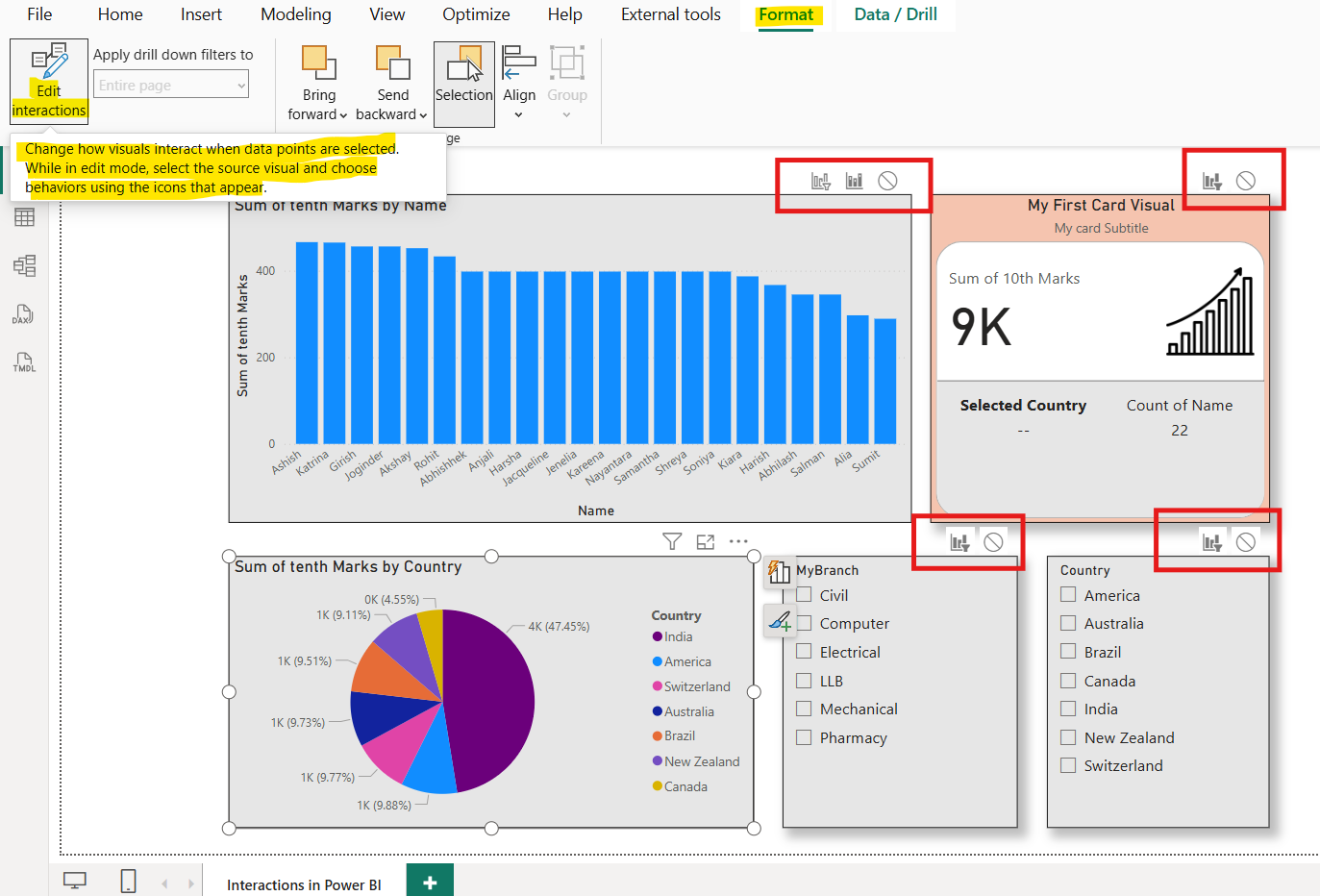
Step 3: The Edit interactions button turns grey to show that it is enabled, and Filter, Highlight, and/or None icons are added to the other visualizations on the report page.
After selecting Edit Interactions, we'll see options on how to interact with each visual. We can select:
• None: No interaction with the selected visual.
• Filter: The visual is filtered based on the selection.
• Highlight: The visual is highlighted based on the selection.
Note: To change an interaction of a selected visual, select the required interaction icon. Remember, the applied interaction is displayed in bold.