Add Text box in Power BI
We can add a Text box in the Power BI. Text box provides a rich text editor. We can use it provide a title to the report page. We can pin a text box from a report to a dashboard or add one directly to a dashboard.
Step 1: We can add a text box by clicking on the Insert menu and then click on the Text box.
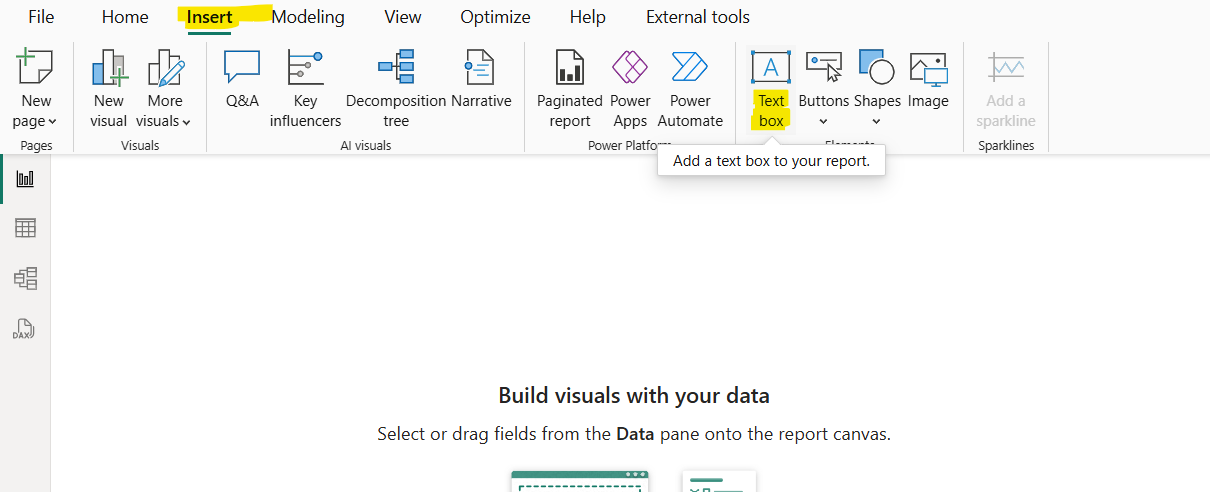
Step 2: Add some text to the Text box. We can also format the text, like bold, italics, underline, bullet points, numbered points, indentations, subscript, superscript, paragraph alignment. Also, we can add hyperlinks to the text in the text box.
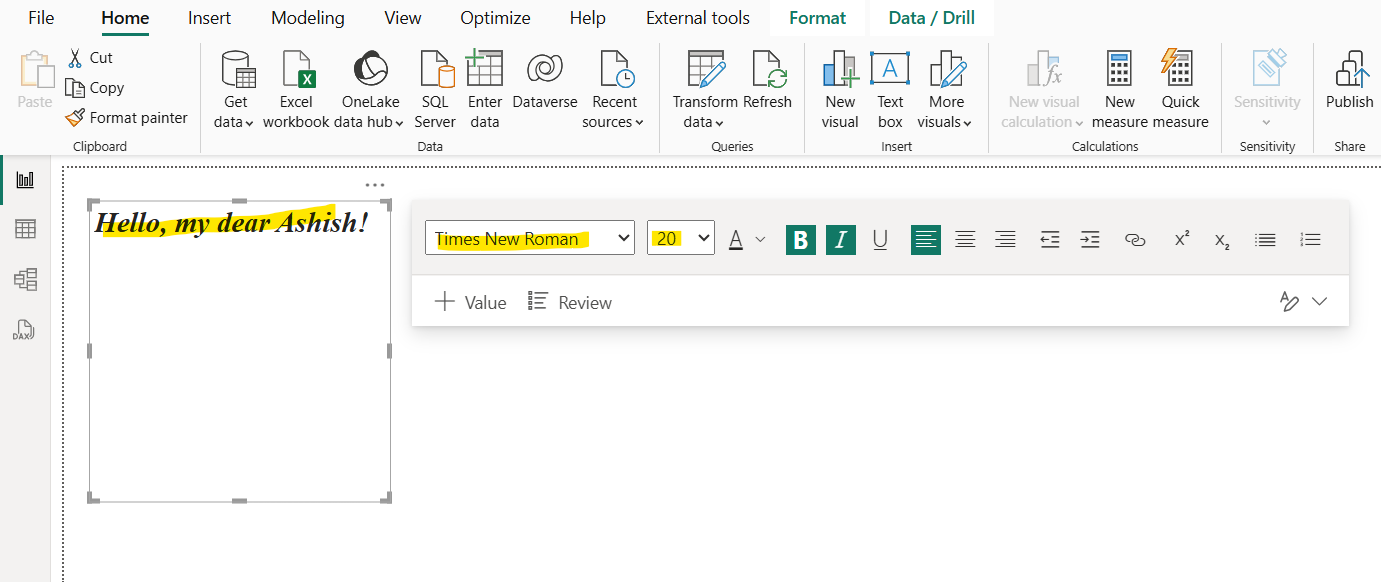
Step 3: To add a hyperlink, select the text, and click on the hyperlink icon on the text box menu.
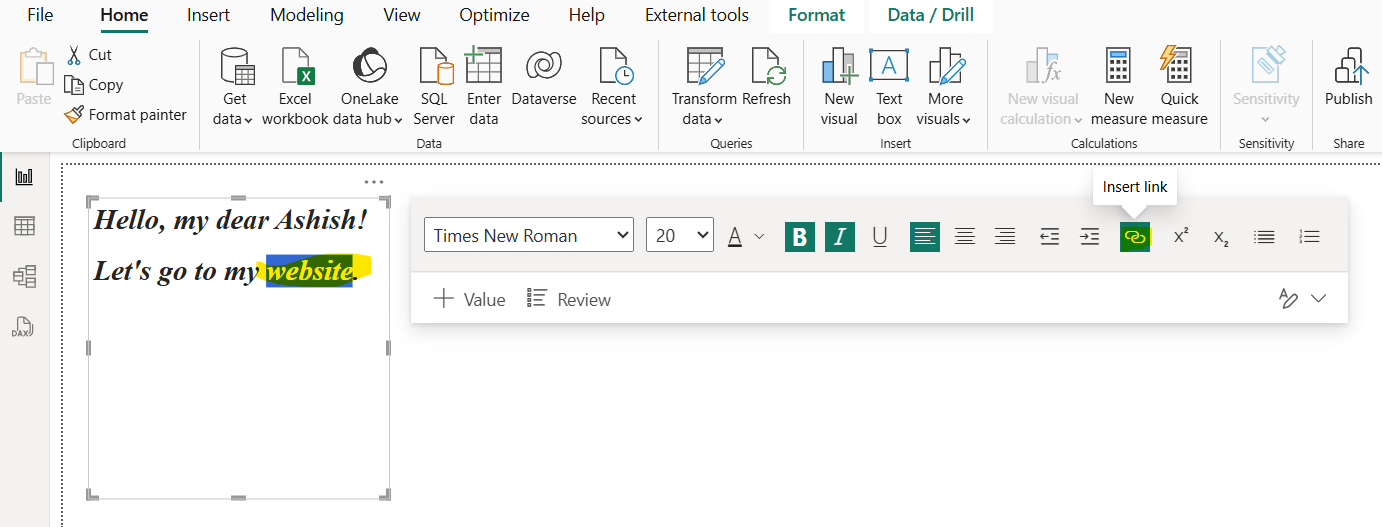
Step 4: Type or paste the URL in the hyperlink field, and then select Done.
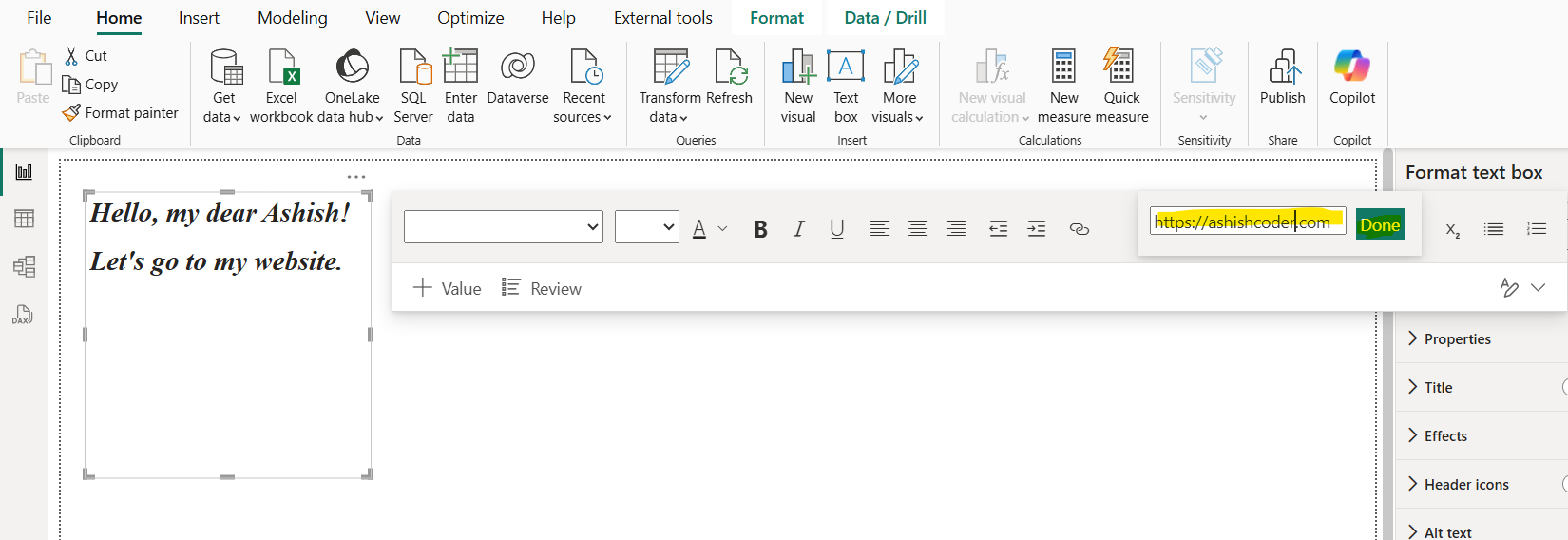
Step 5: To test the hyperlink, in Power BI desktop, place the cursor anywhere in the new hyperlink in the text box to display the URL in the hyperlink field.
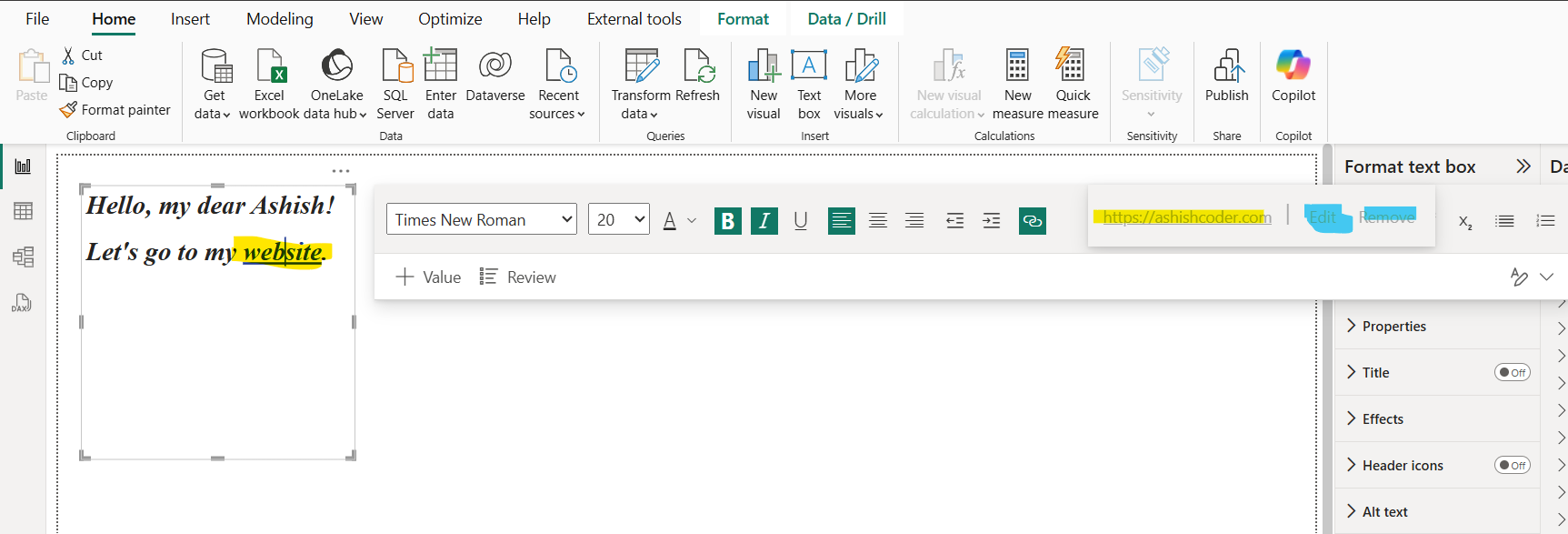
Select the URL in the hyperlink field to open the page in a new browser window. We can also Edit or Remove the hyperlink. Please note removing the hyperlink only removes the link not the text.
Note: In the Power BI service, click on the hyperlink to open the link in the new tab.
Step 6: We can format the text box like we can add the Title to the Text box element. We can also add the background colour, visual border to the text box.
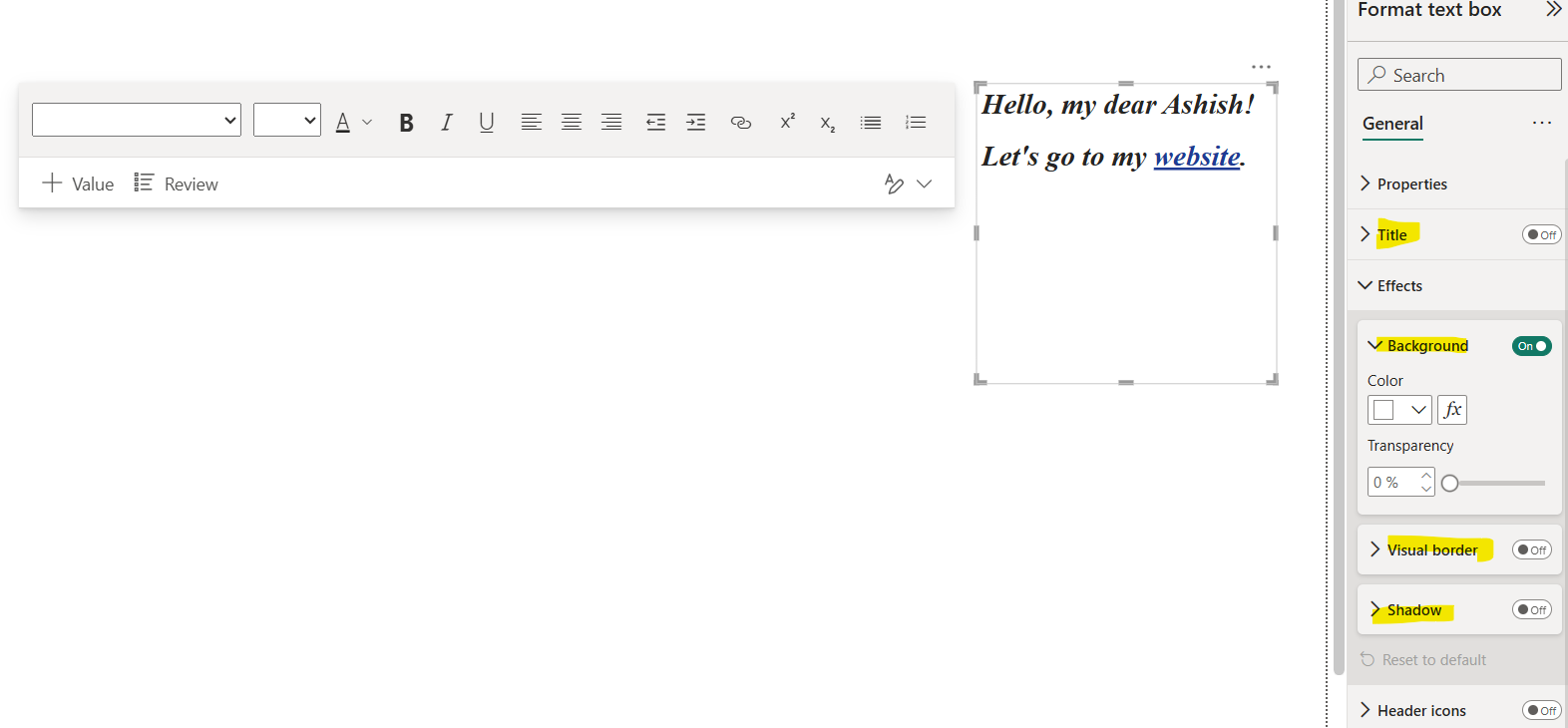
Step 7: We can also add dynamic value in the text box.