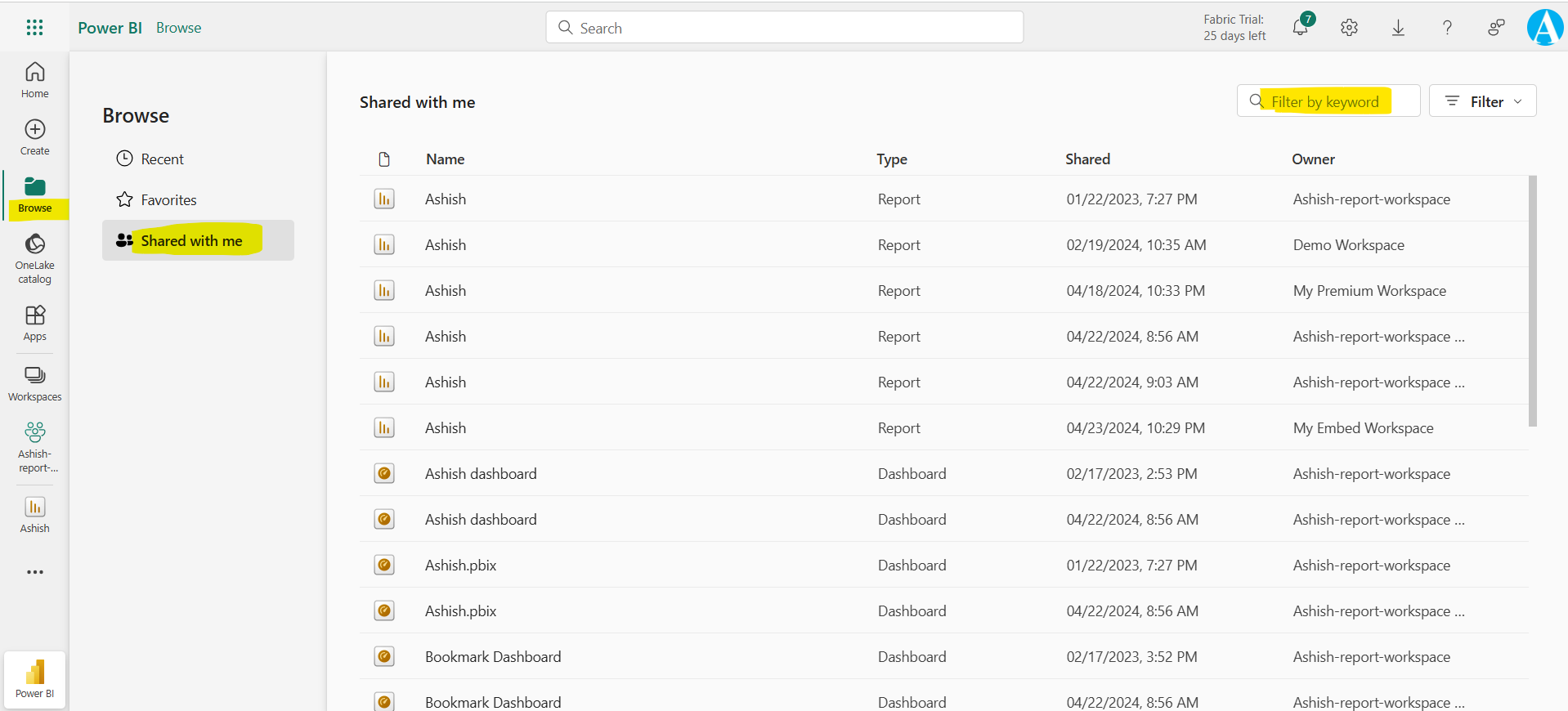Share the Power BI Reports and Dashboards
In this exercise, we will learn how to share the Power BI report and dashboard with other users in the Power BI Service. We can share with people inside or outside our organization.
Open the workspace, in which the report or dashboard is in which we want to share, and hover on the report and then select the share icon.
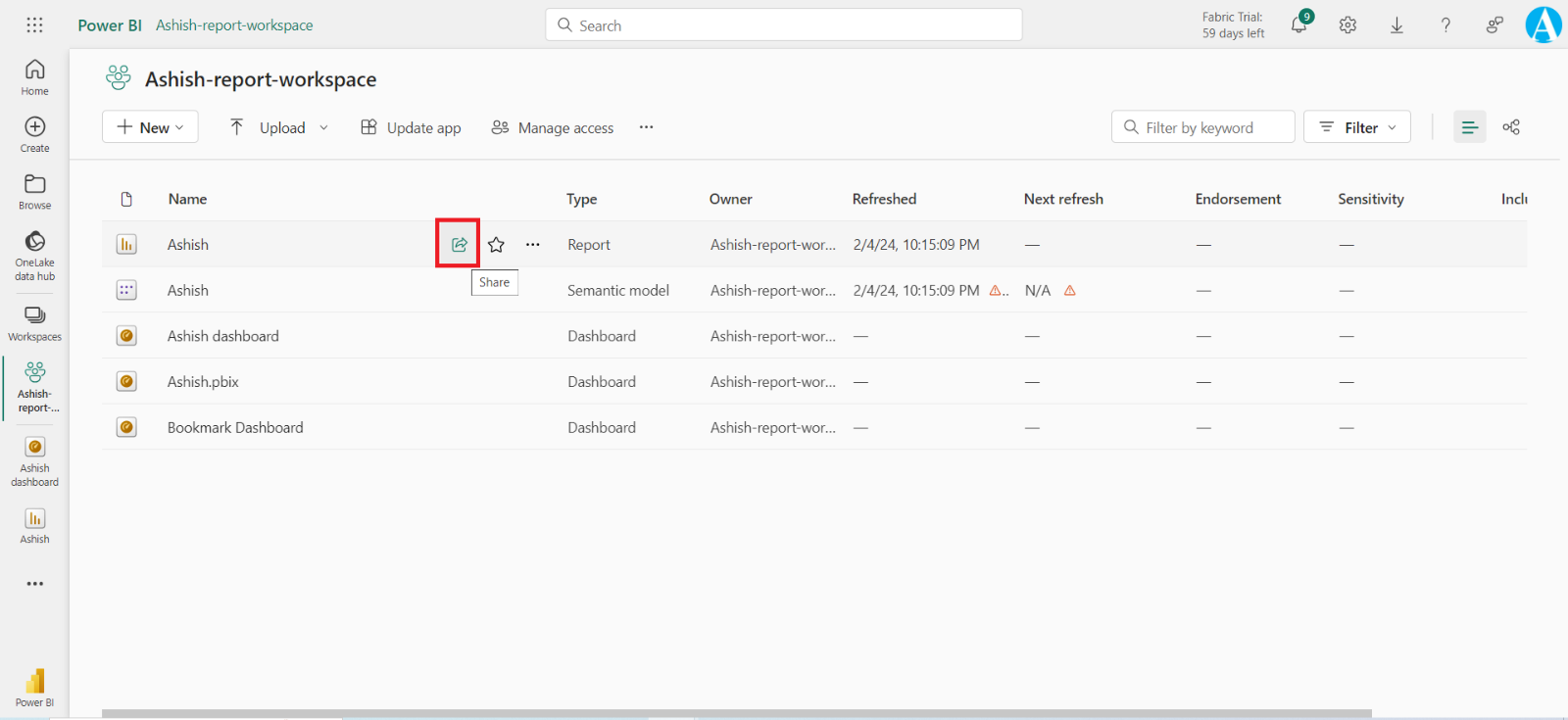
Alternatively, open the report, select Share from the command bar.
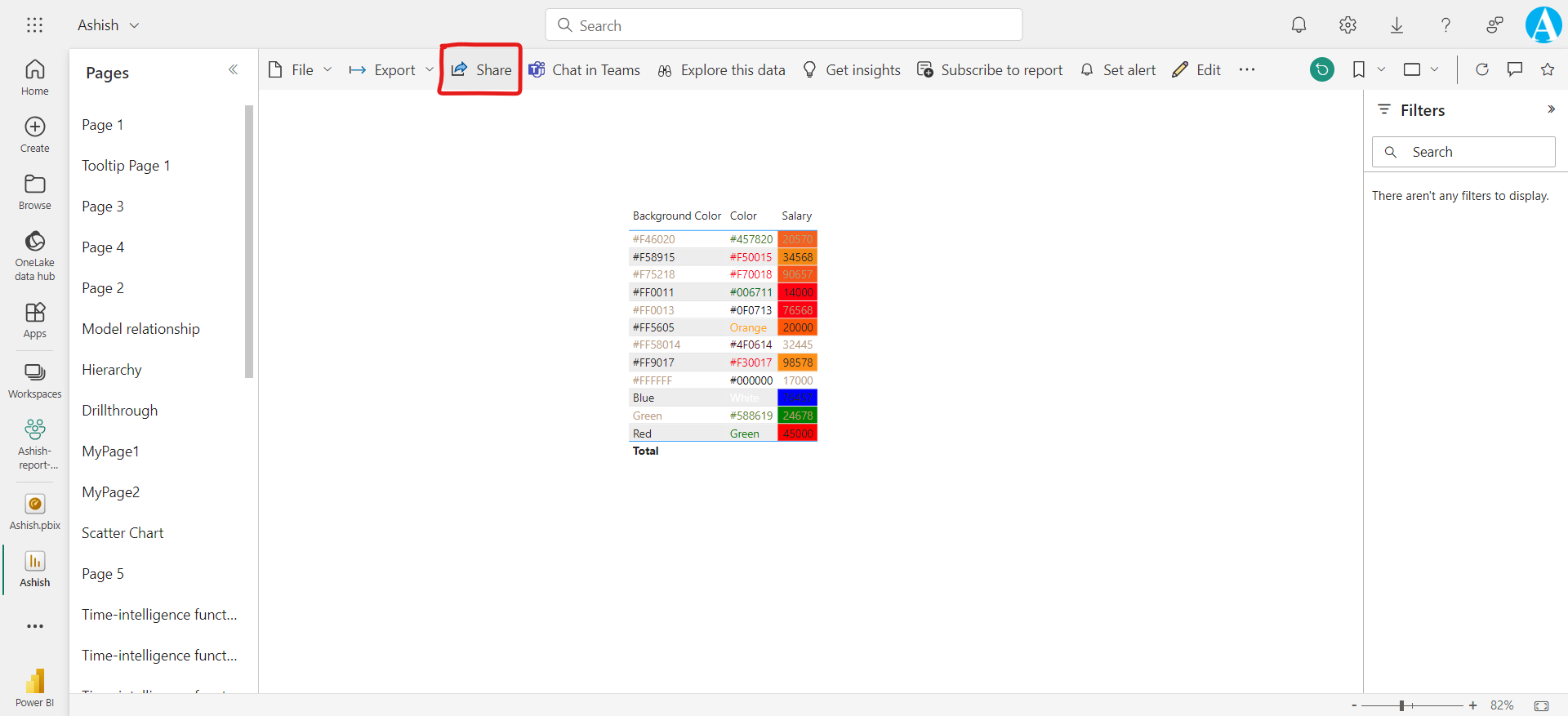
Then in the Send link dialog, we will see the option to copy the sharing link or share it via Outlook, PowerPoint, and Teams to People in your organization:
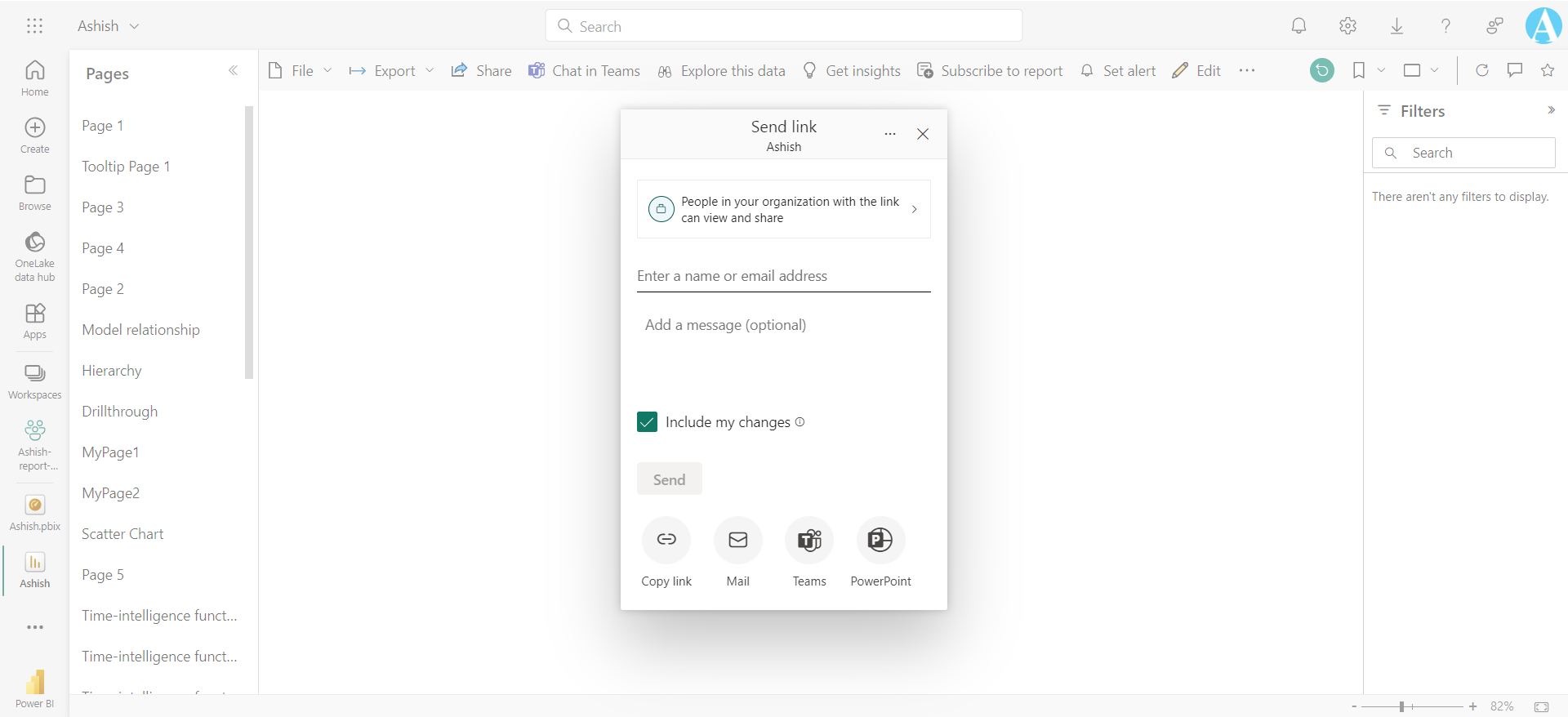
We can also change how we share this report. Select People in your organization with the link can view and share and then choose which option works best.
We can choose who our sharing link gives access to and what they can do with the report and associated data.
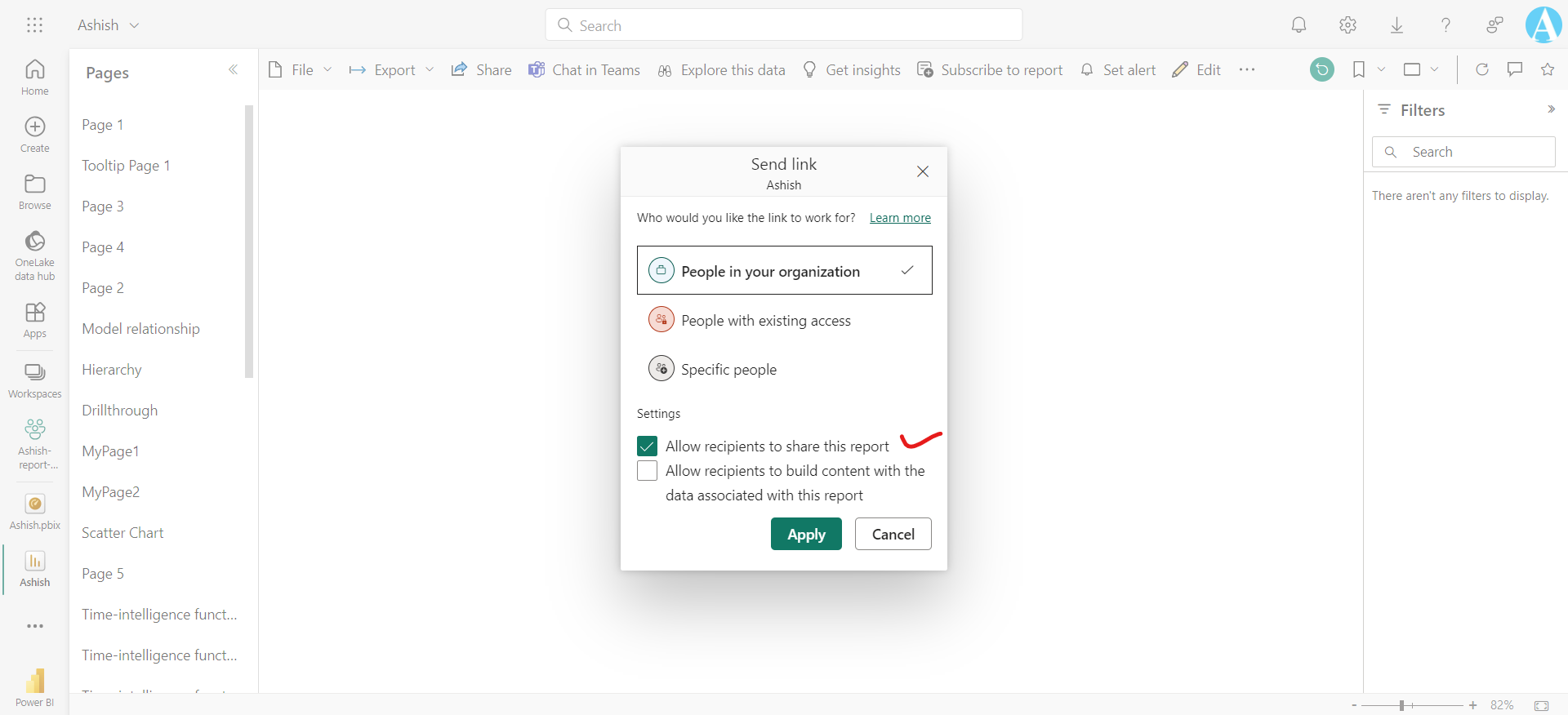
We can also choose to directly send the link to Specific people or groups (distribution groups or security groups). Microsoft 365 Groups cannot be used with direct sharing. Just enter their name or email address, optionally type a message, and select Send.
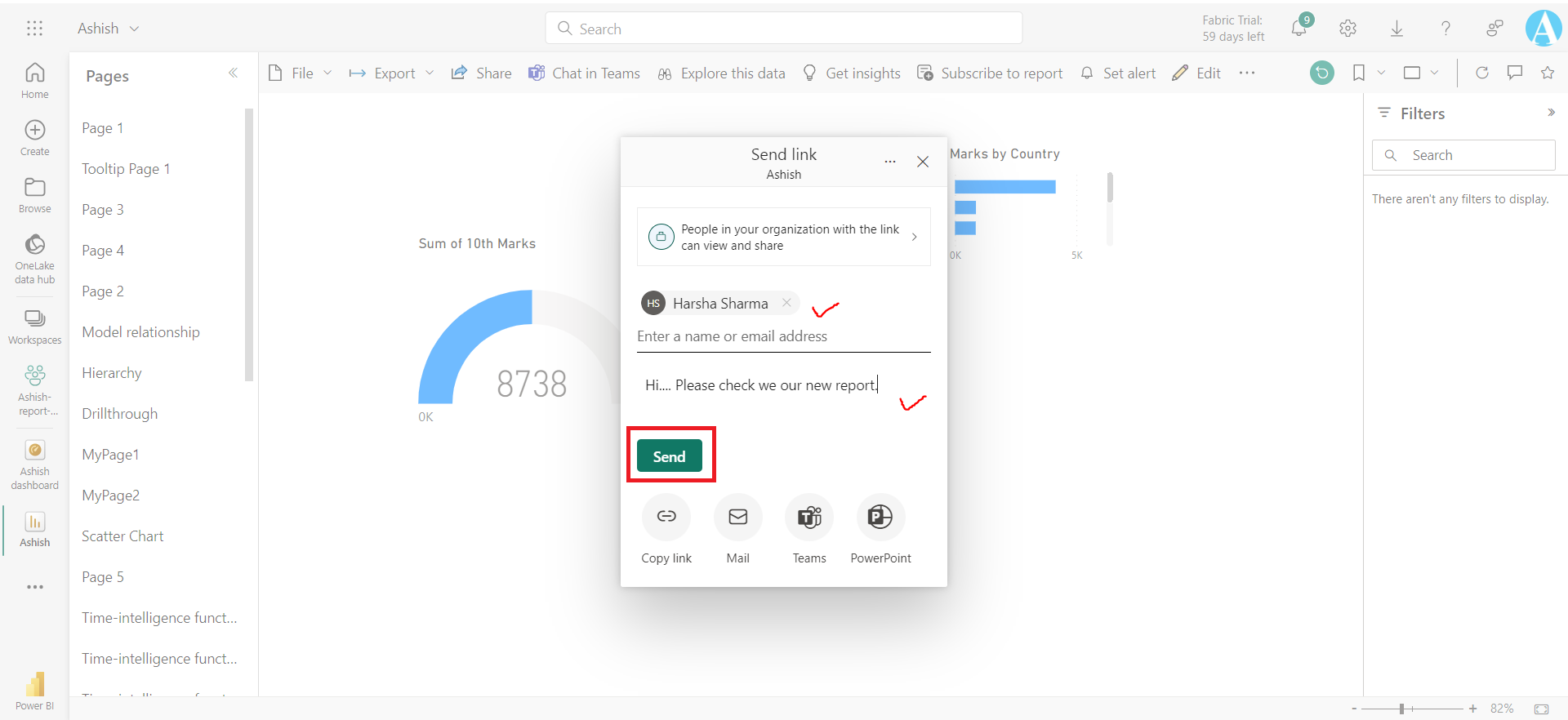
After we select Send, Power BI sends the link via email to our recipients.
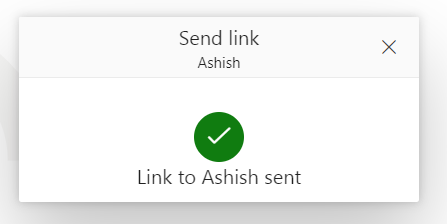
Display the dashboards and reports that others have shared with me
If any power BI asset is shared with us, we can find that by clicking on the Browse from the left navigation and then Shared with me.
On this page we can filter the results by typing in the search box.