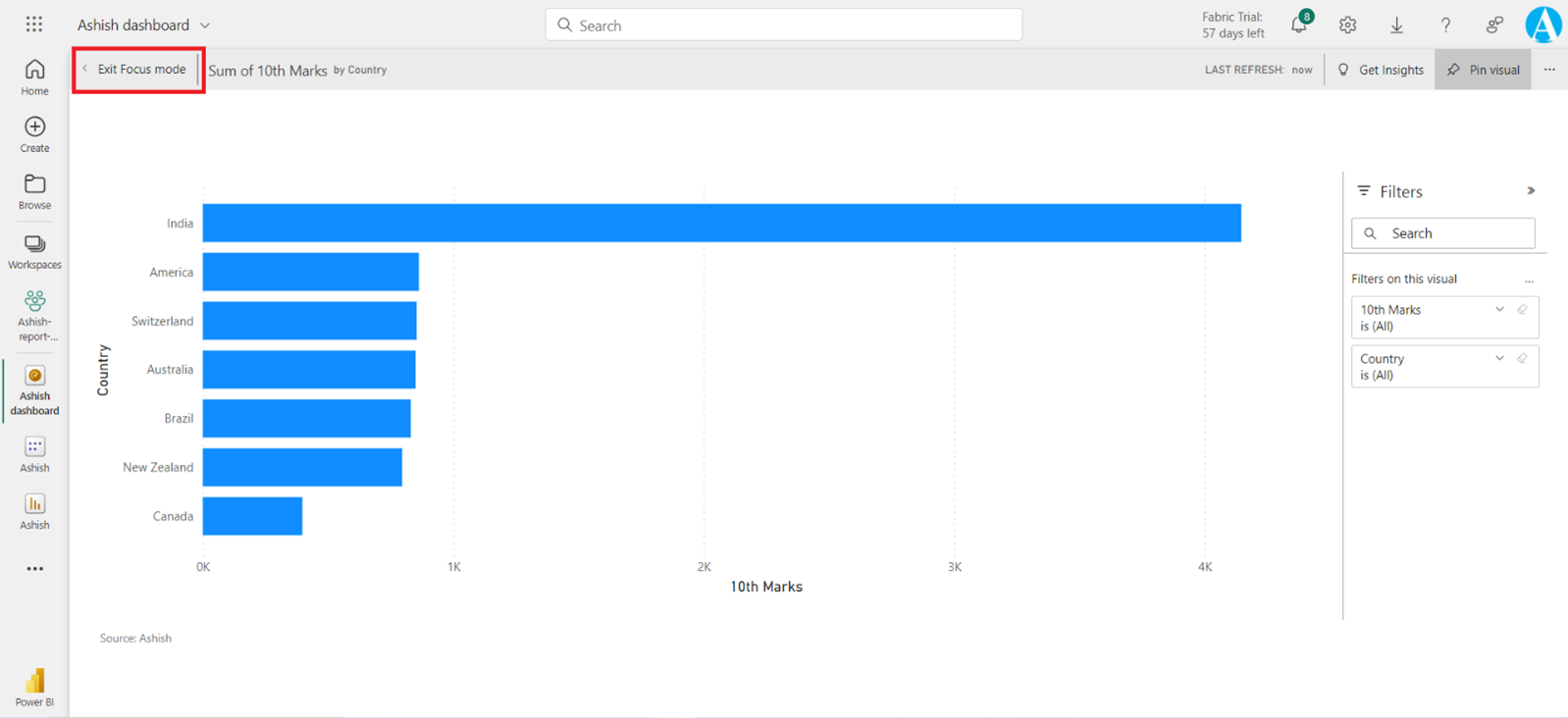Focus mode in Report and Dashboard
We can expand the individual visuals on a report or a dashboard to a full screen view using "Focus mode". We can inspect any single dashboard tile or visual for a closer look. The visual fills the entire canvas, and we can still hover to view details and access the Filters pane.
1. In Power BI Report
Step 1: Hover the cursor over the visual, and then at the top-right, click the Focus mode icon.
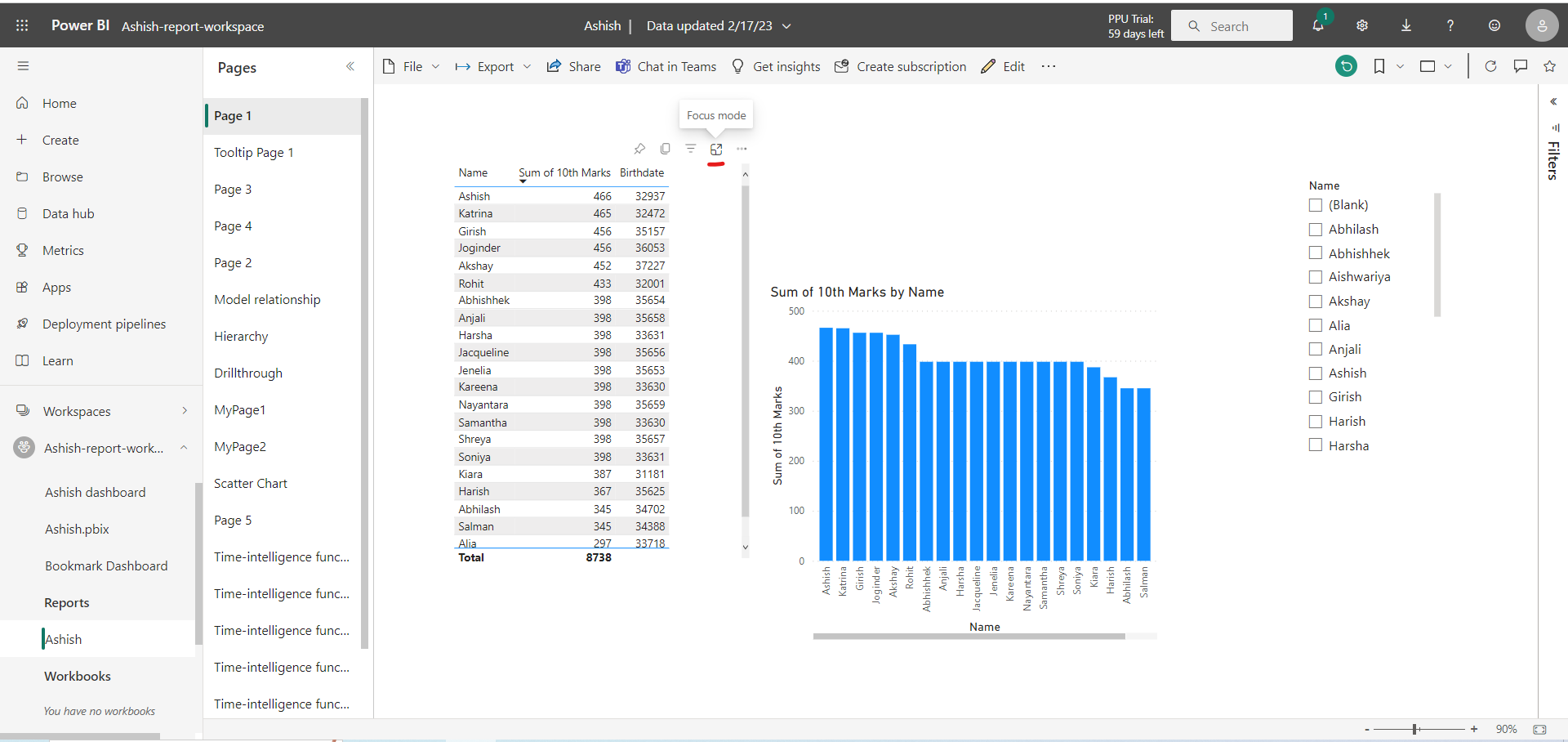
Step 2: The visual fills the entire canvas, and we can still hover to view details and access the Filters pane. To return to the report page i.e., leave the Focus mode, at the top-left, click Back to Report.
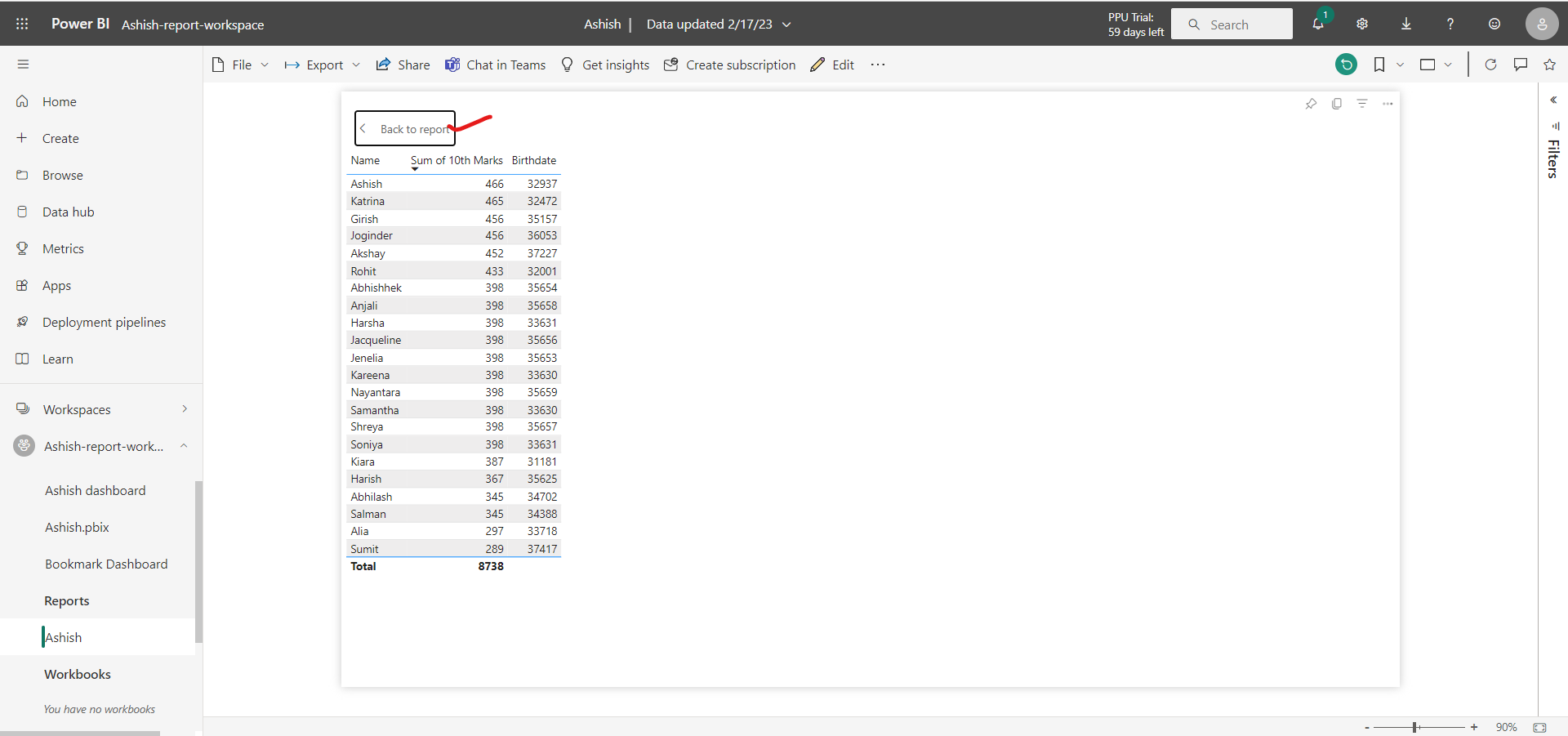
2. In Power BI Dashboard
Step 1: Hover the cursor over the visual, and then at the top-right, click the Focus mode icon.
Step 2: In Focus mode, we can pin the visual directly to a different dashboard by selecting the Pin visual.
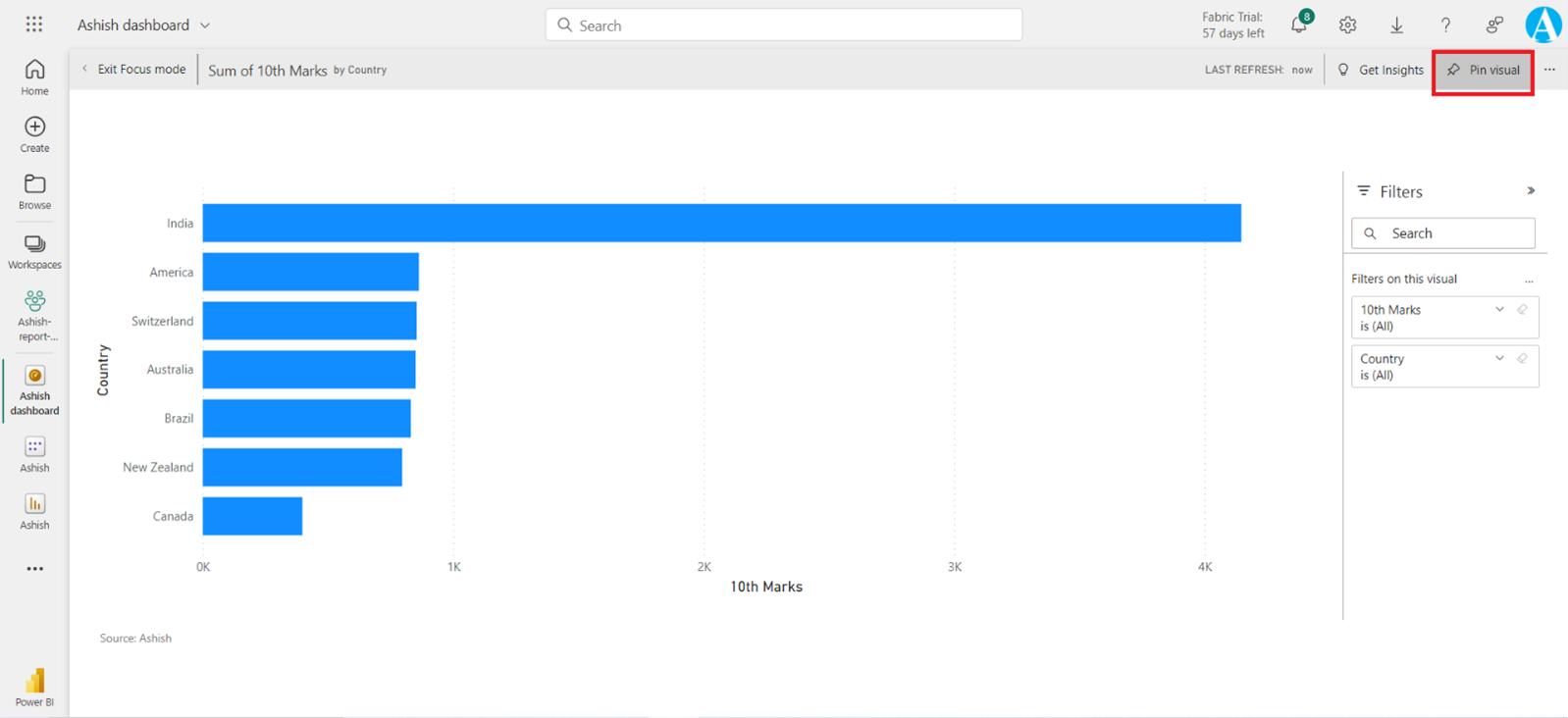
Step 3: To exit the focus mode, click on Exit Focus mode.