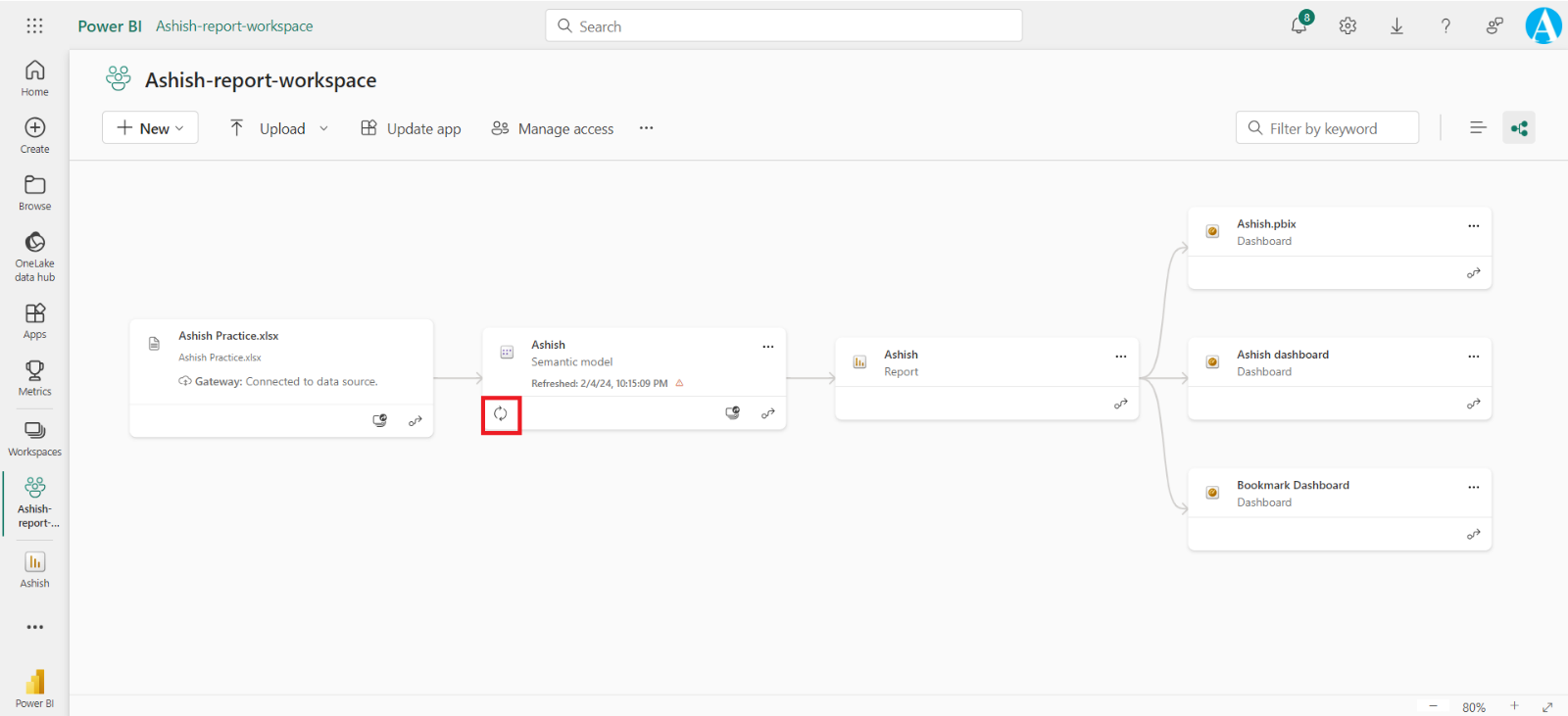Data Lineage View in Power BI Service
In lineage view, we see the lineage relationships between all the artifacts in a workspace, and all its external dependencies, including connections to dataflows, both upstream and downstream.
Step 1: To access lineage view, go to the workspace and select Lineage view.
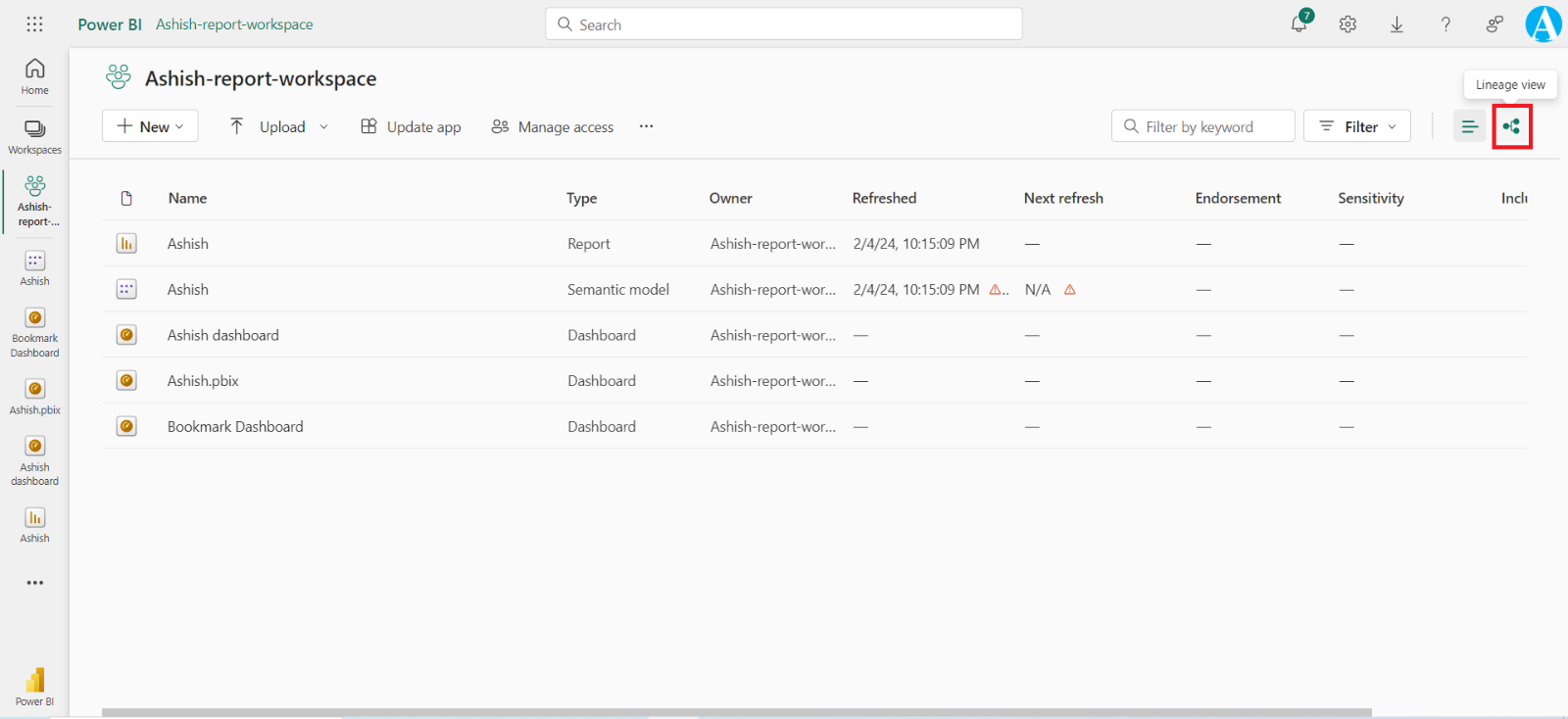
Step 2: In this view, we see all the workspace artifacts and how the data flows from one artifact to another.
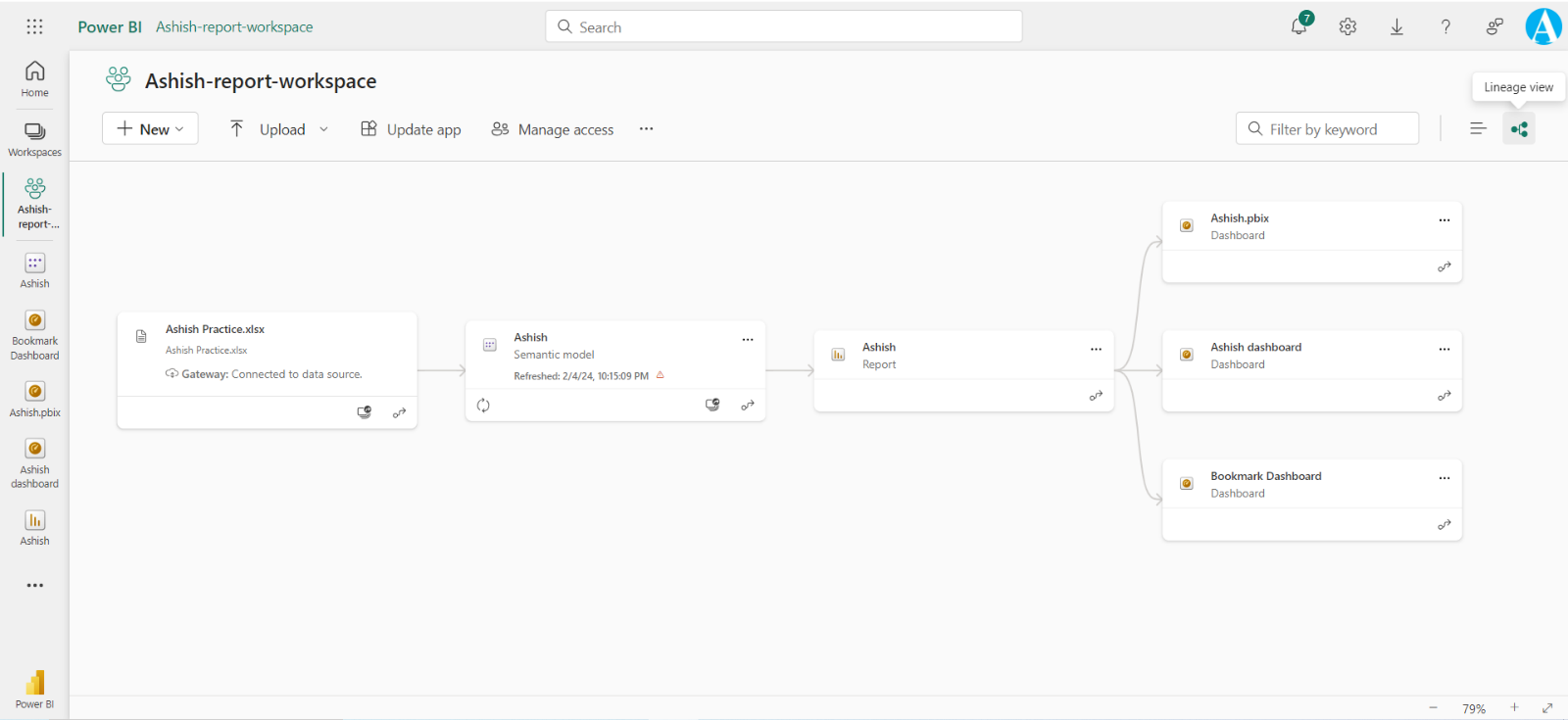
Step 3: The Lineage view uses arrows to connect objects, such as semantic models, with their data sources. On these cards, we can see when the semantic model was last refreshed, and we can refresh the semantic model by selecting the refresh icon on the lower-left corner of the card, as shown in the following screenshot.