Refresh Power BI Semantic model (or Dataset) using Power Automate
In this exercise, we will learn how to refresh the dataset using the power automate.
Step 1: To refresh the dataset using power automate, we need the workspace ID and the Dataset ID. To find these details select the workspace and open the semantic model (or Dataset). From the URL, we can extract Workspace and Dataset Unique IDs.
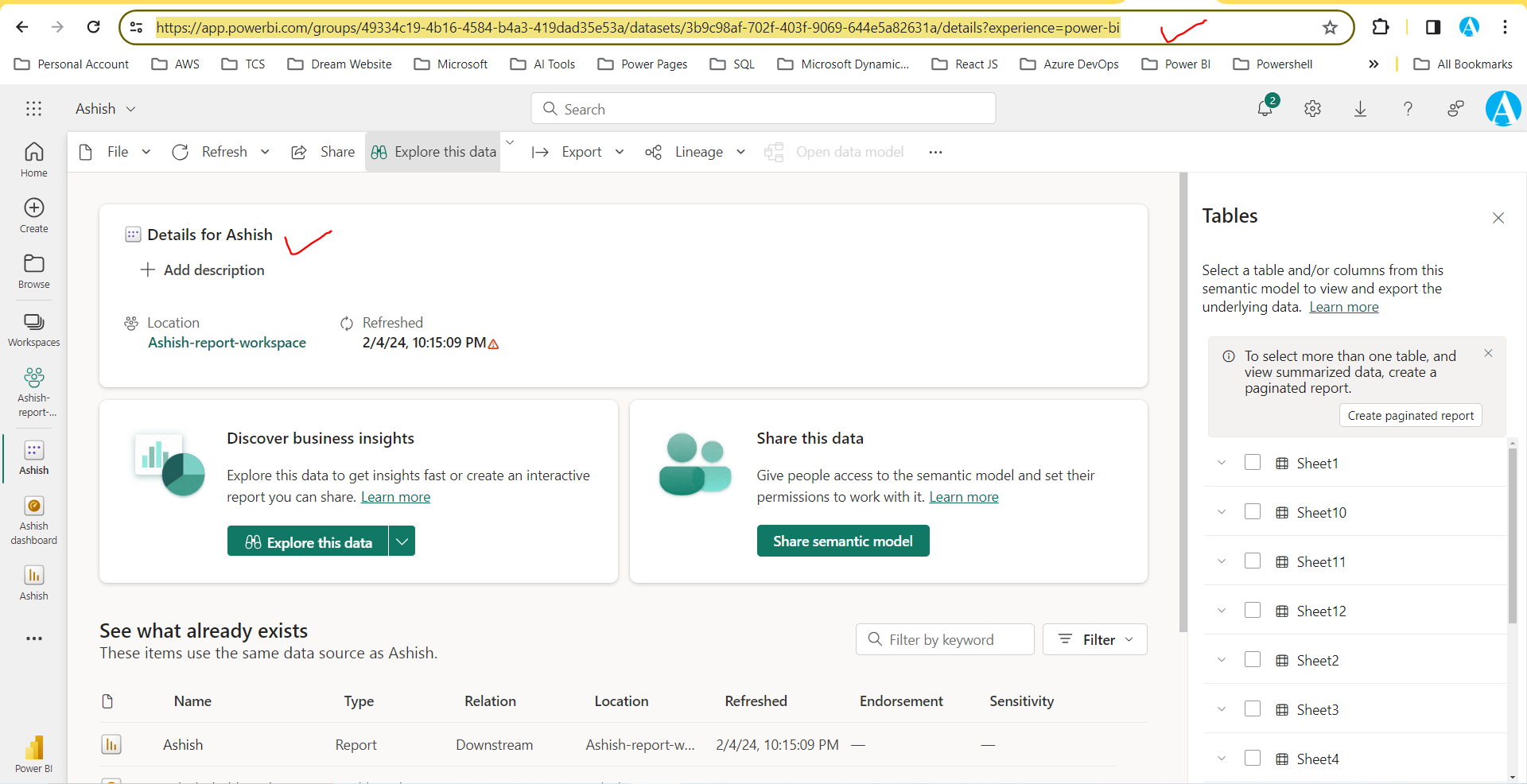
Identify the workspace ID and Dataset ID
The easiest way to find the workspace ID is in the URL of the Fabric site for an item in a workspace. As in Power BI, the Fabric URL contains the workspace ID, which is the unique identifier after /groups/ in the URL. And the Dataset ID is just after the /datasets/ in the url. For example: https://app.powerbi.com/groups/49334c19-4b16-4584-b4a3-419dad35e53a/datasets/3b9c98af-702f-403f-9069-644e5a82631a/details?experience=power-bi
- Workspace Unique ID: 49334c19-4b16-4584-b4a3-419dad35e53a
- Dataset unique ID: 3b9c98af-702f-403f-9069-644e5a82631a
Alternatively, we can find the workspace ID in the Power BI Admin portal settings by selecting Details next to the workspace name.
Power BI Admin portal link: https://app.fabric.microsoft.com/admin-portal
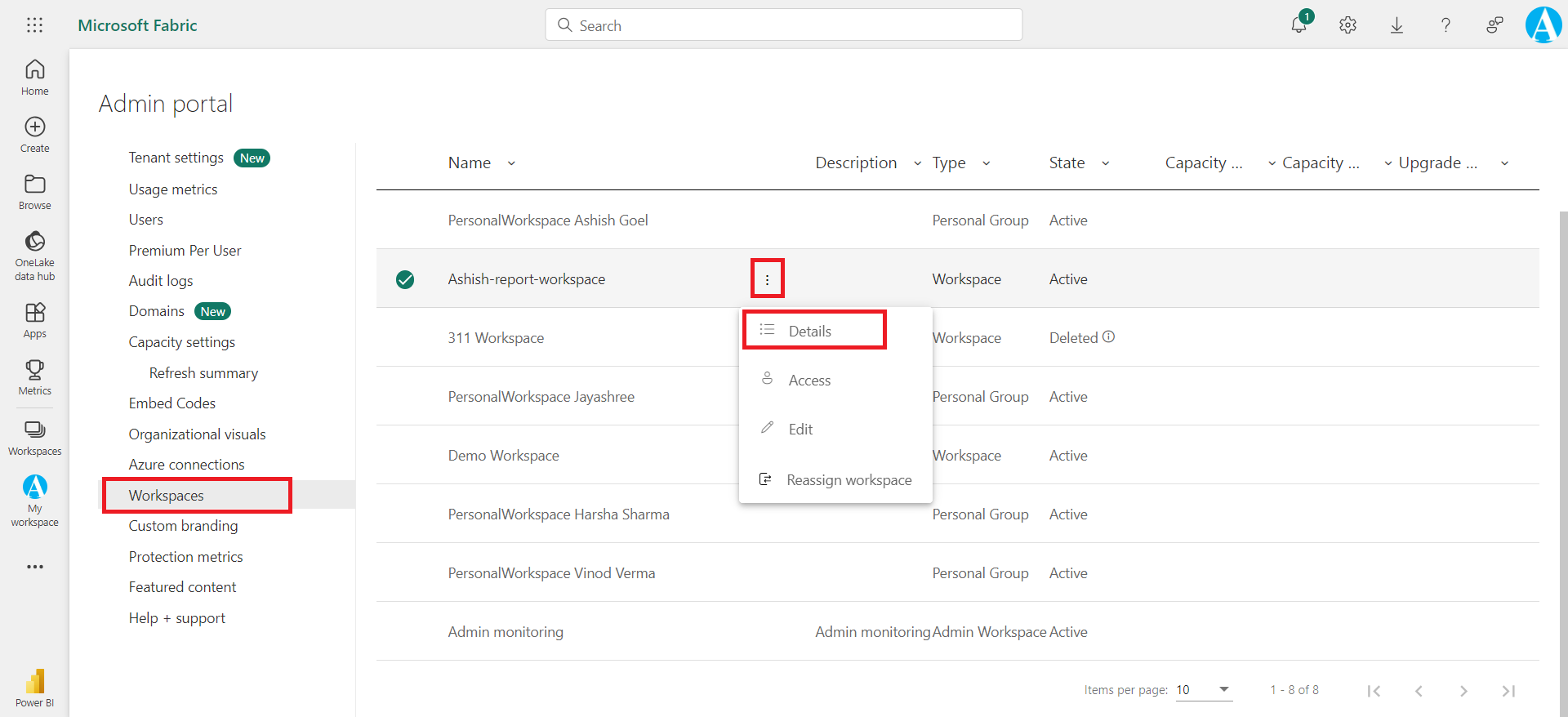
The workspace ID is highlighted in the image below.
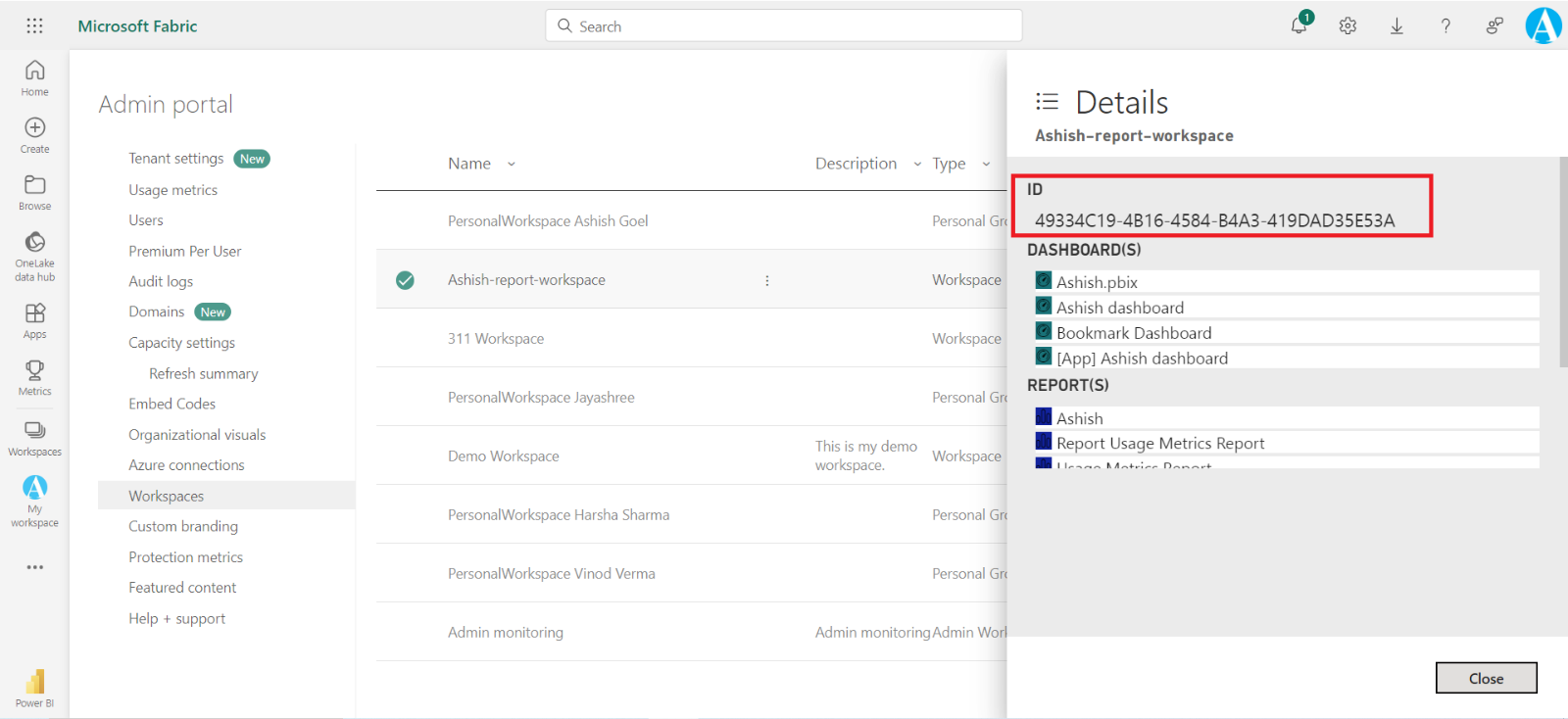
Step 2: After identifying the workspace and dataset Id open the power automate and create one flow and select the action Refresh a dataset connector in the Power Automate, and connect it with the Workspace ID and the Dataset ID. Click on Save to save the flow and click on run to test the flow.
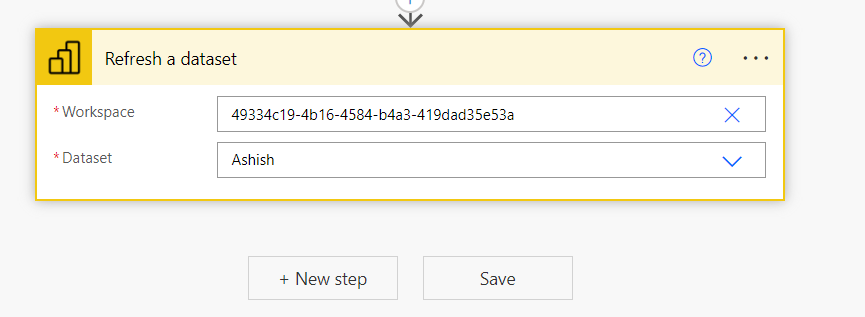
To learn more about creating the power automate one can refer the tutorials from here.