Bookmarks in Power BI Service
In Power BI Service we can create Personal bookmarks and use the Report bookmarks which are created by the report developers.
Using bookmarks in Power BI helps we capture the currently configured view of a report page, including filtering and the state of visuals. We can return later to that state by selecting the saved bookmark.
Step 1: To add the personal bookmarks or see report bookmarks in action, go to any Power BI report to which we have view or edit access and select the Bookmarks icon on the action bar. To view the report and personal bookmarks, click on Show more bookmarks.
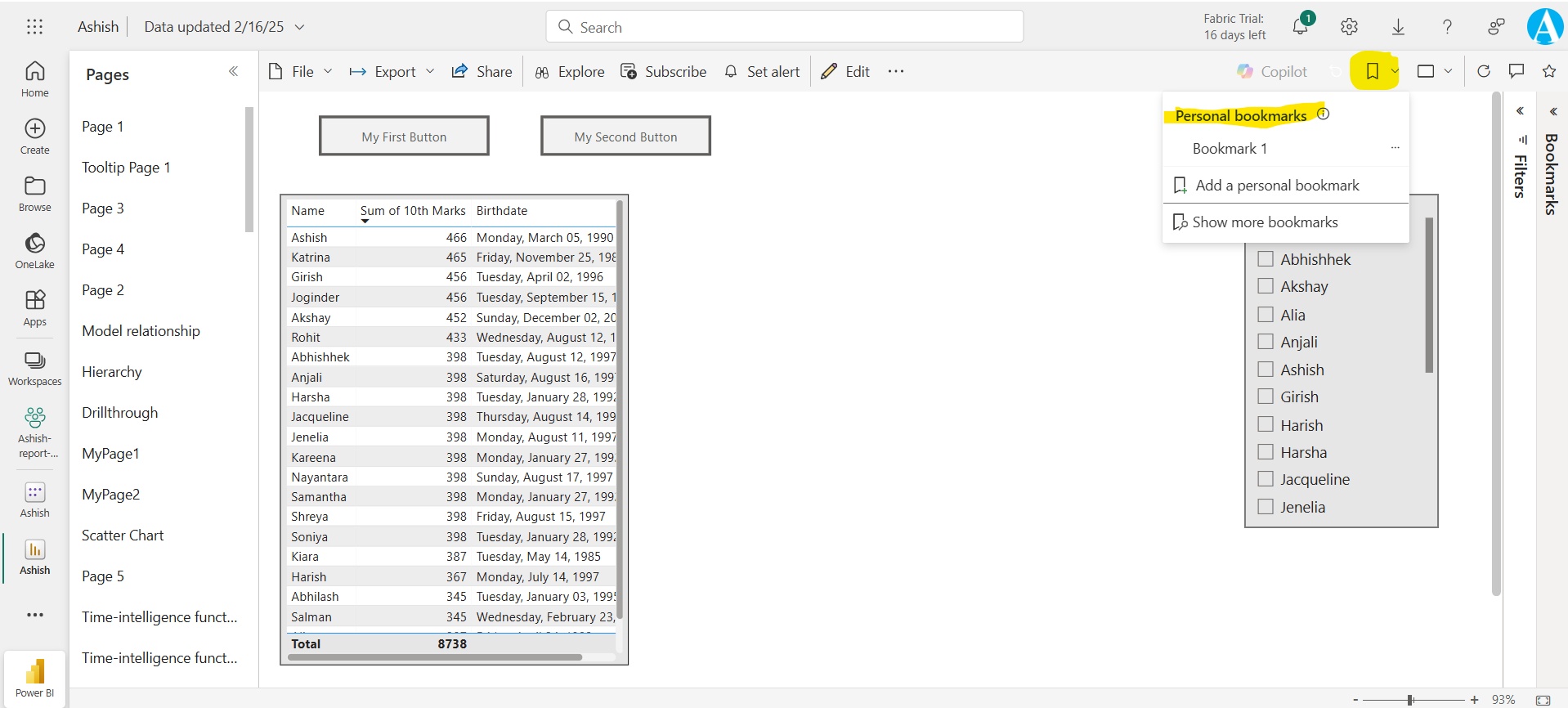
Step 2: To create personal bookmarks. When we have selected the report and view that we like, expand the Bookmarks drop-down menu and select Add personal bookmark. By default, Power BI will suggest a generic name for our bookmark like Bookmark 1, Bookmark 2 and so on. By clicking on the more options (…), click on Rename to edit the name of the bookmark. To delete the bookmark, click on Delete to delete it.
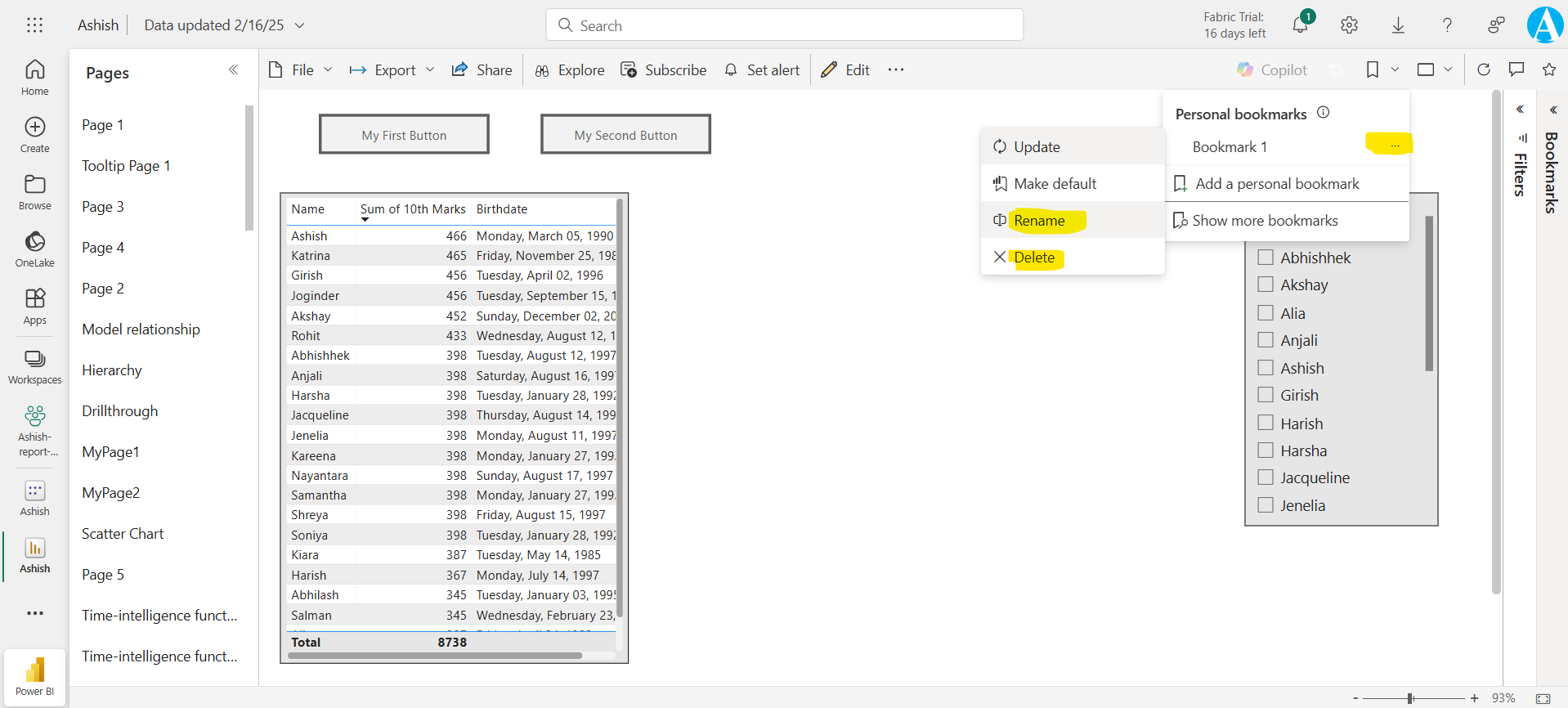
Step 3: After creating a bookmark, we can display it by selecting the bookmark name in the drop-down list.
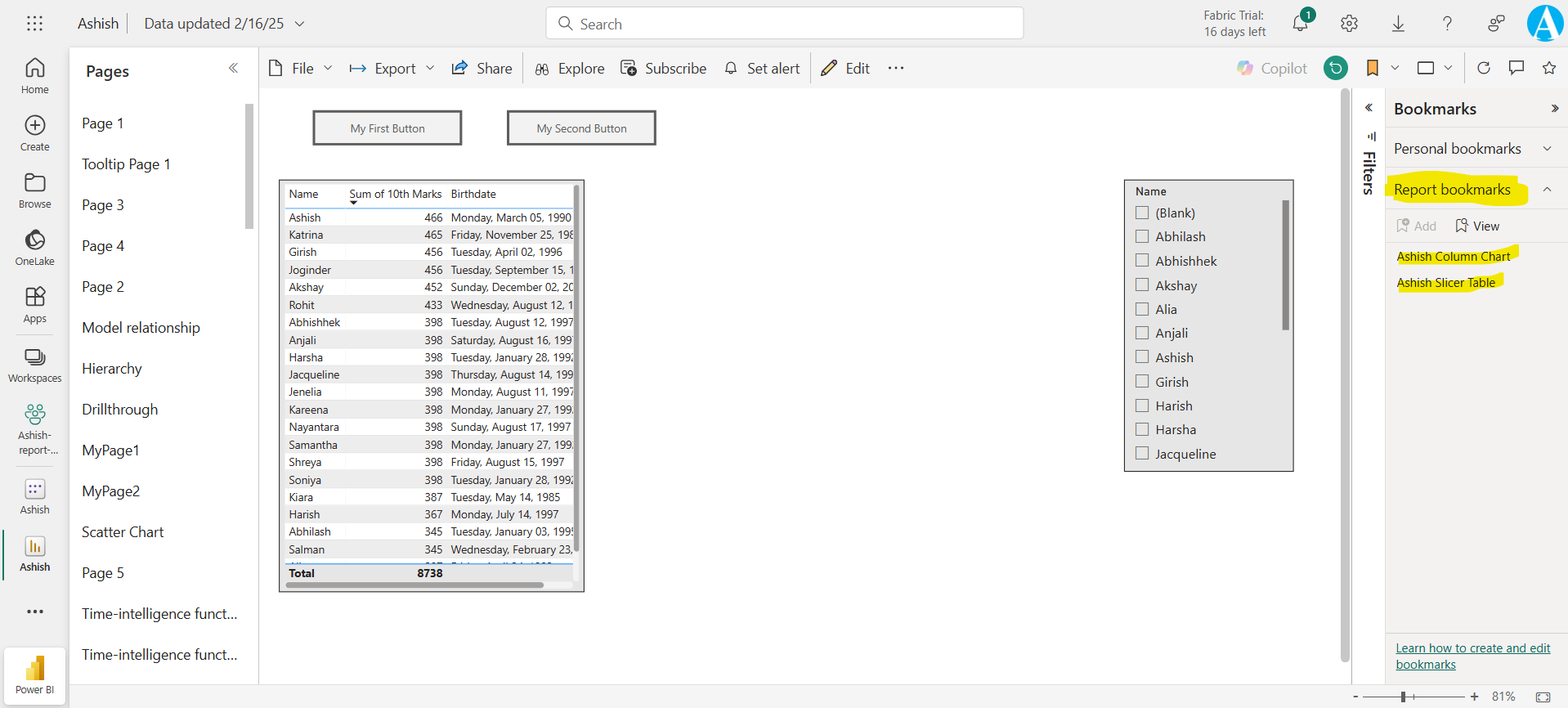
Note We will be able to create a maximum of 20 personal bookmarks per report.