Set contact information for reports and dashboards in the Power BI service
In this exercise we will learn how to set contact information for a dashboard or report in the Power BI service. We can set contact information for items in a shared workspace but not for items in our My Workspace. The contact information is in the card we see when we select the name of a report or dashboard at the header bar.
We can add multiple users or groups to the contact for an item. They can be:
- A person.
- A Microsoft 365 group.
- An email-enabled security group.
- A distribution list.
To see the report or dashboard contact information, select the item name at the top left of the header bar.
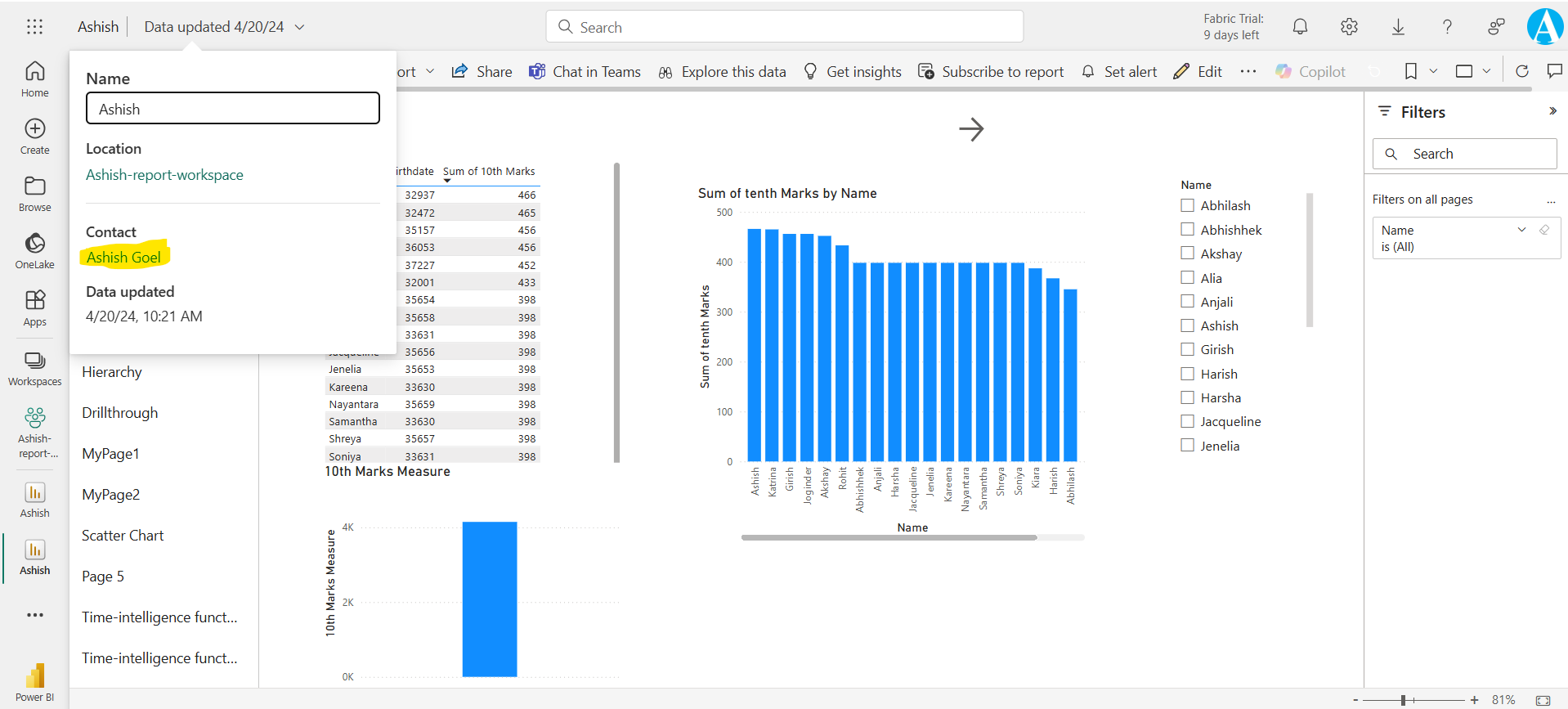
Set contact information for a report or dashboard By default, the person who creates a report or dashboard is the contact for it. If we set a value, it overrides that default. We can remove all the people or groups from the contact list. After we remove them, the workspace contact list is shown. If the workspace contact list isn't set, then workspace admins are shown.
Step 1: In a workspace, locate the desired item, select More options (...) > Settings.
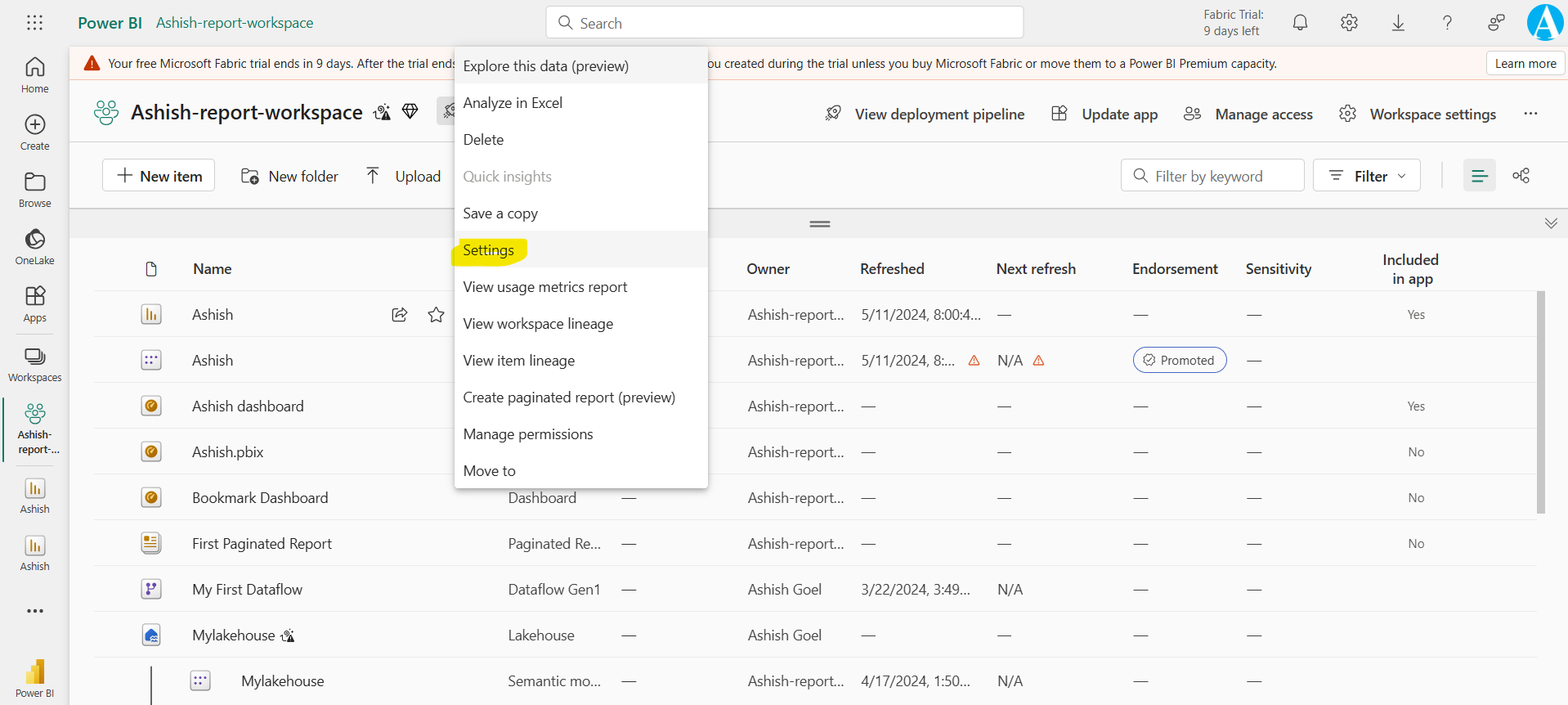
Step 2: Locate the Contact input field and set a value.
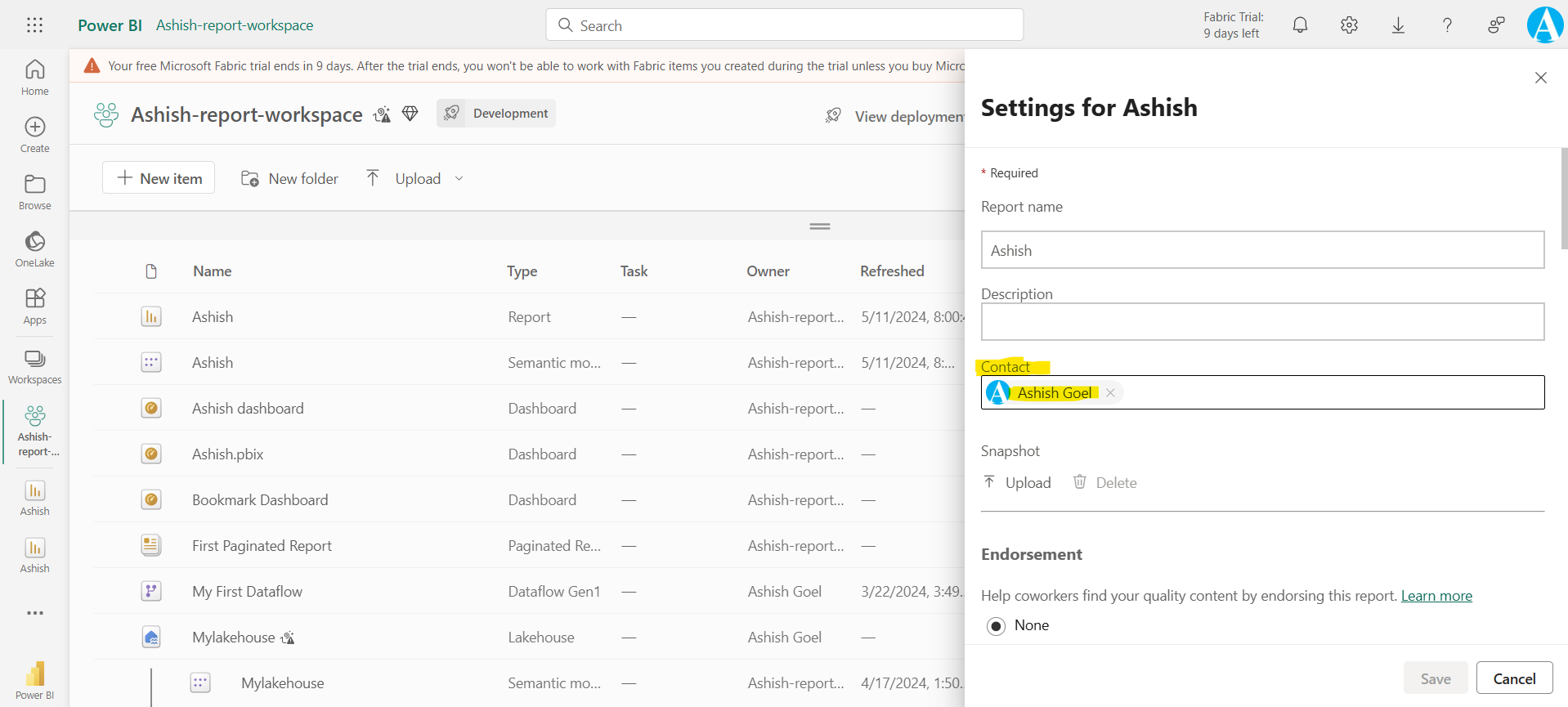
Considerations and limitations
- We can set any user or group in the contact list, but they're not automatically granted permission to the item. Share an item or give users access to the workspace through a role.
- The report or dashboard contact information doesn’t get pushed into apps when we publish an app.