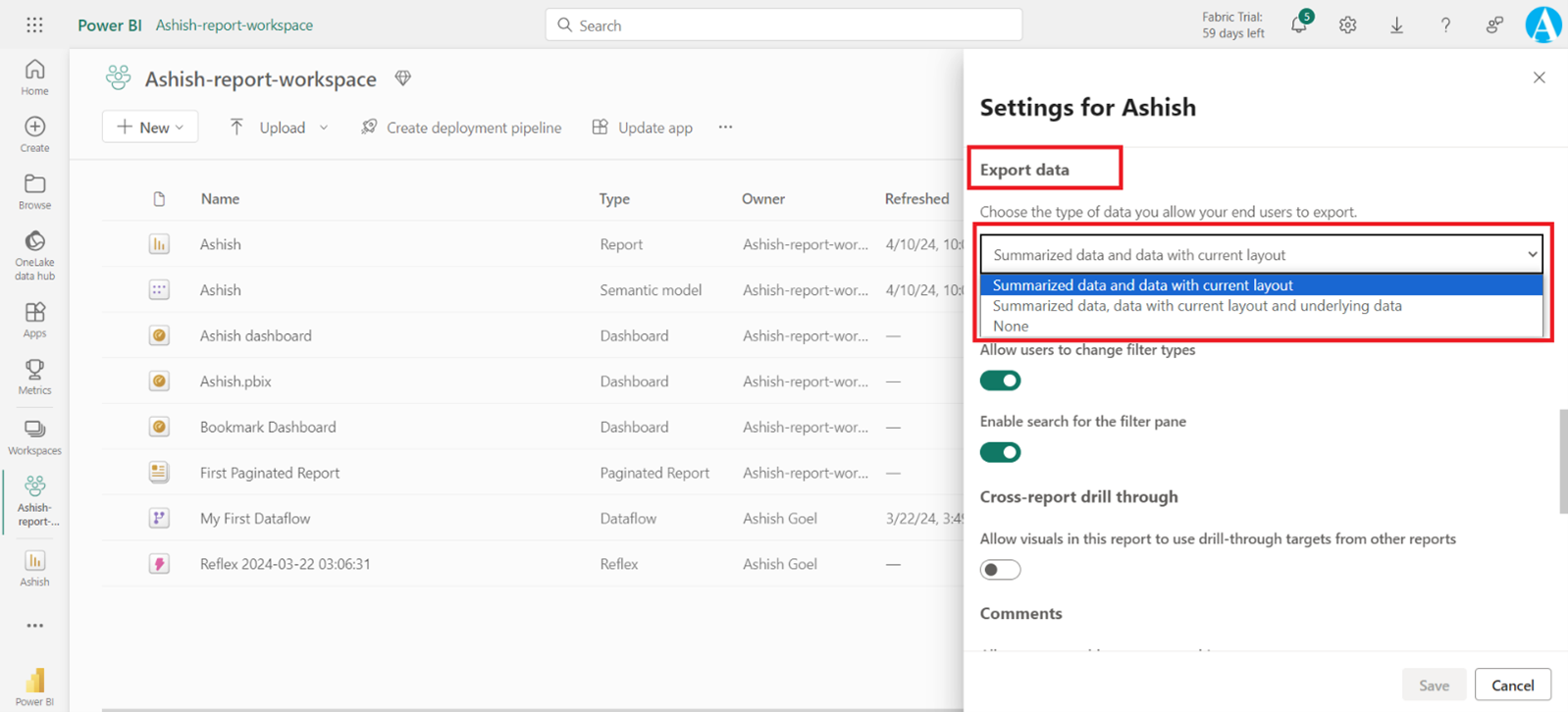Export data from a visual from Report and Dashboard
We can also export the data from any visual in the Power BI service, from the report page or dashboard.
Note: By disabling the Visual header, report consumers can’t export data, because it disables the More options (…) icon.
Step 1: Open a dashboard in the Power BI service and hover over a tile with a visual.
Step 2: From the upper right corner of the tile, open the More options (...) dropdown and select Export to .csv.
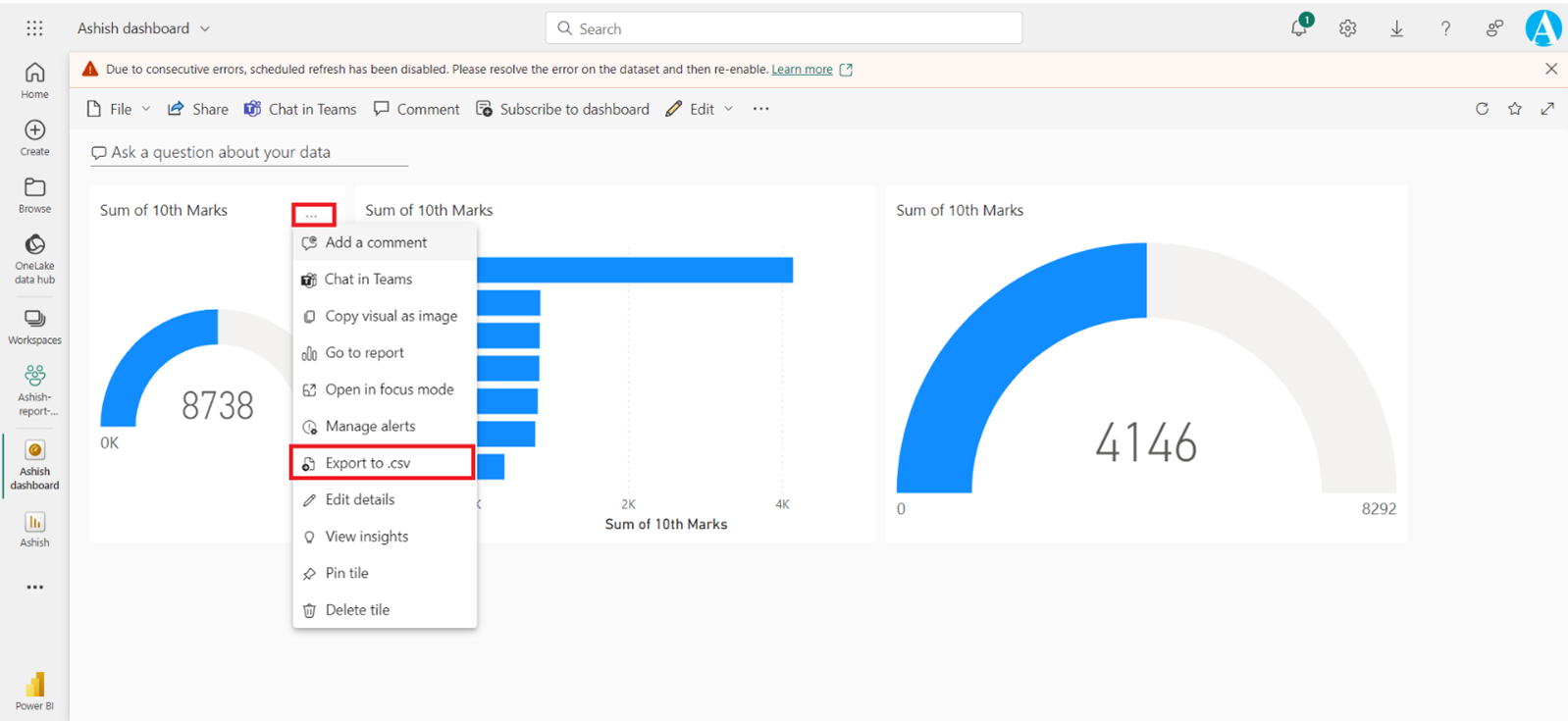
Power BI gives us the option to export the data. we have following options:
- Data with current layout
- Summarized data
- Underlying data
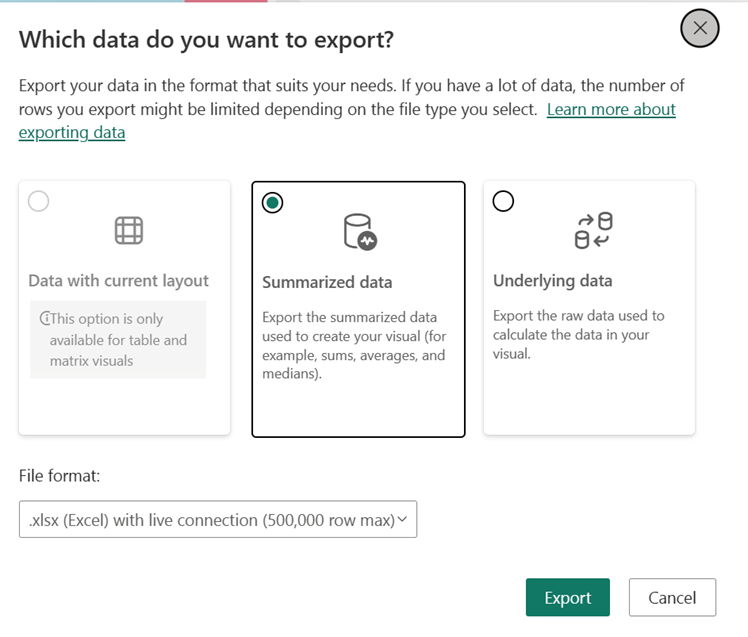
Admin and designer controls for exporting
Power BI report designers control the types of data export options that are available for their consumers. The choices are:
- Allow end users to export summarized data from the Power BI service or Power BI Report Server.
- Allow end users to export both summarized and underlying data from the service or Report Server.
- Don't allow end users to export any data from the service or Report Server.
To set these options:
Step 1: In Power BI Desktop, select File >Options and Settings >Options.
Step 2: Under CURRENT FILE, select Report settings.
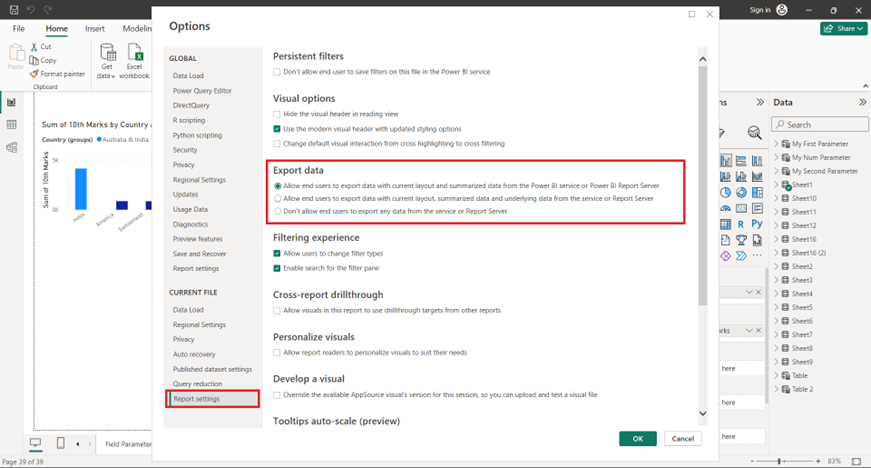
Step 3: Make the selection from the Export data section.
Note: We can also update this setting in the Power BI service, as shown in the image below.