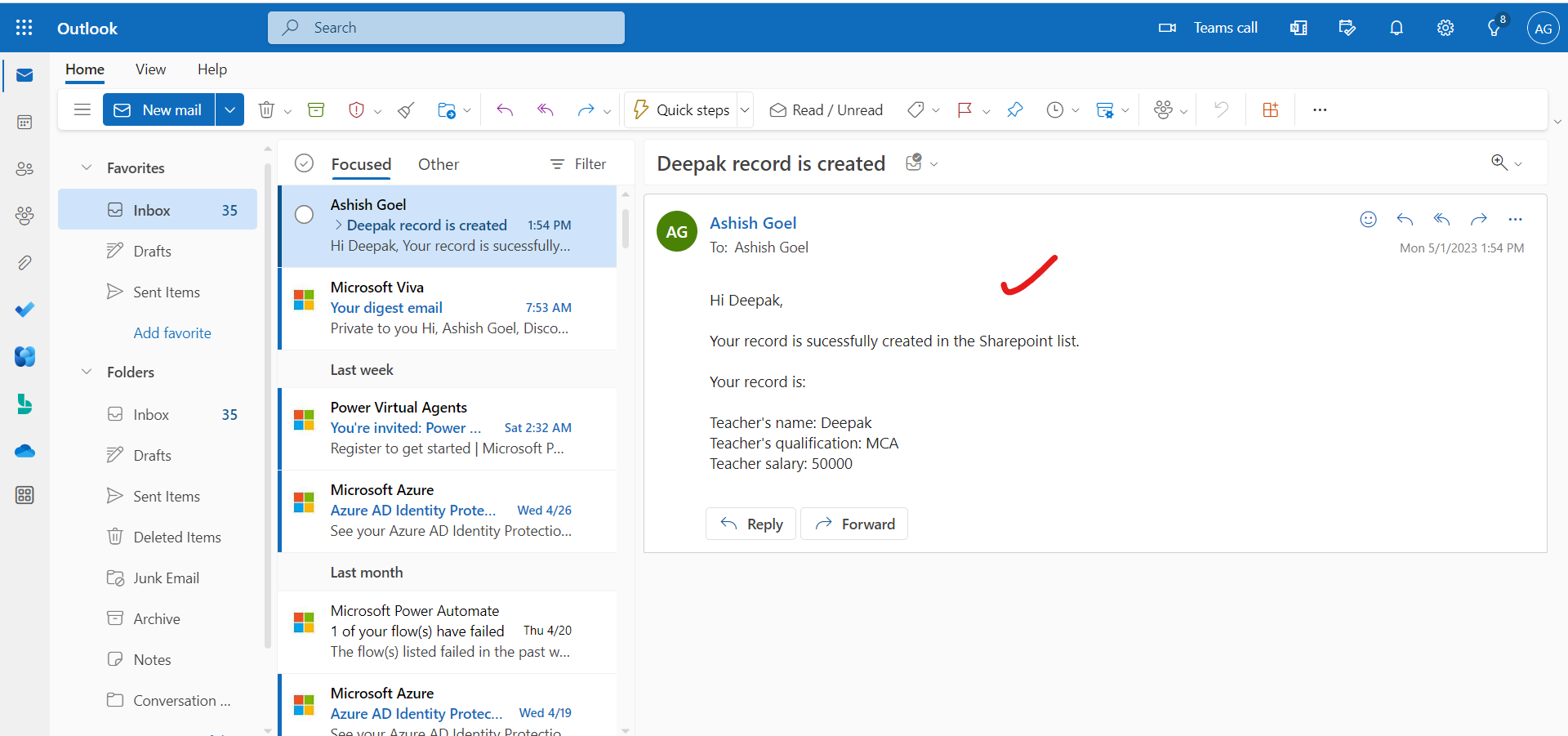Trigger Power Automate When an Item is created in Sharepoint List
When an item is created in the sharepoint list we can trigger a power automate flow. Follow the following steps to demonstrate how it can be done.
Step 1: Sign in to Power Automate.
Step 2: Select My flows in the left-side navigation pane.
Step 3: On the top-left menu, select New flow > Automated cloud flow.
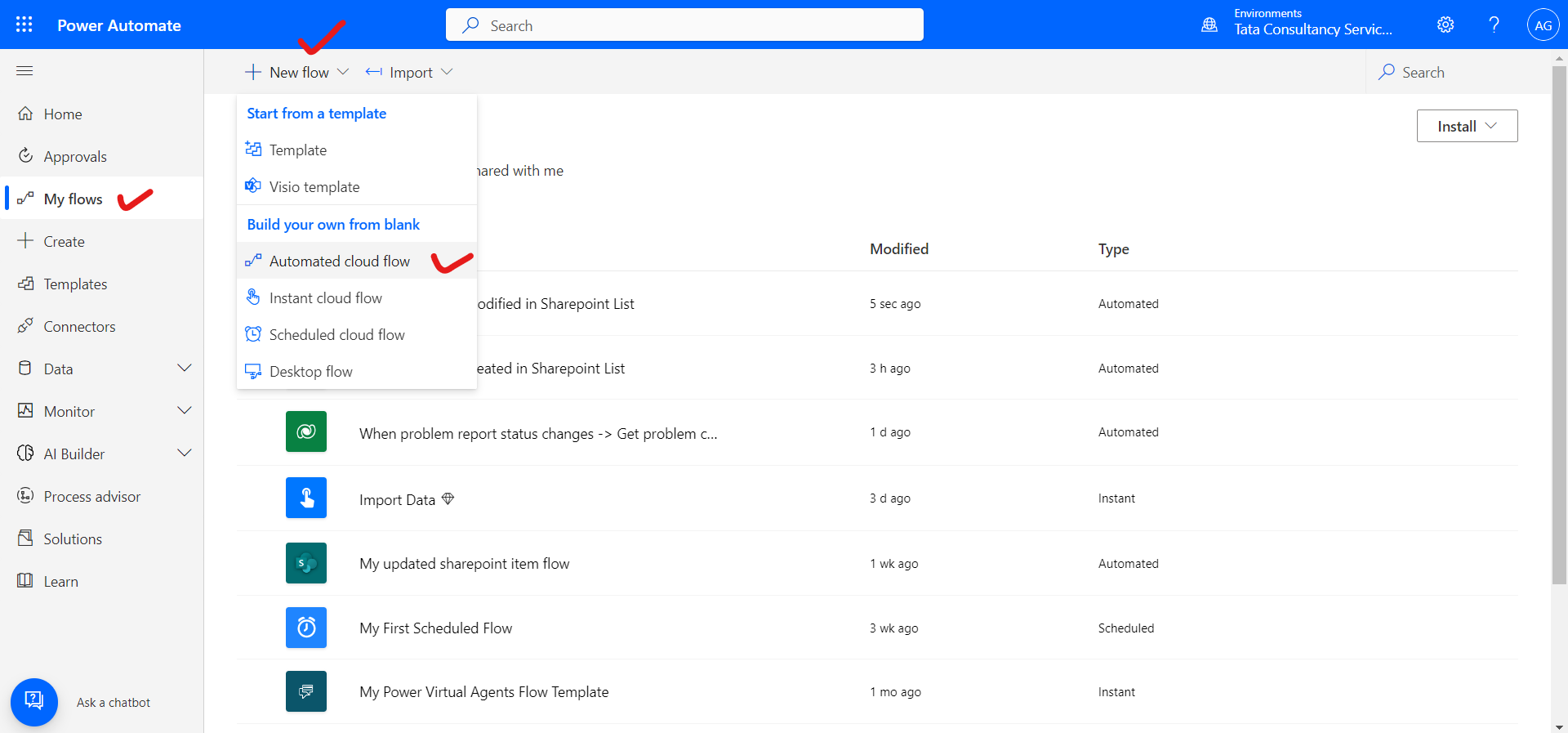
Step 4: Give the flow a name.
Step 5: Under Choose your flow's trigger, select When an item is created - SharePoint, and then select Create.
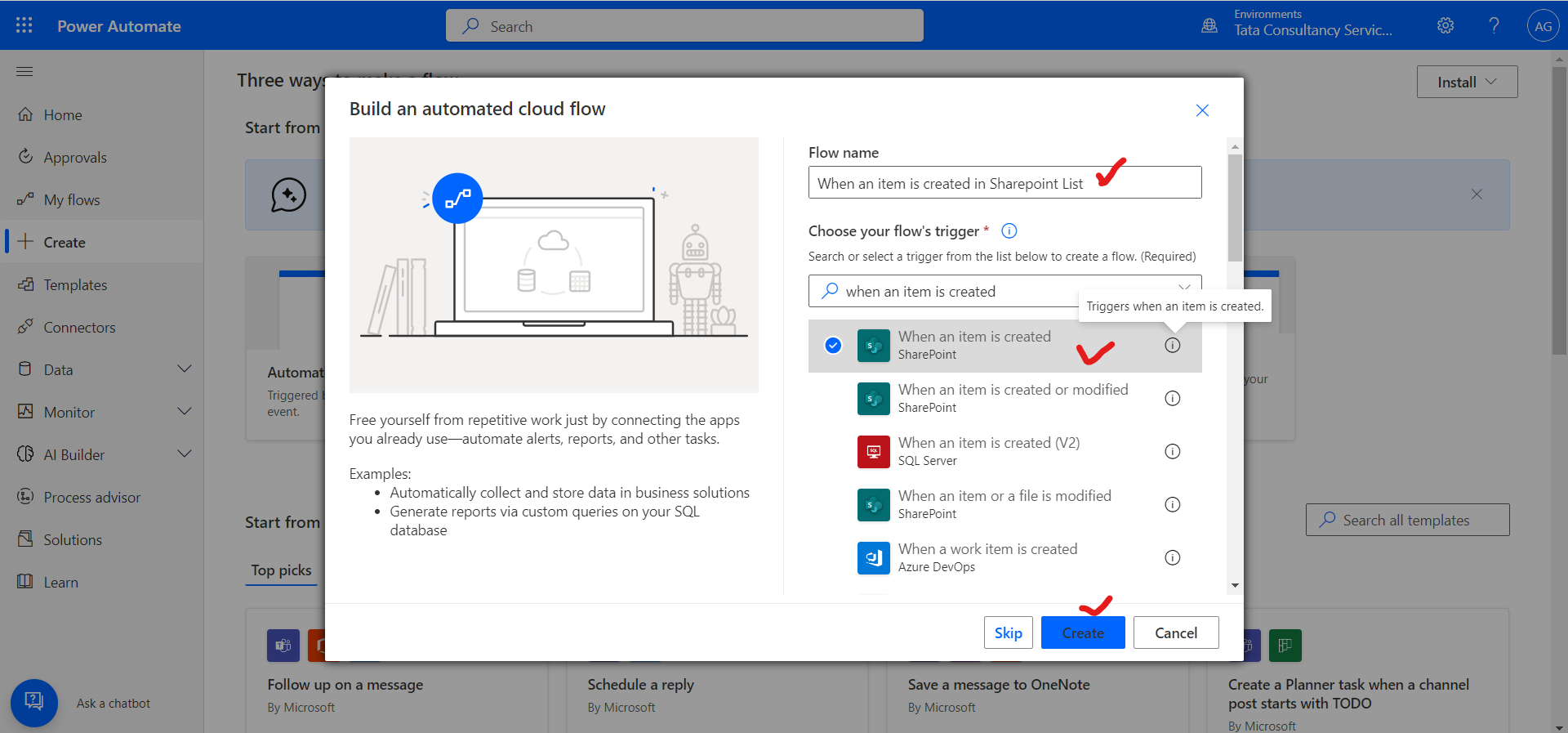
Step 6: On the When an item is created card, select the Site Address and the List Name for the SharePoint list that we created earlier. That flow triggers when any item is created in the specified sharepoint list which is given in this control.
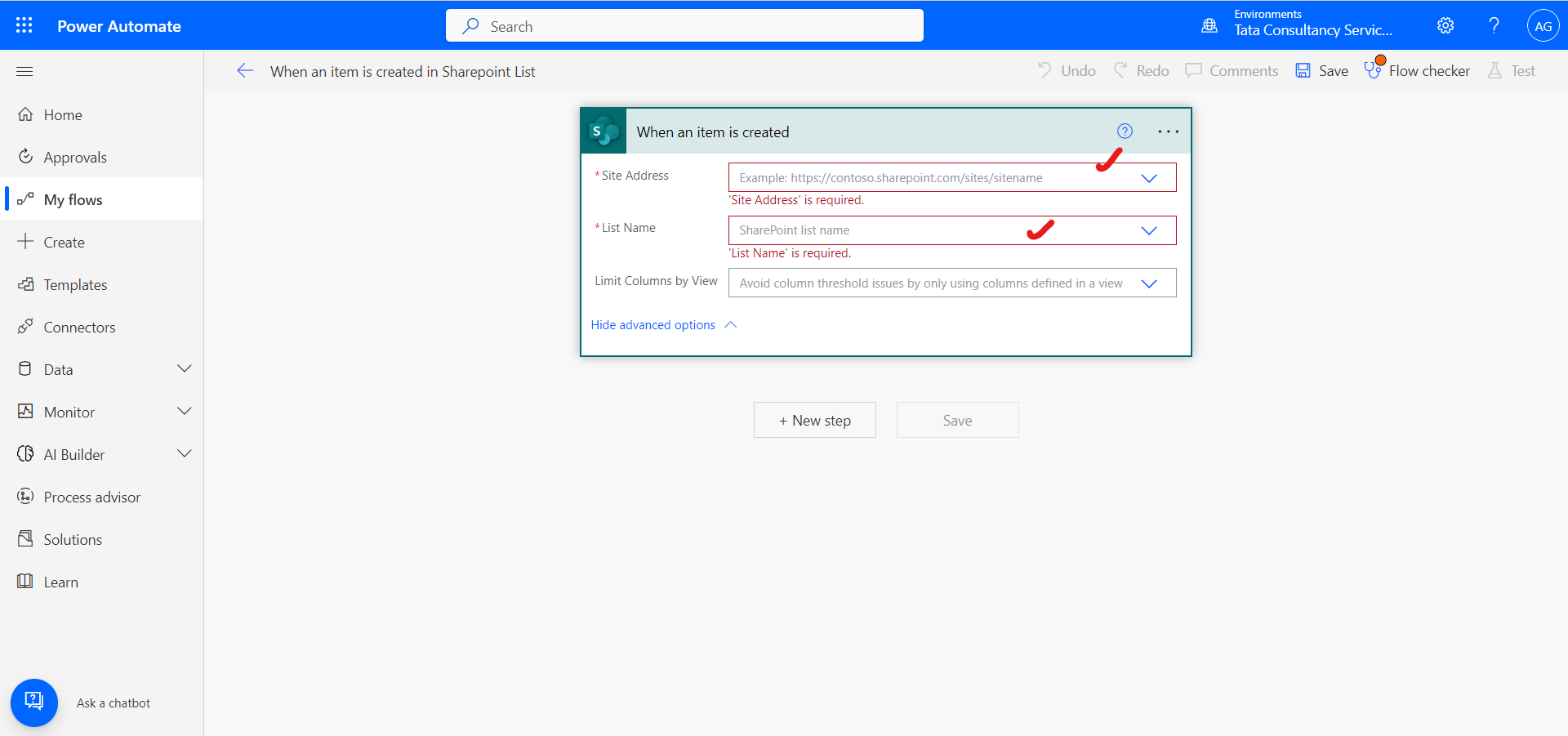
After adding the Site address and the List Name the power automate flow is looking like the following image.
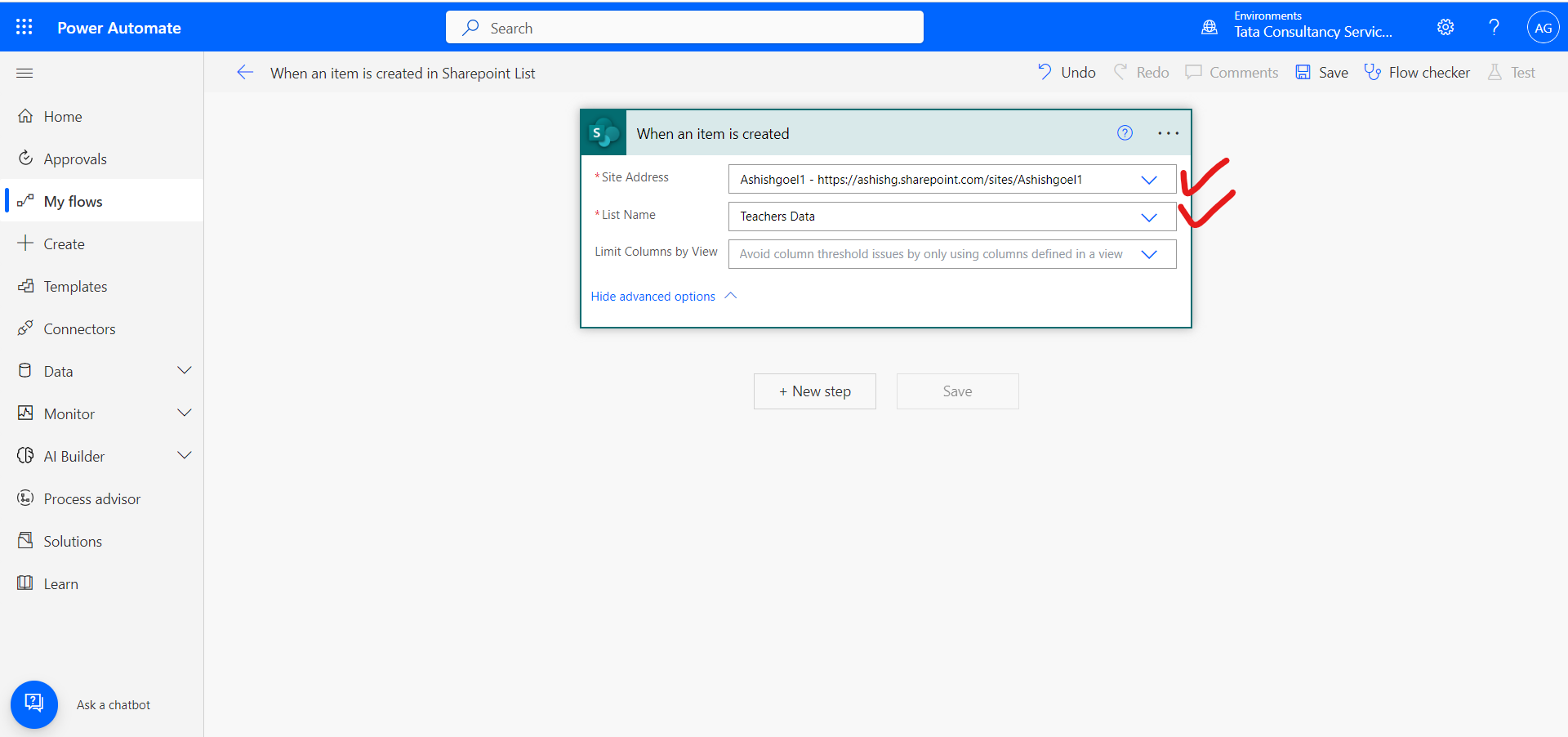
Step 7: Click on + New step and then select Send an email (V2), from the actions.
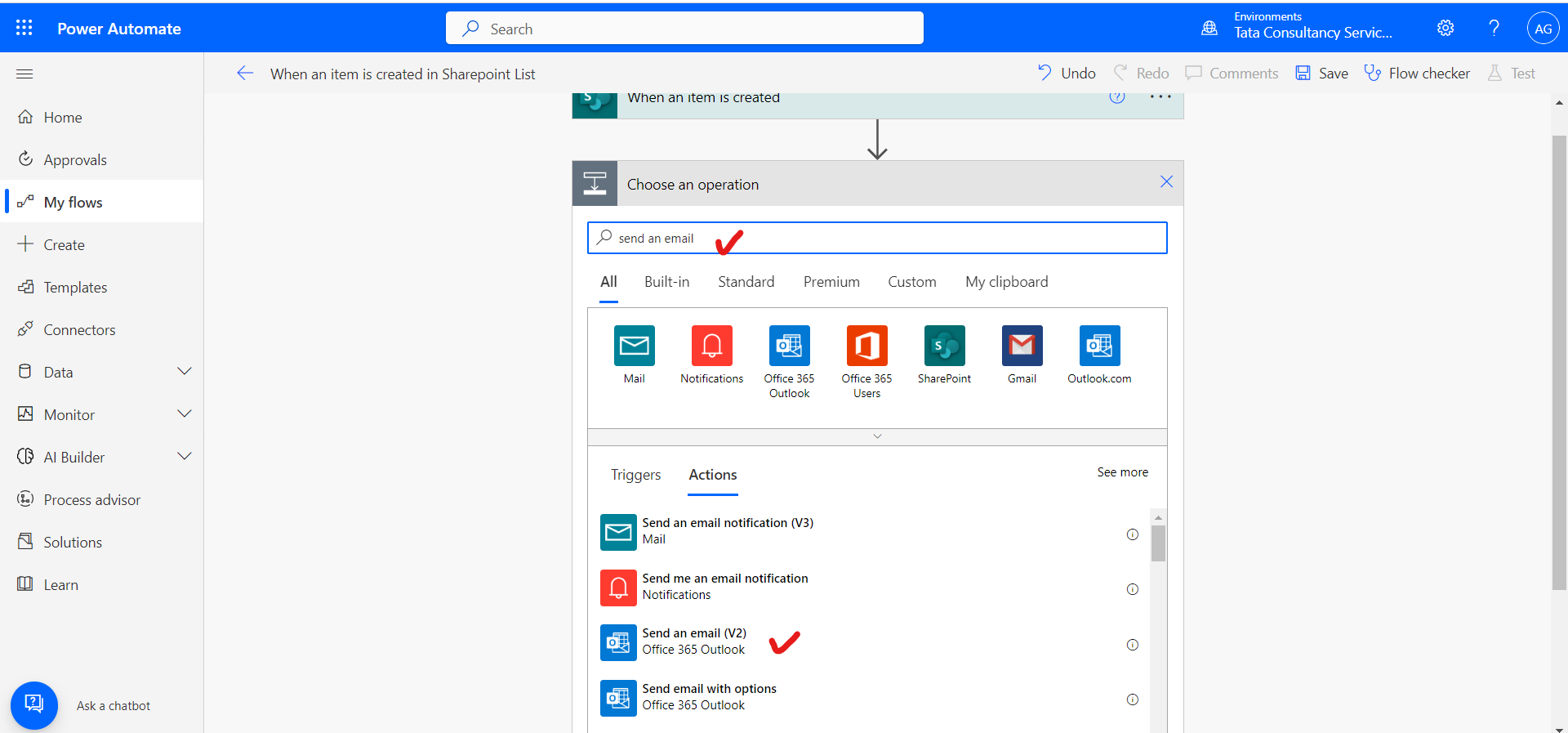
After adding the email control to the flow.
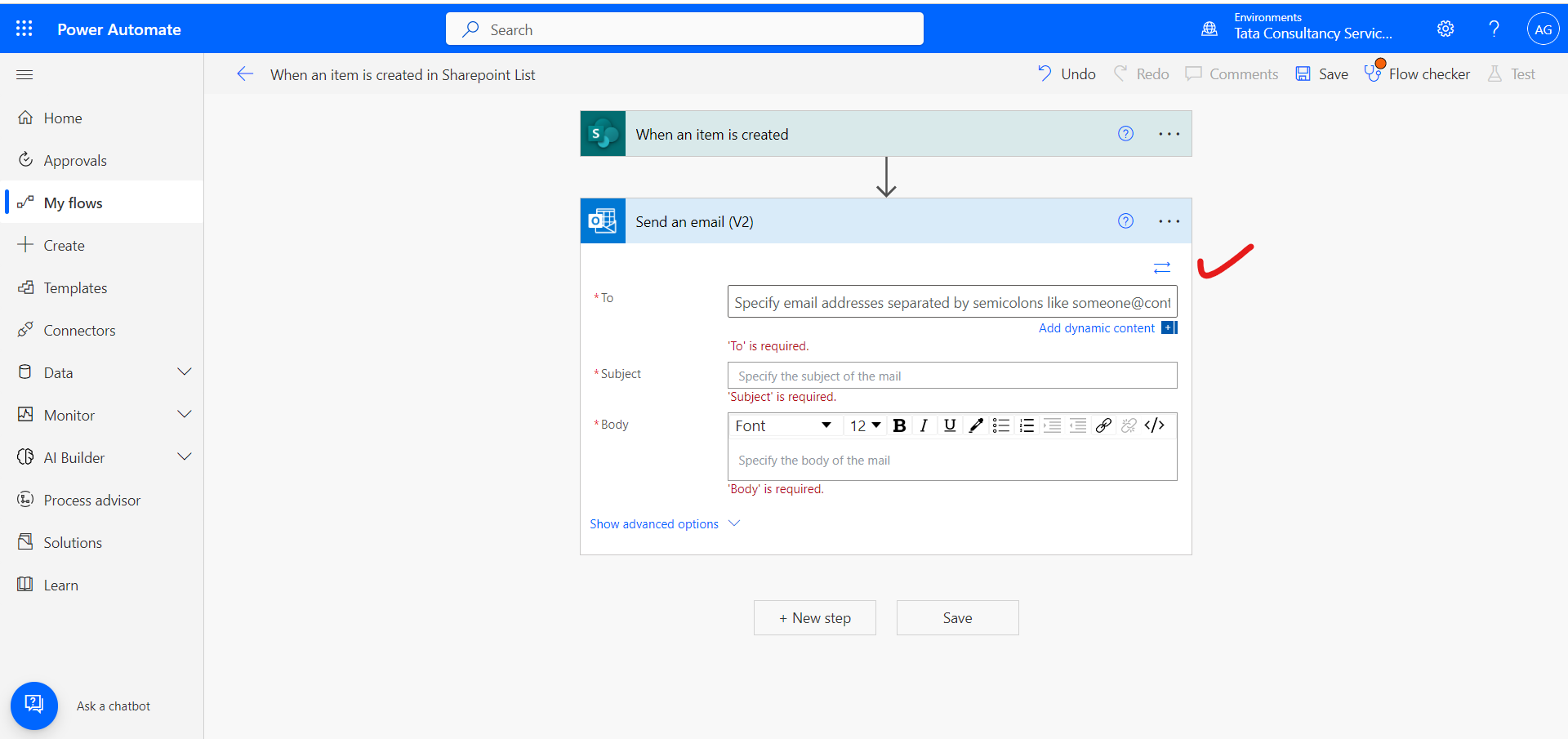
Step 8: Specify the “To” section in email, here we can leverage the use of Dynamic content in Power automate.
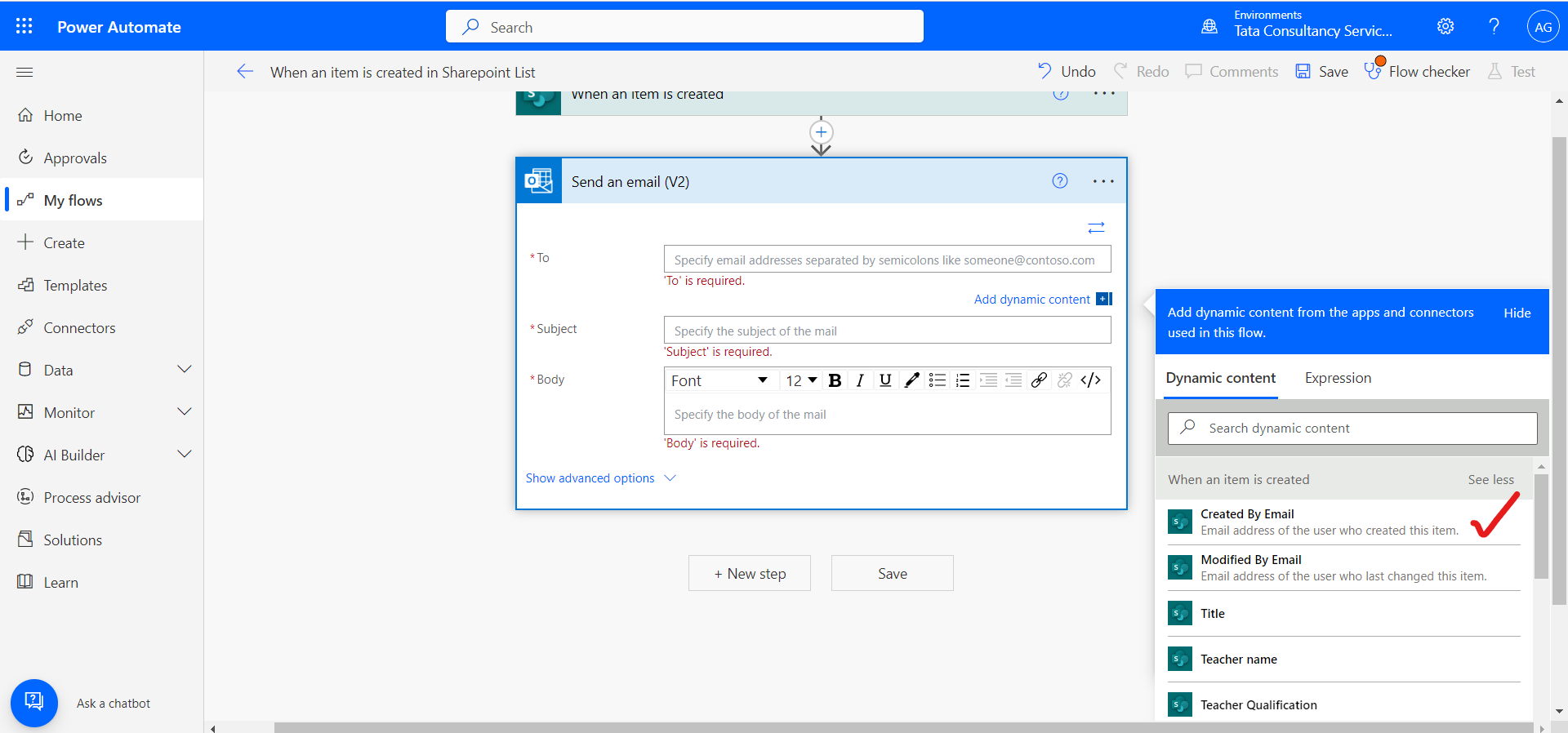
We can use the “Created By Email”, which provides us the email id of the user who created the item. So, the user who created an item in the sharepoint list got the confirmation that the record is created in the list. Also, specify the Subject and Body of the Email.
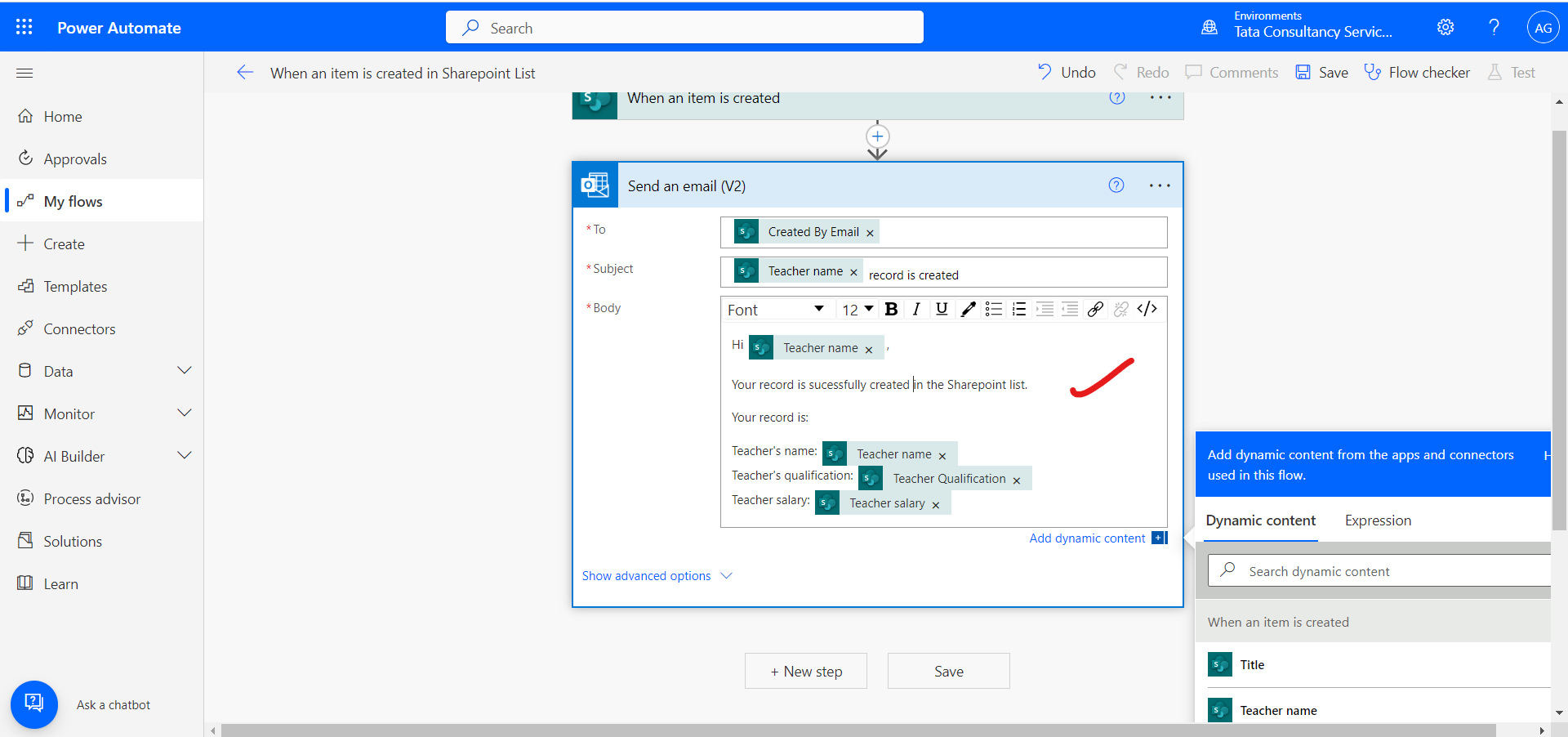
Step 9: Click on Save, after adding all the mandatory fields.
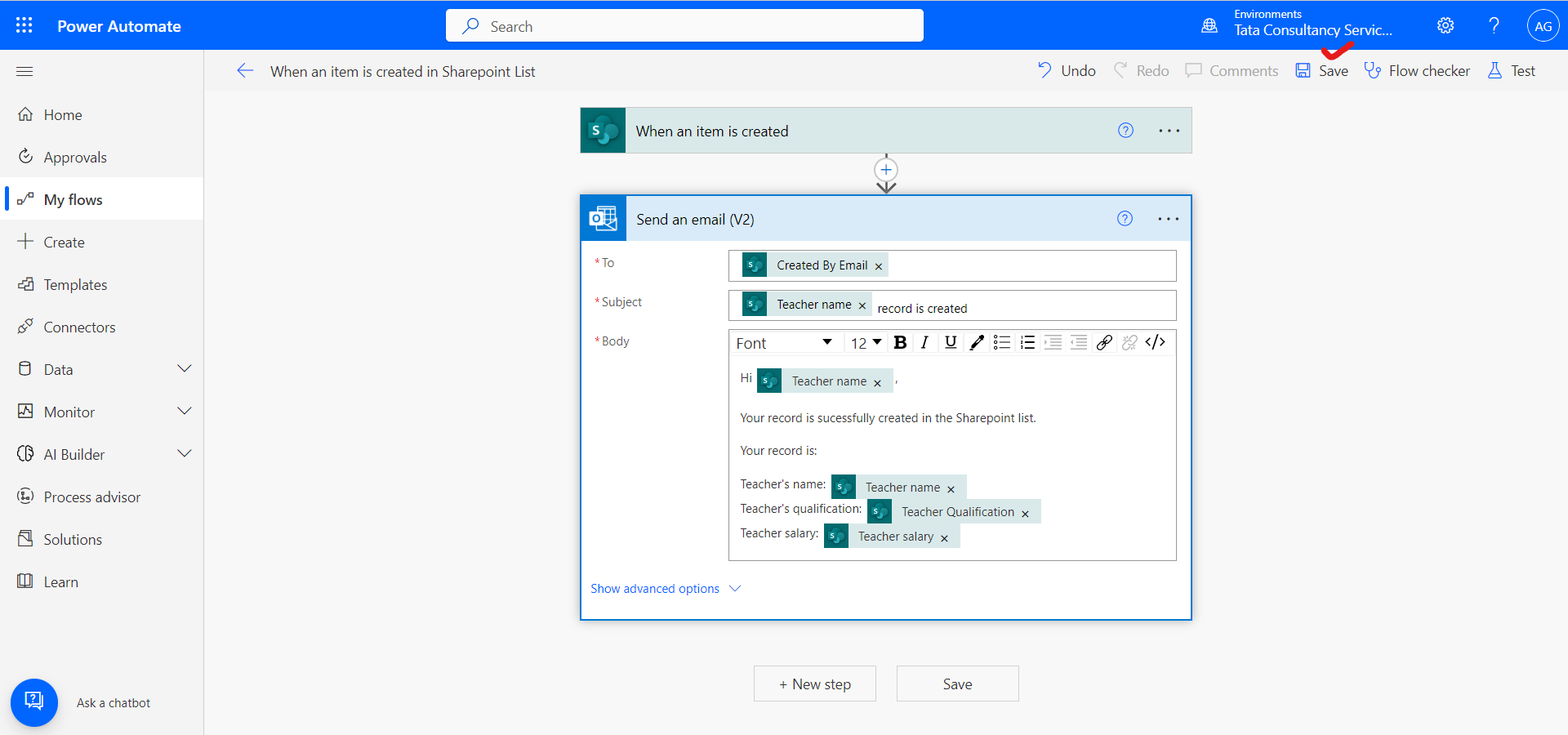
Step 10: Go to the specified sharepoint list and create a new item in the list.
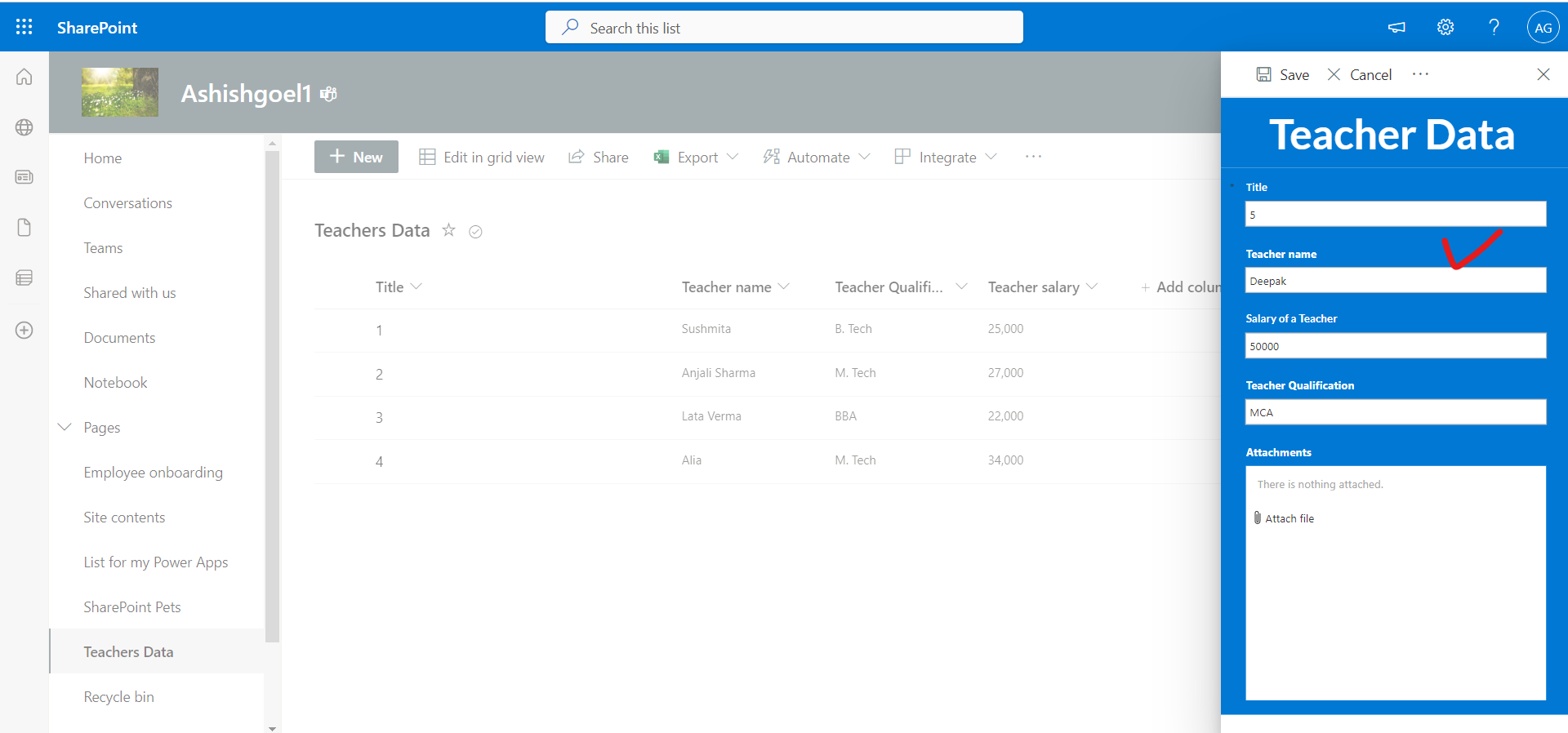
The new item is created in the sharepoint list and our power automate will trigger automatically.
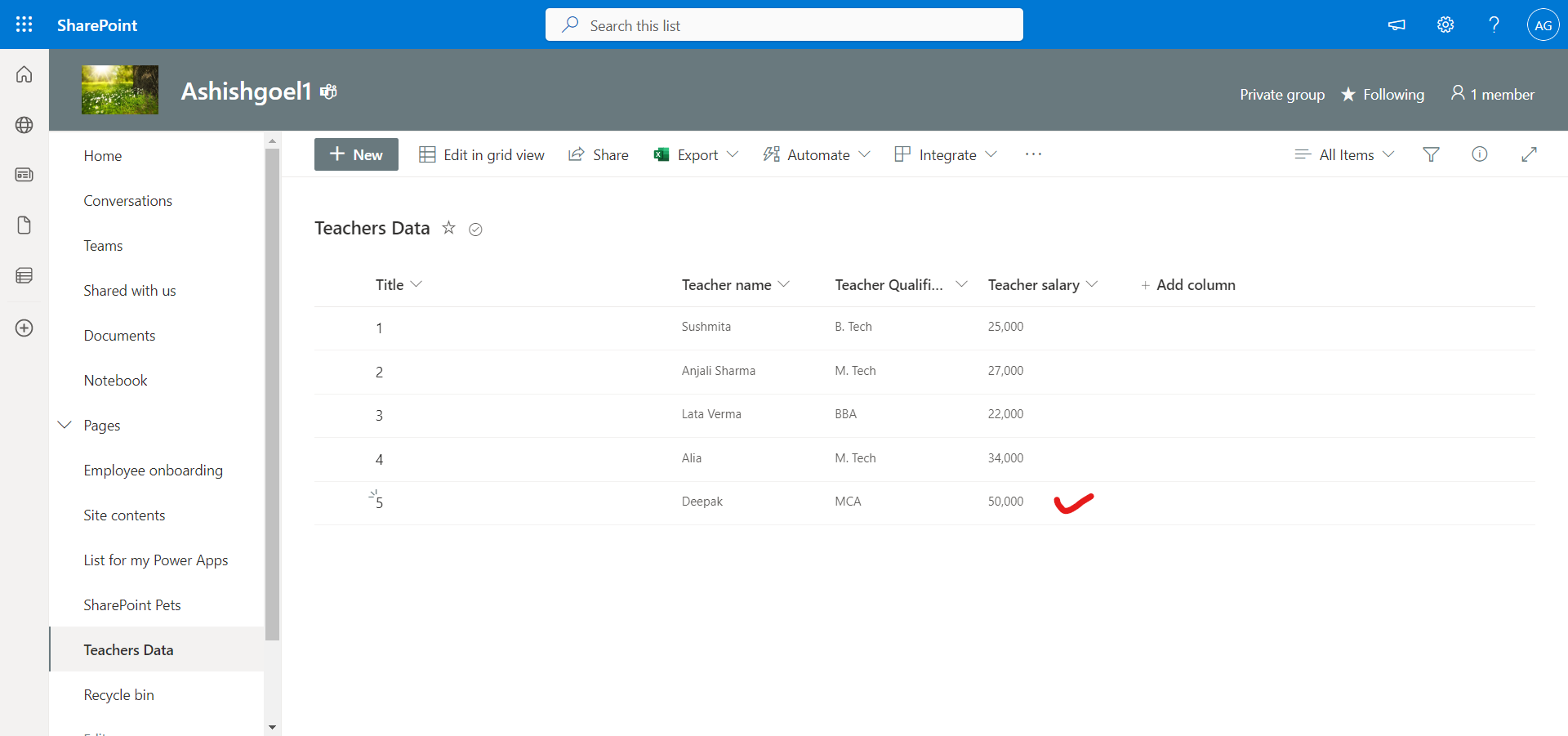
We will receive the email, which means our power automate flow is triggered properly.