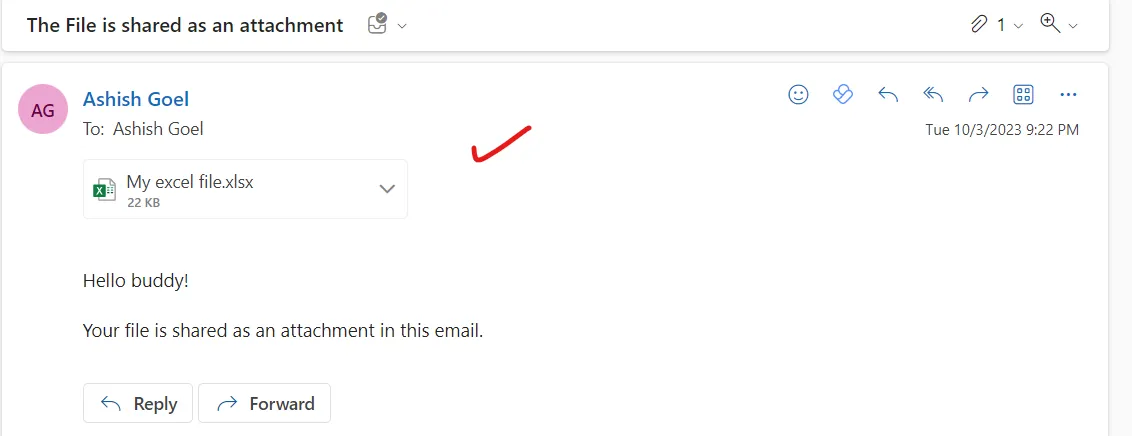Send an email with Attachment from Sharepoint Library
In this exercise, we will learn how to send an email with an attachment which is fetched from the Sharepoint Library.
Select the Get file content sharepoint action to get the file which is saved in the sharepoint library.
In Get file content action, we need to specify:
• The site address where the file is saved.
• The file must be selected by the help of folder icon in the File identifier field.
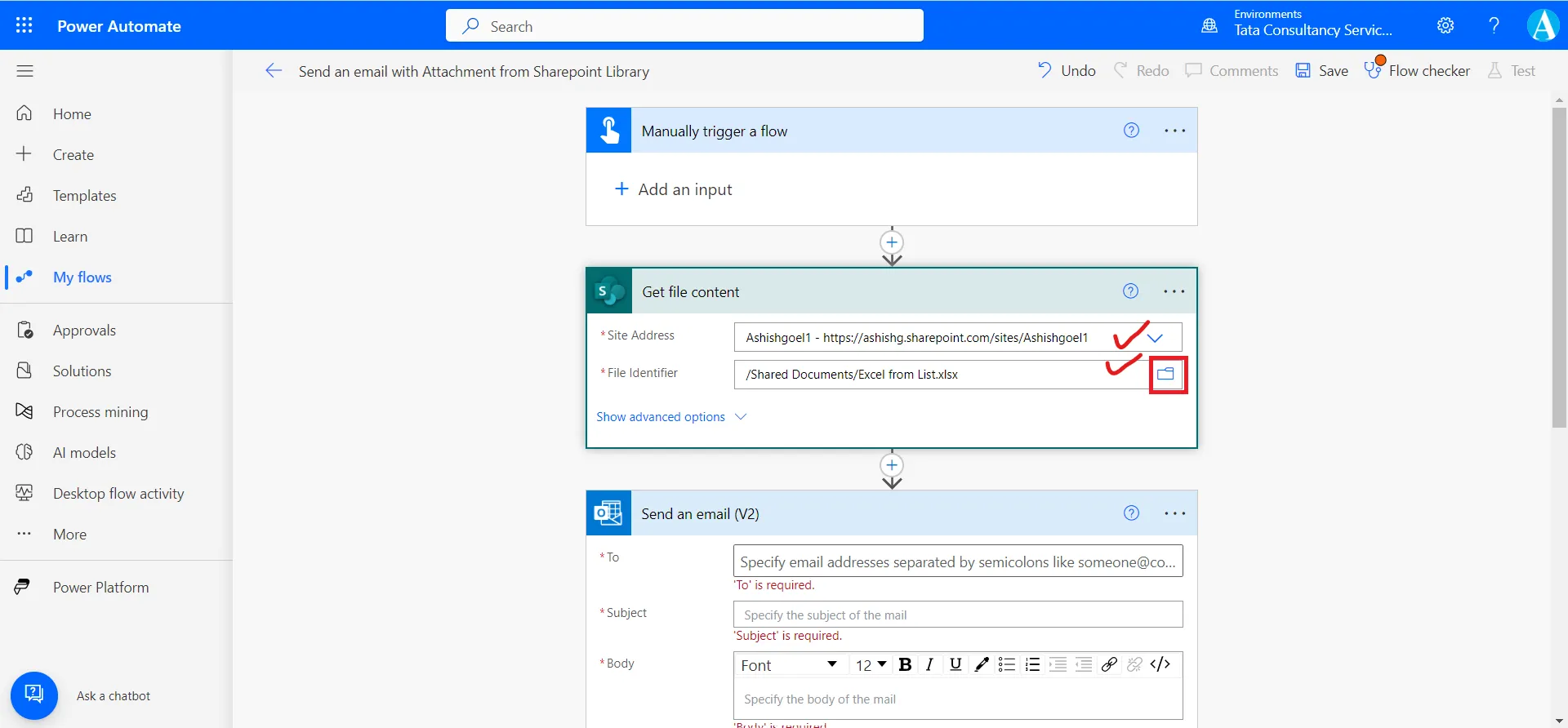
In Send an email (V2) action control, we need to specify:
• To whom sent the email,
• Specify the Subject and Body of the email,
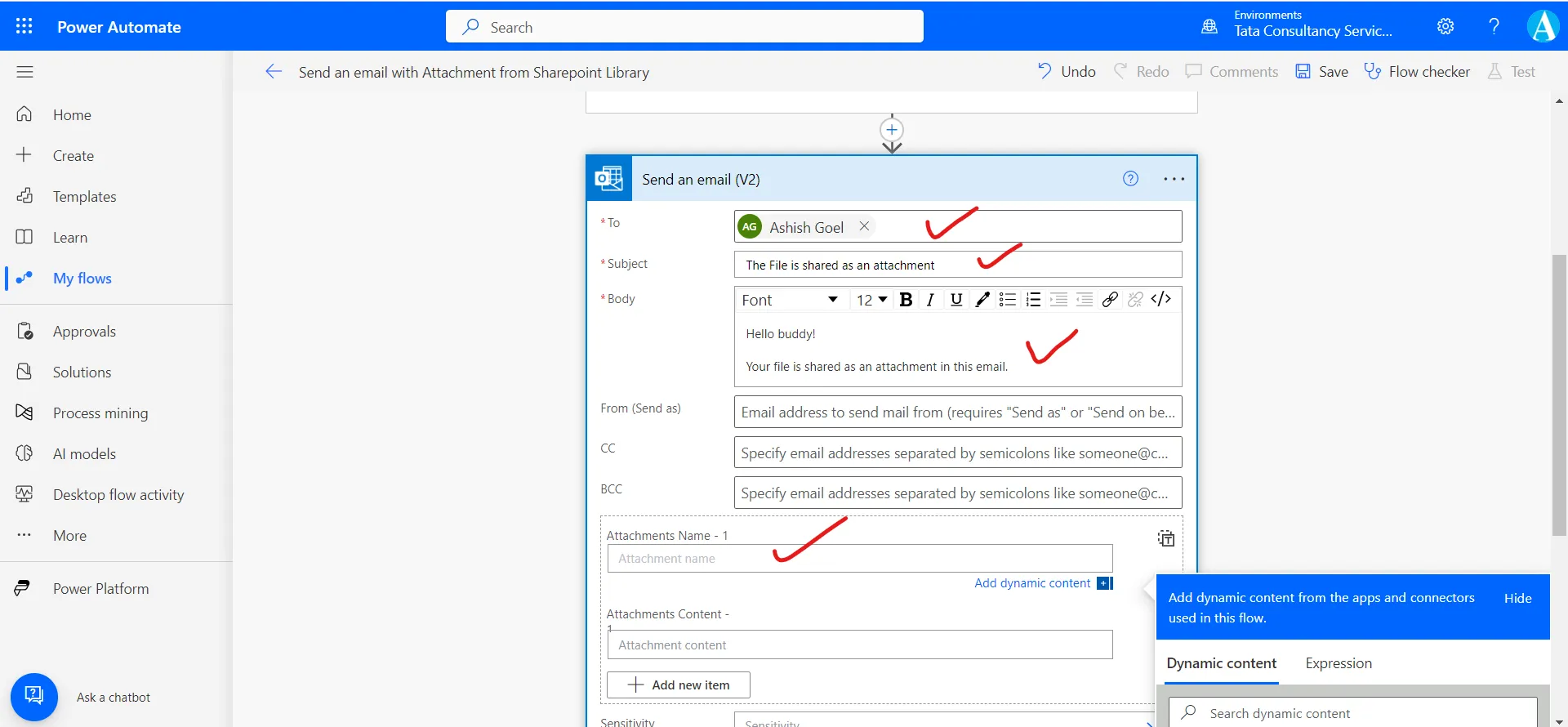
In the Attachments Name- 1 specify the name of the attachment.
Note: In the name of the attachment do not forget to use the extension of the file.
In the Attachment Content- we need to specify the dynamic content from the Get file content action.
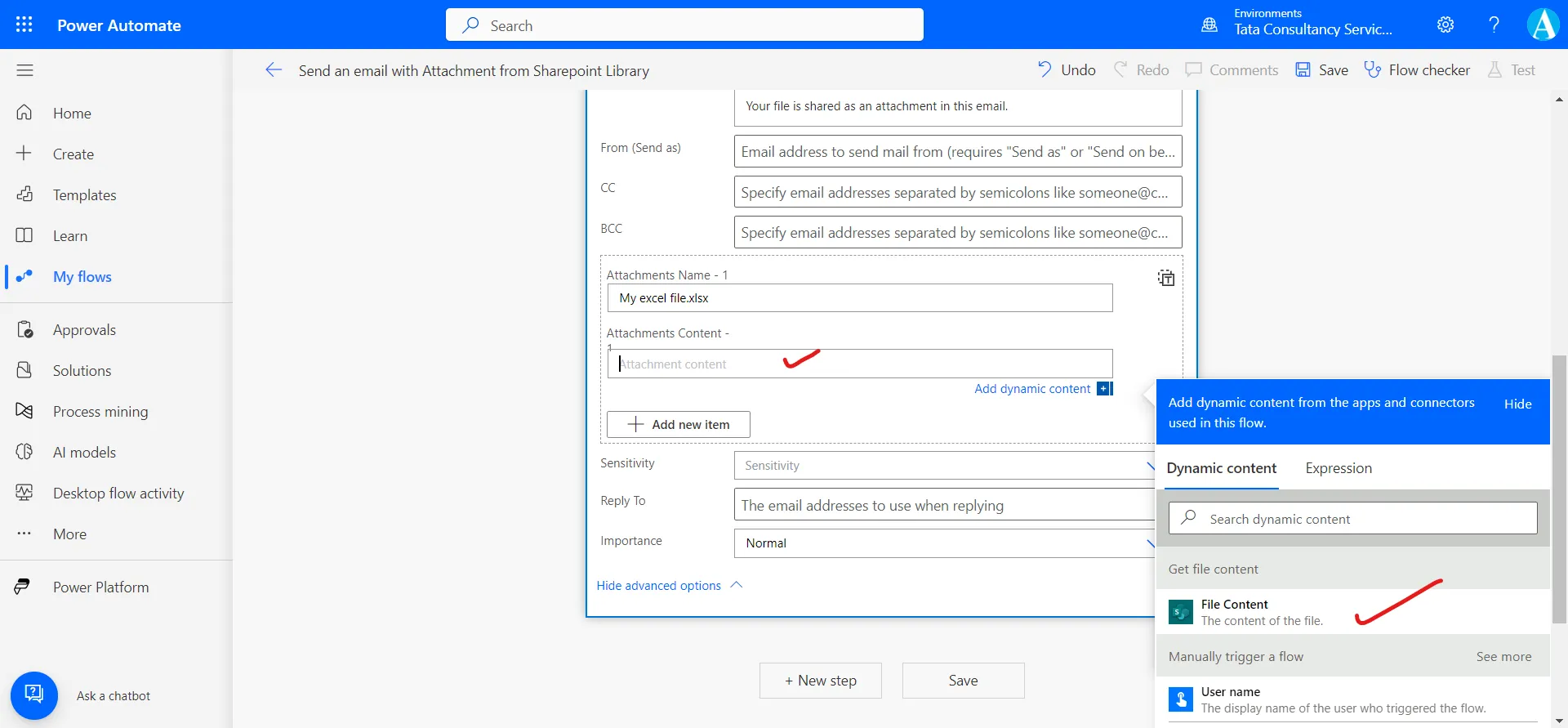
If we need to attach more than one attachment, then click on + Add new item.

If we want to delete the extra attachment then click on three dots (…) and Delete.
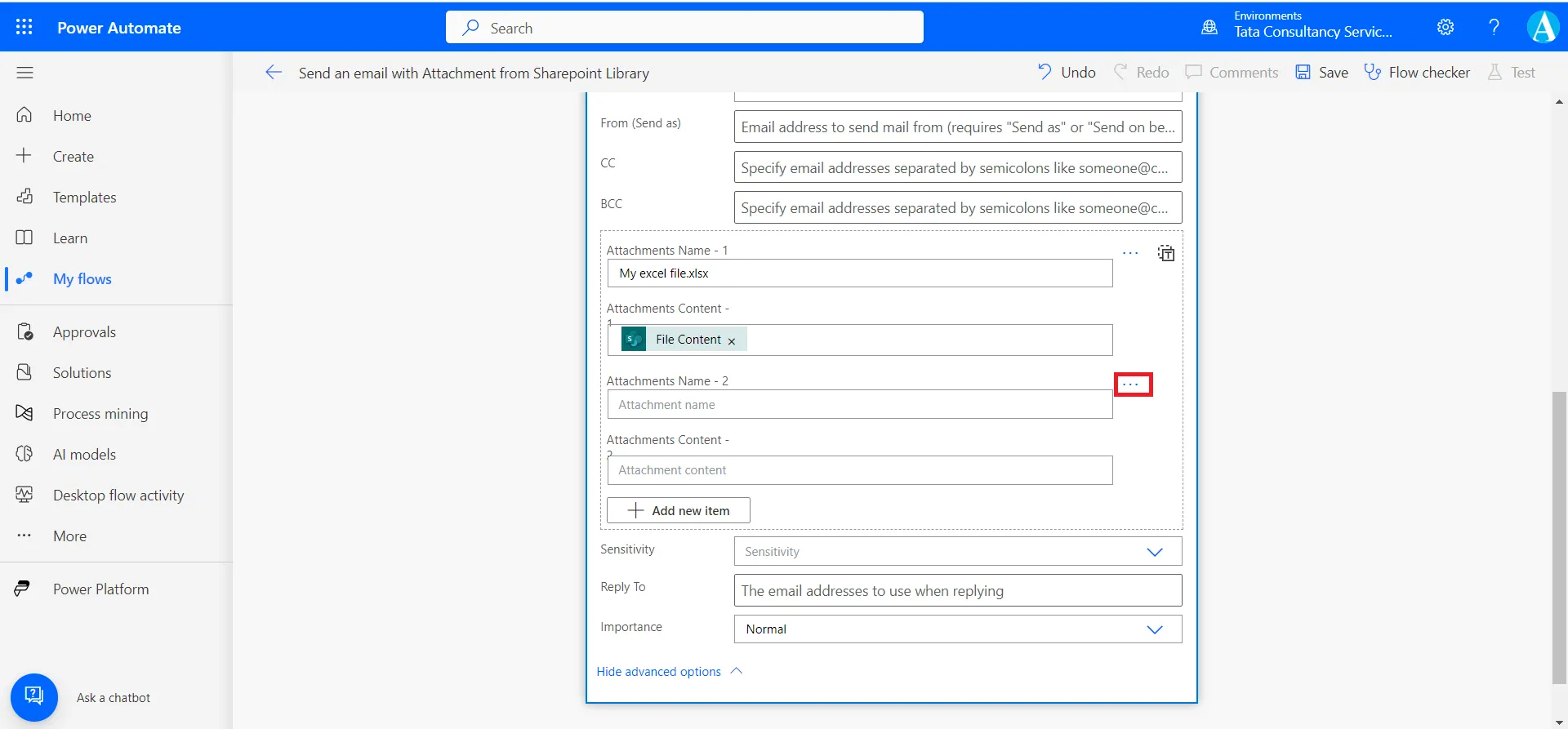
Click on Save and run the flow.
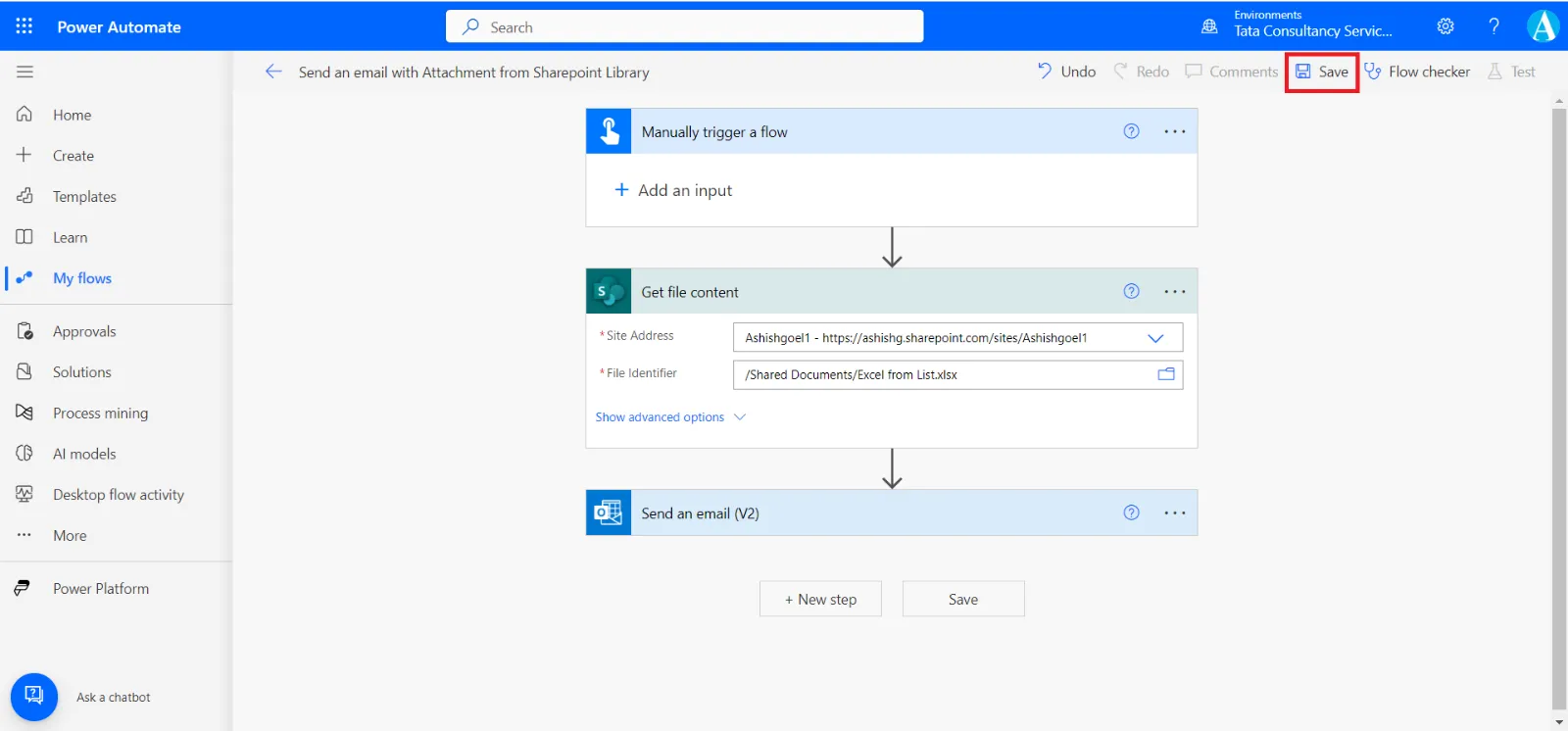
We can see the email and our attachment also.