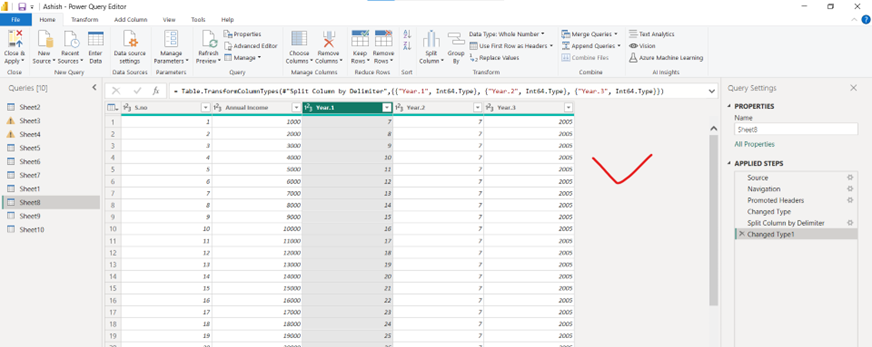Split Column in Power Query Editor
In this exercise, we will learn about the splitting the column in the Power Query Editor. We can split the column by the help of several options available in the Power Query Editor.
1. Split Column By Delimiter
To split columns by delimiter, follow the following steps:
Step 1: Select the column that we want to split.
Step 2: Select the Split Column dropdown list in the Home tab.
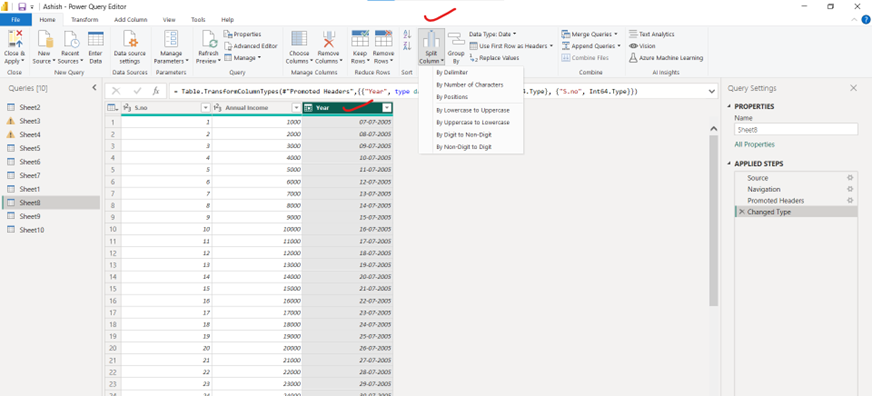
Step 3: Select By Delimiter. This opens the “Split Column by Delimiter” dialog box.
Step 4: Here we can give our own Custom delimiter, or we can choose from the predefined delimiters. Let’s choose Custom.
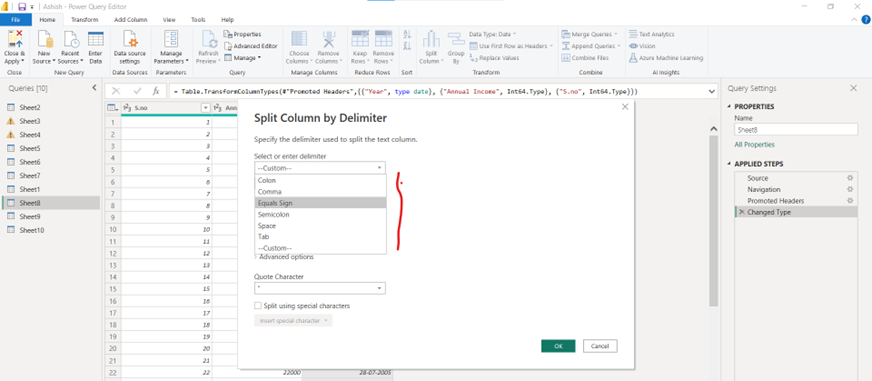
Step 5: Enter the – below the custom delimiter box.

Step 6: We can choose from the various Split at options.
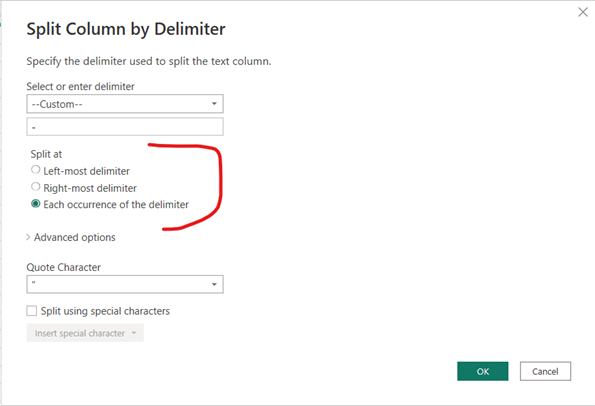
Step 7: In the Advanced options, we have the option to Split into.
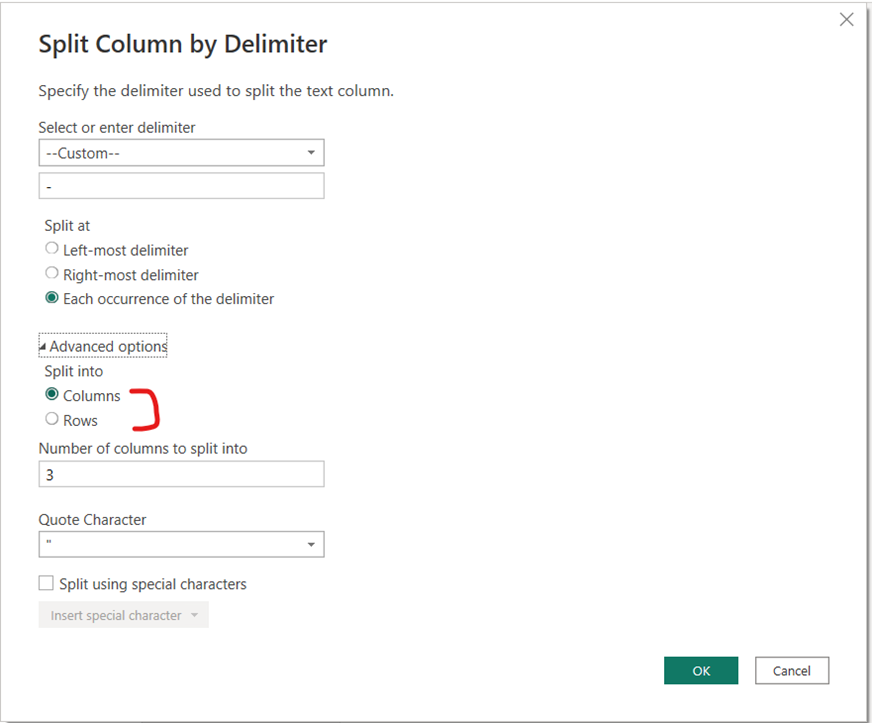
Step 8: Select OK to save the changes.