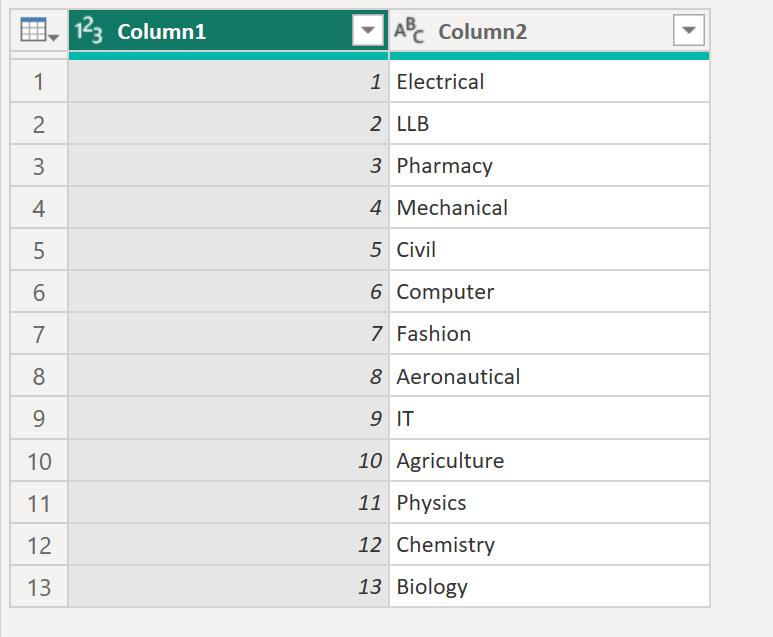Promote and Demote Headers in Power BI
We can Promote and Demote headers in the Power BI desktop.
a) Promote Headers
When a table is created in Power BI Desktop, Power Query Editor assumes that all data belongs in table rows. However, a data source might have a first row that contains column names. To correct this inaccuracy, we need to promote the first table row into column headers.
First select the query or table of which we want to promote the header. We can promote headers in two ways:
• by selecting the Use First Row as Headers option on the Home tab in the Transform group, or
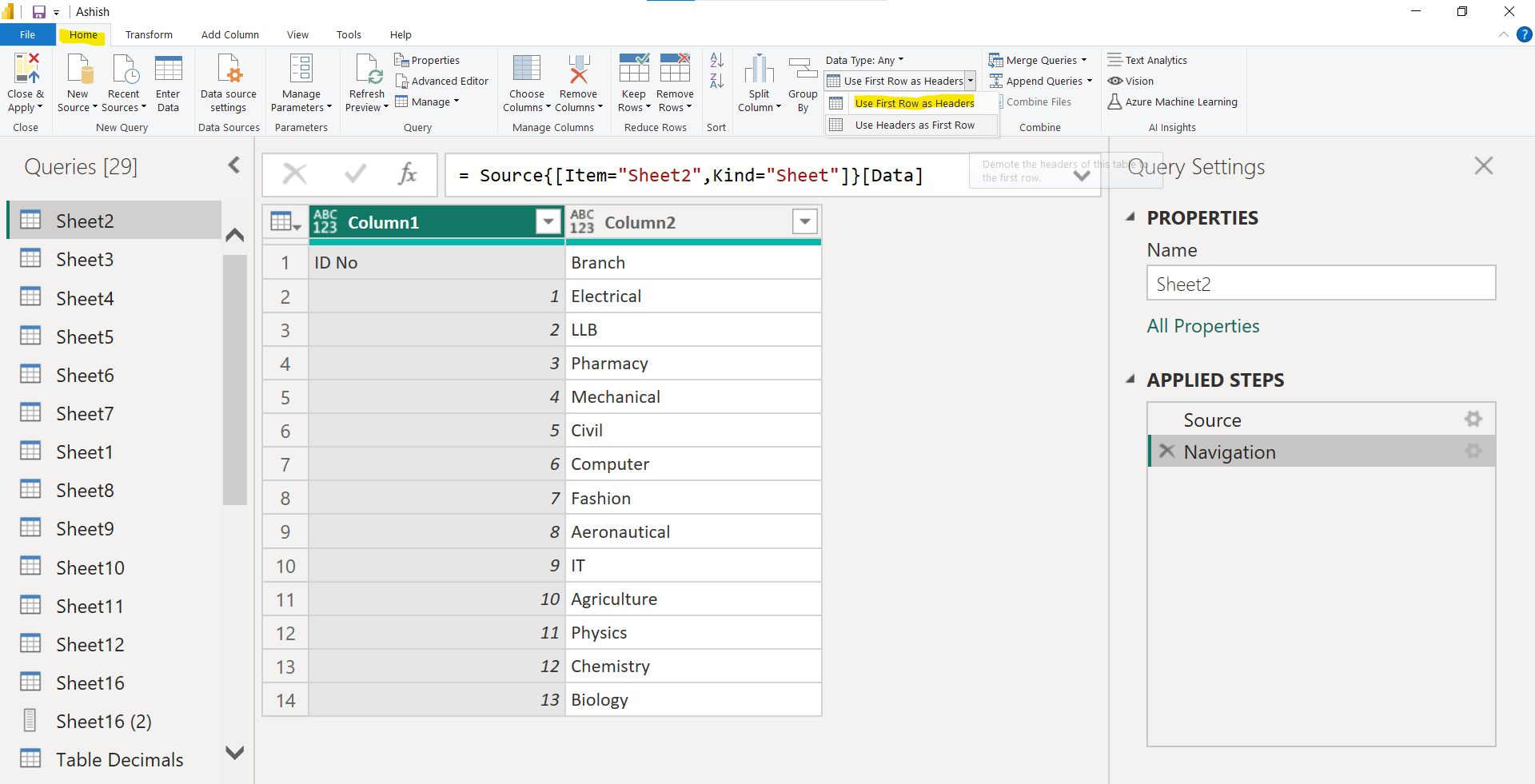
• by selecting the table icon in front of the first column and then selecting Use First Row as Headers.
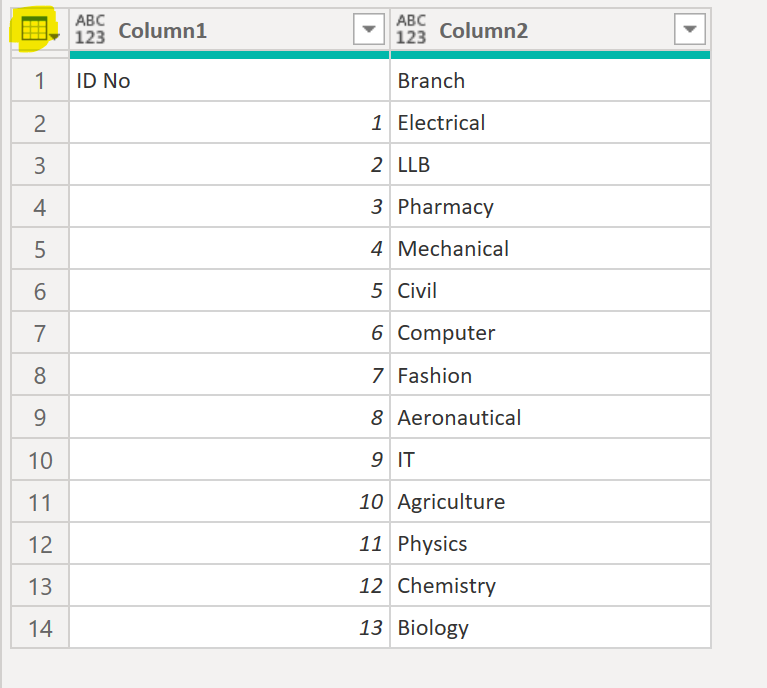
From the context menu, select the Use First Rows as Headers.
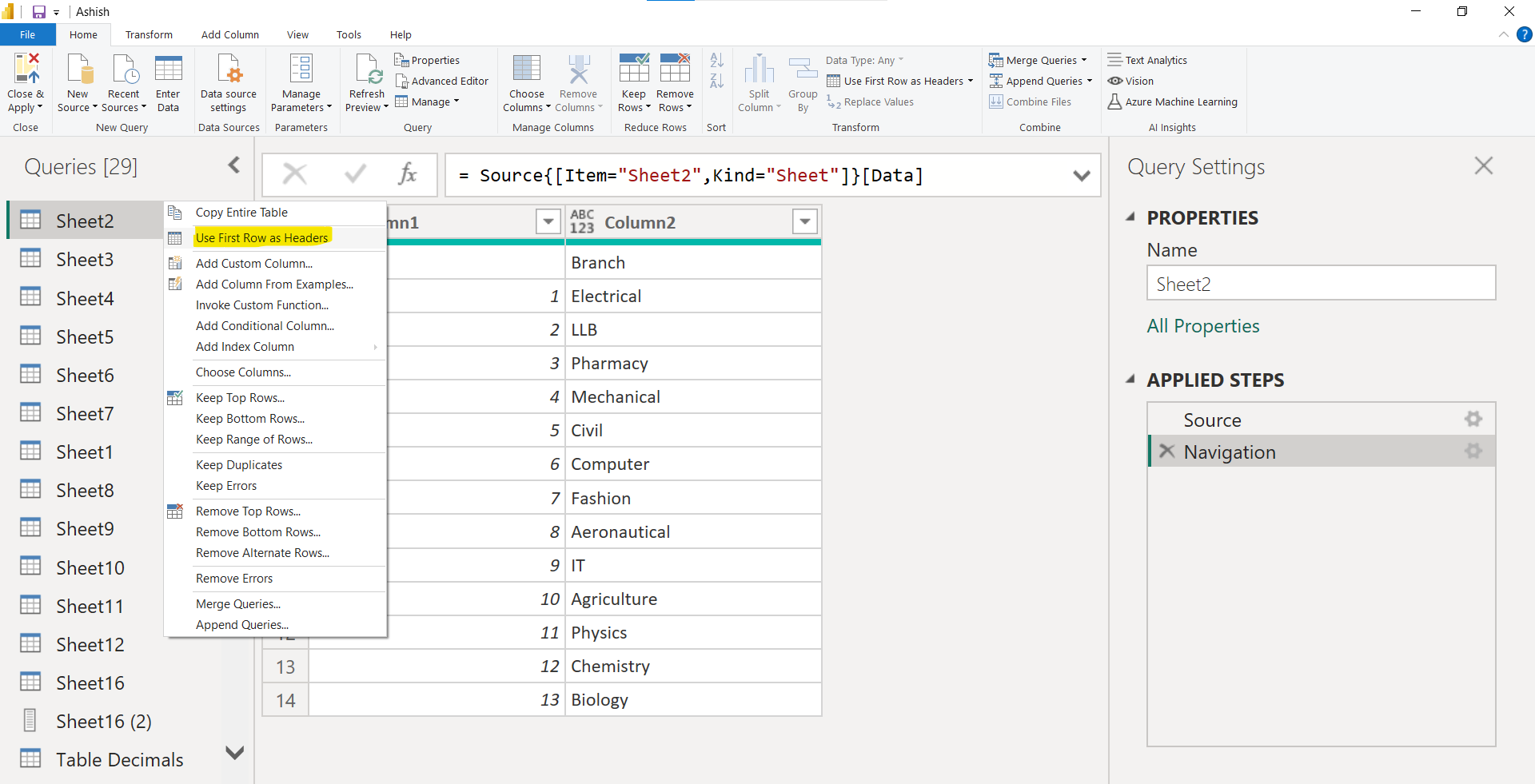
The result would be shown in the following image:
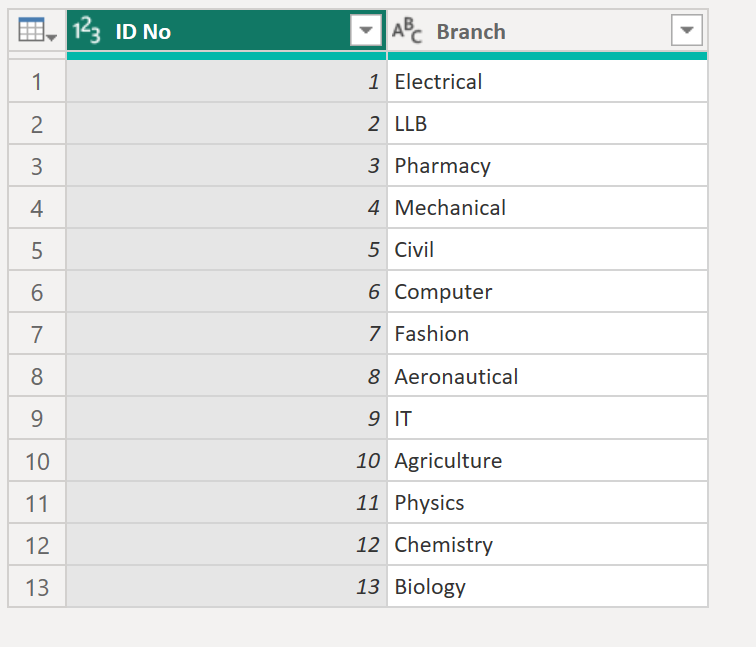
b) Demote column headers to rows
We can also use the column headers as the first row in the table. To do this we have to demote the headers. We have several places where we can select the demote headers operation:
First select the query and from the Home tab, in the Transform group, click on Use Headers as First Row.
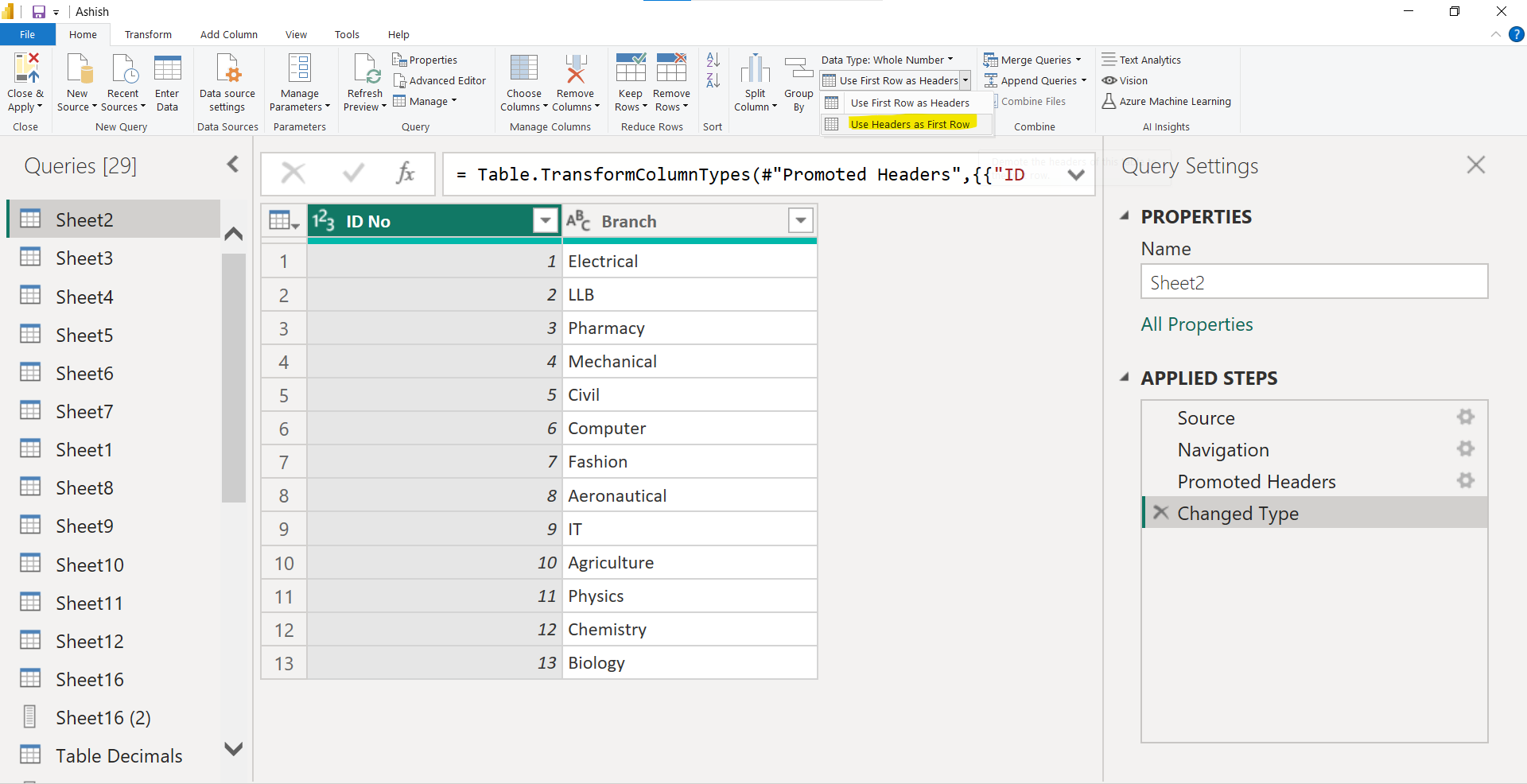
The result would be shown in the following image: