Sections in Microsoft Forms
If we are creating a lengthy survey or questionnaire, it's helpful to organize our questions into multiple pages, or sections, which we can easily rearrange and reorder.
Add sections
Step 1: In the Microsoft Forms, open the form for which we want to add sections.
Step 2: Select + Add new. Select the chevron icon to see more options and then select Section.
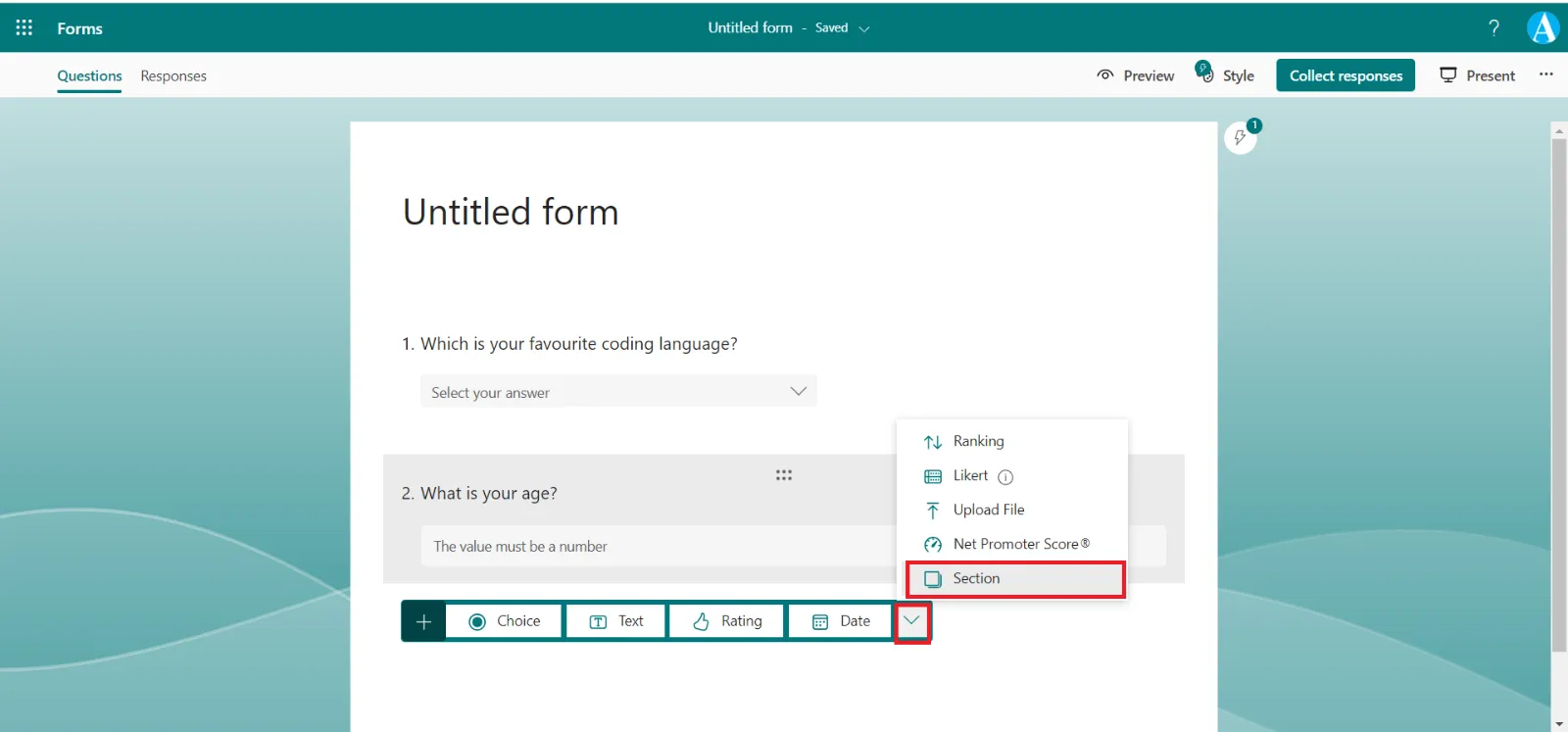
Step 3: Add a section title and subtitle (which we can say sections’ description) to provide more context for the questions in this section.
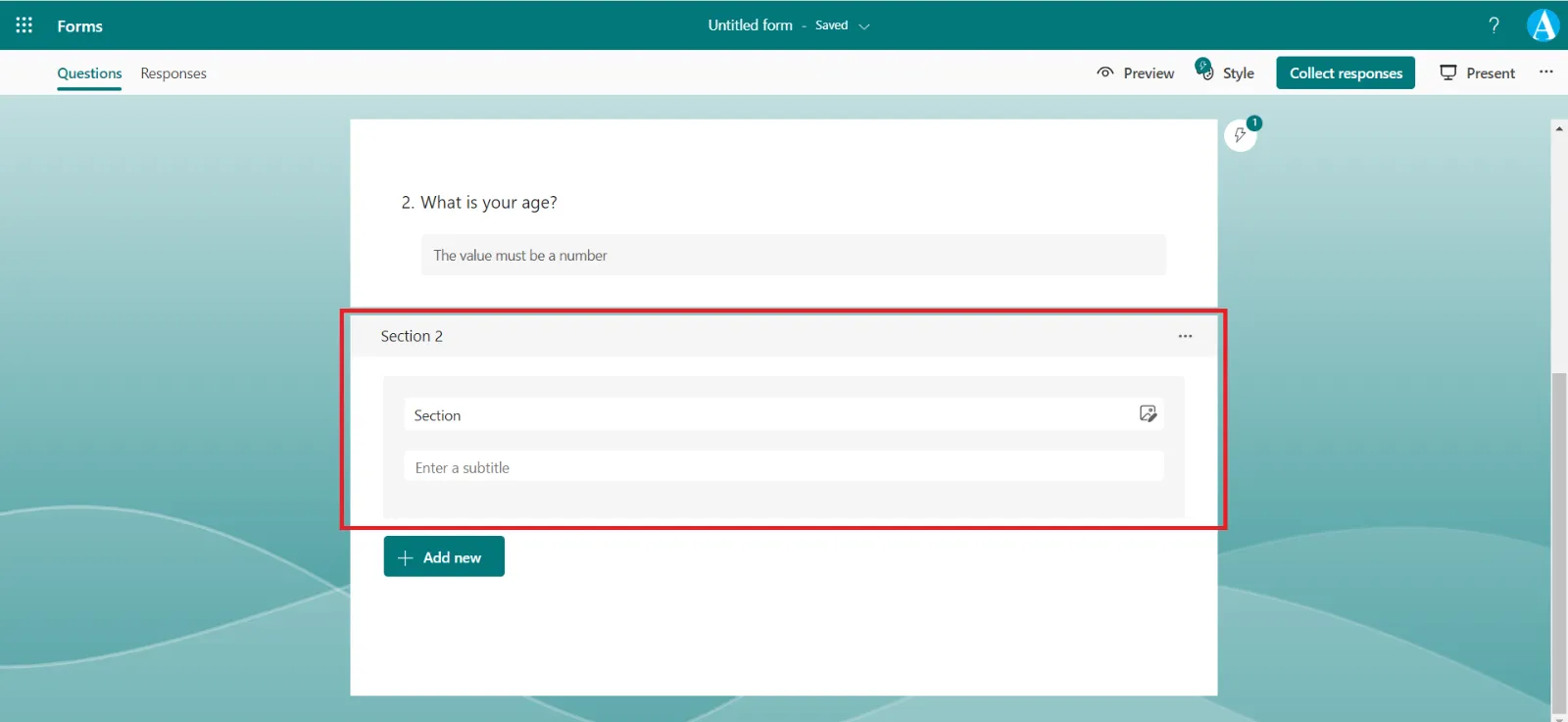
Note: The shuffle question feature is disabled when we include sections in our form.
Organize sections
Step 1: We can duplicate, remove, or move our section, by clicking on three dots (…) in the upper right corner of the section.
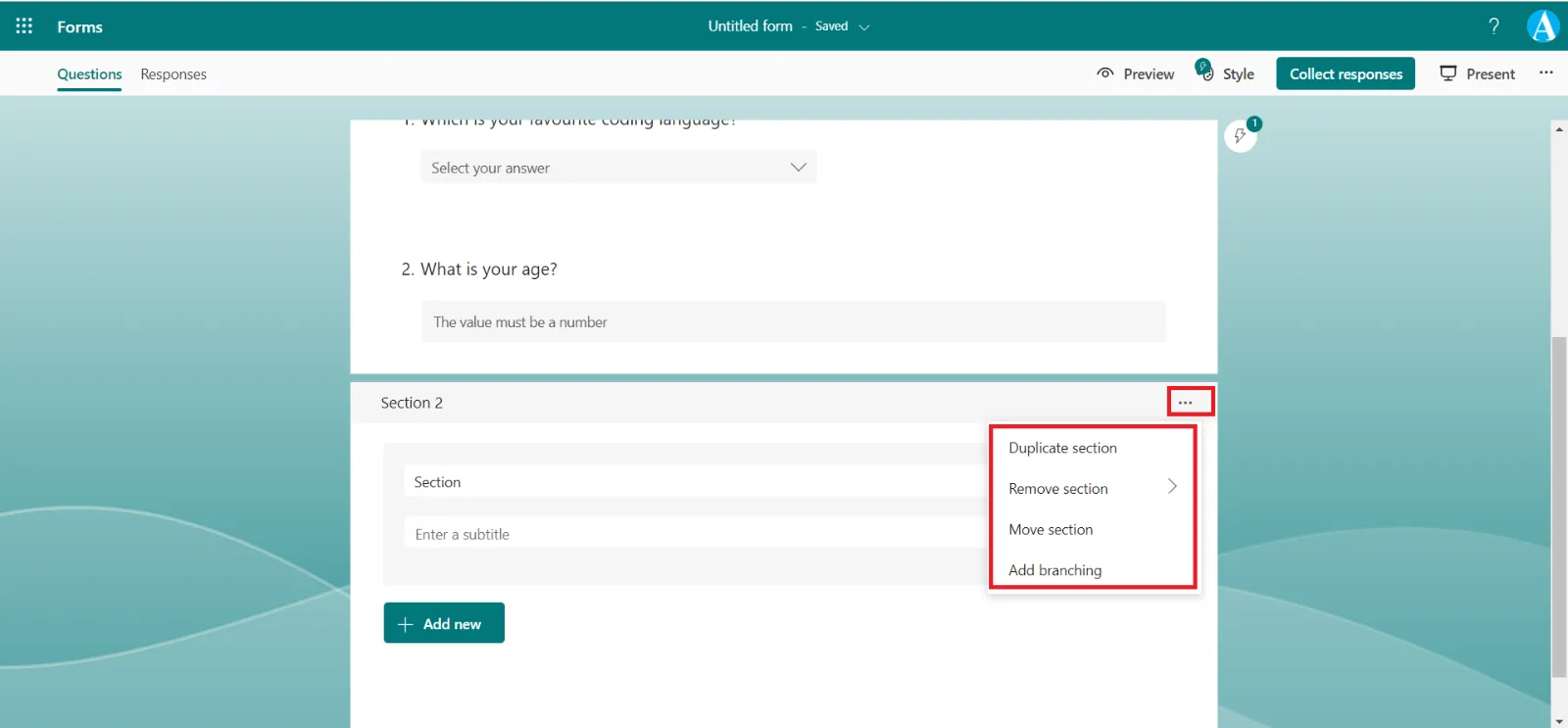
Step 2: Select one of the following:
- Duplicate section - Make a copy of the questions within that section.
- Remove section - Select Just section to remove just the section header, or select Section and questions to remove the section and all questions within it.
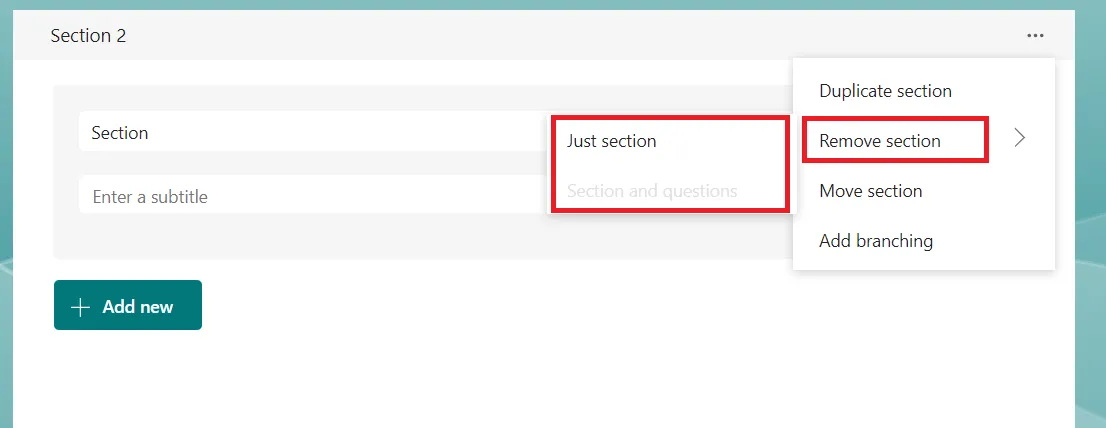
- Move section - Use the Move up and Move down arrows to rearrange the order of our sections.
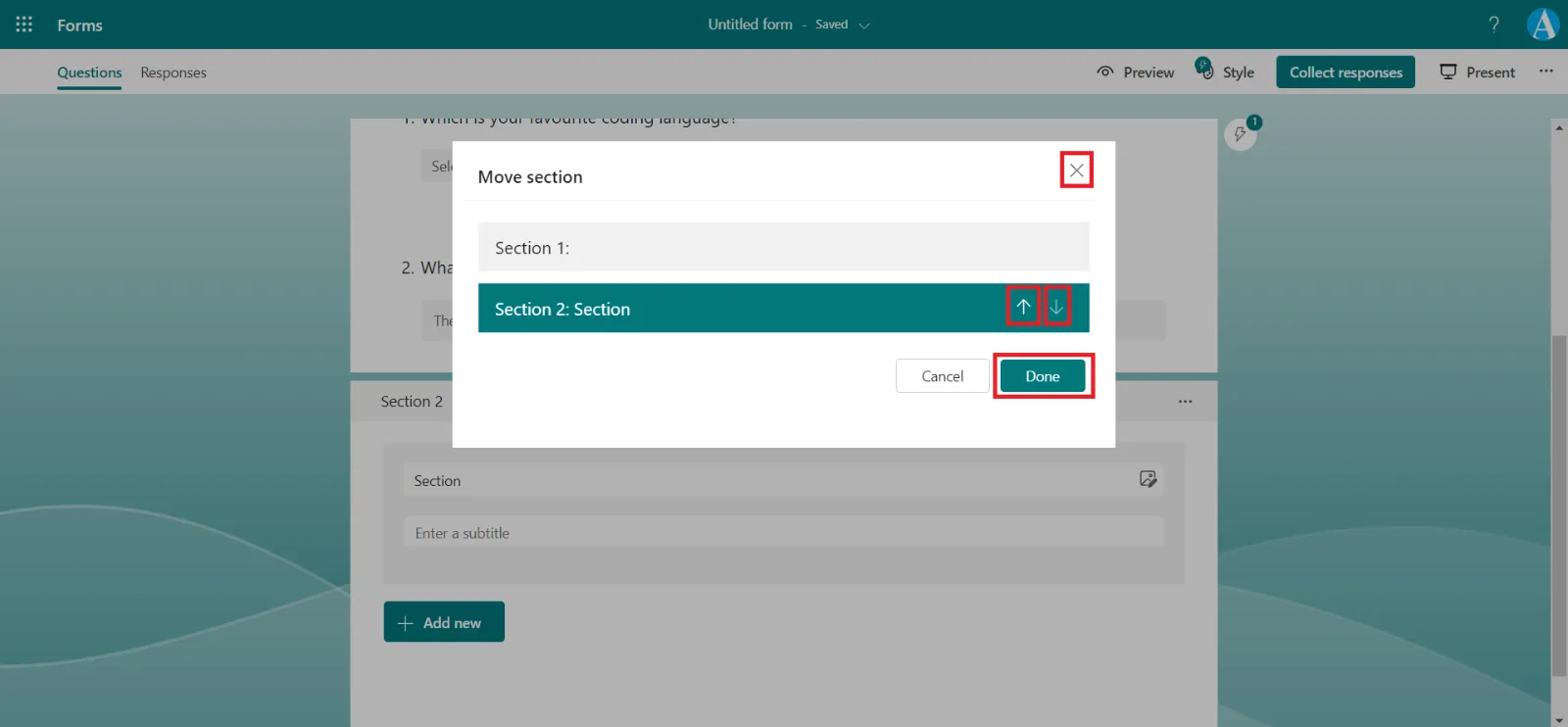
- Add branching - Branch our section so that responders only see questions that are relevant to them. If the questions don't apply, the responder will be redirected to a different set of questions or skip a set of questions altogether.