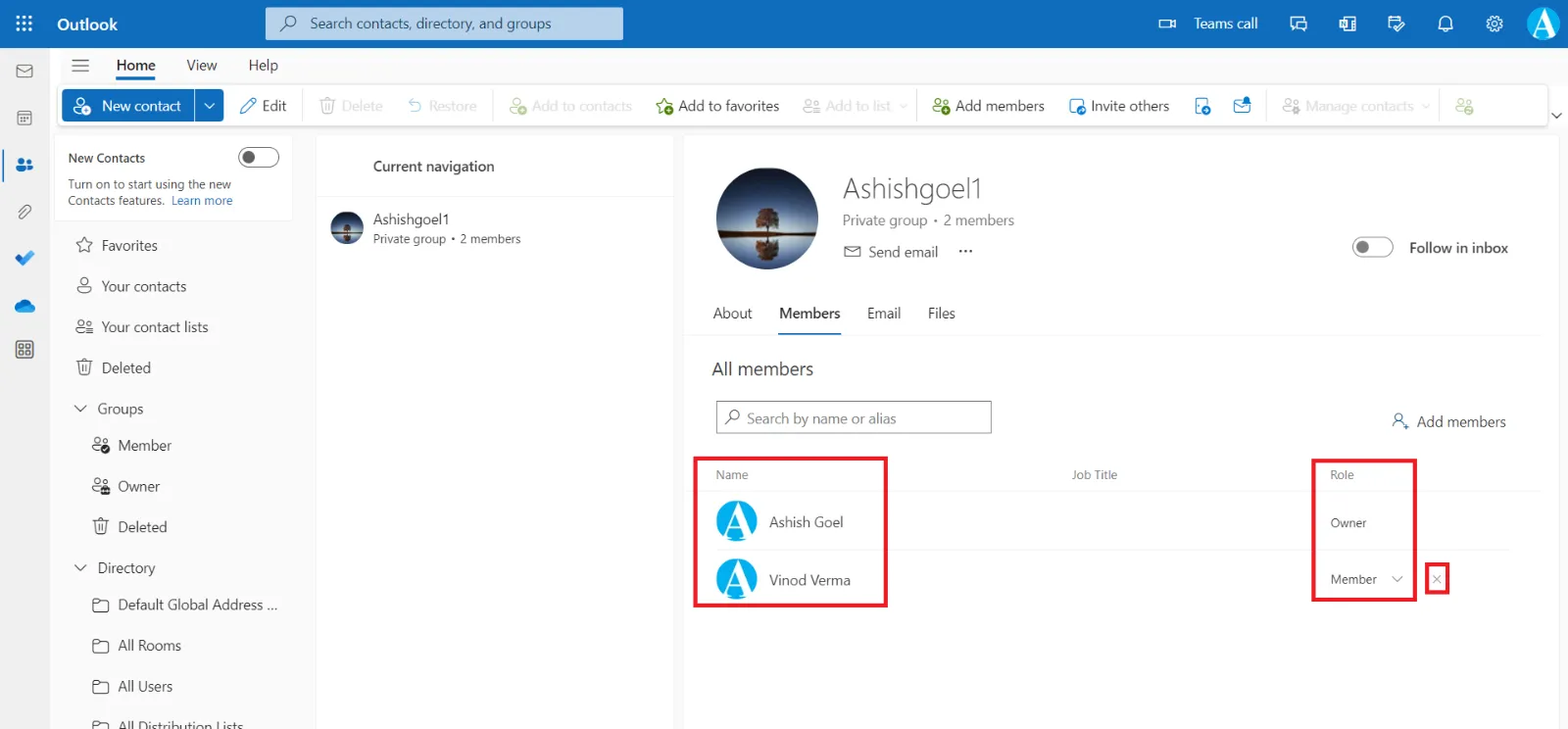Create a Group microsoft form or quiz
With Microsoft Forms, we can create a form or quiz in our Microsoft 365 group that can be accessed and managed by all team members of that group.
Step 1: Sign in to Microsoft Forms.
Step 2: Scroll down to the bottom of the page, we can see our groups under My groups.
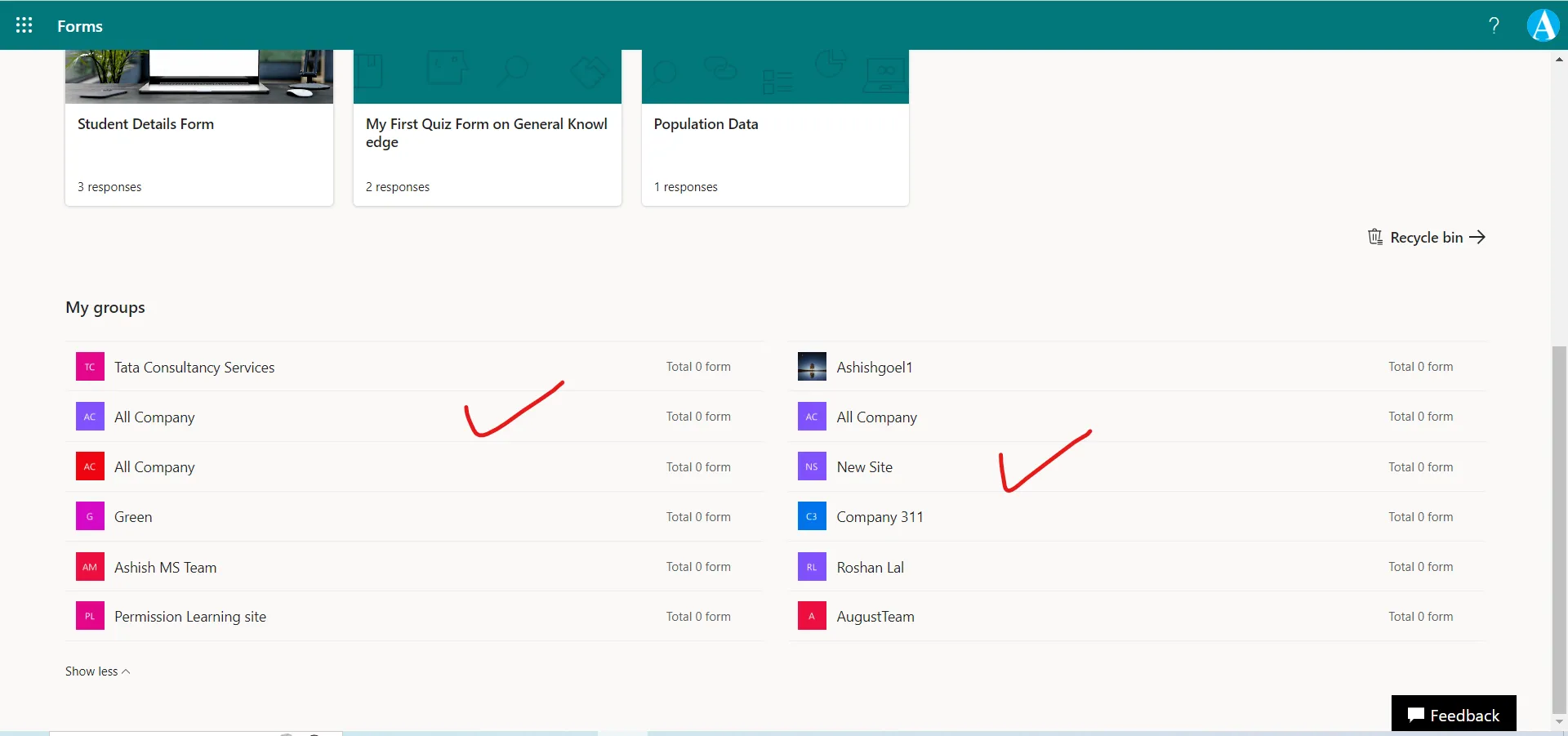
Step 3: Select the group under which we want to create our new form or quiz.
Step 4: Select New Group Form and then follow the steps for how to create a form.
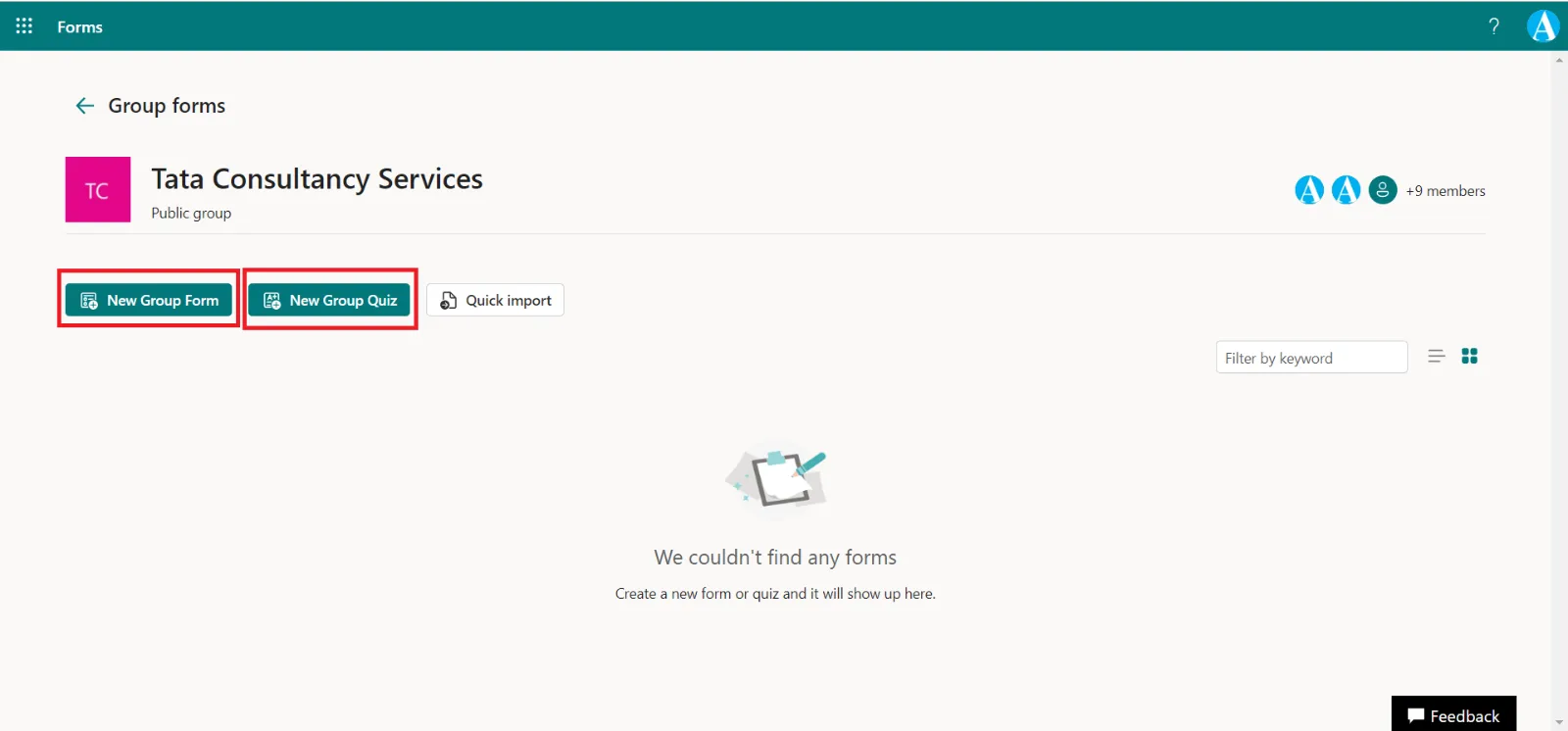
If we want to create a quiz, then choose New Group Quiz.
Note: If we have created a form or quiz in our own account, we can transfer it to a group so it can be accessed and managed by all team members of that group.
Step 5: We can also see the members of the group, click on the members (at the top corner of the right). It opens the group email page in Outlook on the web.
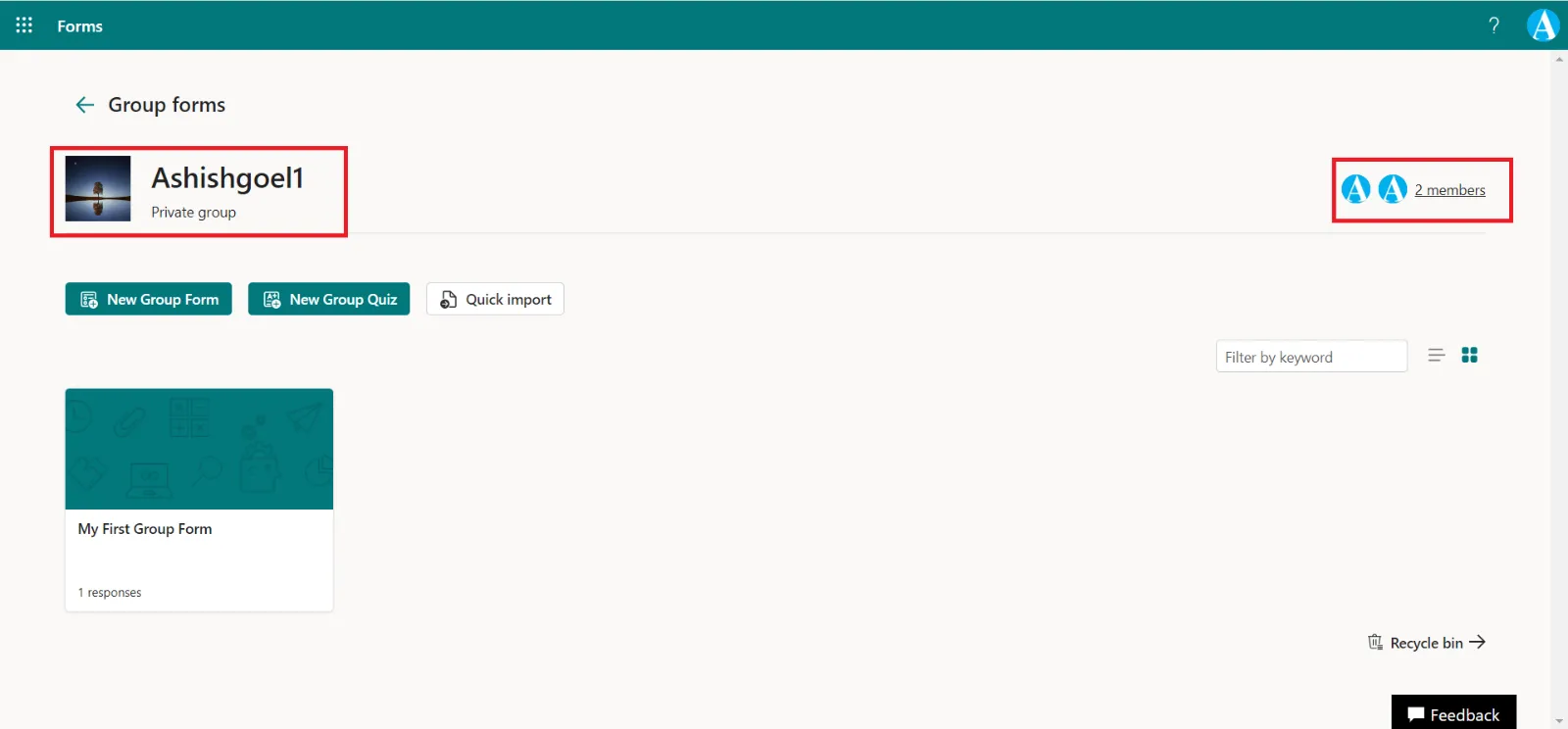
Step 6: We can see all the members and can also Add members.