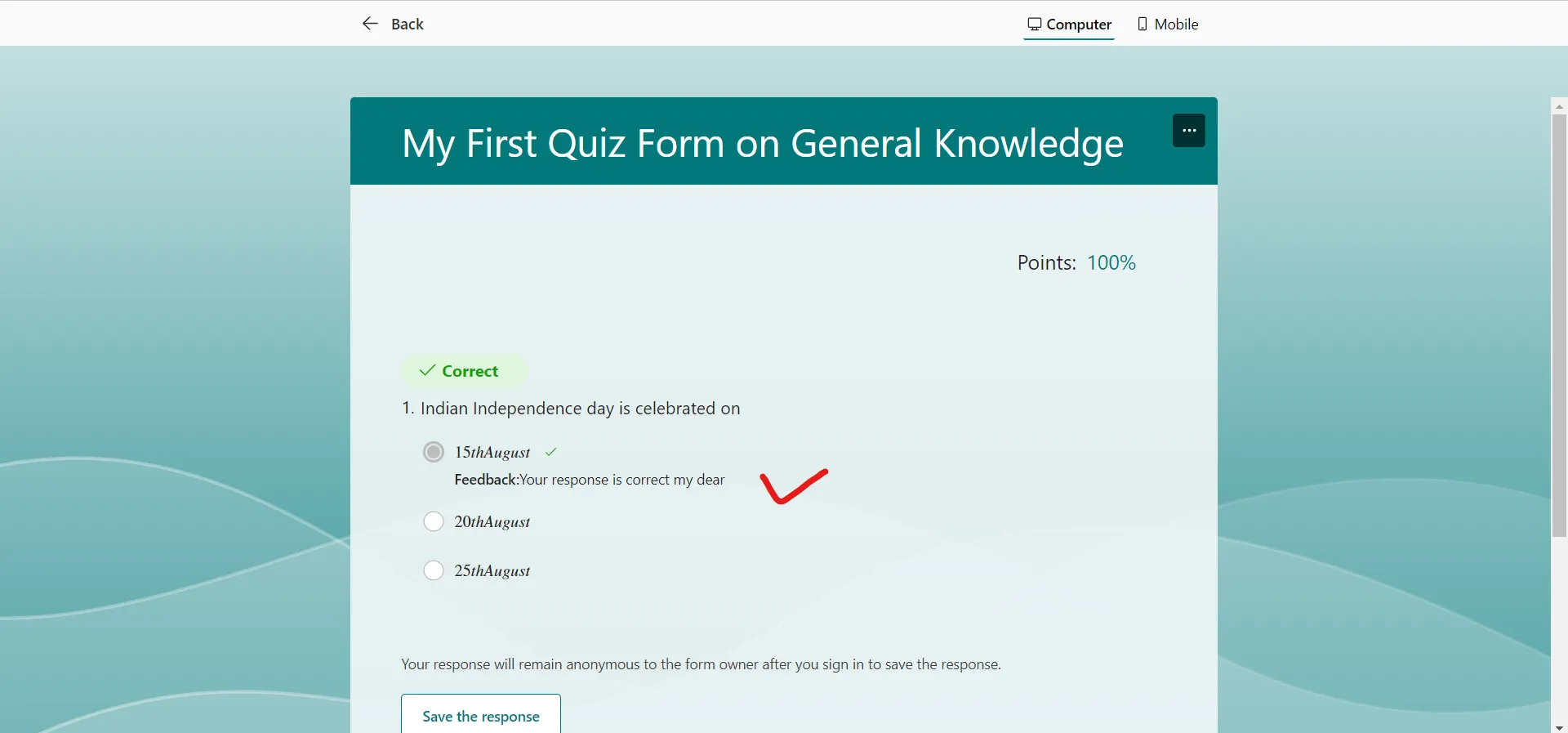Create a Quiz Microsoft form
We can also create the quizzes, this is basically useful for school and college monthly assessments.
Step 1: To create a Quiz Form. Click on the chevron icon next to the + New Form and then click on New Quiz.
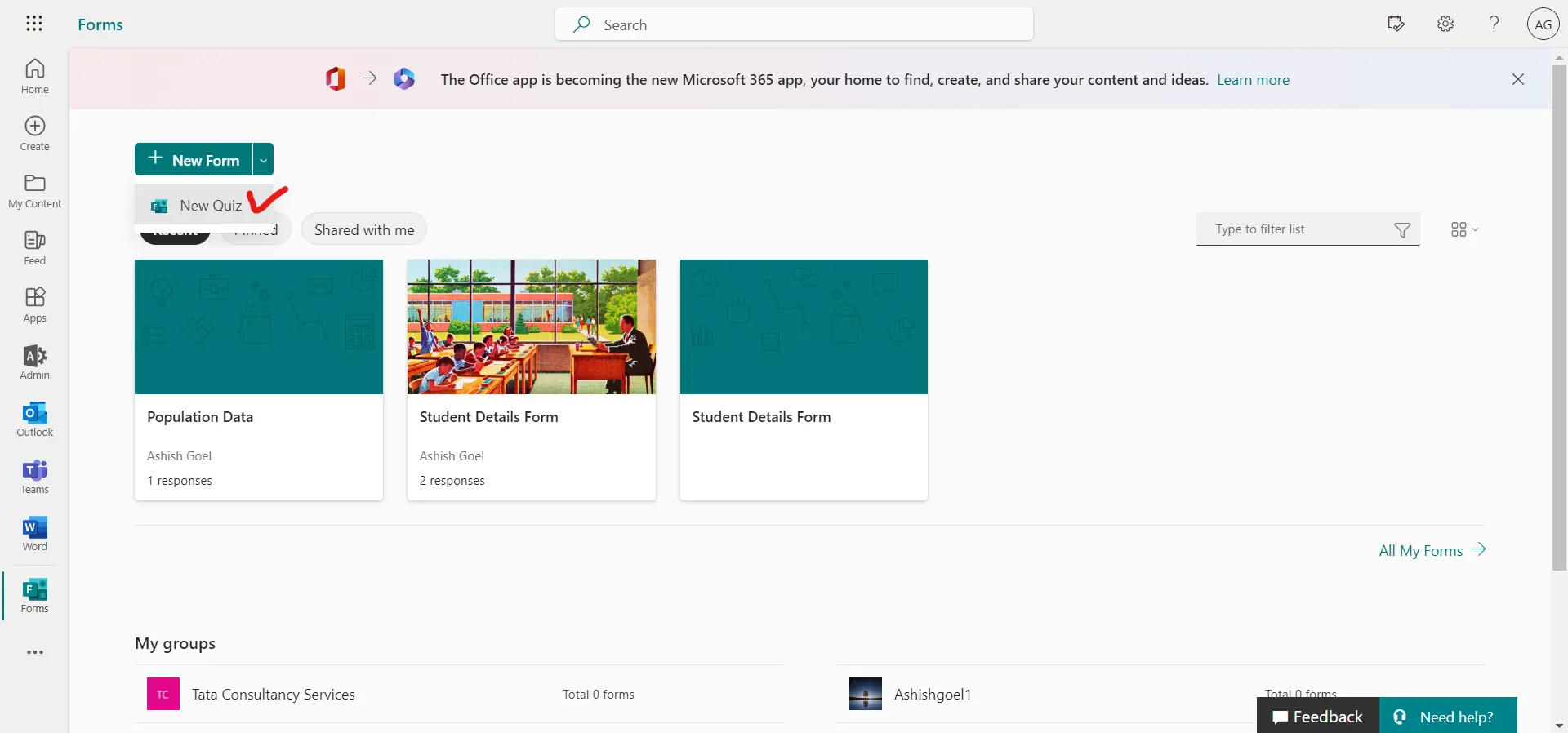
By default, the name of the form is “Untitled quiz”.
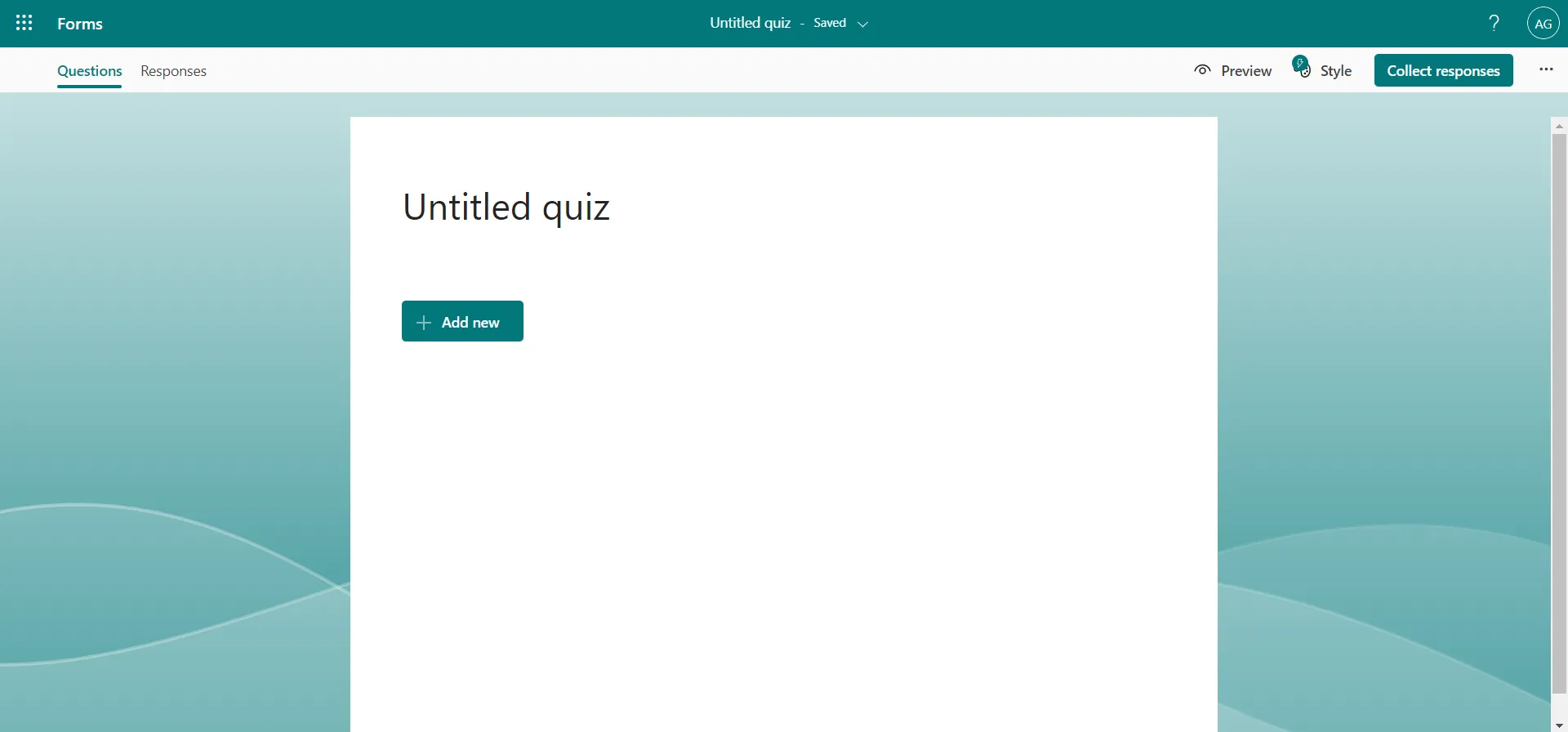
Step 2: Click on + Add new and then click on Choice to add a question who has many choices.
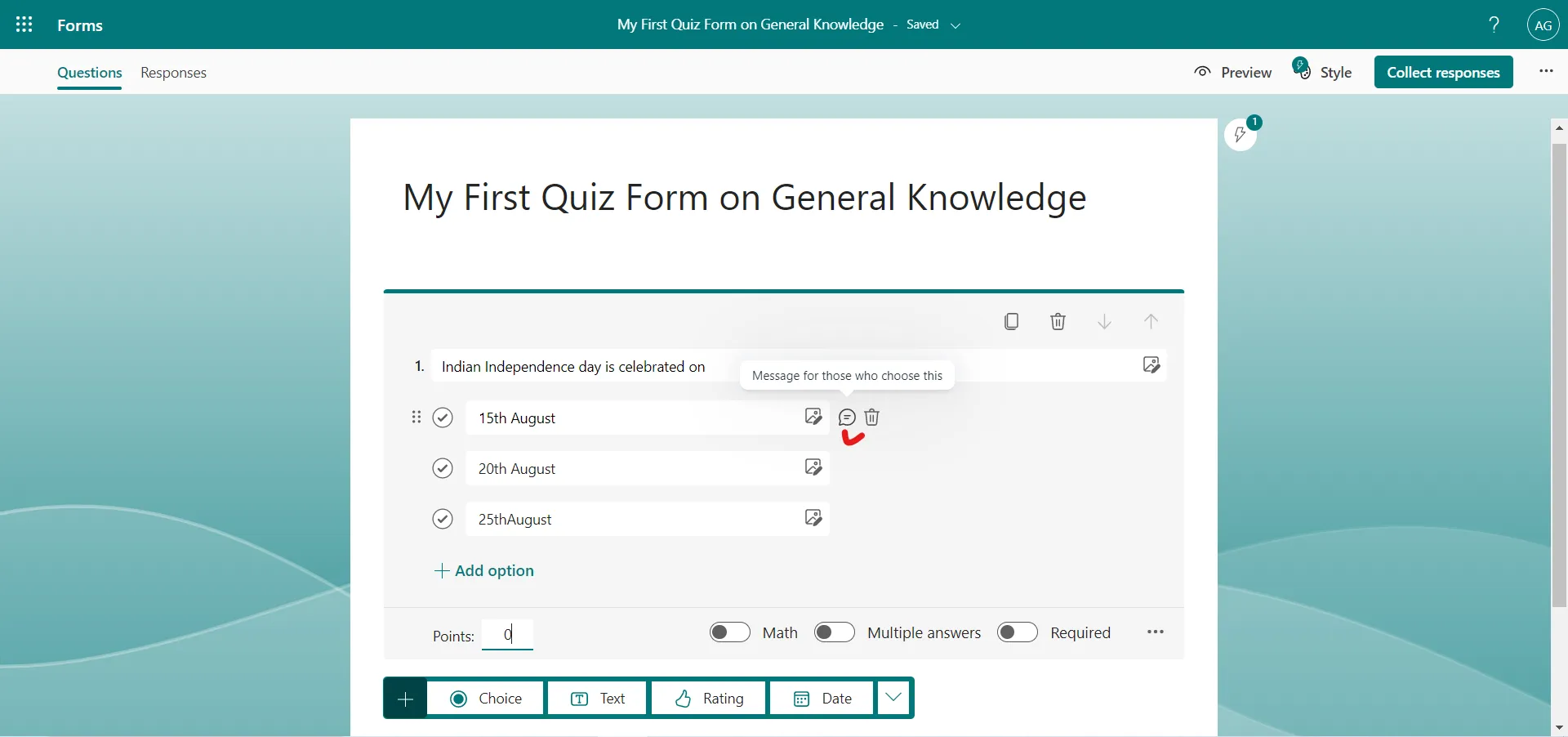
Step 3: Click on the message icon next to the option to give a Message for those who choose this option.
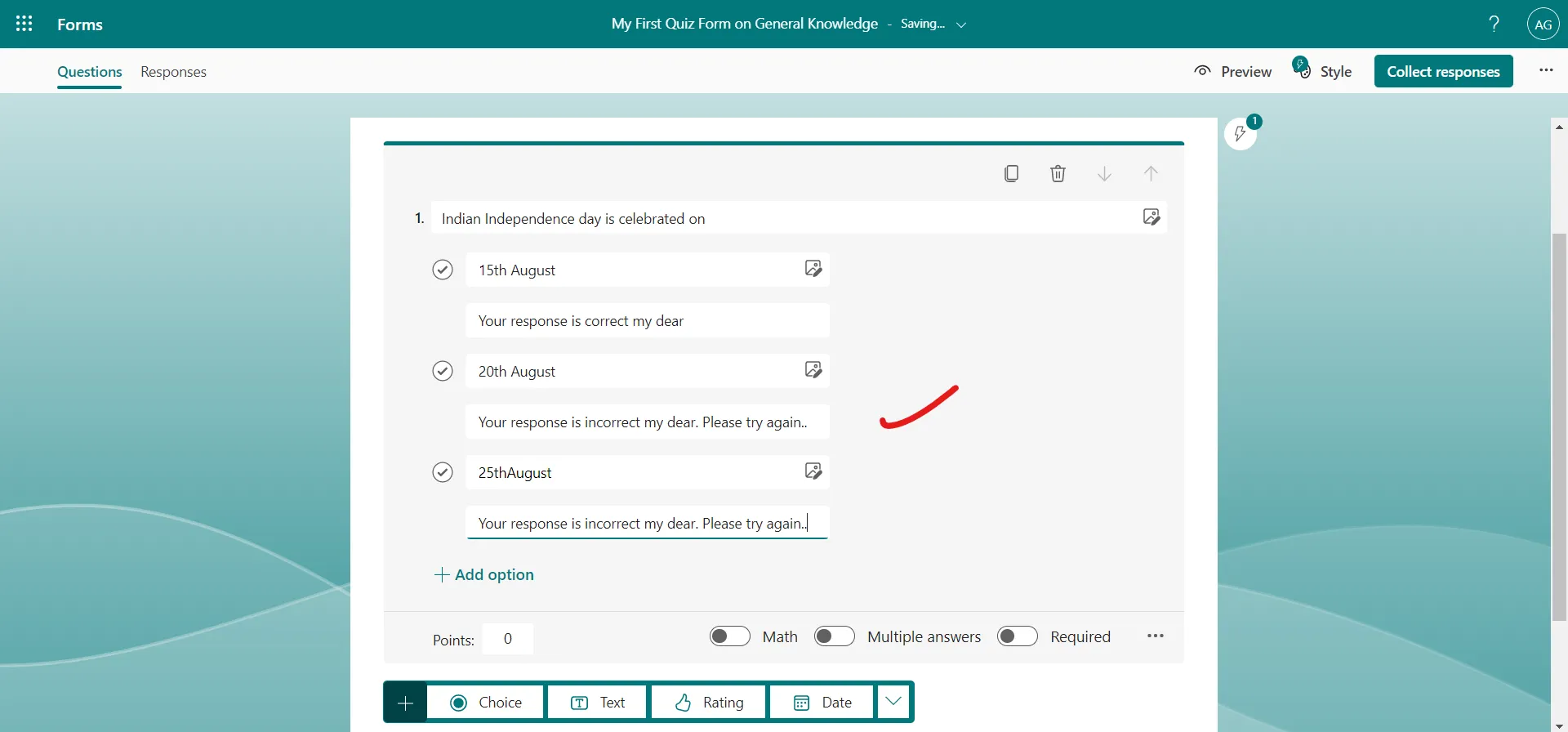
Step 4: Click on the trash icon next to the option to delete the option.
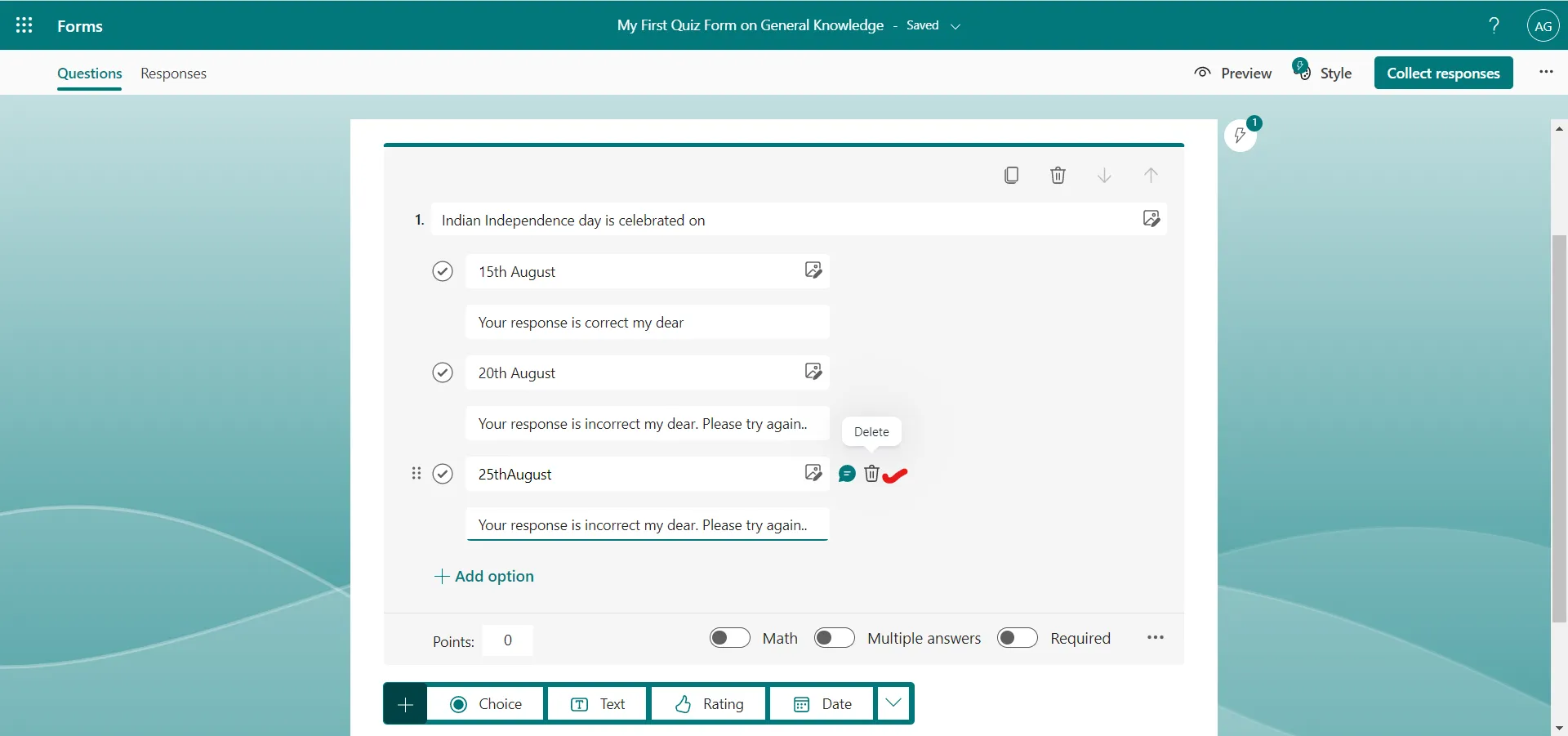
Step 5: Click on the right checkmark to specify which option is correct.
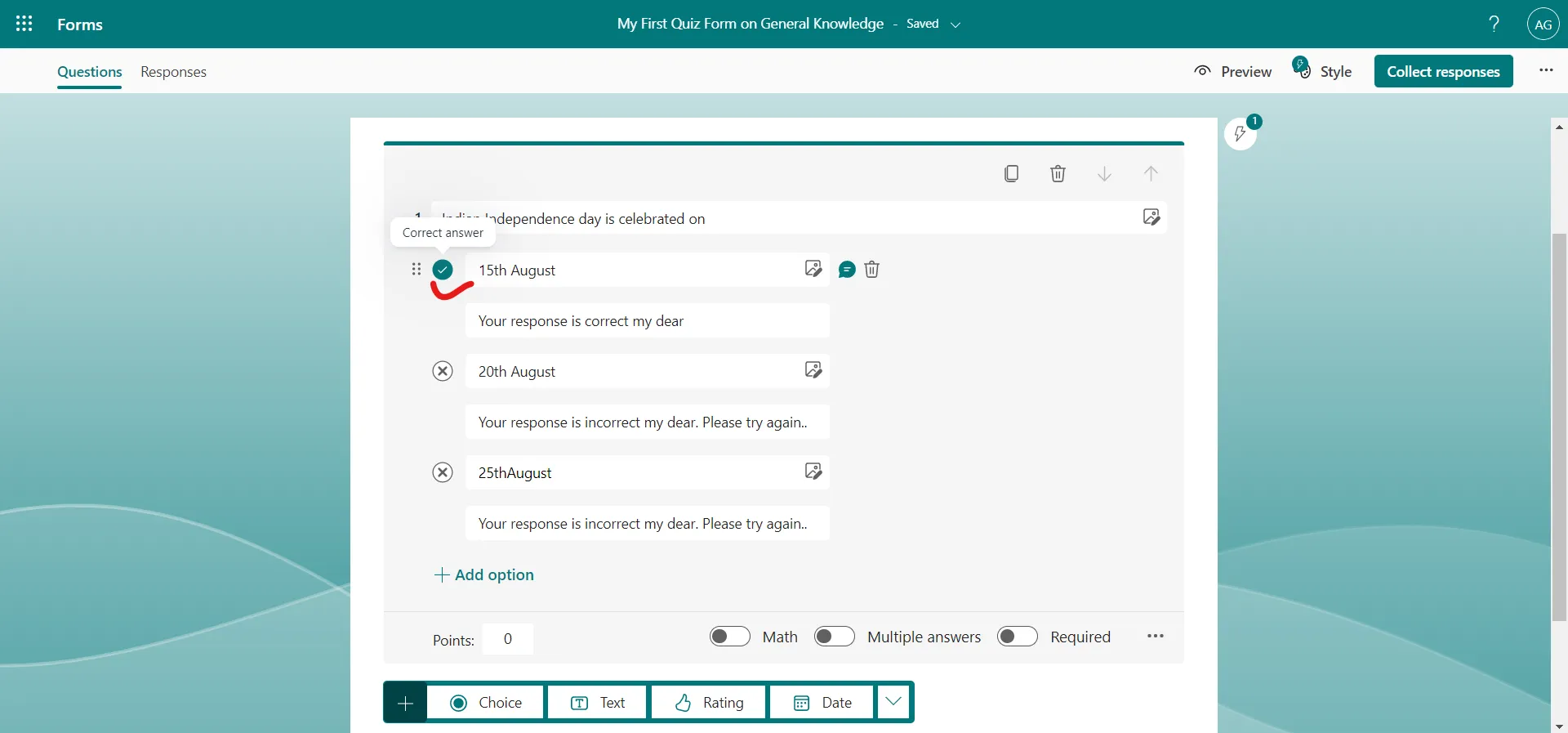
Step 6: Our Quiz Form is ready.
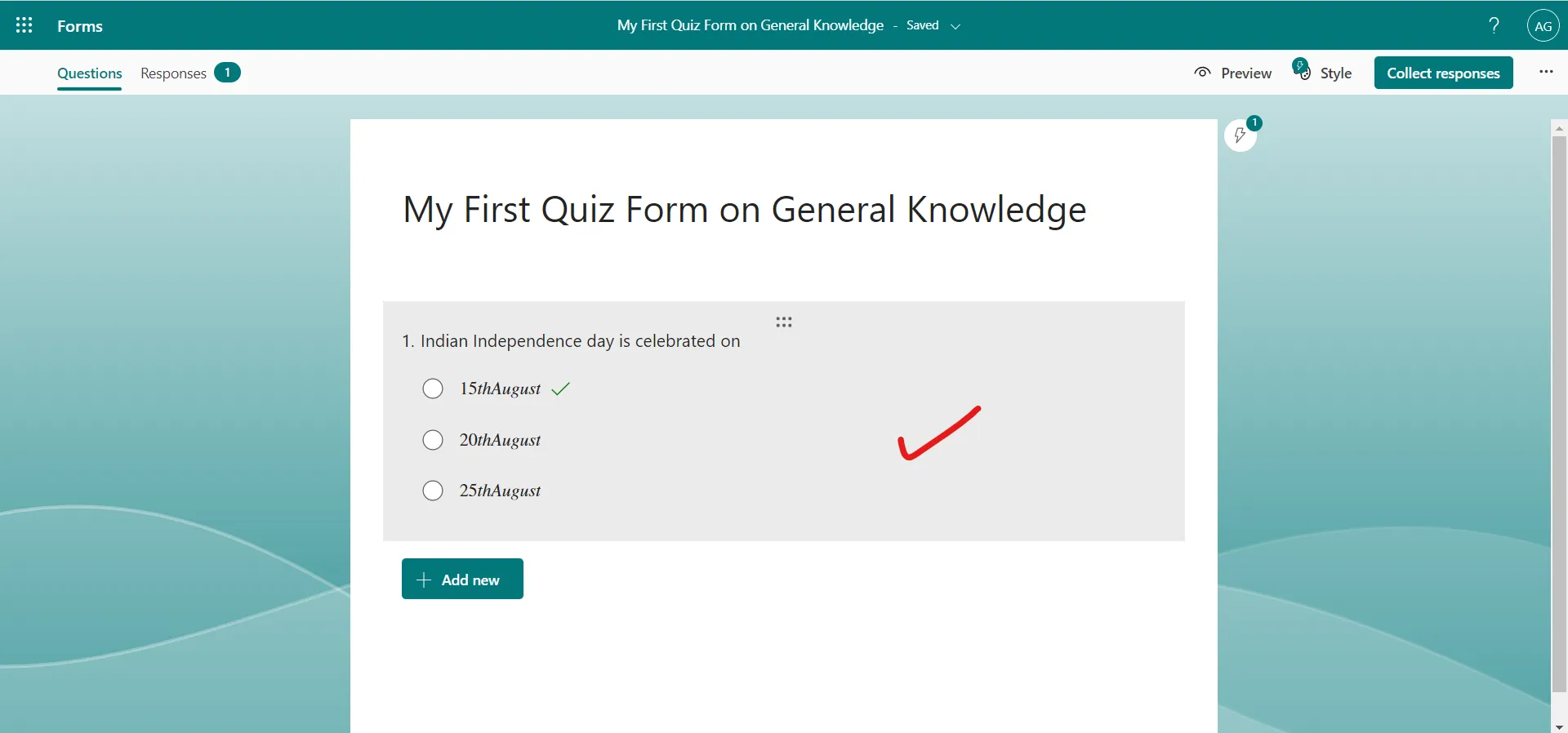
Click on the Preview.
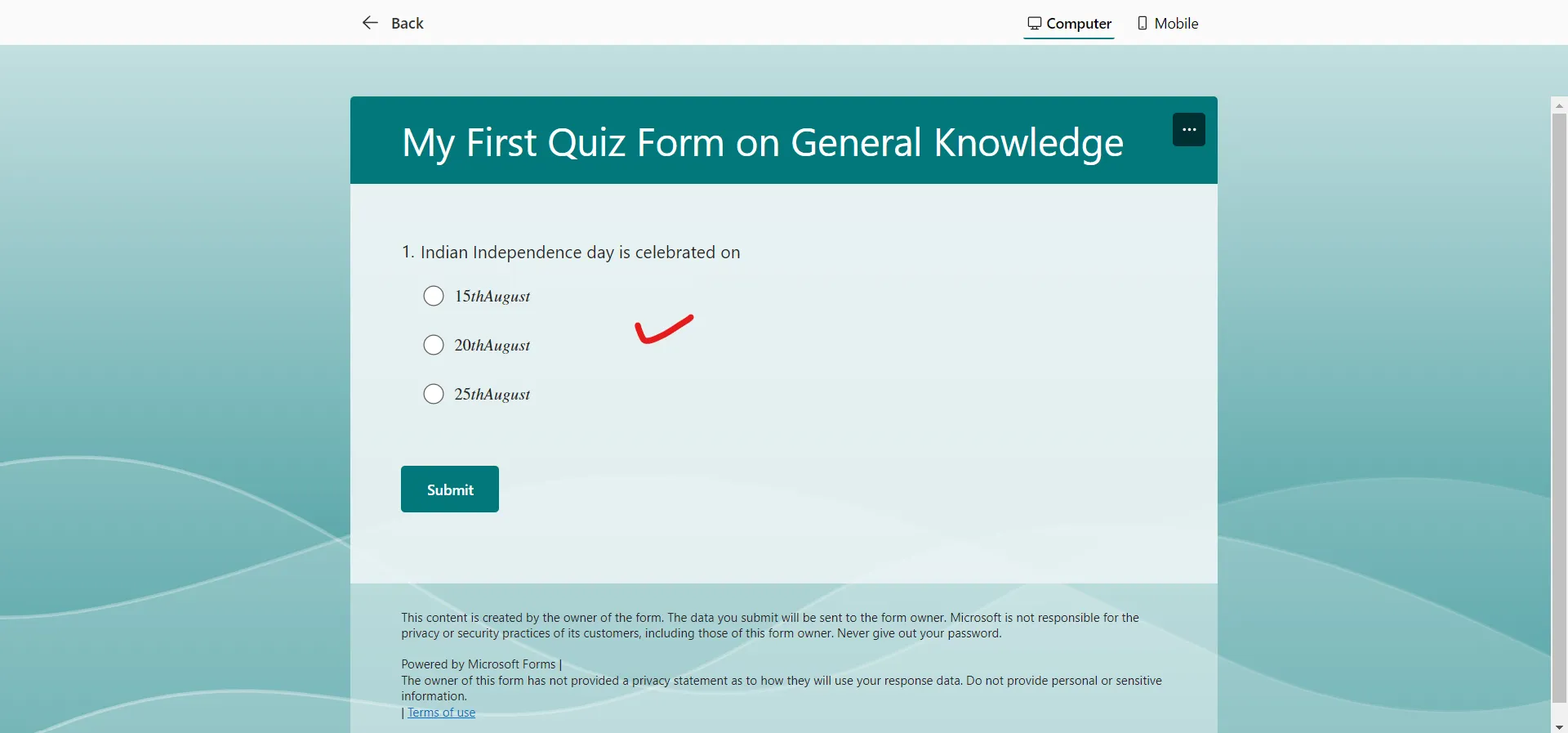
Select the option and click on Submit.
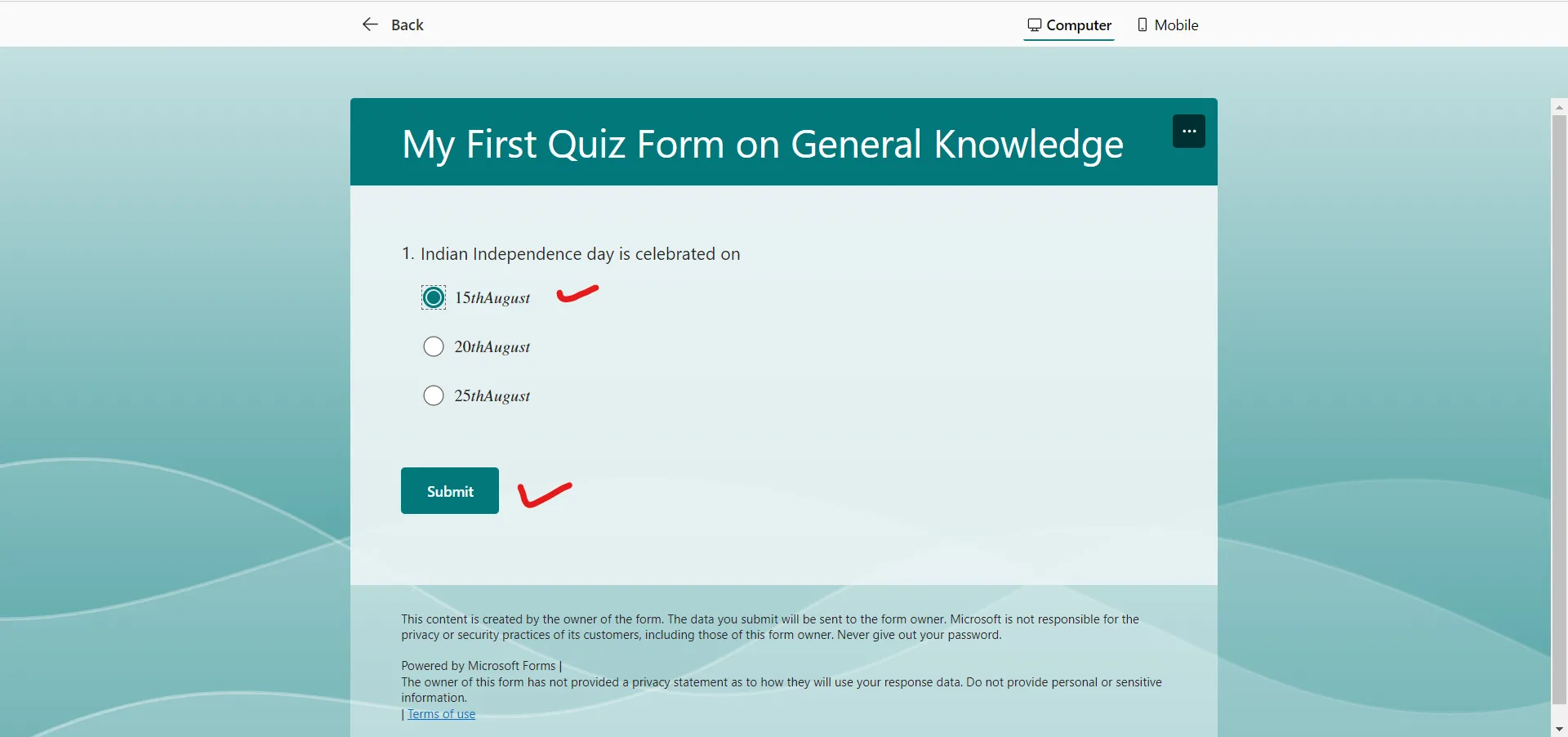
After submitting the form, the following screen appears. Click on the View results to view the results.
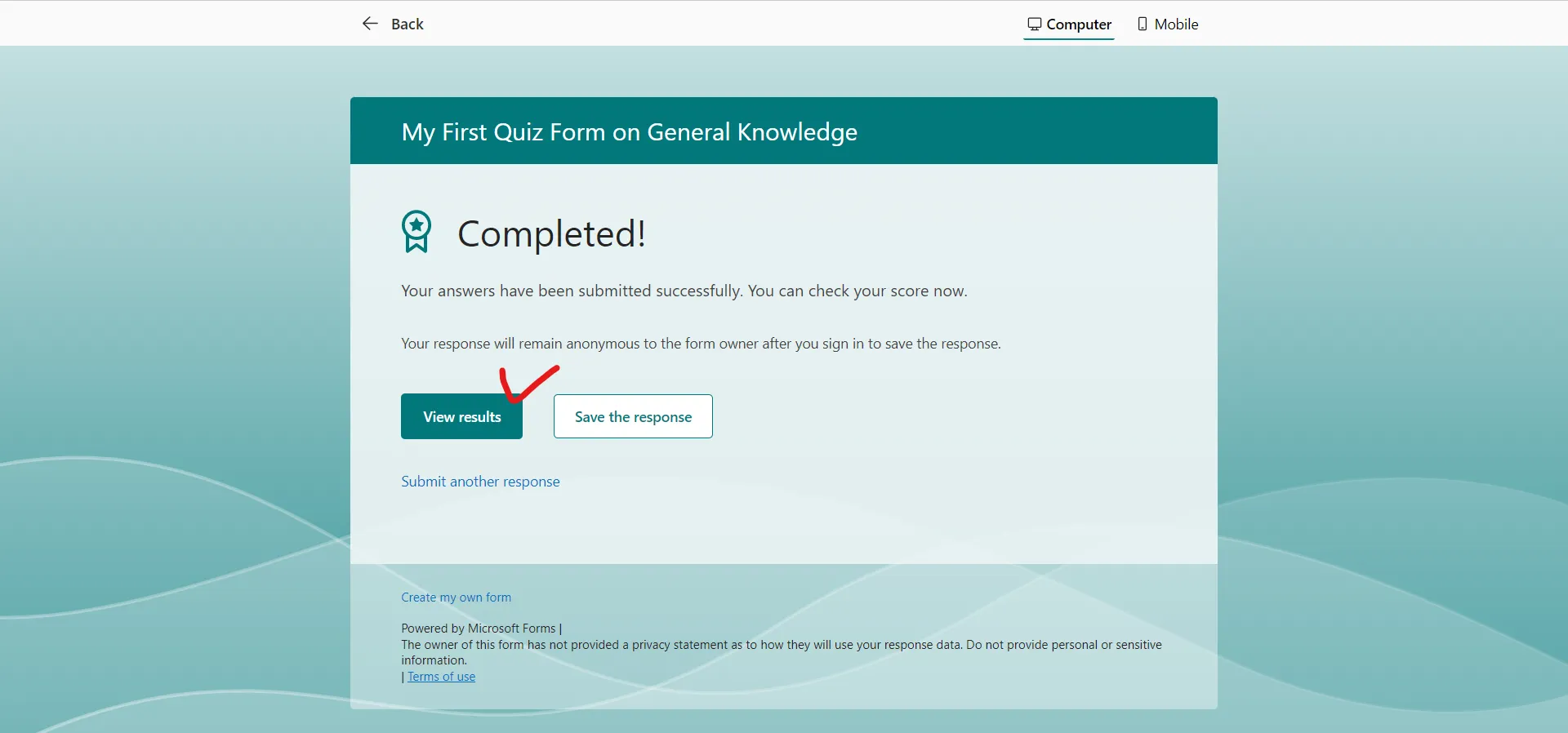
After clicking on the View results, the following screen appears, here we can see the message that we have specified in the message icon next to the option.