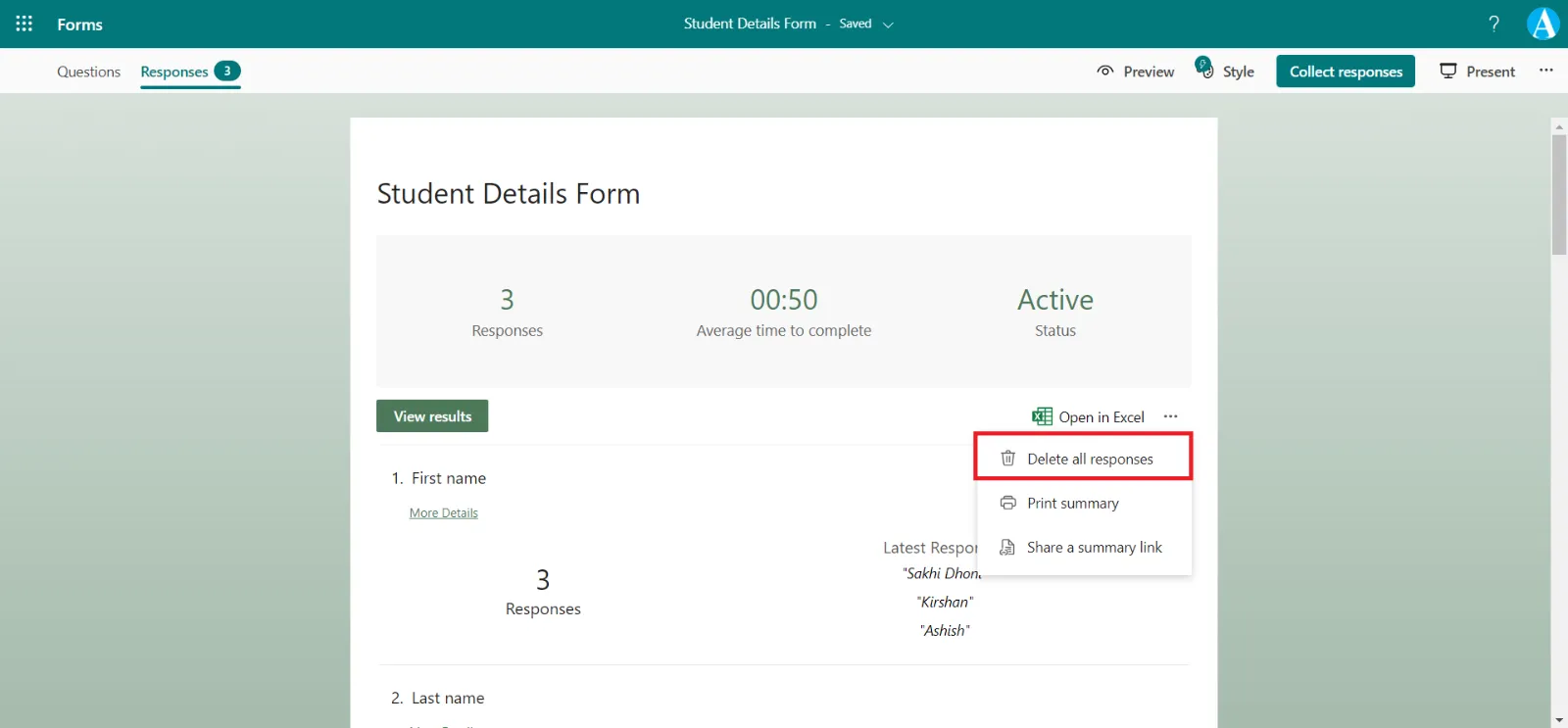Check and share the Microsoft form results
We can check all the form responses, by following the below steps:
Step 1: Open the Form, of which we want to see the responses, and then click on the Responses tab.
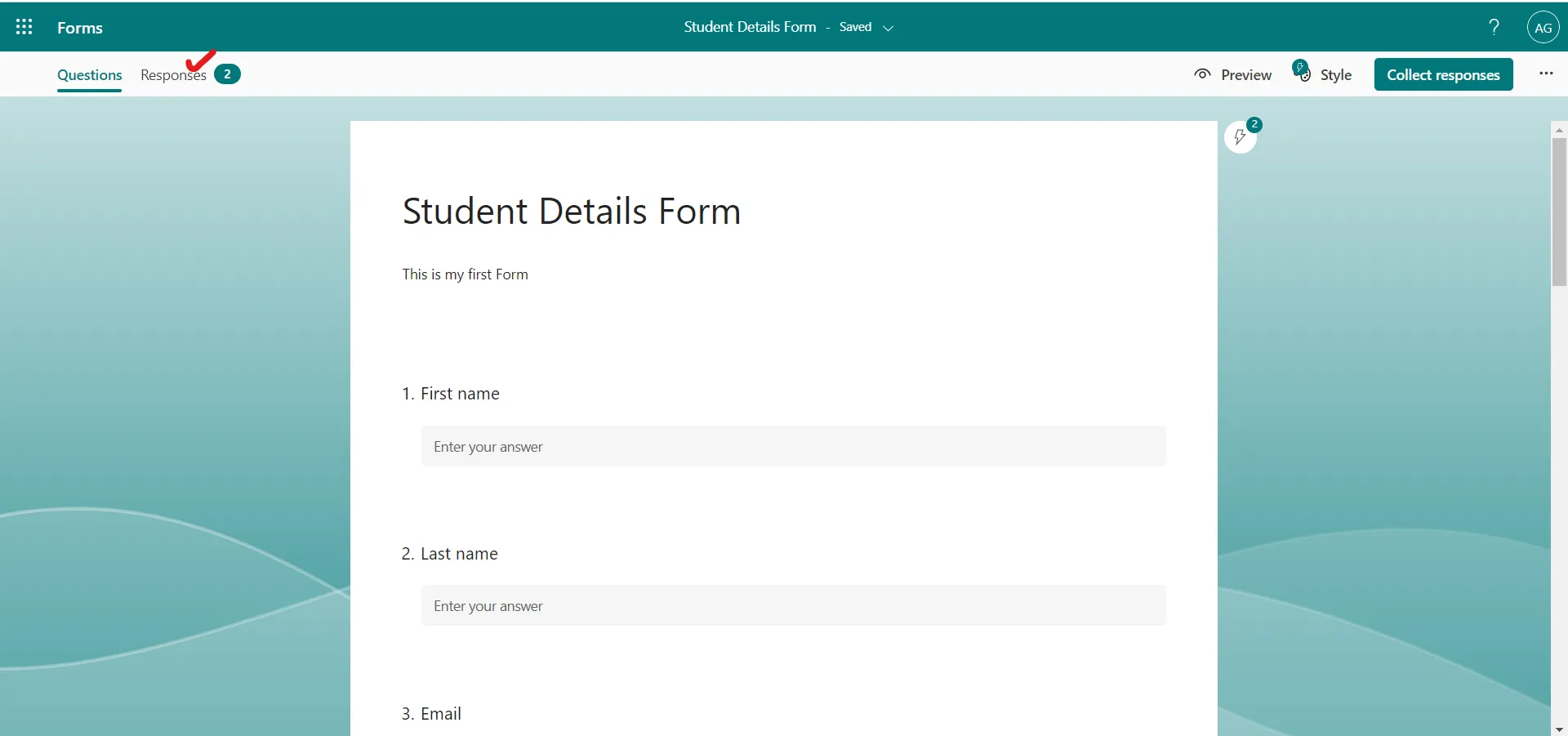
Here we can see the number of form responses, Average time to complete the form, and various other things.
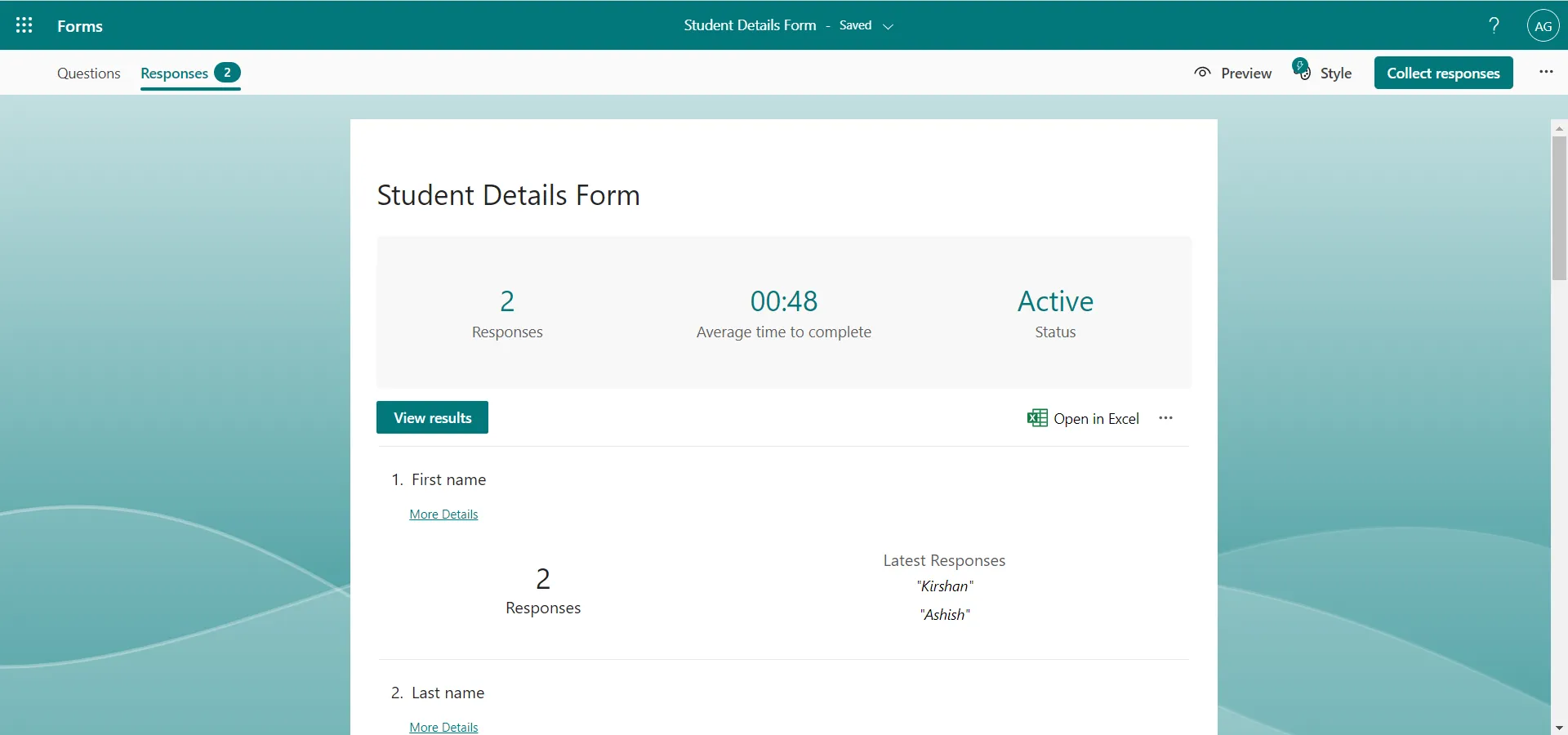
Step 2: Click on the three dots, next to the Open in Excel. We can see a lot of different options.
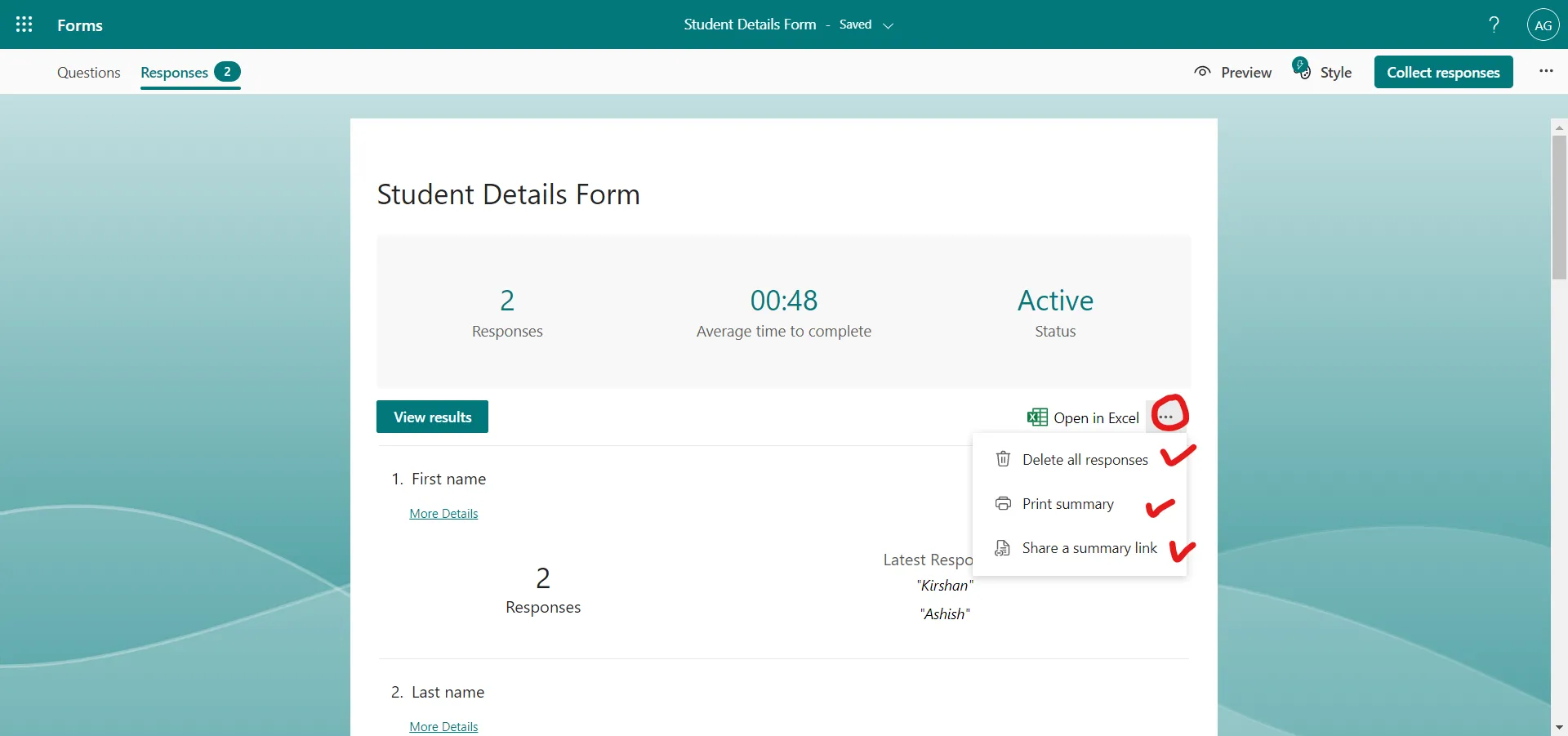
Step 3: To view the form results in an Excel workbook. We can easily view all of the response data for our form in Microsoft Excel by clicking on the Open in Excel on the Responses tab.
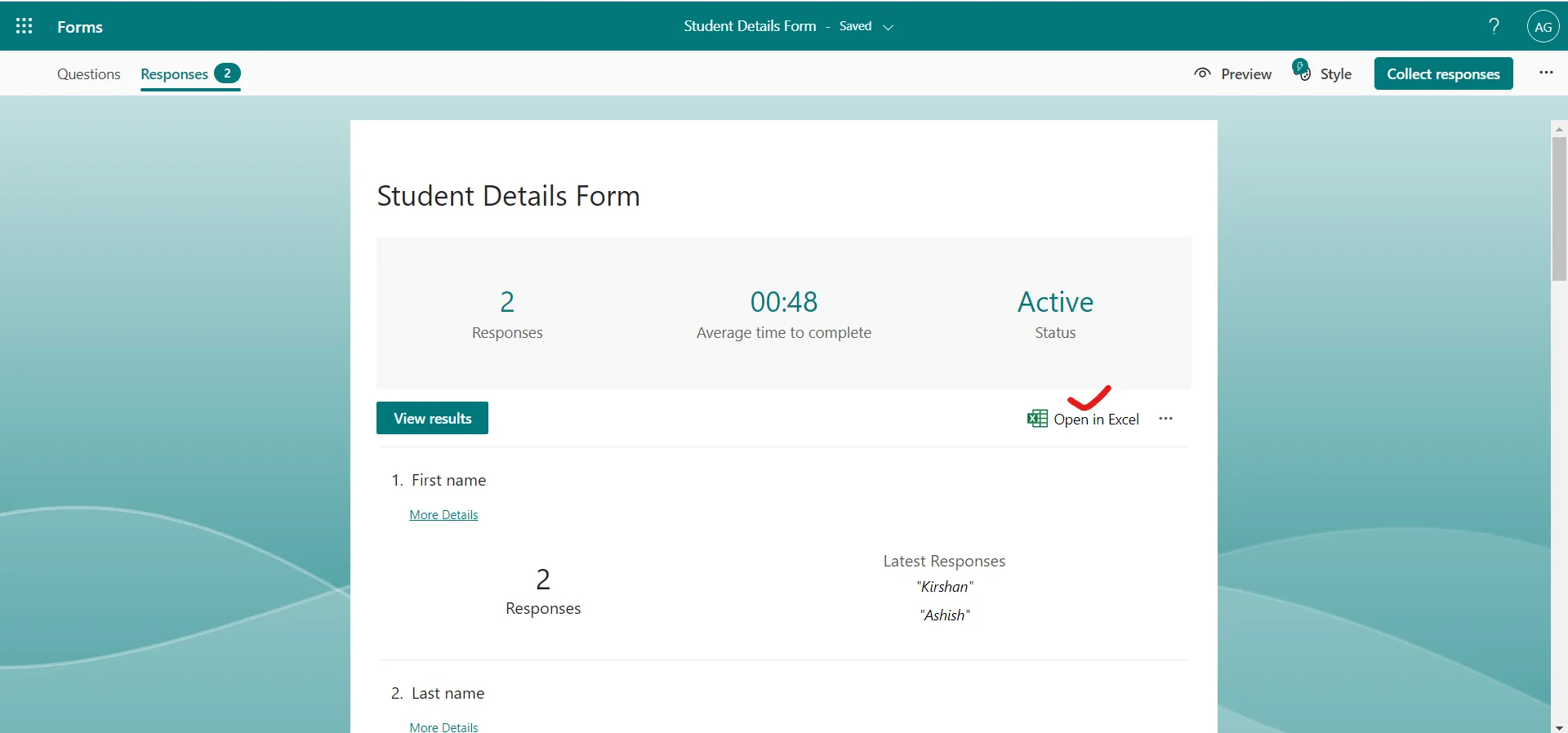
After clicking on Open in Excel, an excel file is downloaded, we can open it and it shows our all responses.
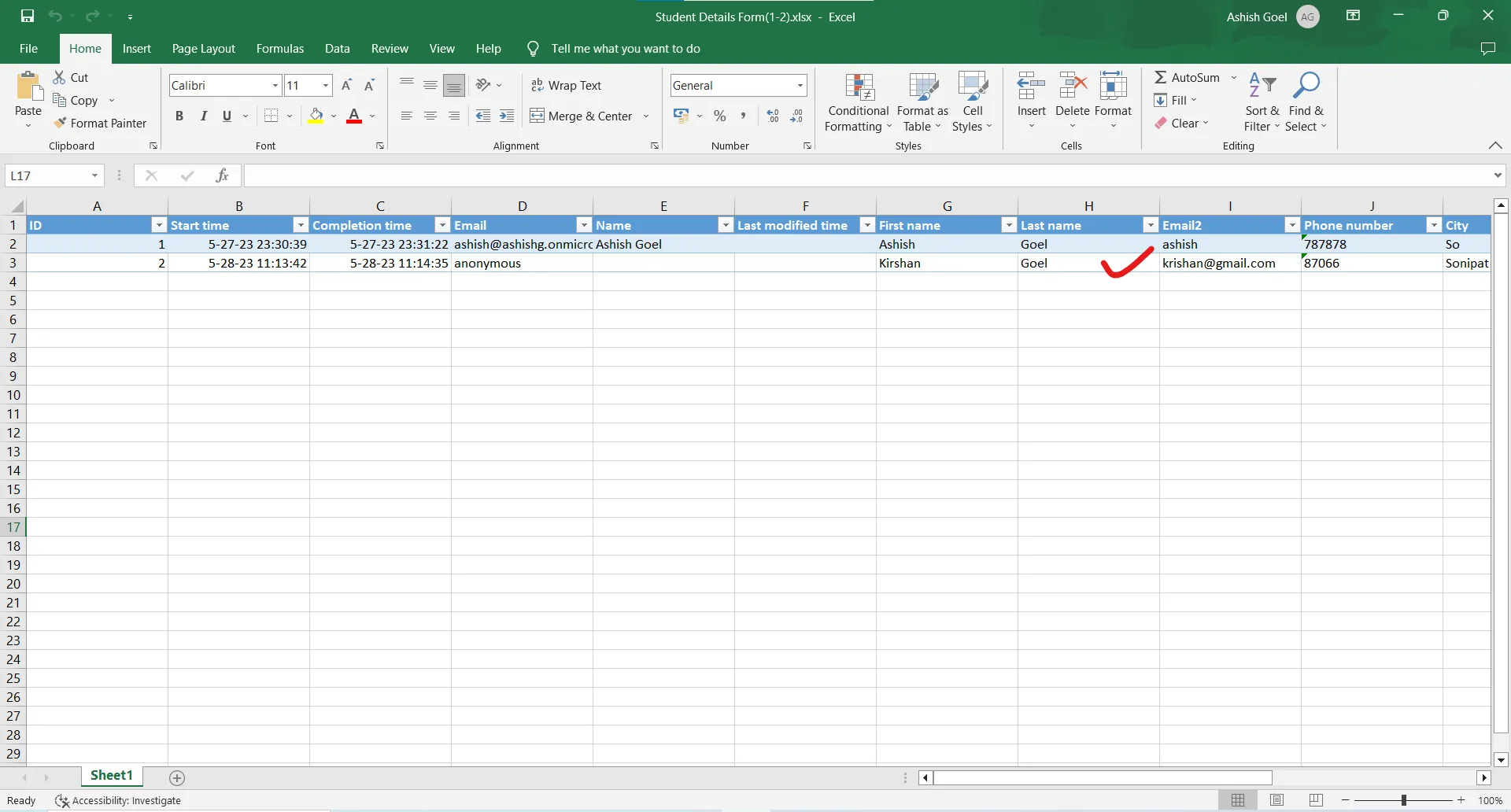
Step 4: We also have an option called “Share a summary link”, when we click on the three dots (…) next to the “Open in Excel”.
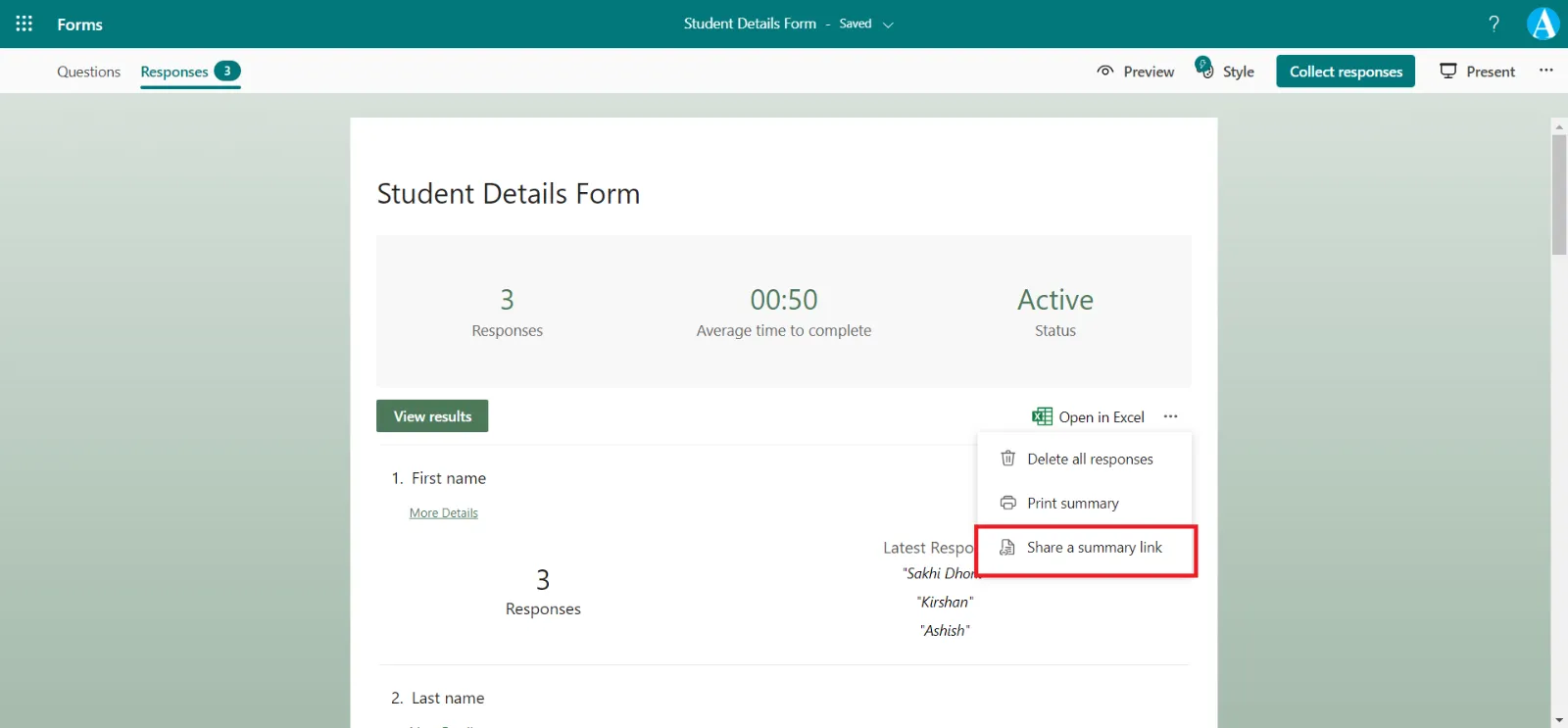
When we click a link is generated, which we can copy and paste it with other they are able to see the summary of responses of our form.
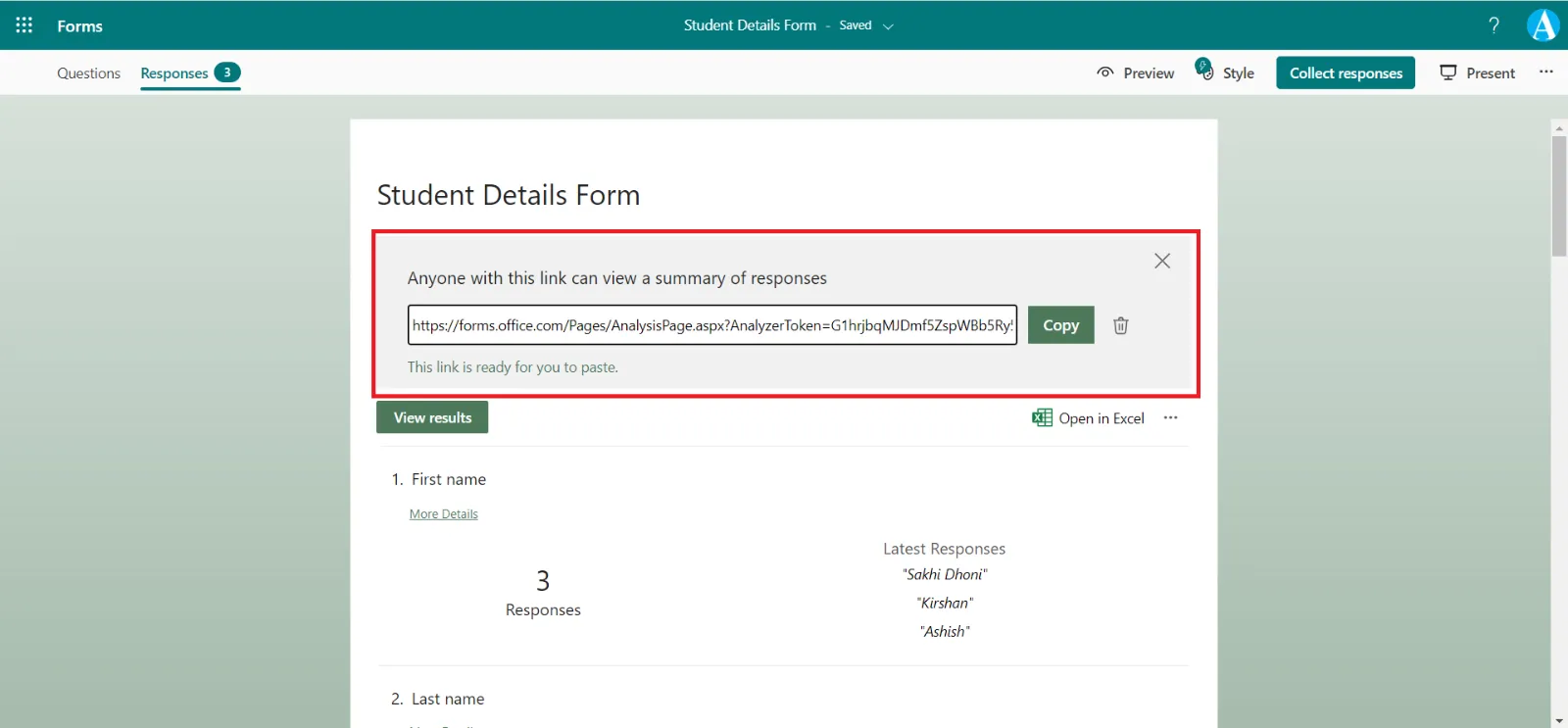
When someone clicks on that link the form of responses is seen like the following image.
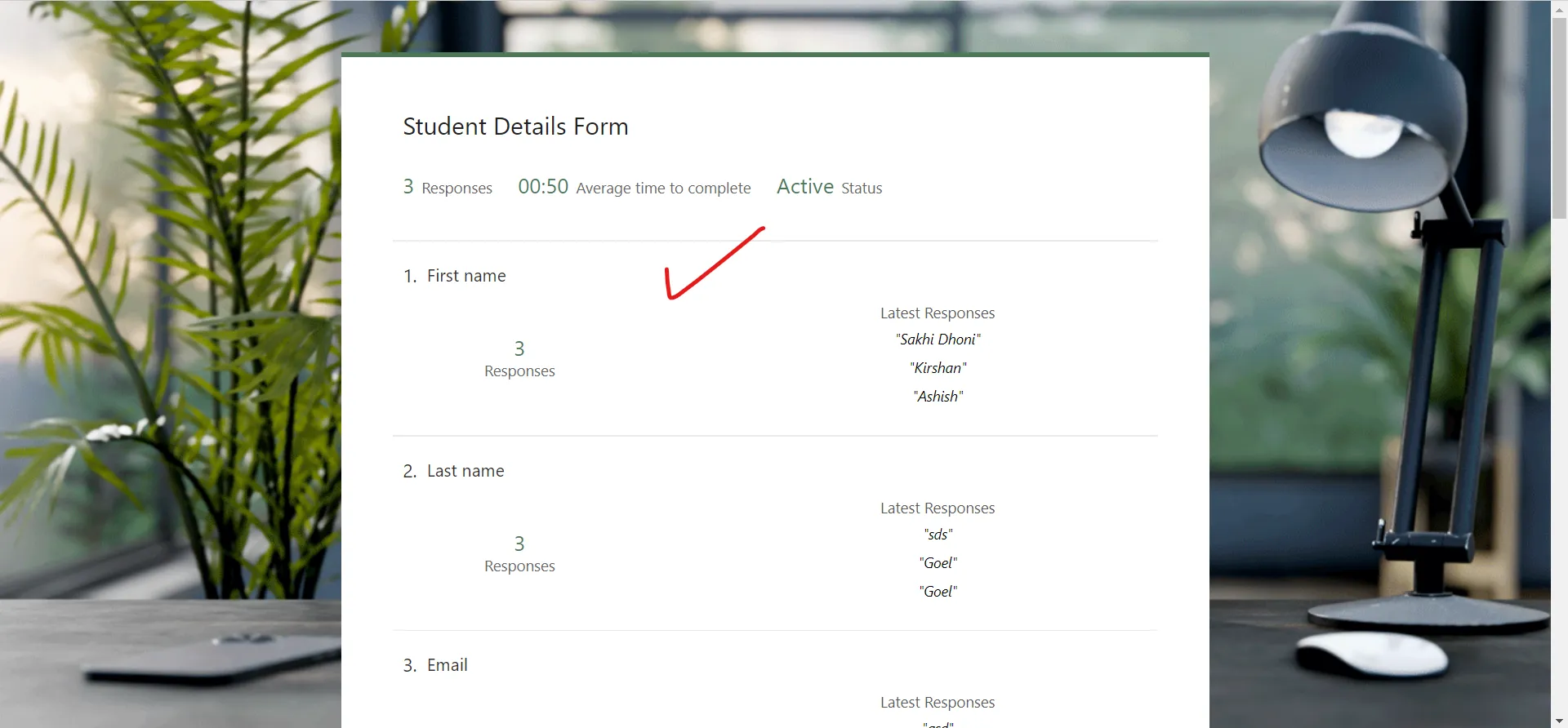
Delete all responses We also have an option called “Delete all responses” to delete all the responses of the selected Microsoft form.