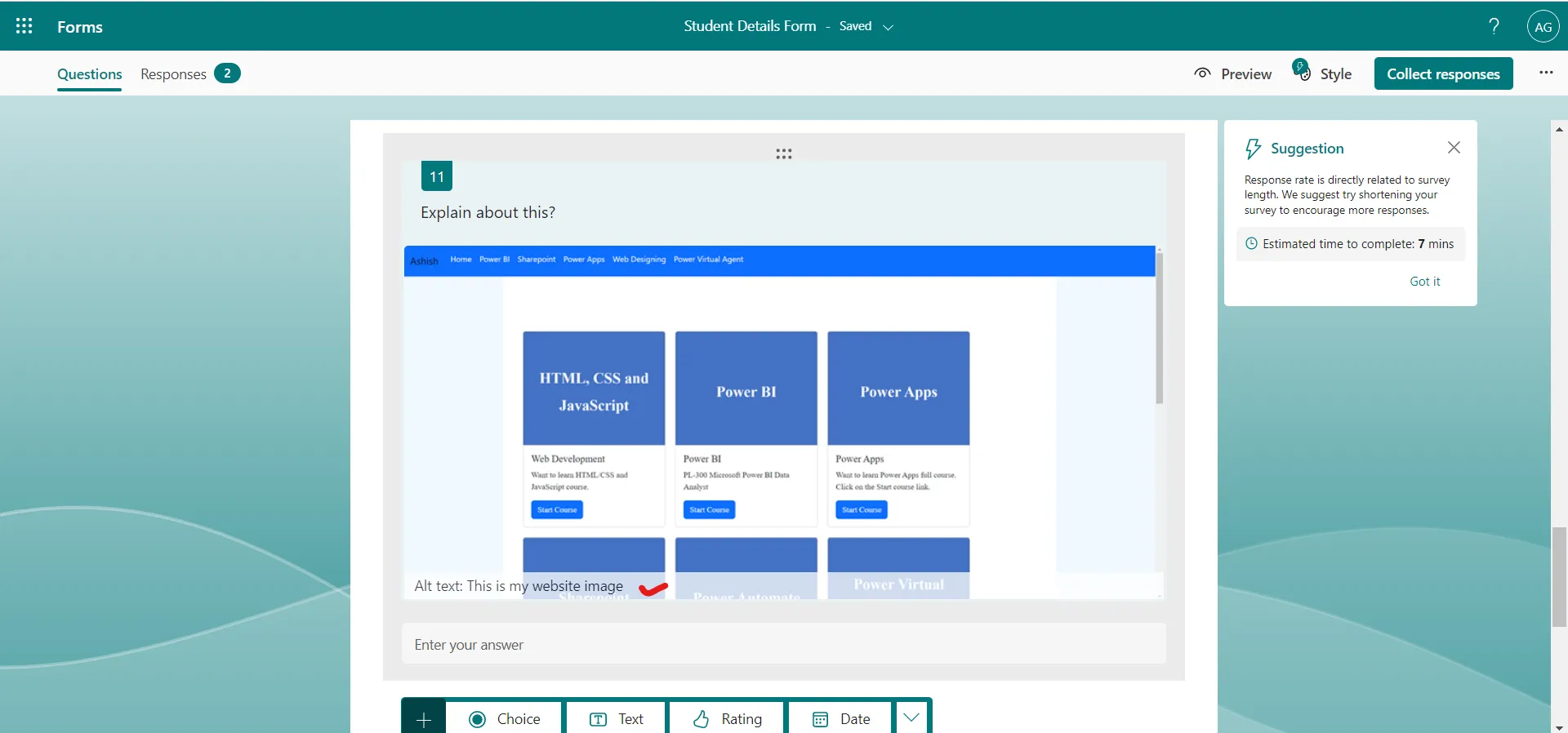Add image and Video to Questions in Microsoft Forms
We can add YouTube links and images to the questions.
Step 1: To add an image, click on the media icon at the right at the question. The portion is highlighted in the following image.
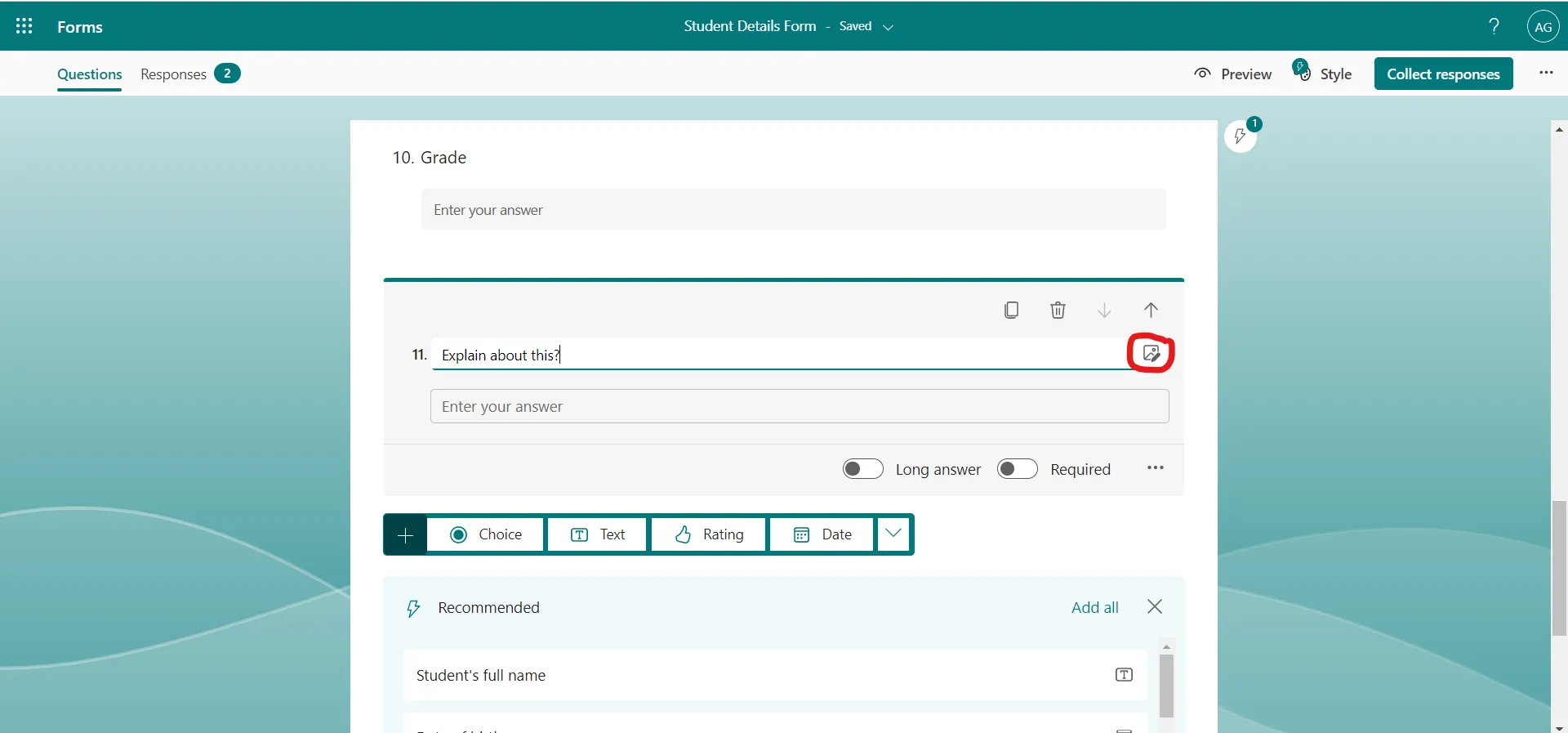
Step 2: Insert on Insert image to add an image or click on Insert Video to add a Video.
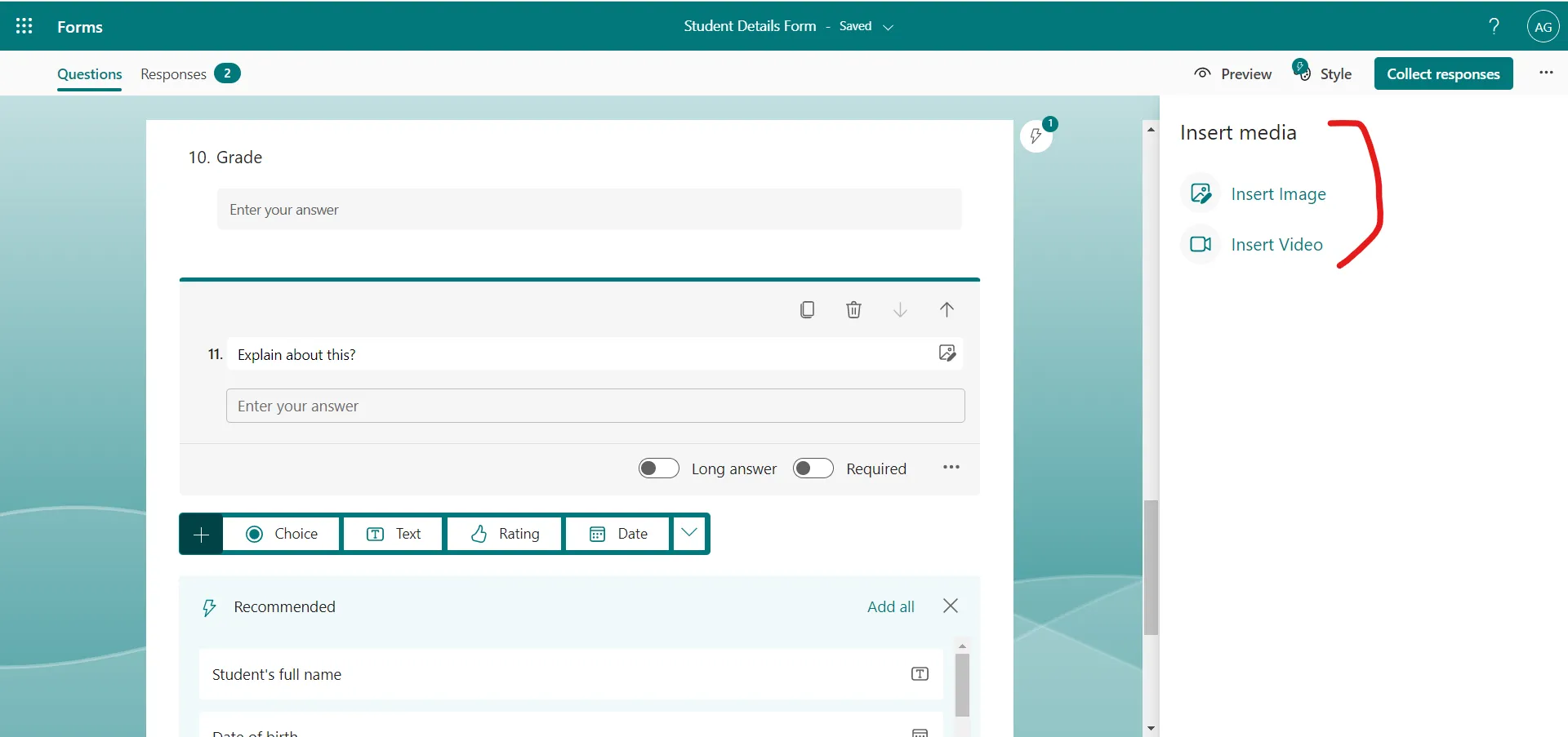
Step 3: We have a variety of options available to insert an image, browser search for image, OneDrive or Upload from the local computer.
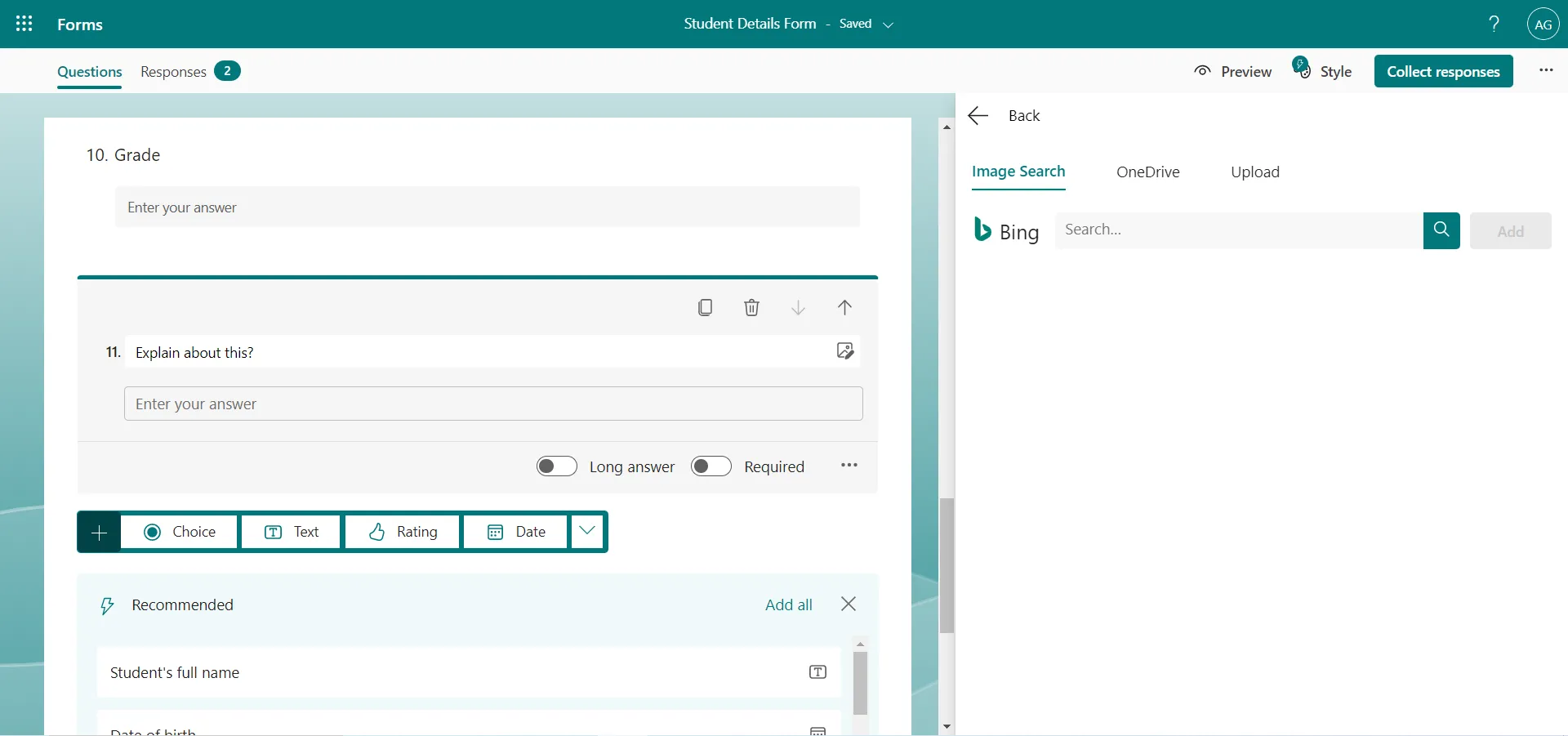
After adding an image. The image is shown in the question as shown in the following image.
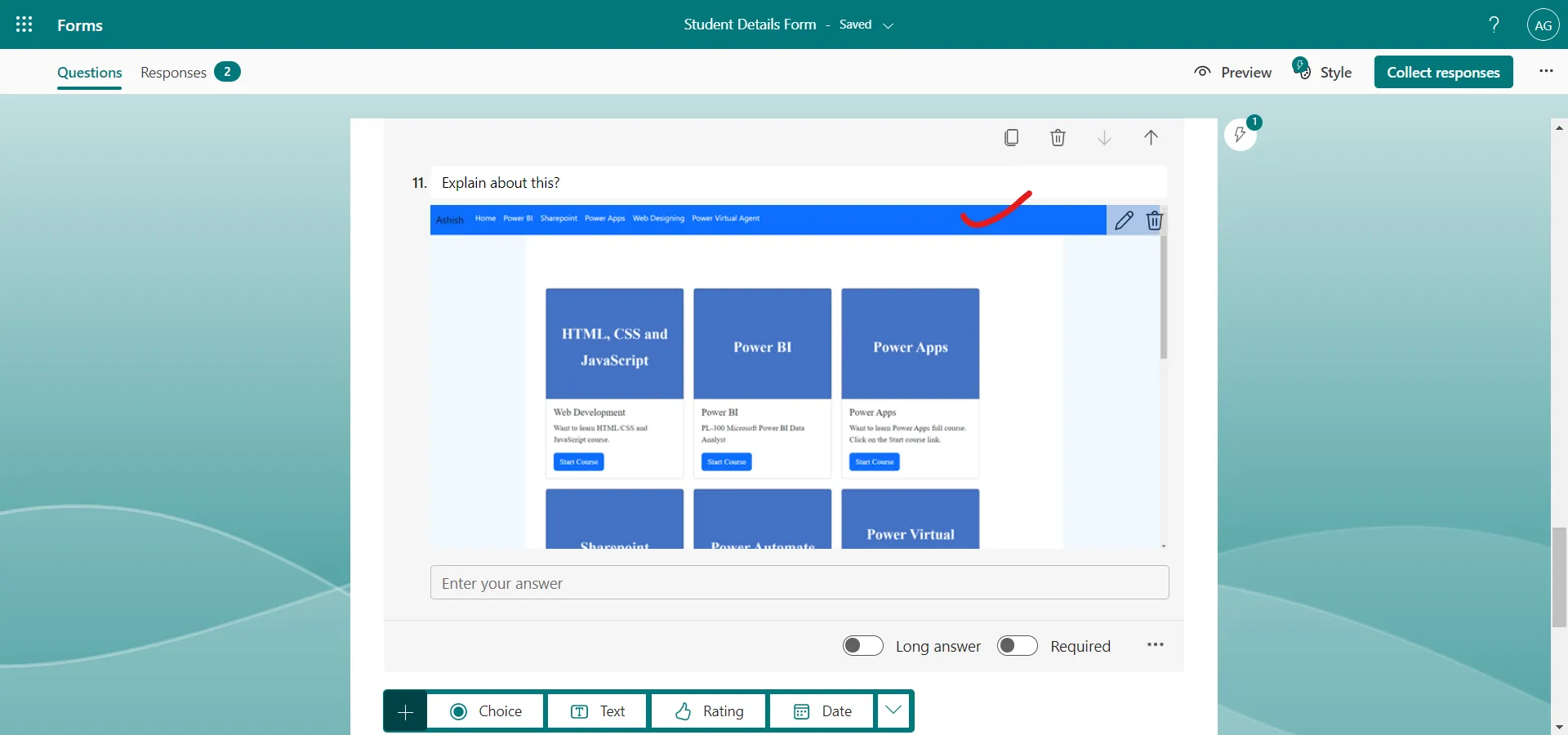
Step 4: We can delete the image by clicking on the trash icon.
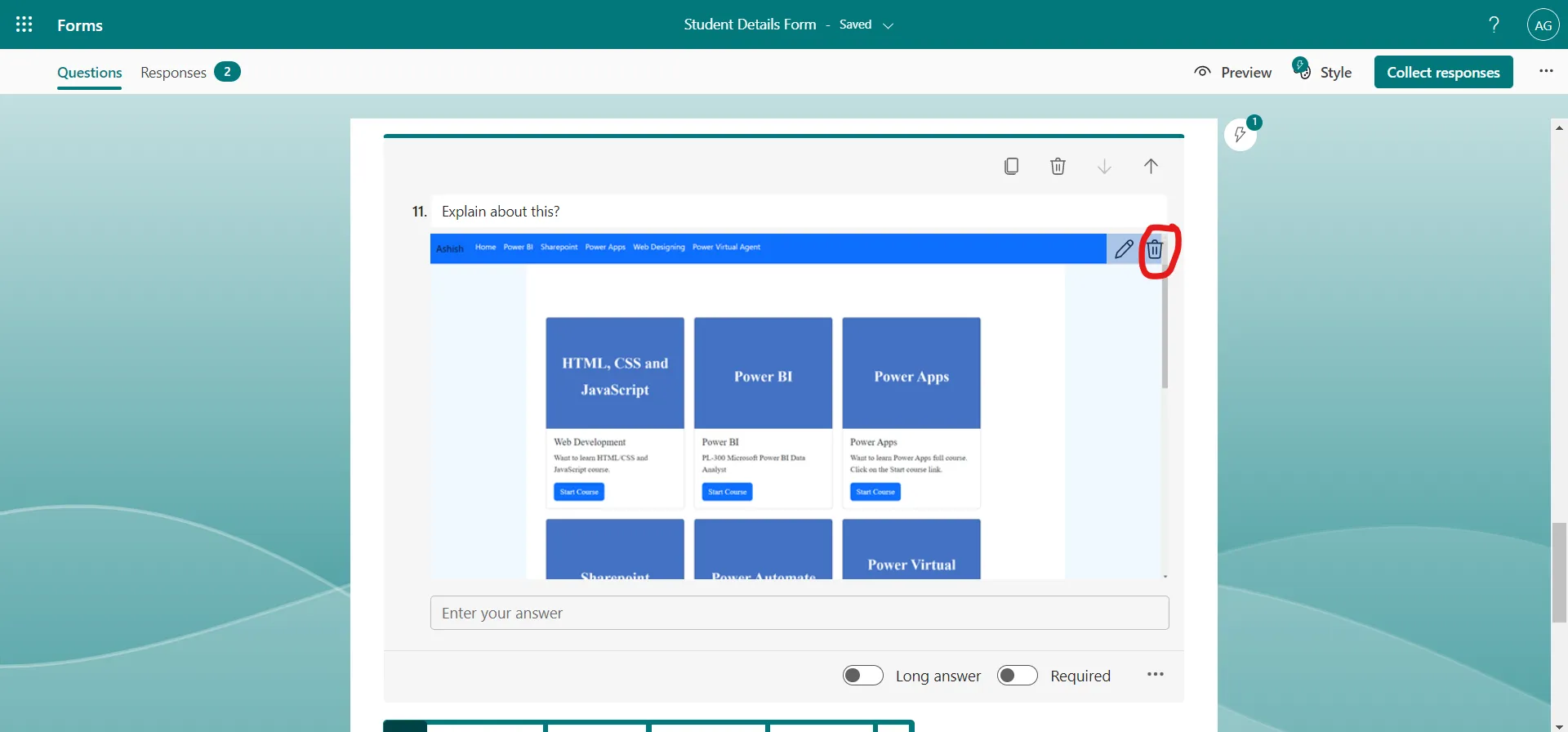
Step 5: To make the picture small or large, Select the Edit icon to view the picture editing options.
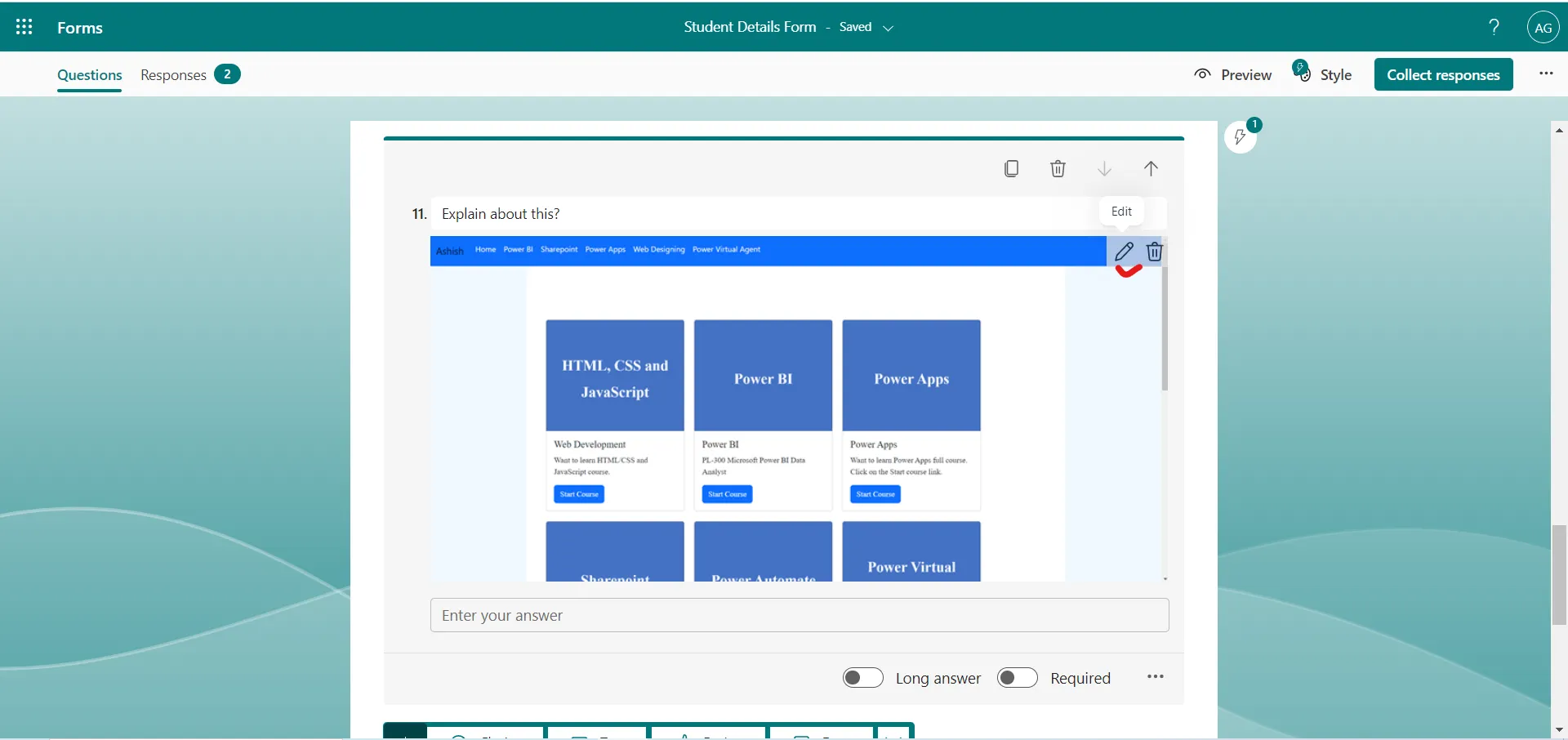
The symbol, displays as Small. To enlarge it, select Large.
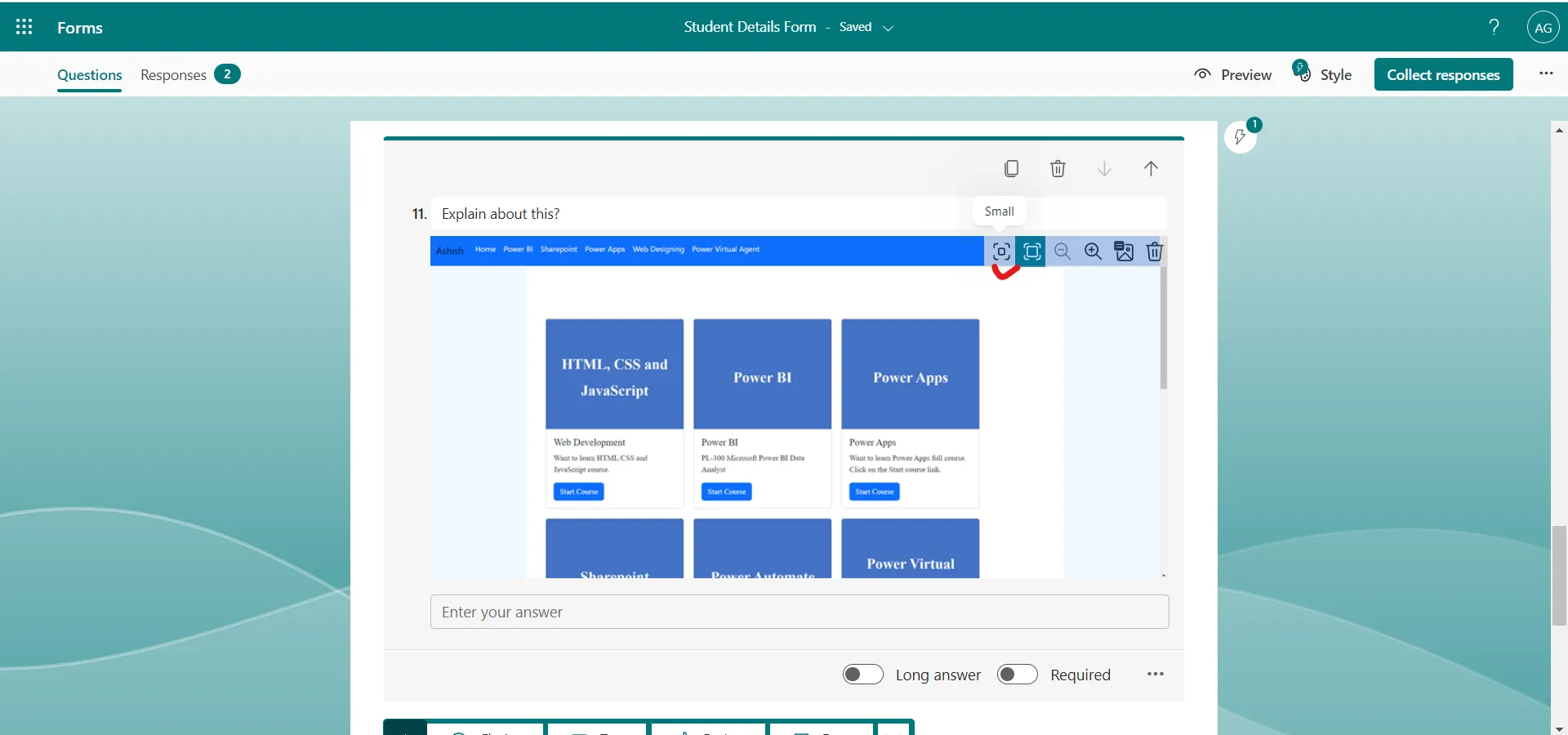
By clicking on the small icon.
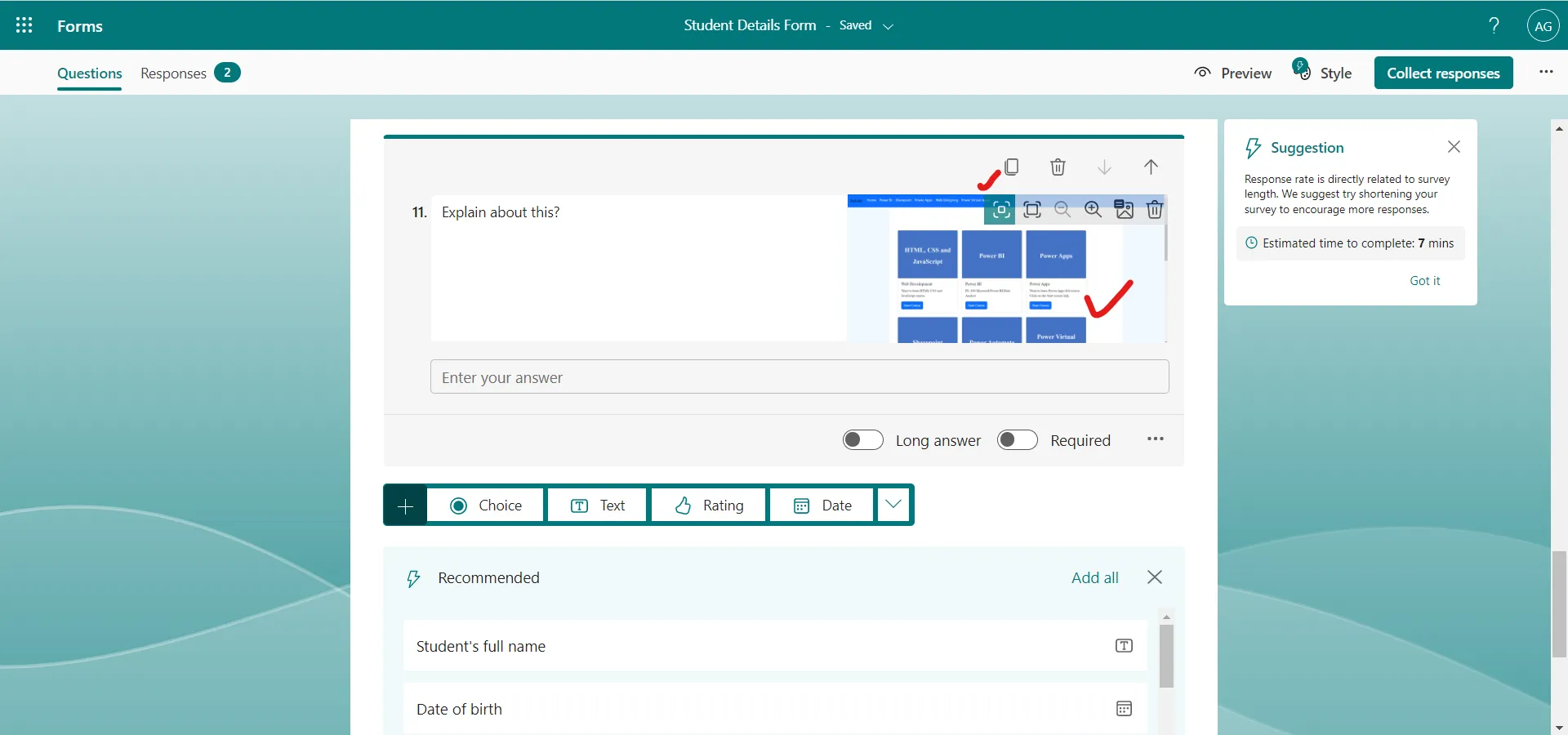
Step 6: We can also add the alternative text to the image by clicking on the icon highlighted in the following image.
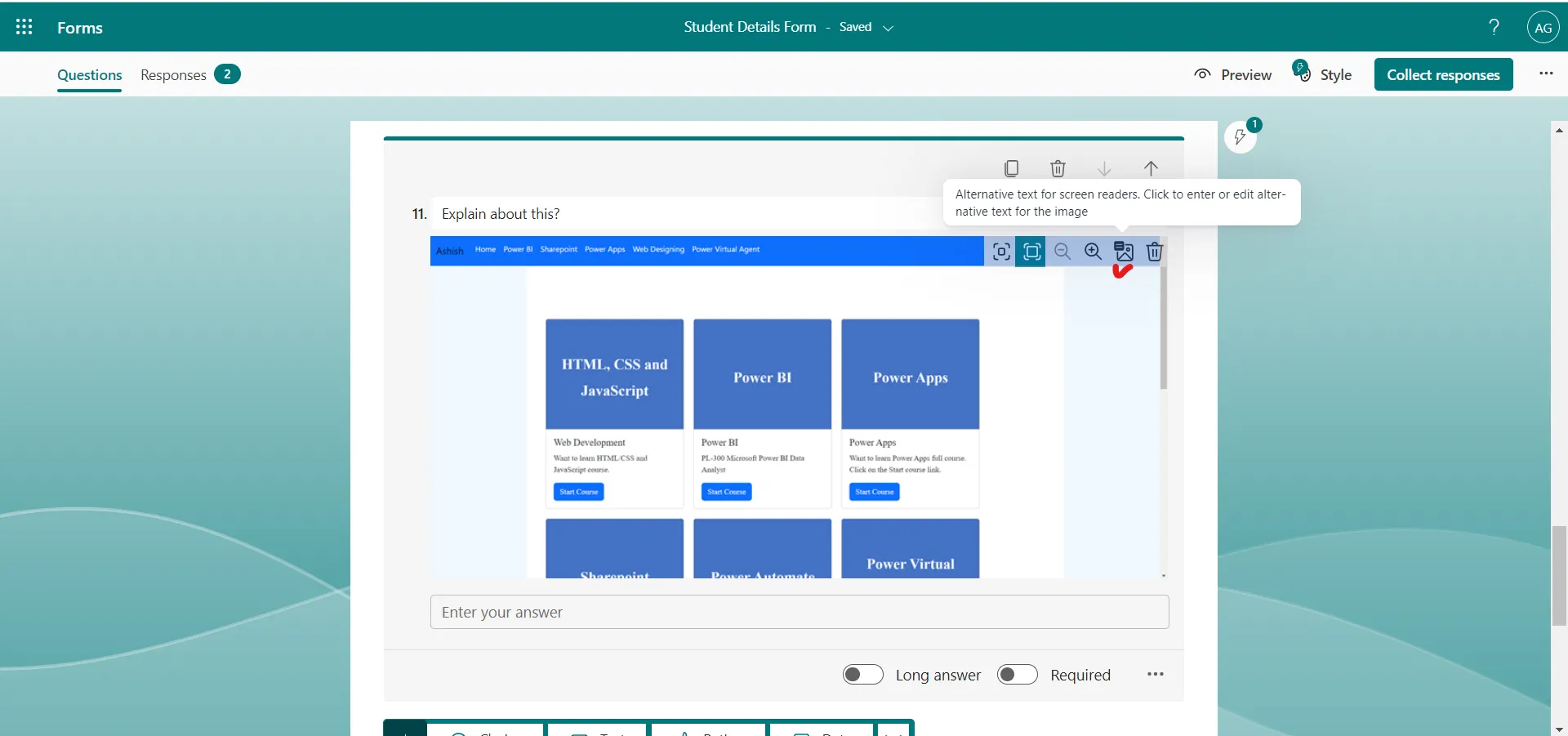
Write the alternative text and click on Add.
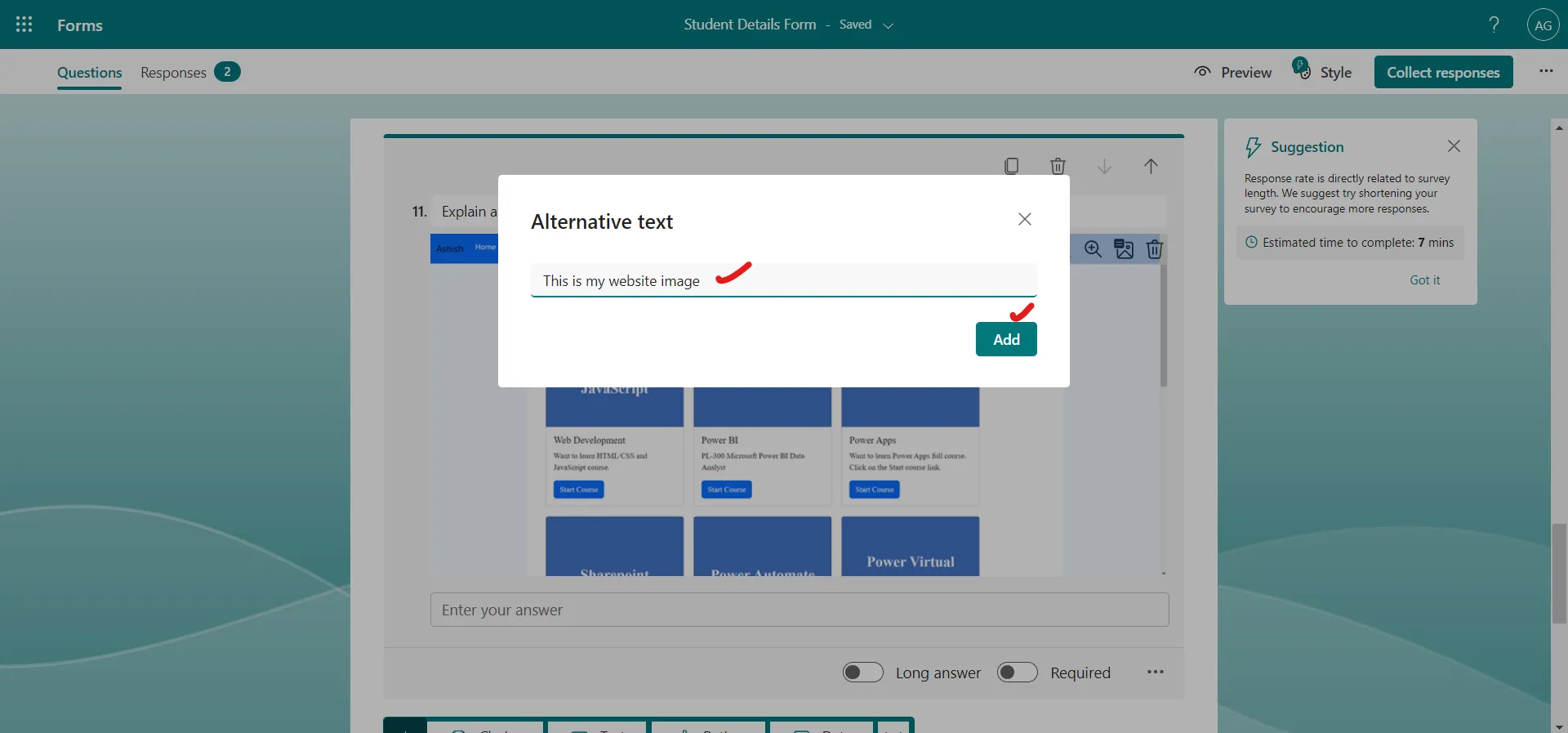
The Alt text is shown here and it is not shown when the form is in preview mode.