Add Branching feature in Microsoft Forms
Before adding branching feature, it is better to add all the question first. When all the questions are added we can add the branching, follow these steps:
Step 1: Go to the question for which we want to add branching. Click the three dots on the question (…), and then choose Add branching.
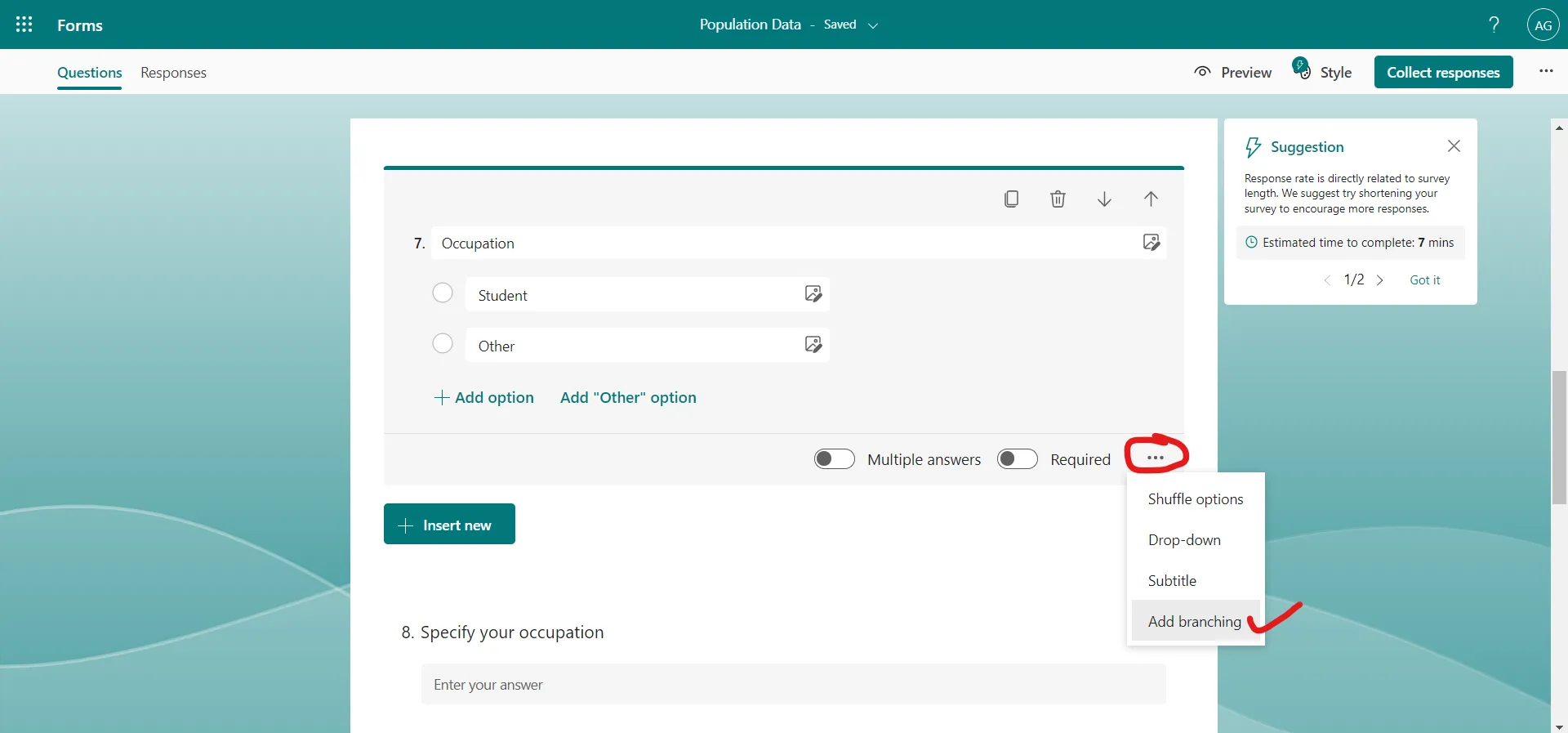
Here we can see that the Go to is set to Next, means next question in series. We can change this flow by assigning other options.
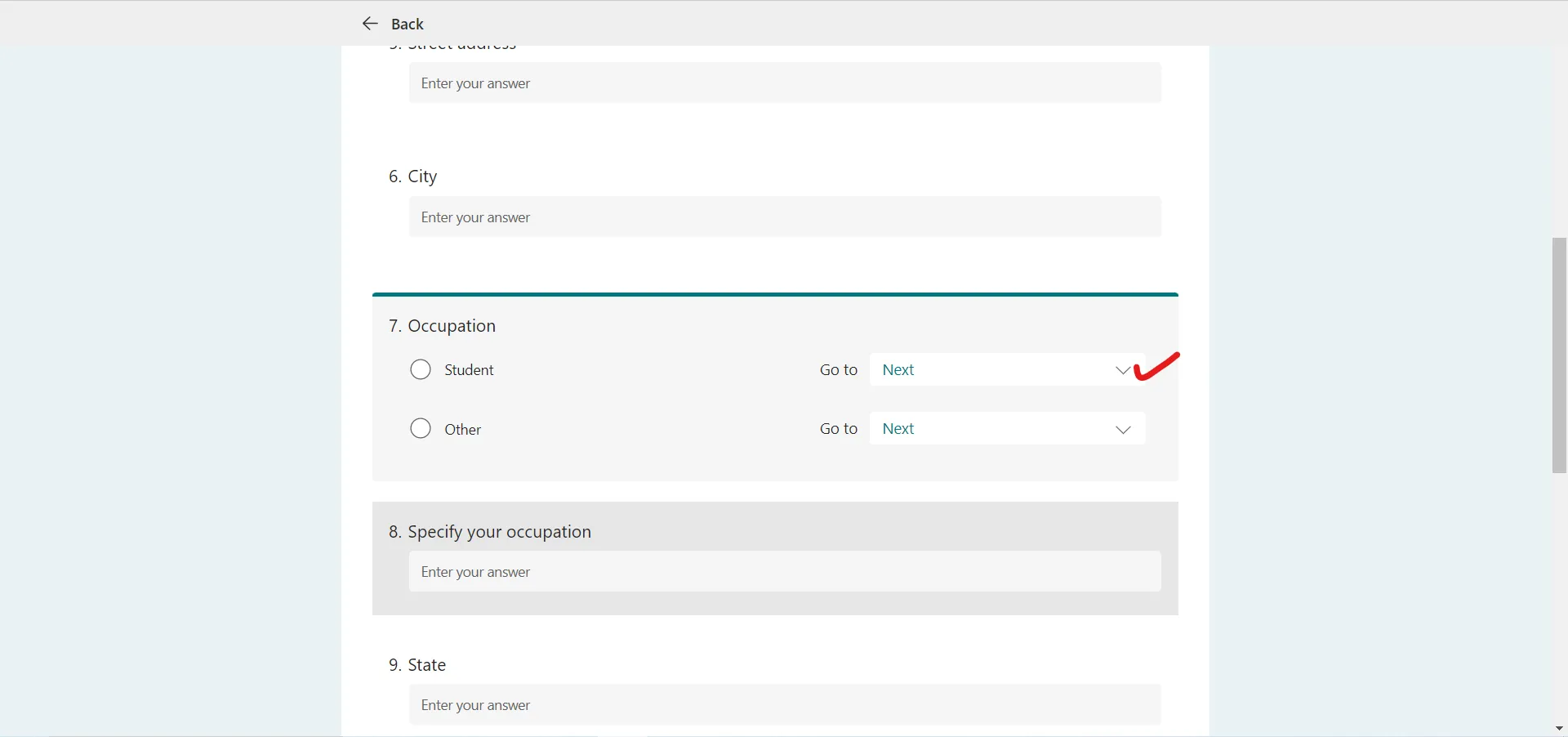
We have a list of options available, click on the down arrow icon next to “Next” to view all the options.
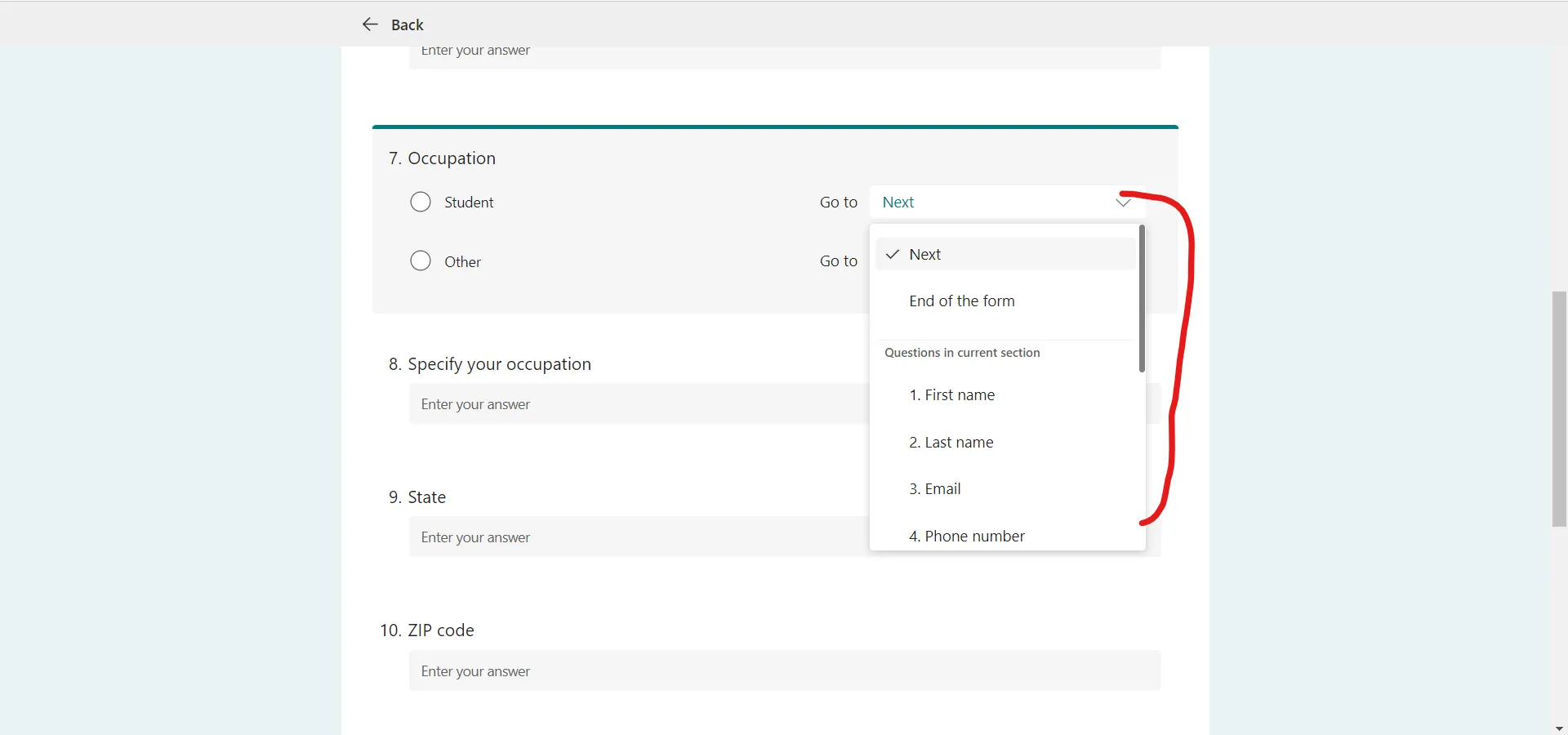
Like If we want a particular question assigned as the final one in the survey or quiz, select the drop-down list next to that question, and then select End of the form.
Suppose we want to skip the 8th question if the response for 7th question is Student. If the response is Other for 7th question the normal flow continues.
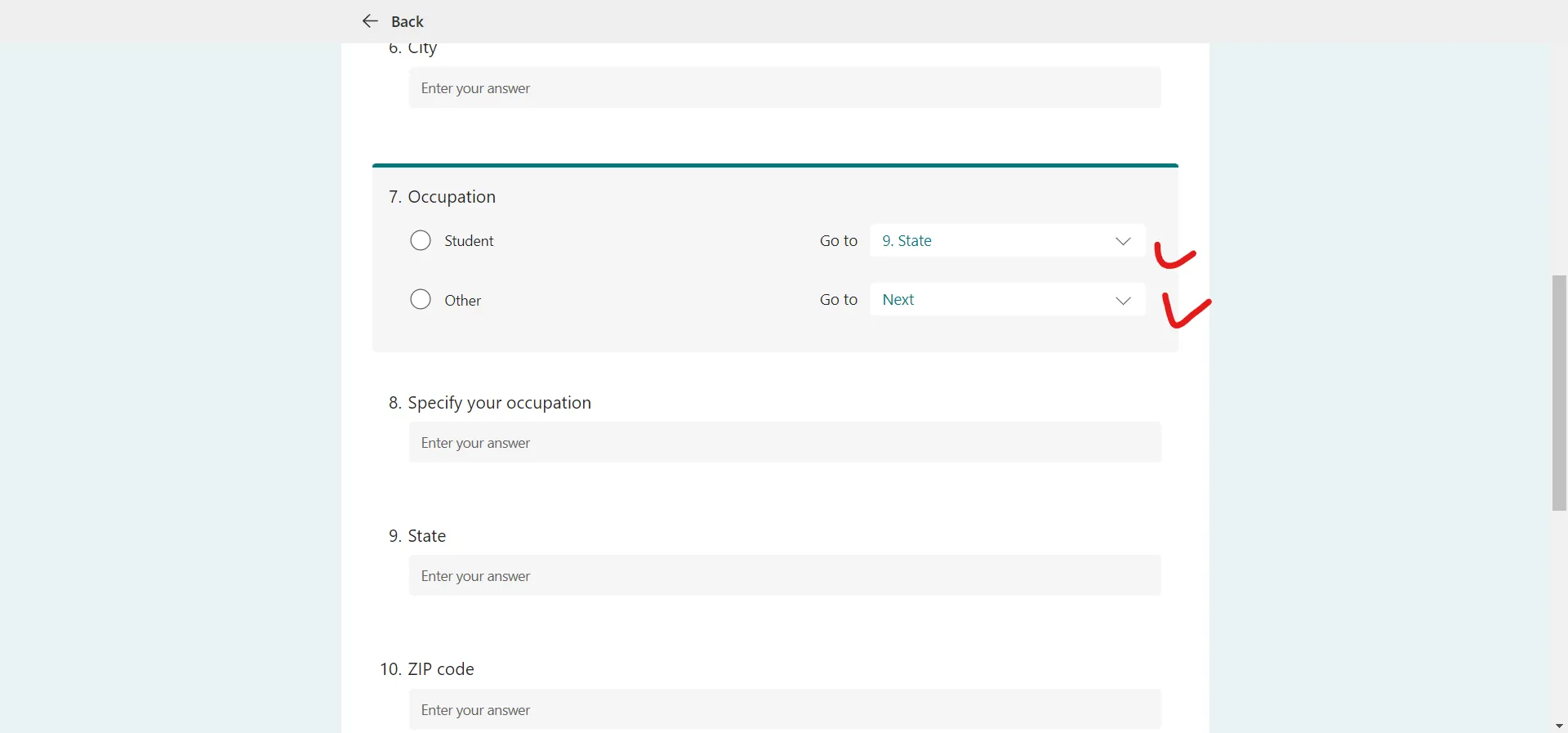
When we do this the 8th question is skipped if we choose the option Student and normal flow continues if we choose other.
Note: • If we make “Specify your occupation” question required even in that case the Microsoft Form is handled this in case of “Other” option is selected as it is not shown in the form. It does not throw an error of required value.