Create a new Microsoft Form
In this exercise, we will learn how to create a new microsoft form and add questions to it.
Step 1: Login to the Microsoft Forms. And sign in with the organizational account.
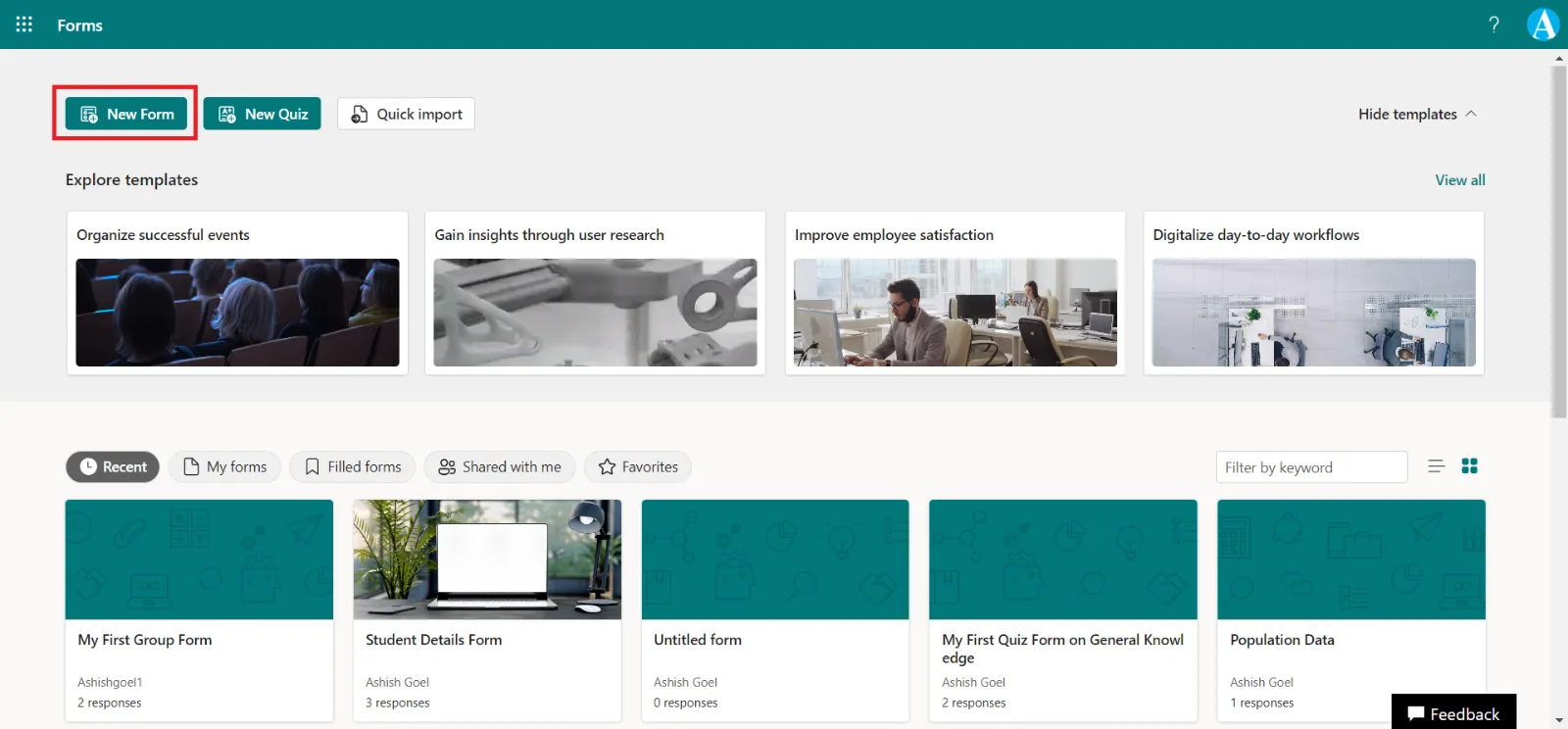
Click on + Add new.
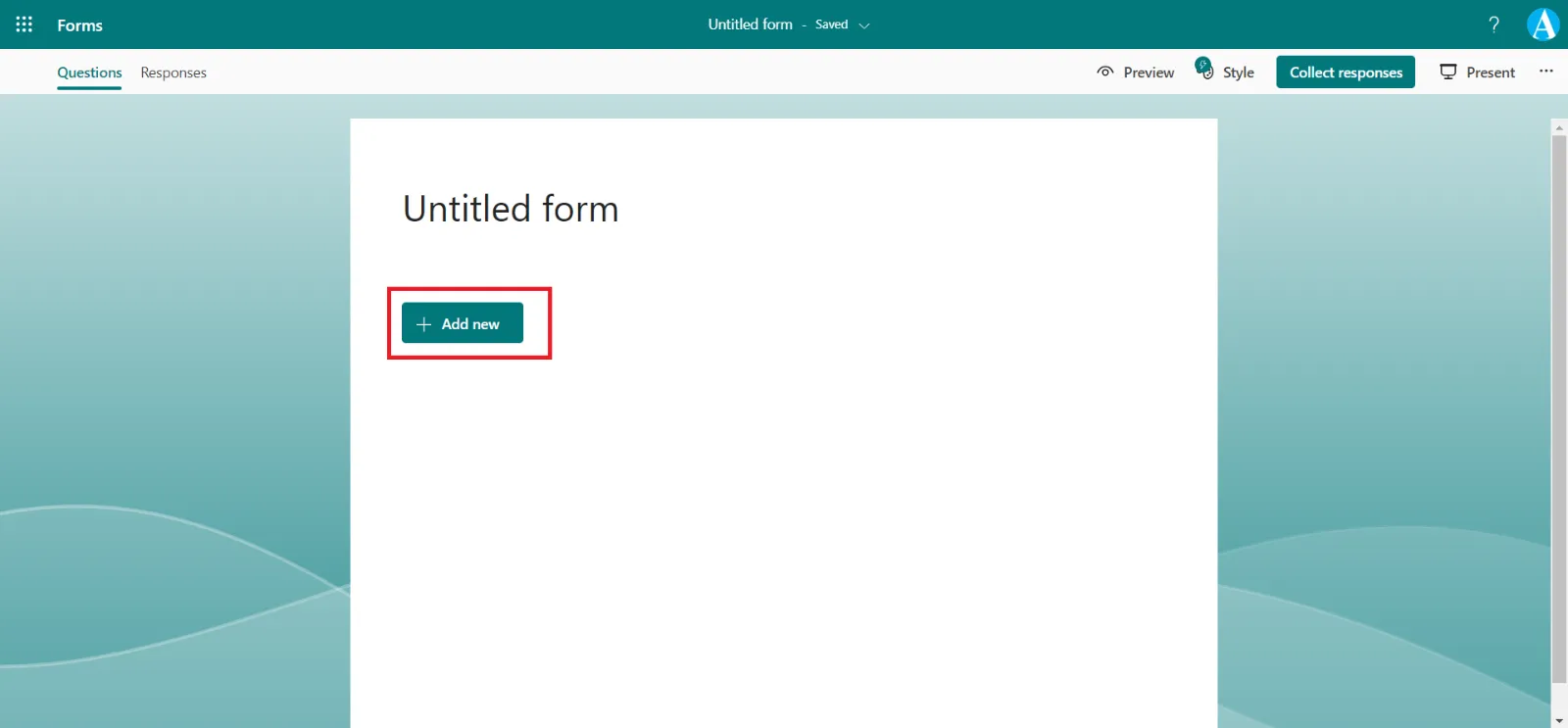
We have a lot of different option from those we can choose.
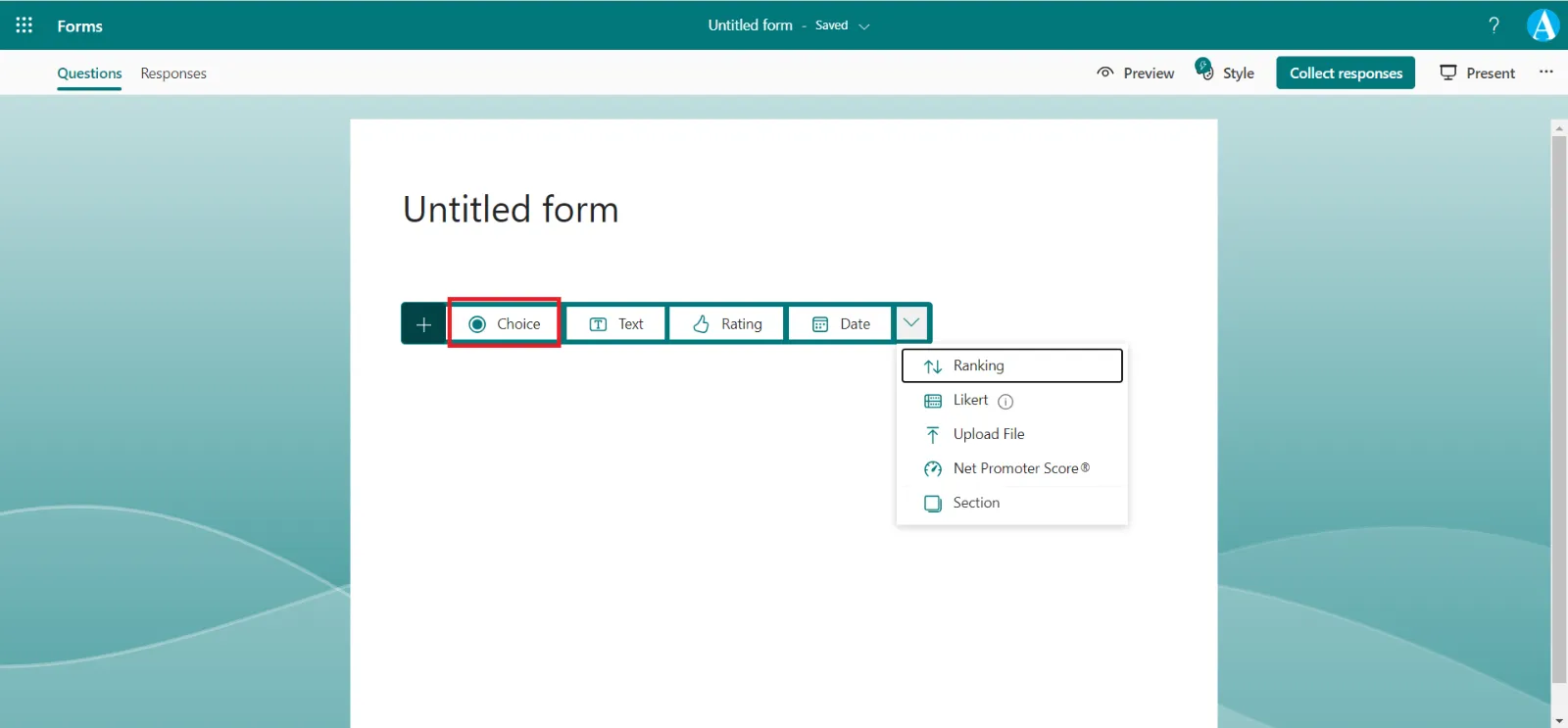
Let’s select Choice.
According to our selection we can see a lot of different options.
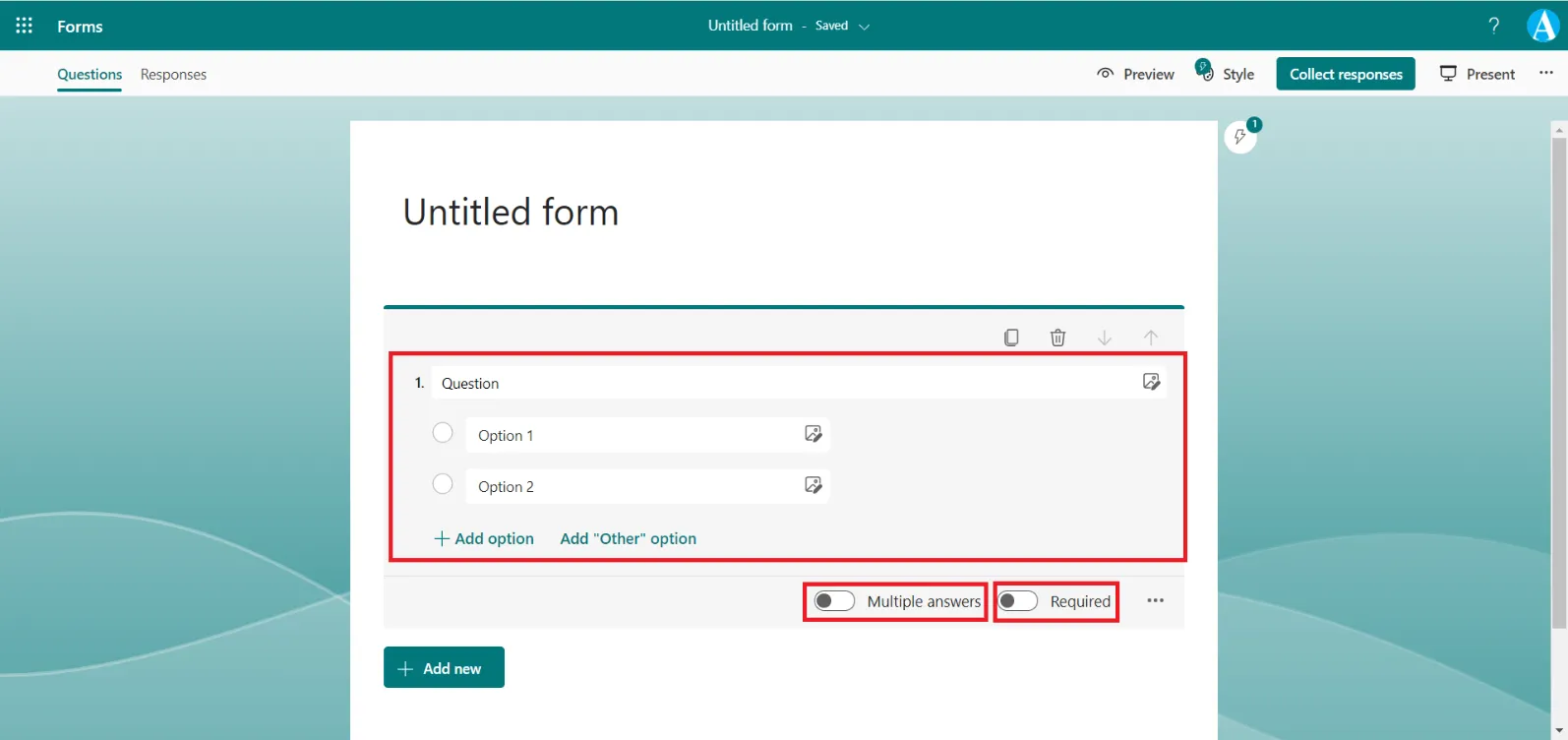
For example, • If we want to select multiple options, then switch the toggle Multiple answers to ON. The Radio buttons are converted into Checkboxes.
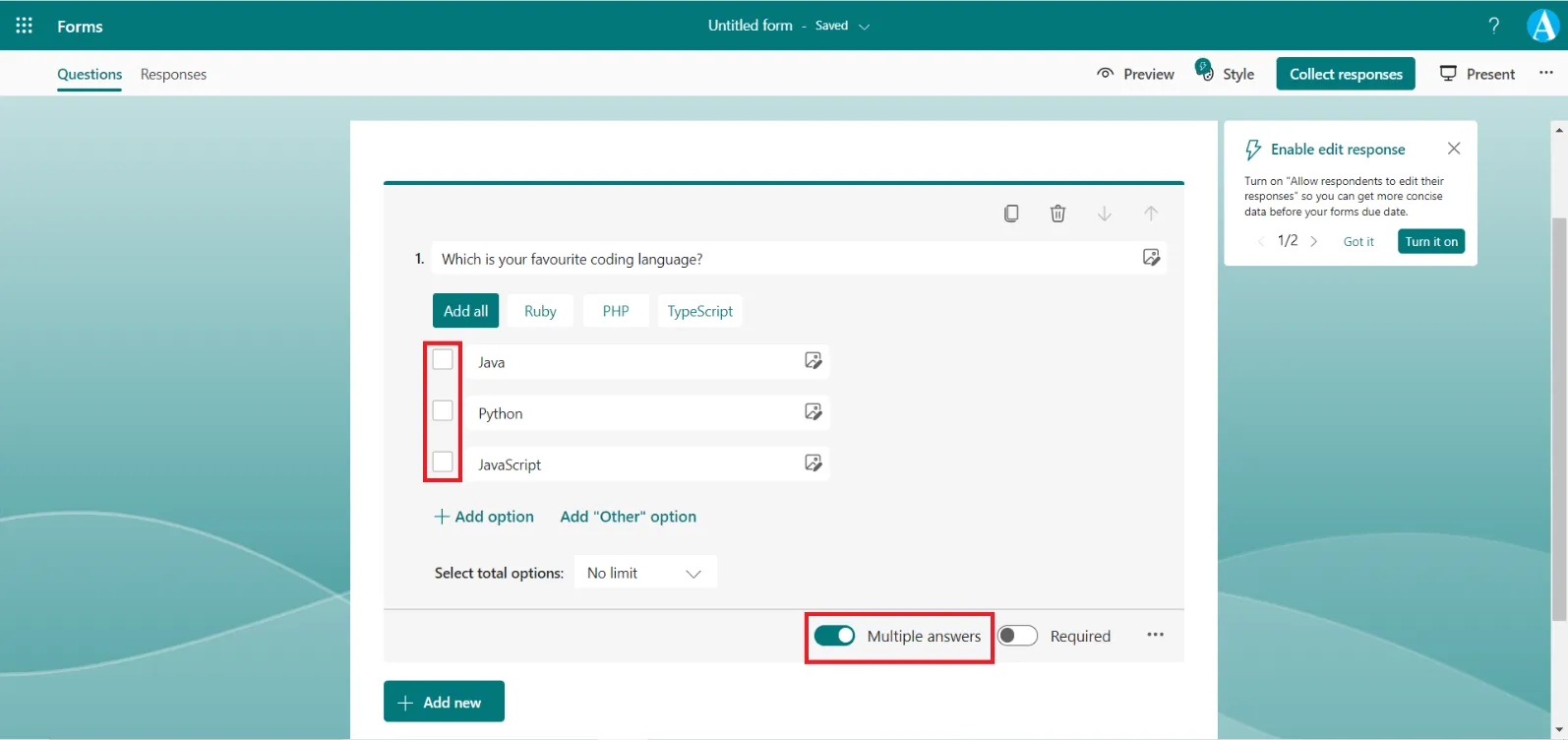
And, we can select how may total options can be selected, from the Select total options: dropdown.
• If we want the required to be required then switch the Required toggle to ON.
Let us add question and some options.
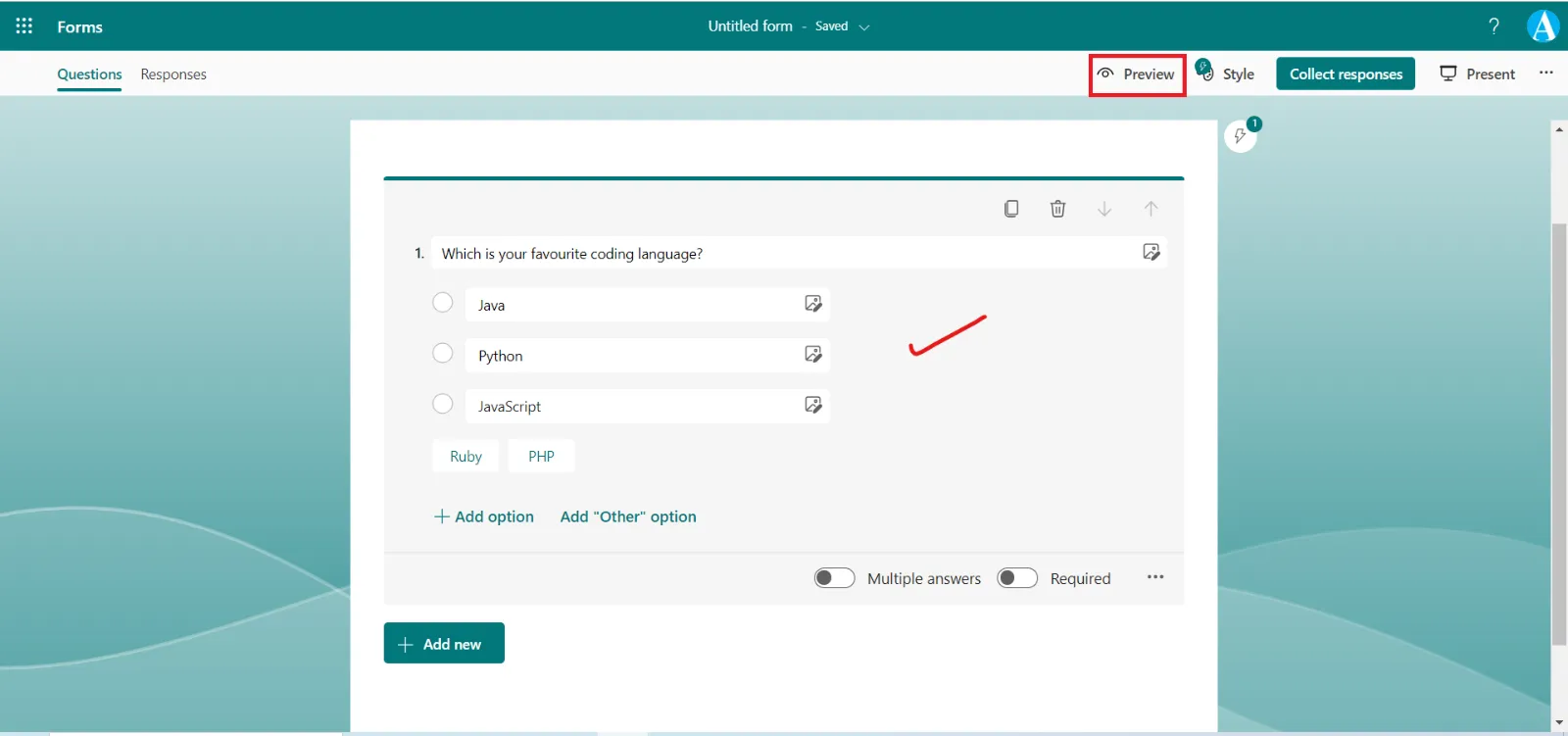
And then preview the form.
After selecting the answer. Click on Submit to submit the form and save the response.
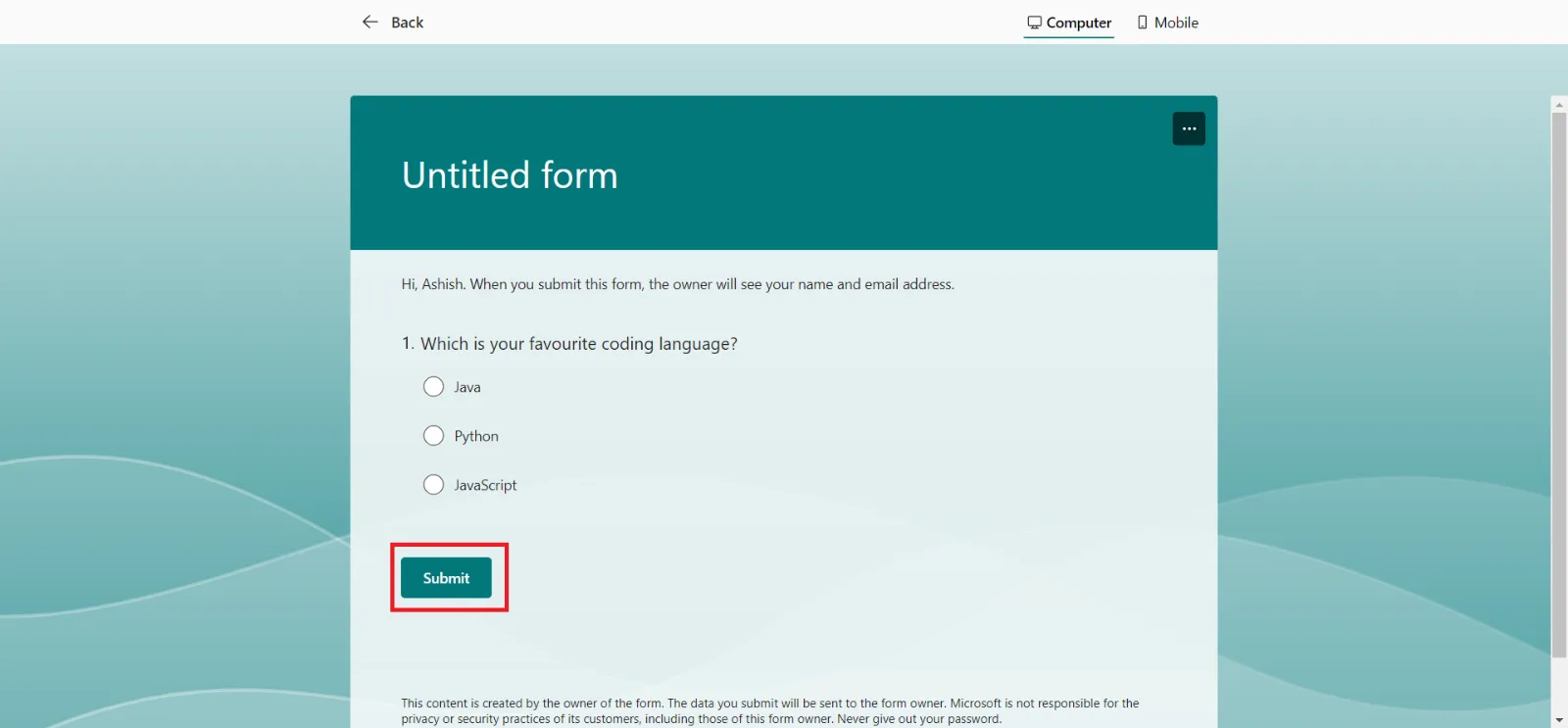
We can change the choices to the dropdown format, by clicking on the three dots (…) and then Drop-down.
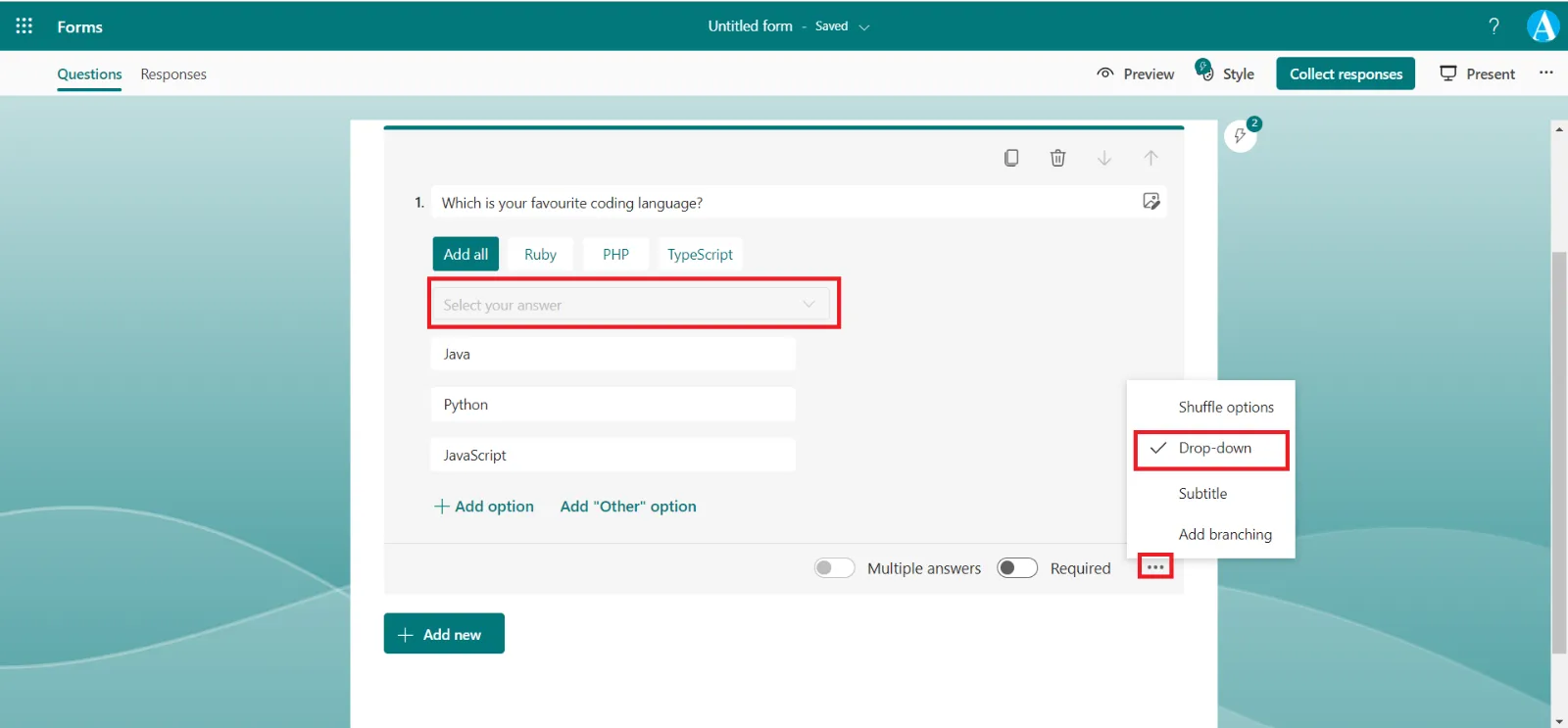
When we preview the form, the question looks like the following image.
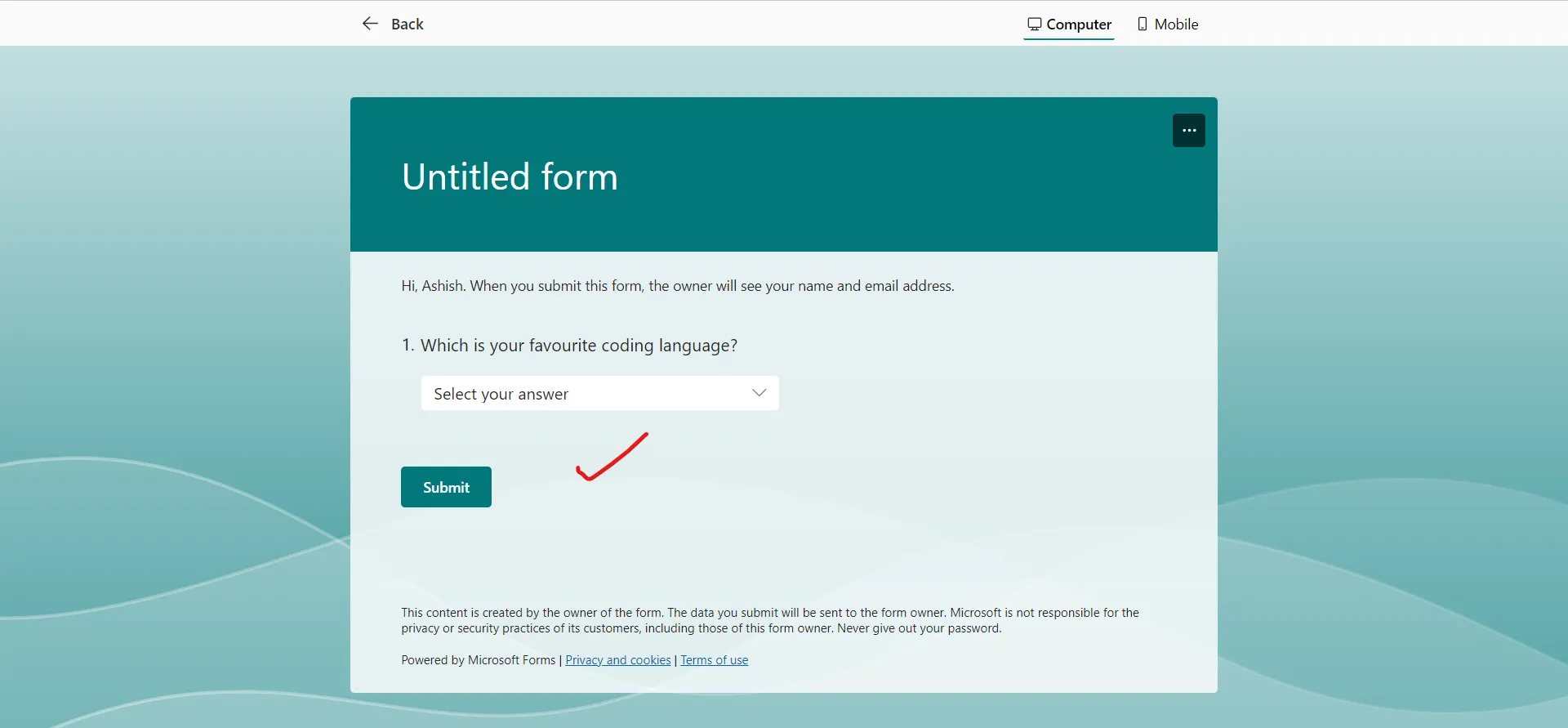
When we click on the dropdown, we can see our options and we can choose only one from them.
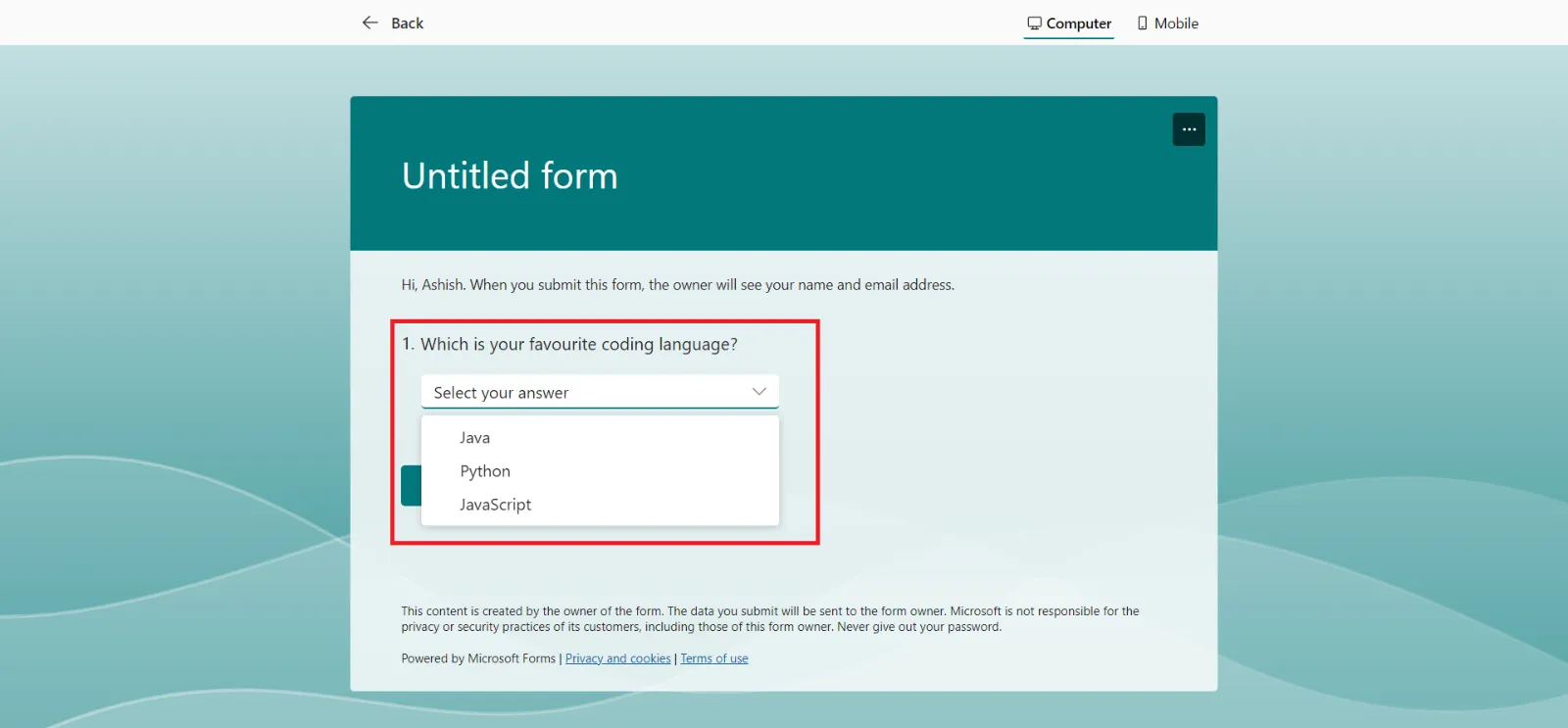
Click on + Add new to add a new question again, and this time choose Text.
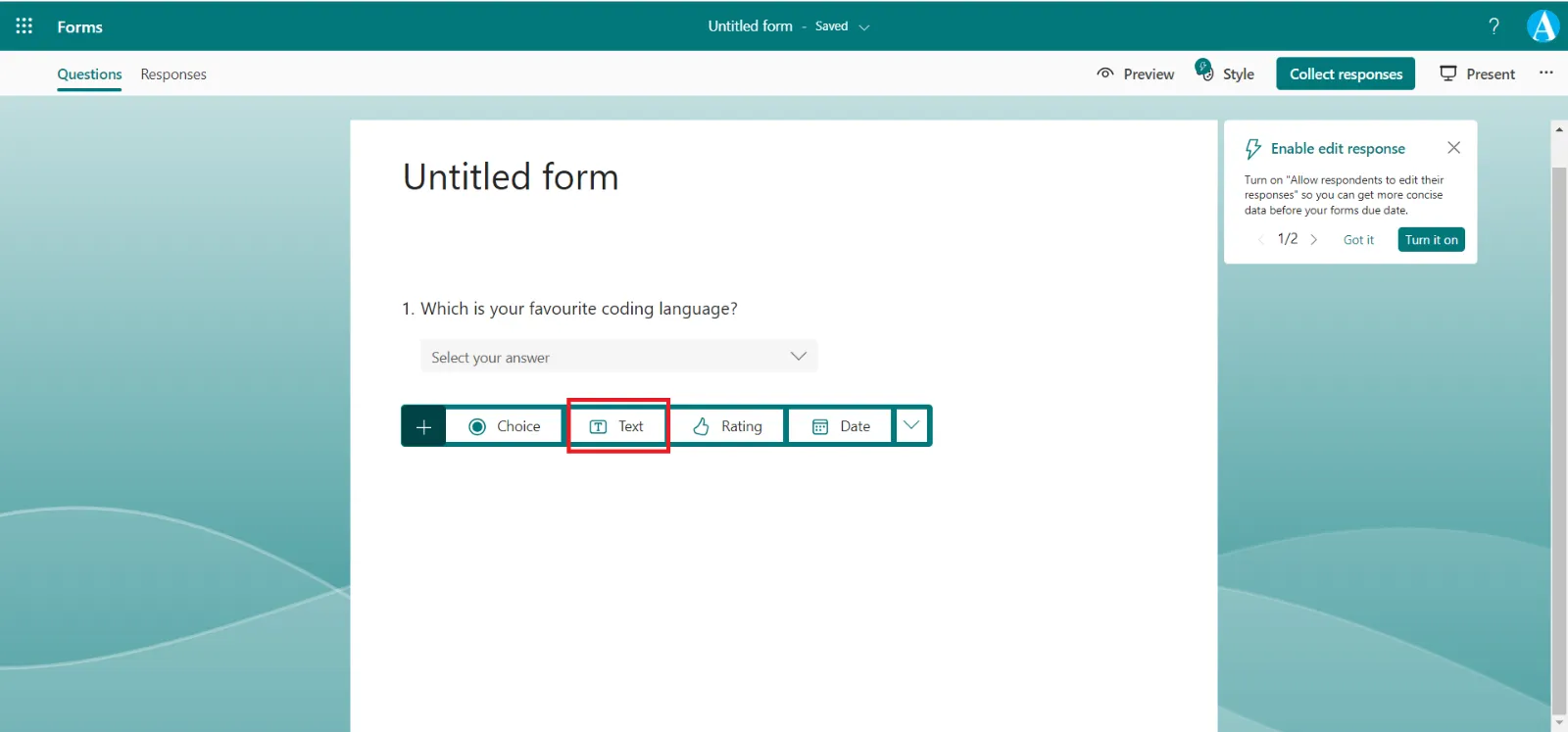
Suppose we write a question “What is your age?”, and we want the response in numbers not in letters. So, we can restrict the users so to write only numbers, otherwise it gives error.
To do this click on three dots (…) and then select Restrictions.
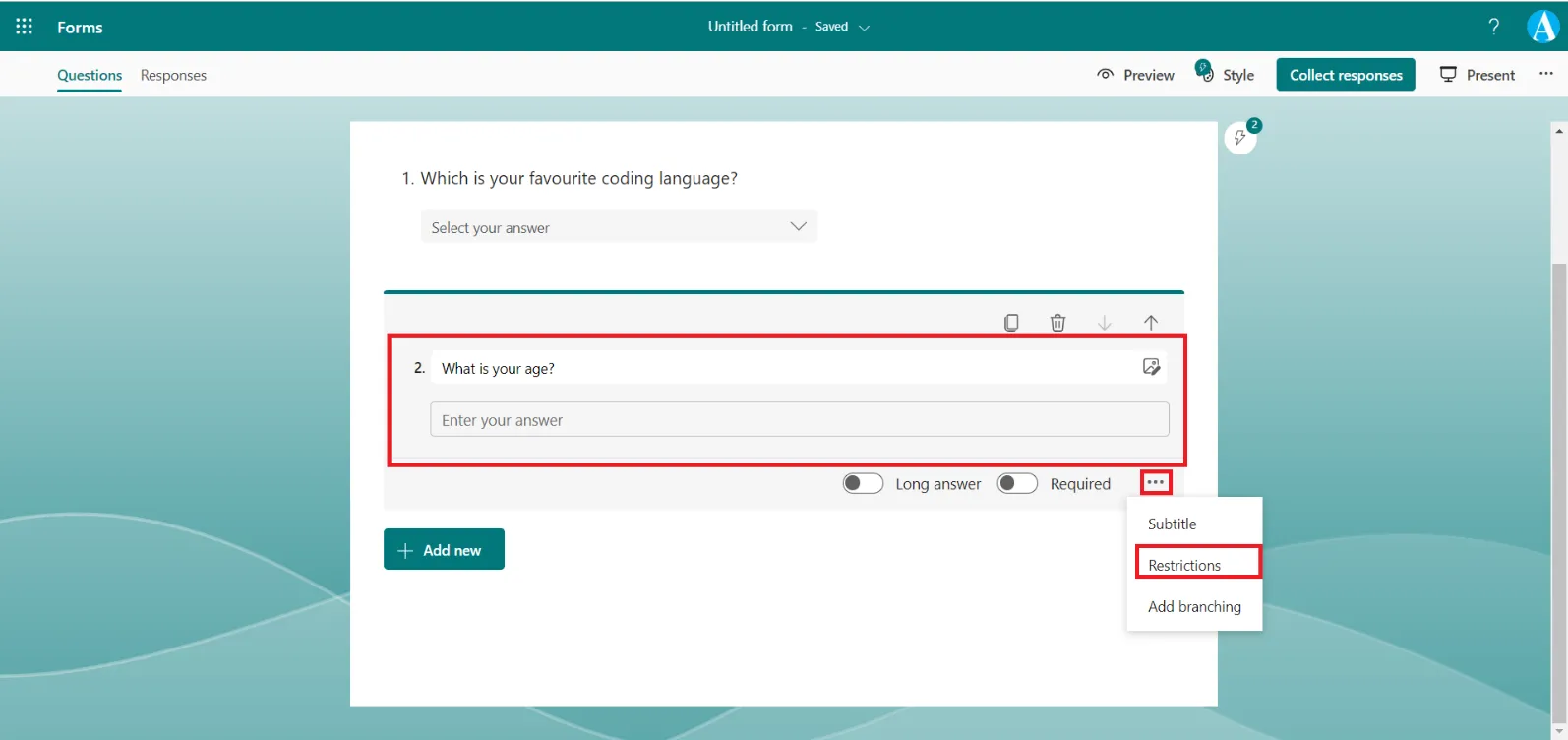
We can see a Restrictions dropdown in which we can see a lot of option. For our requirement, we choose Number.
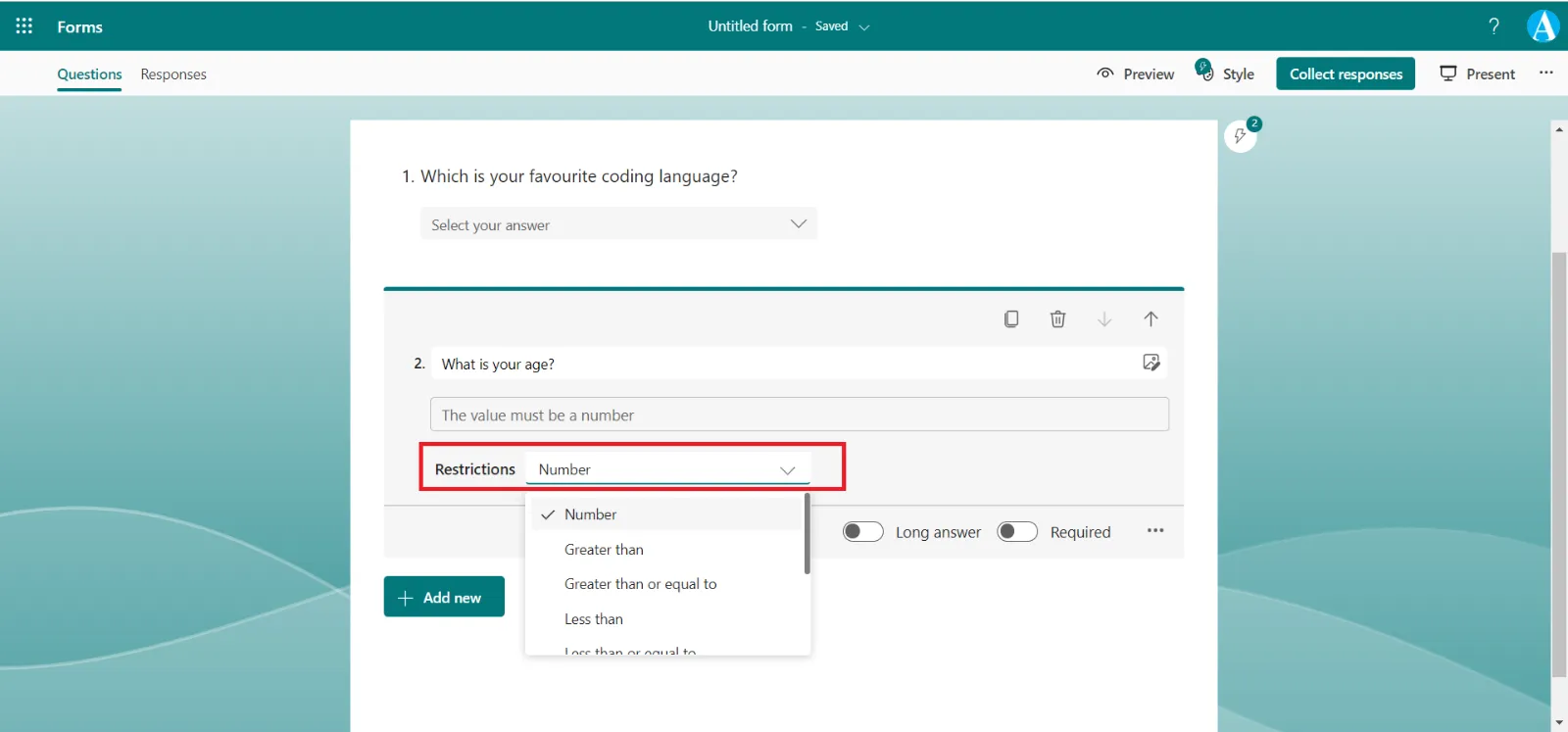
When we preview the form, it shows us the hint text that “The value must be a number”.
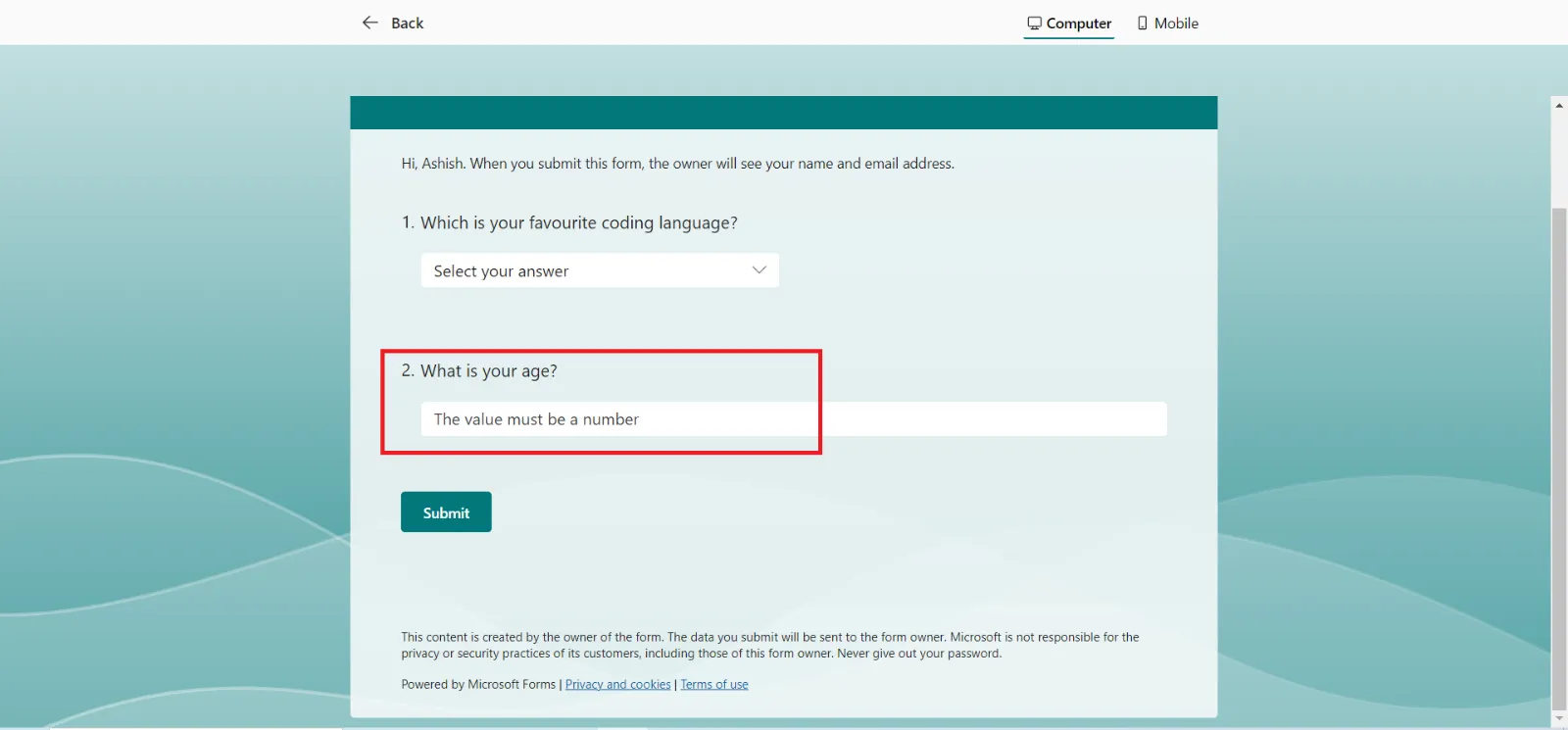
If we write some text and try to submit the form, the form is not going to be submitted.