Delete and Restore GitHub Repository
In this exercise, we will learn how to delete the GitHub repository also how we can restore the deleted repository.
Delete GitHub repository
We can delete the GitHub repo, by following the below steps: Step 1: Navigate to the main page of the repository, which we want to delete.
Step 2: Under the repository name, click Settings.
Step 3: In the Danger Zone section, we can see the Delete this repository option, and follow the required steps to confirm the deletion process.
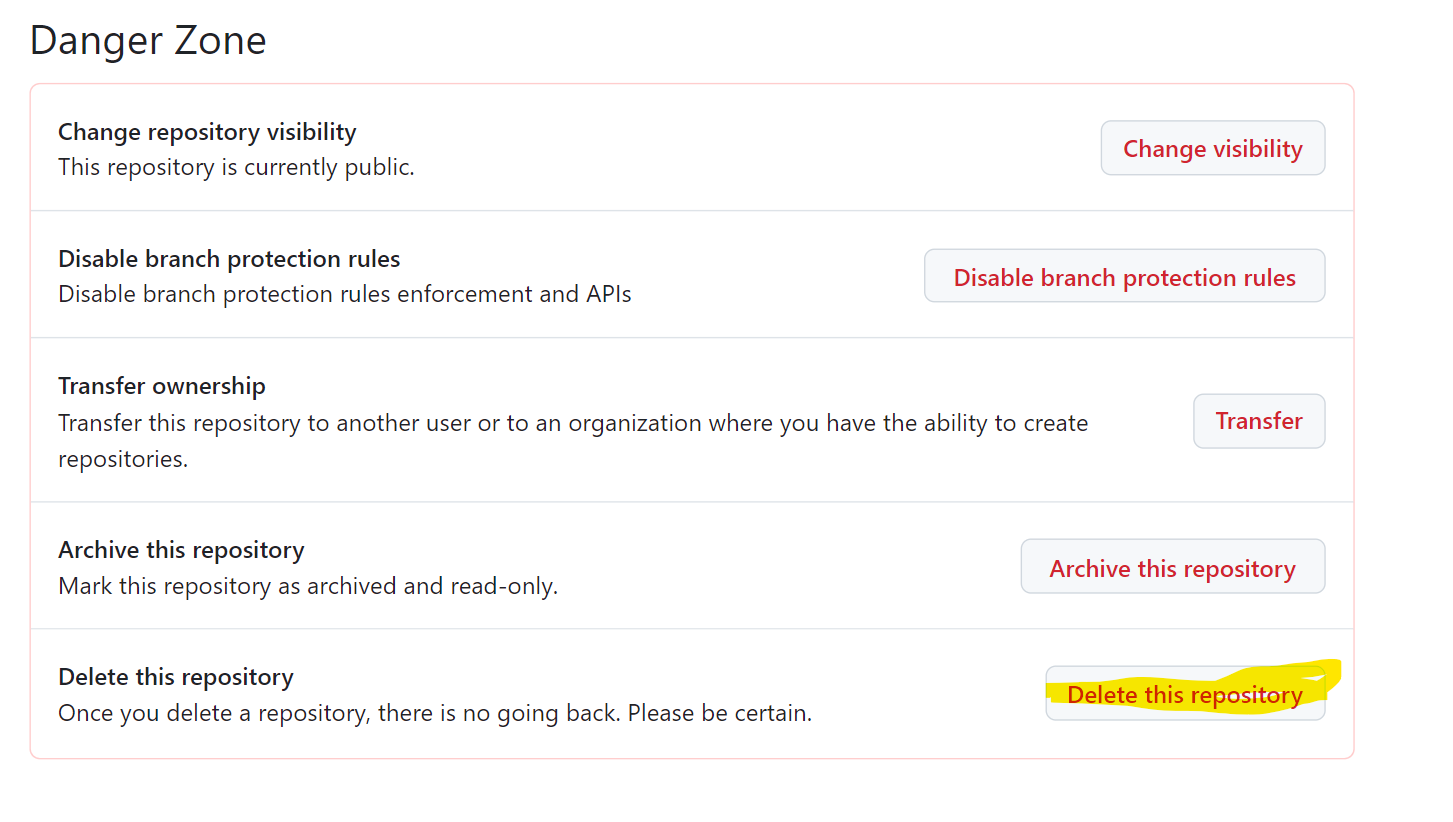
Restoring a deleted repository
A deleted repository can be restored within 90 days. Step 1: In the upper-right corner of any page, click the profile photo, then click Settings.
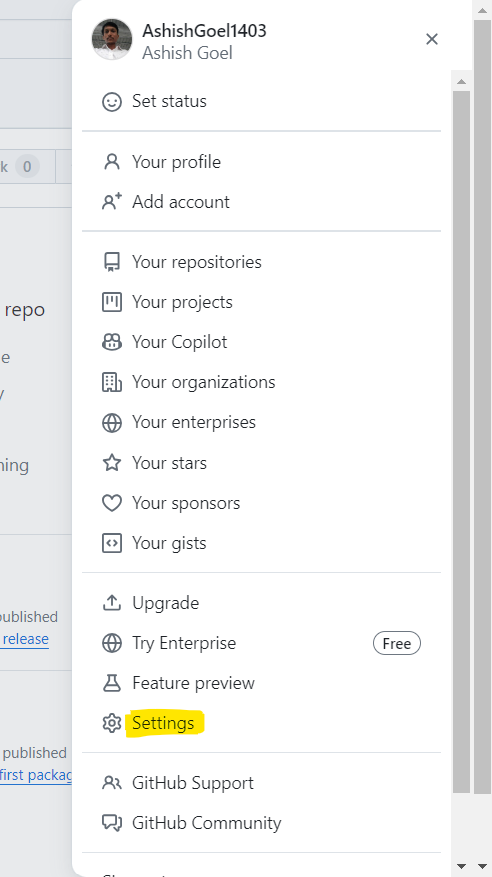
Step 2: In the "Code planning, and automation" section of the sidebar, click Repositories.
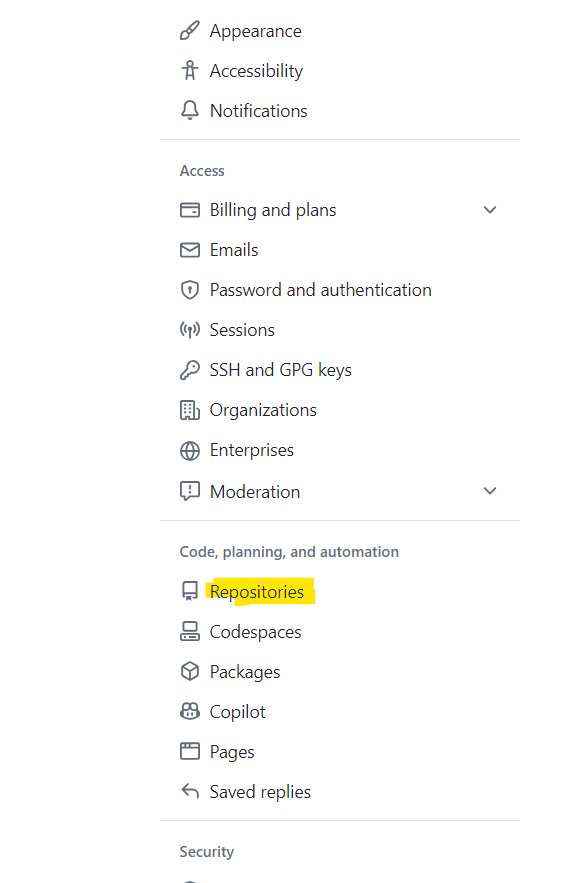
Step 3: Under "Repositories", click Deleted repositories Click on Restore, next to the repository which we want to restore..