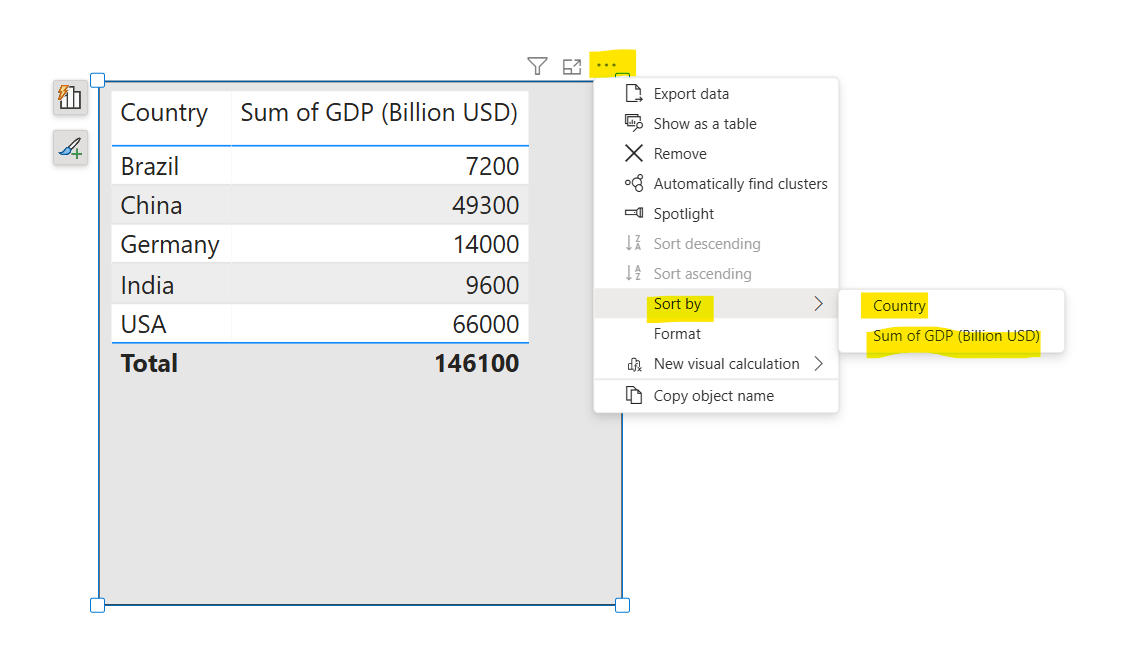Sort data in the visual in Power BI
In this exercise, we will learn how to sort the data in the visual in Power BI.
We can sort the data that is displayed in our visuals, so it's displayed to our specifications. Sorting helps us display the most important data in the most logical way, such as in alphabetical or numeric order. This basic feature can help when we are making significant business decisions. For example, if we display products with the highest sales first, we are helping users see which product is the most popular among the customer base. Similarly, the products with low sales can be discontinued or replaced with new products to help increase revenue.
How to Sort a Visual in Power BI
To sort a visual, start by selecting the More options... button in the upper-right corner of the visual. You will find three sorting options:
- Sort descending: Sorts the visual by the selected column from greatest value to smallest value.
- Sort ascending: Sorts the visual by the selected column from smallest value to greatest value.
- Sort by: Sorts the data by a specific column. Hover over this option to see a list of available columns.