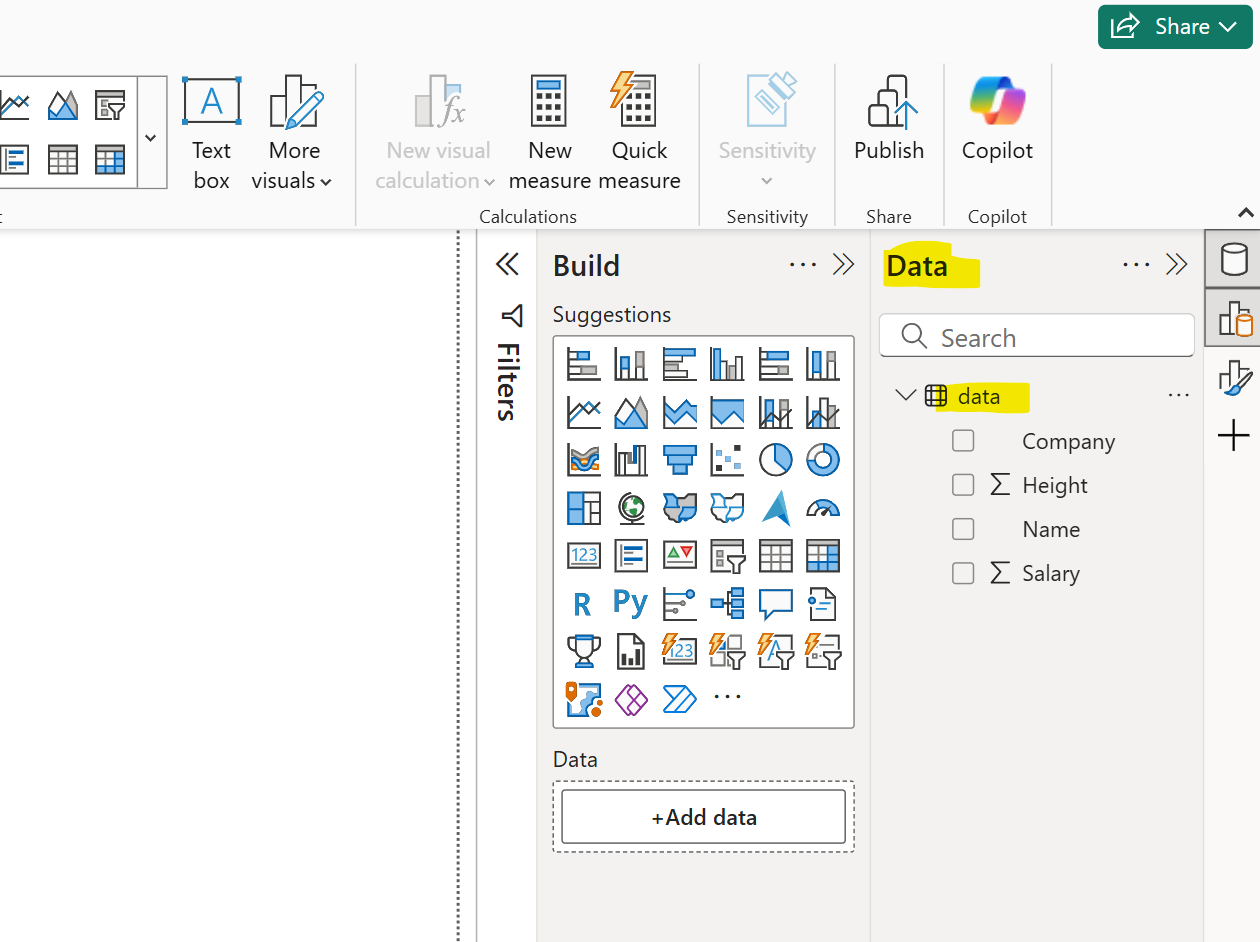Get data from CSV file in Power BI
In this exercise, we will learn how to get data from a CSV file in Power BI.
Follow the following steps to Import CSV Data into Power BI:
Step 1: Open the Power BI Desktop.
Step 2: Click on Home in the top ribbon.
Step 3: Click on "Get Data” and choose "Text/CSV" from the dropdown options.
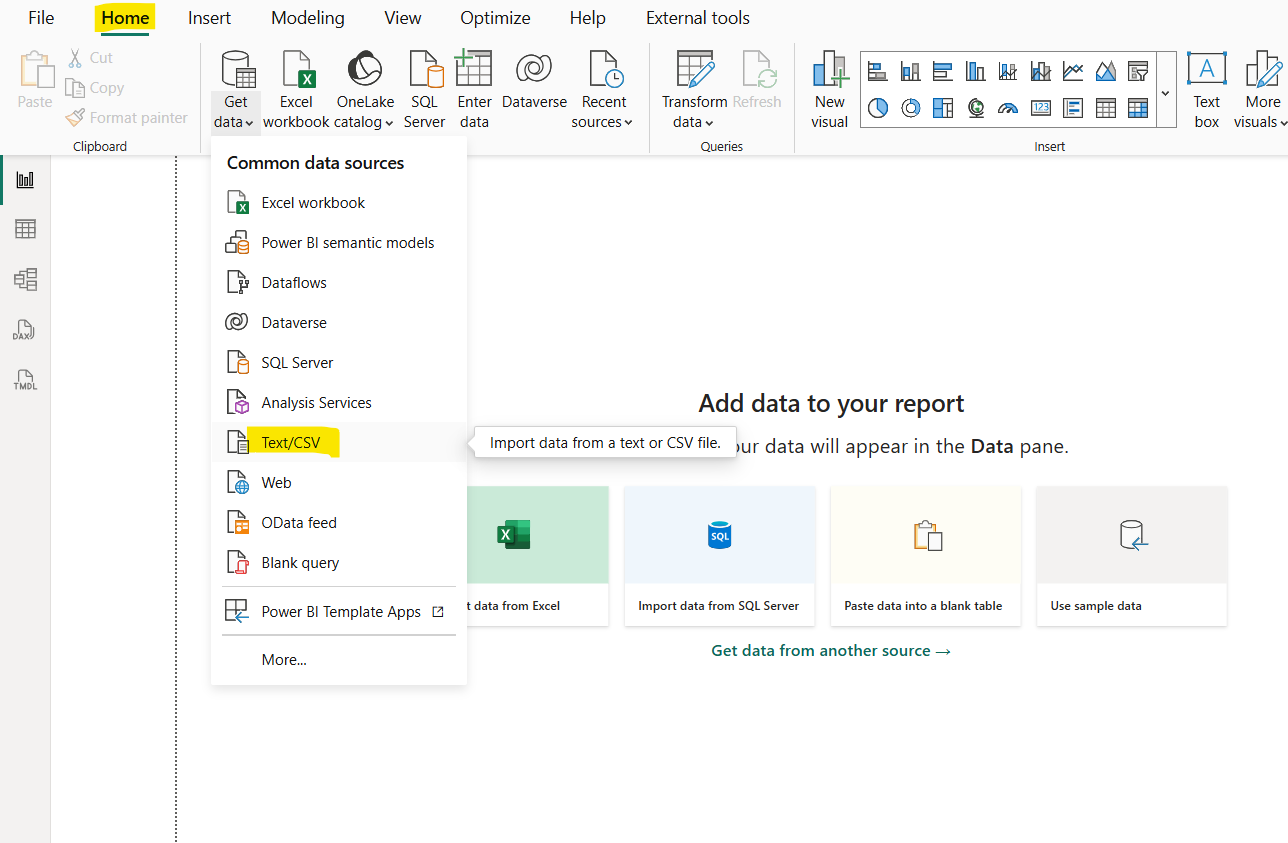
Step 4: Browse to the file. Navigate to the location of our .csv file. Select the file and click Open.
Step 5: Now Power BI open a dialog to show a preview of our CSV data. We can change the delimiter, data type detection, and encoding if needed.
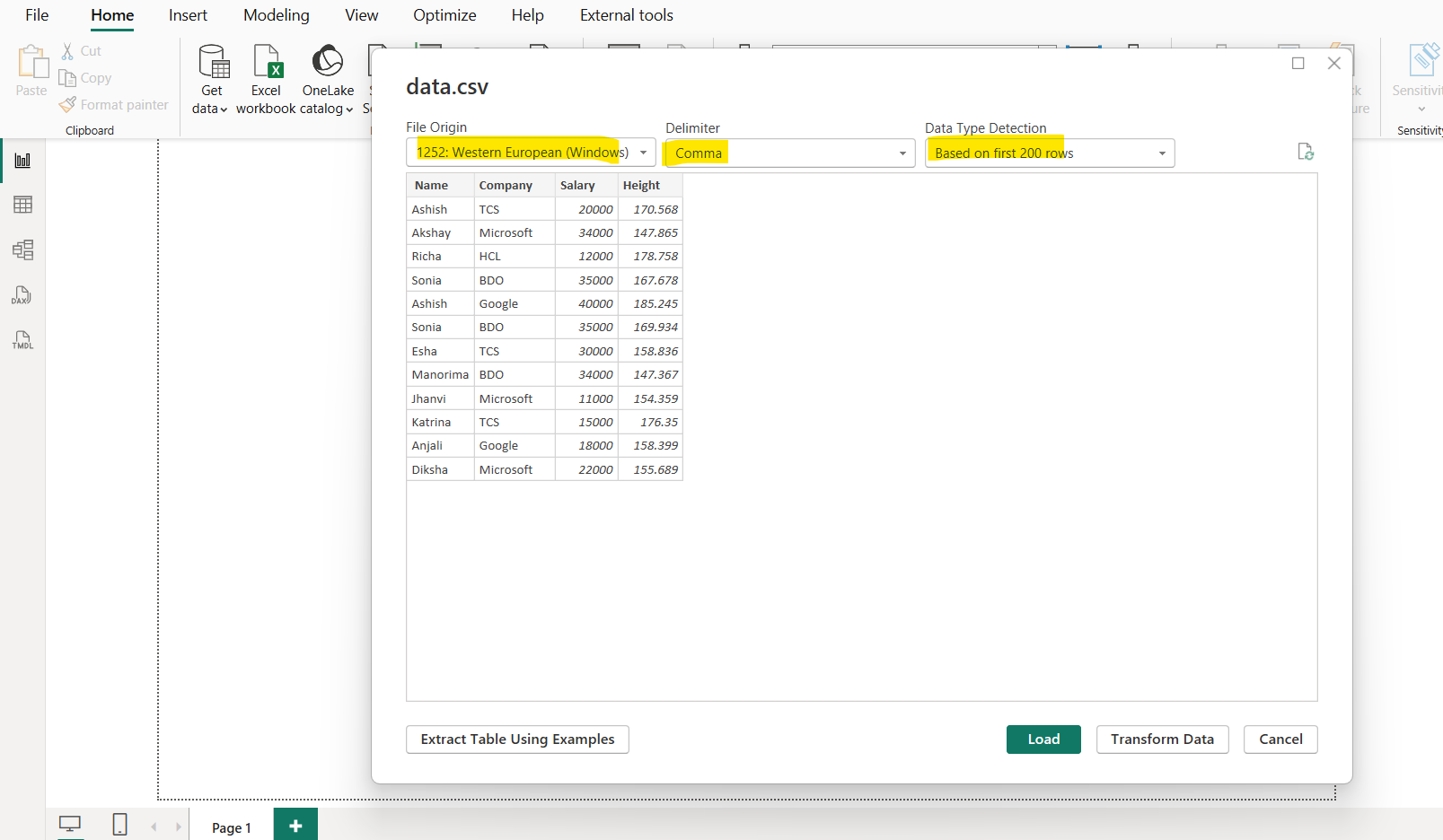
Step 6: Click "Load" or "Transform Data":
- Load: Directly loads the data into Power BI.
- Transform Data: Opens Power Query Editor to clean or shape the data first (recommended if our CSV needs editing).
After loading the data, we can see it in the Data pane.