Rename and Preview the App
1. Renaming App
To change the name of the App after creating it, in the Power Apps Studio, click on the Settings icon.
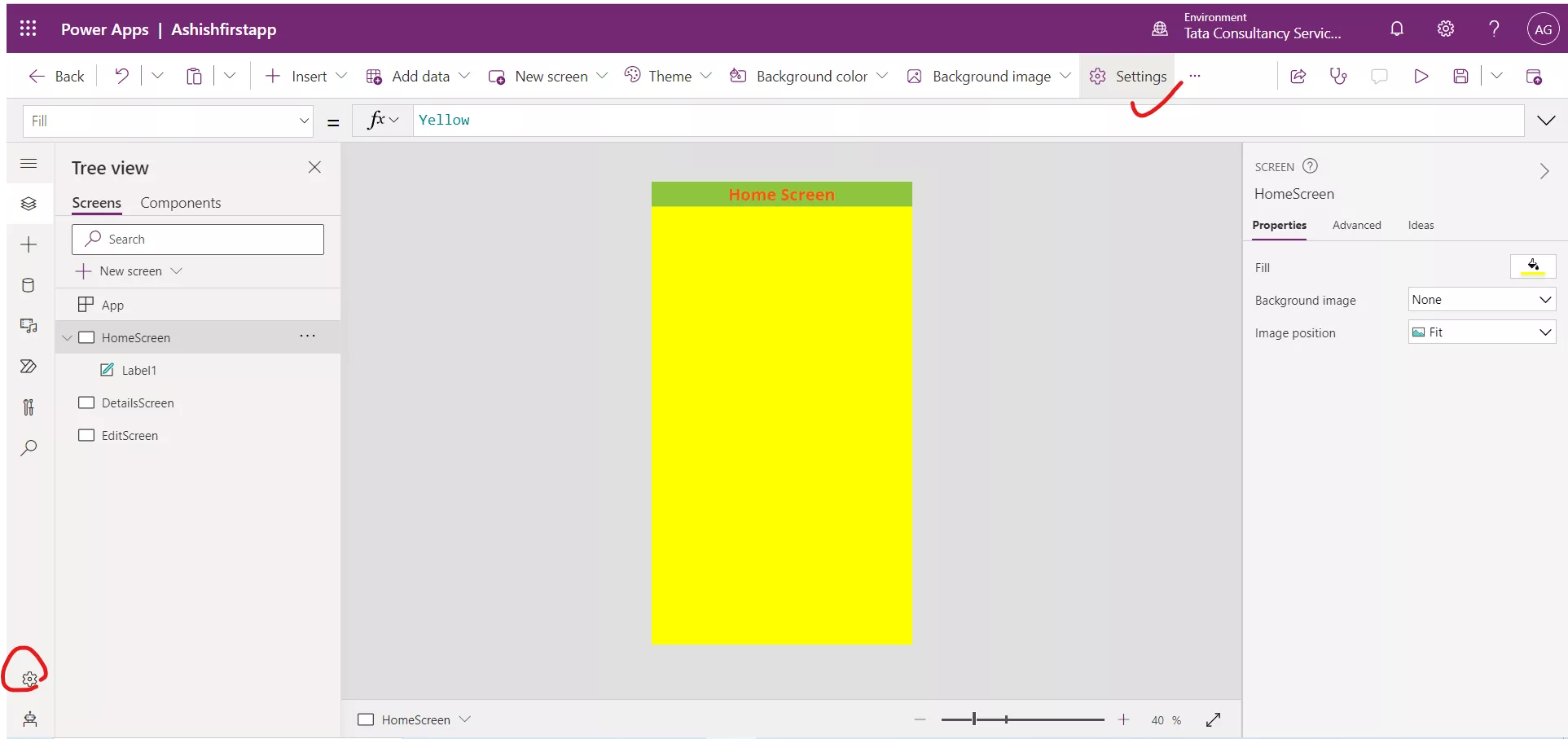
Under the General tab. Click on the Pencil icon to change the Name of the app. We can write the Description of the app.
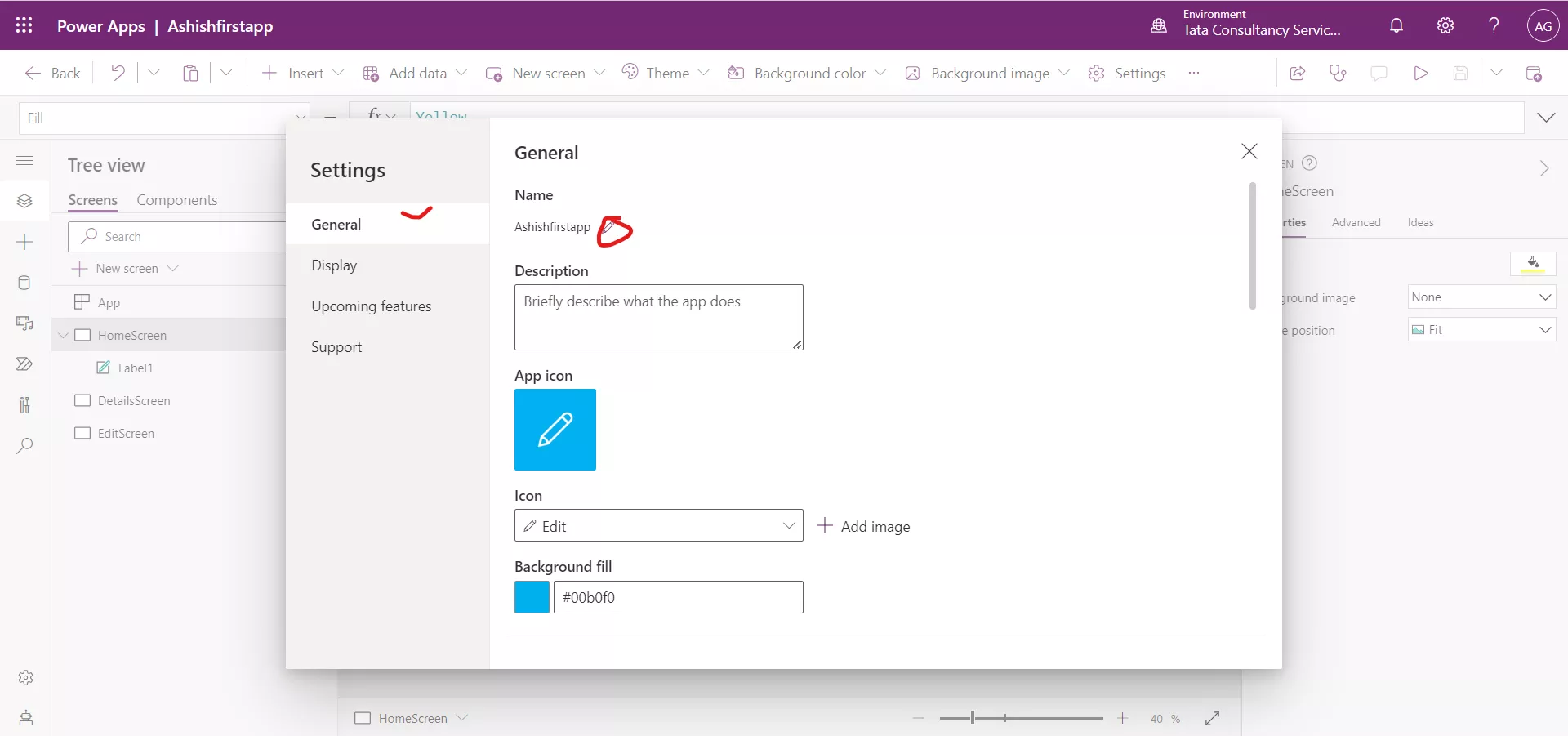
2. Preview the App
Click on the icon marked to Preview the app or press F5 the shortcut to check the App functionality. Now we can also test the app right on the canvas by holding down the Alt key to activate buttons and other controls, as well as double-clicking to type into controls.
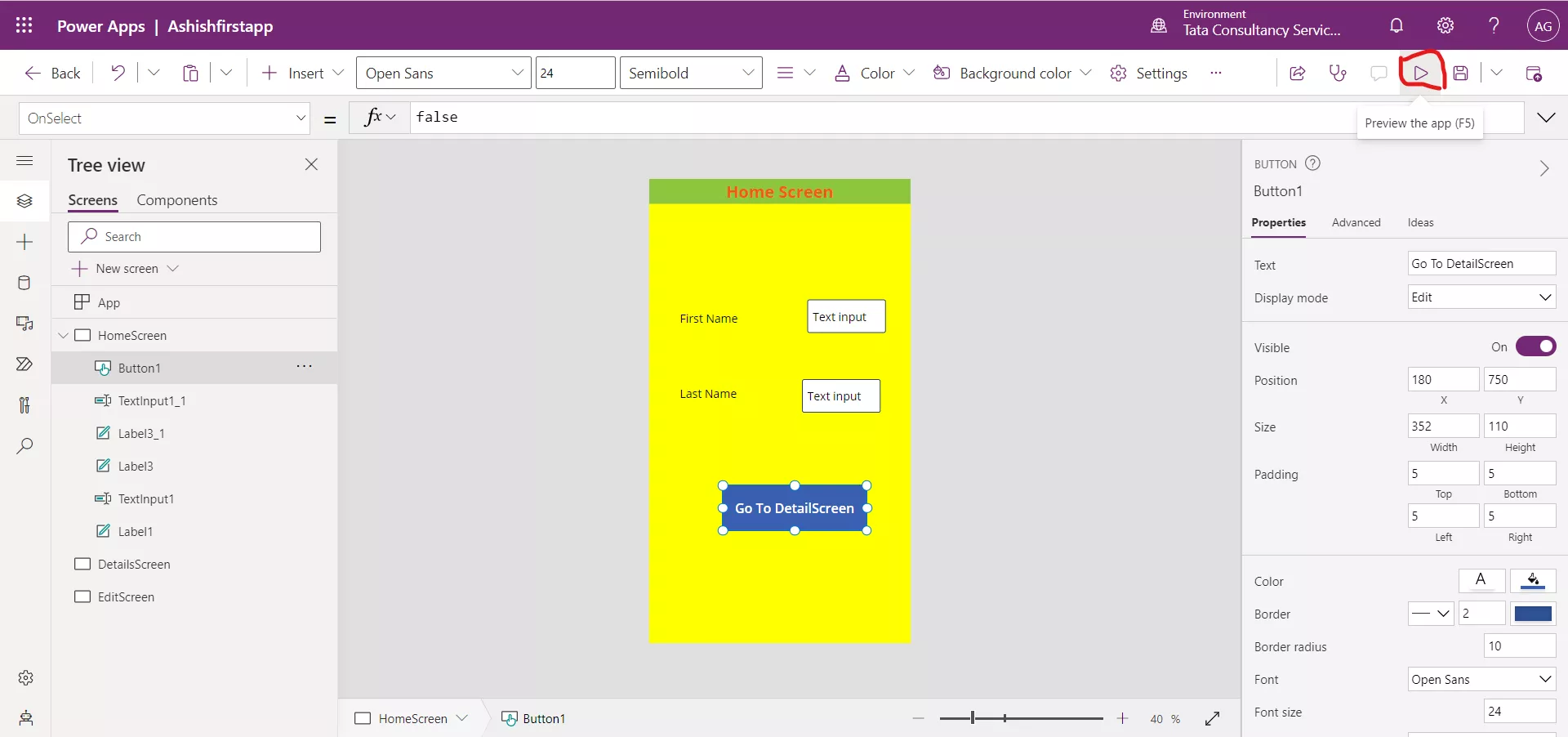
3. Theme of Power Apps
A quick and easy way to change the colors in our app is to apply a theme. In Power Apps, there are several out-of-the-box themes to choose from and these can be easily applied.
To use themes in the canvas app, follow the following steps:
Step 1: Select a Theme from the ribbon.
Step 2: Select ay theme from the options. The changes to the app will take effect immediately.
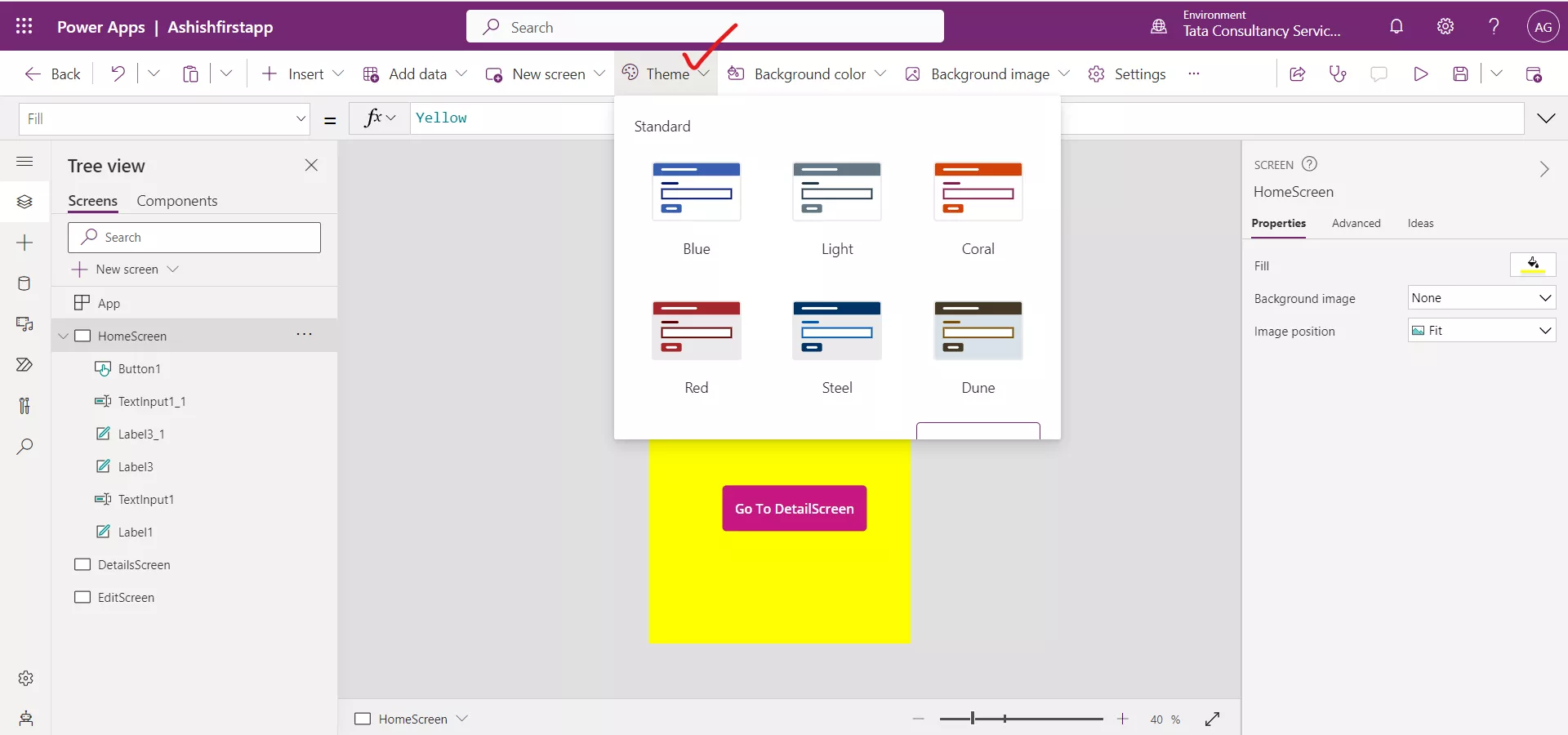
These themes have a specific set of default colors and visual elements which will alter the look and feel of our entire app. We can also modify the theme default colors.