Enter data Feature in Power BI
With Power BI Desktop, we can enter data directly and use that data in our reports and visualizations. For example, we can copy portions of a workbook or web page, then paste it into Power BI Desktop.
To enter data directly into Power BI Desktop in the form of a new table, select Enter data from the Home ribbon.
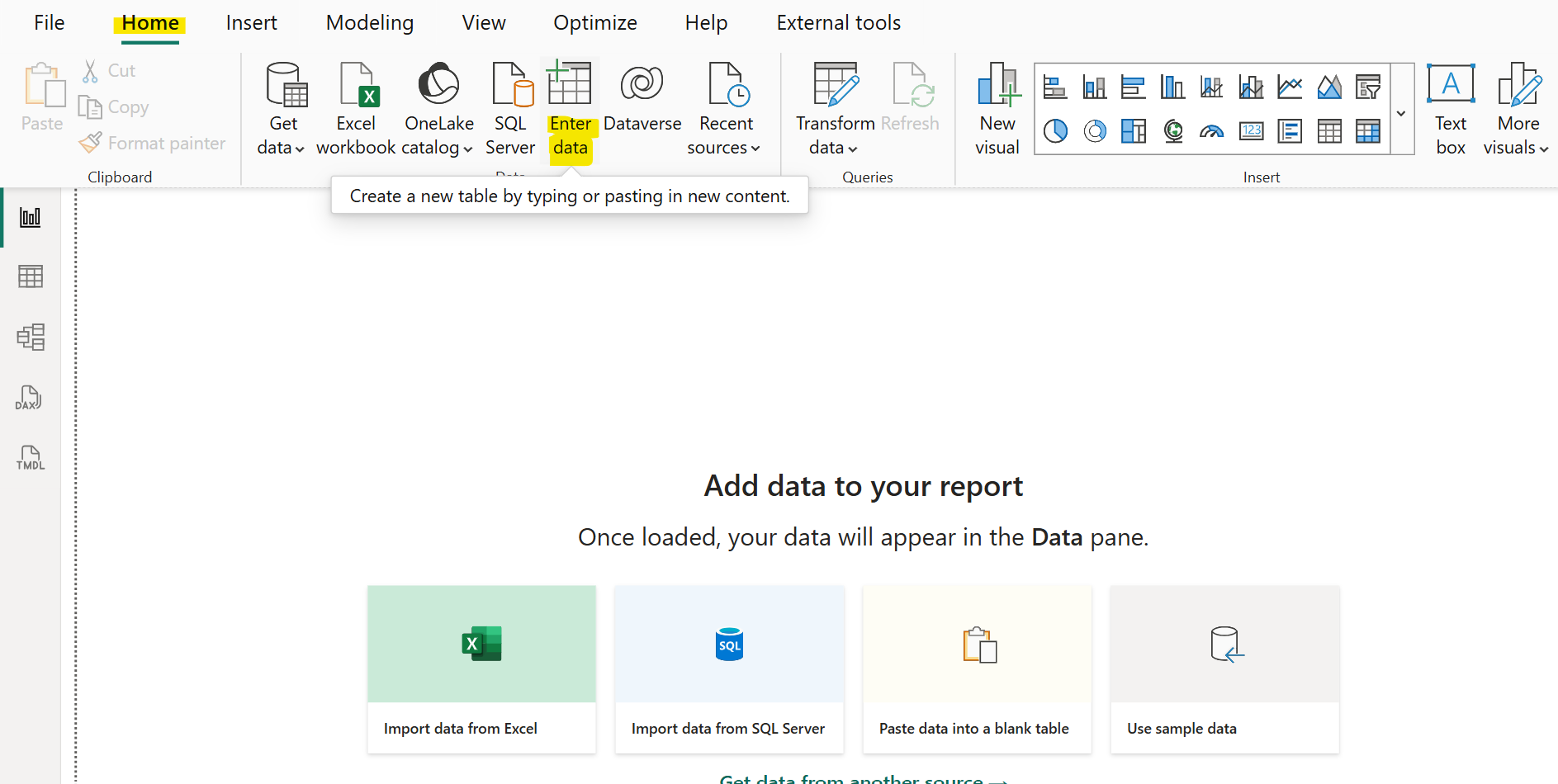
We can paste the table or enter the data manually. Specify the table name and then Click on Load or Edit according to the requirement.
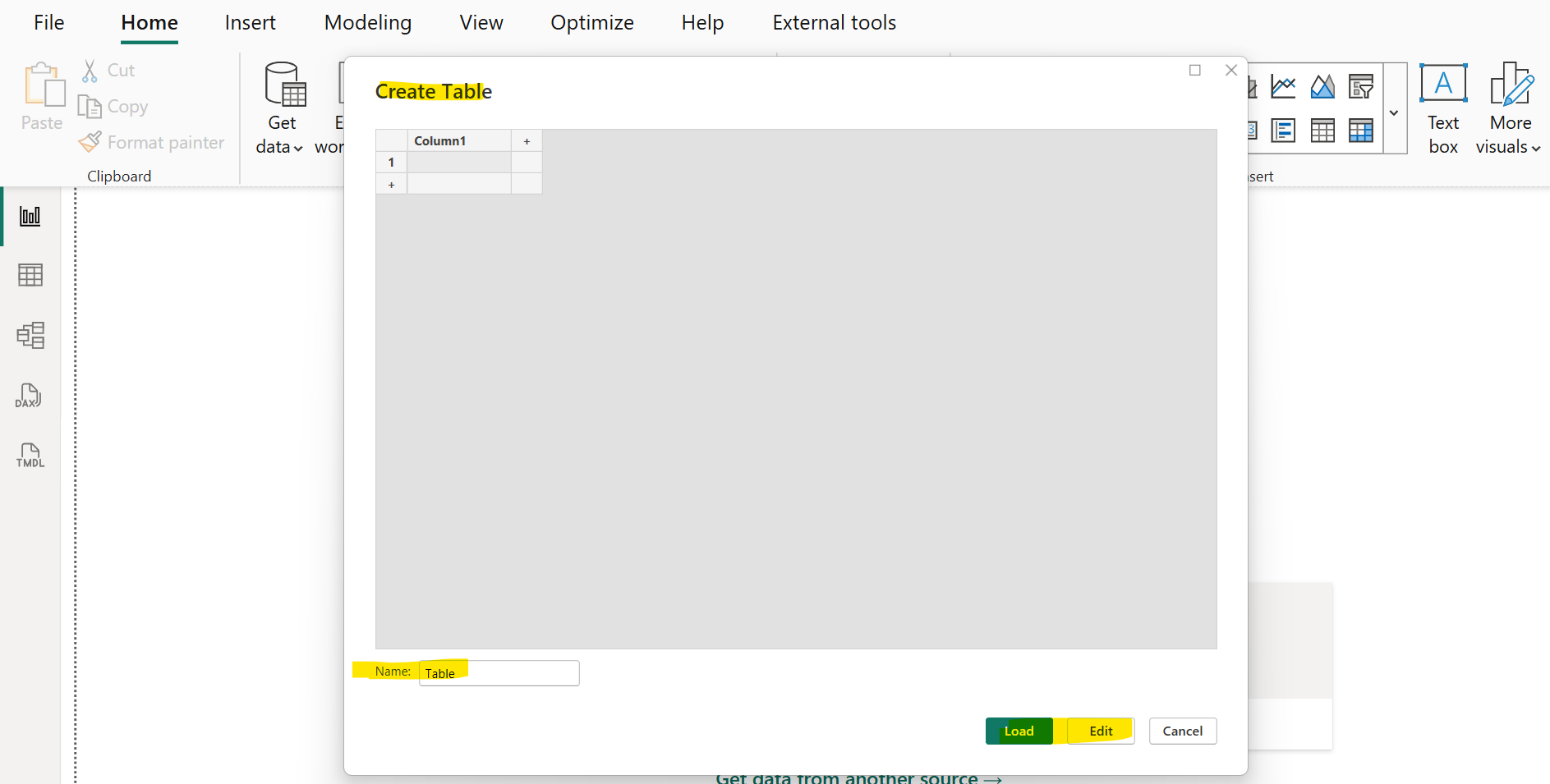
Let’s paste the table and name the table as Students.
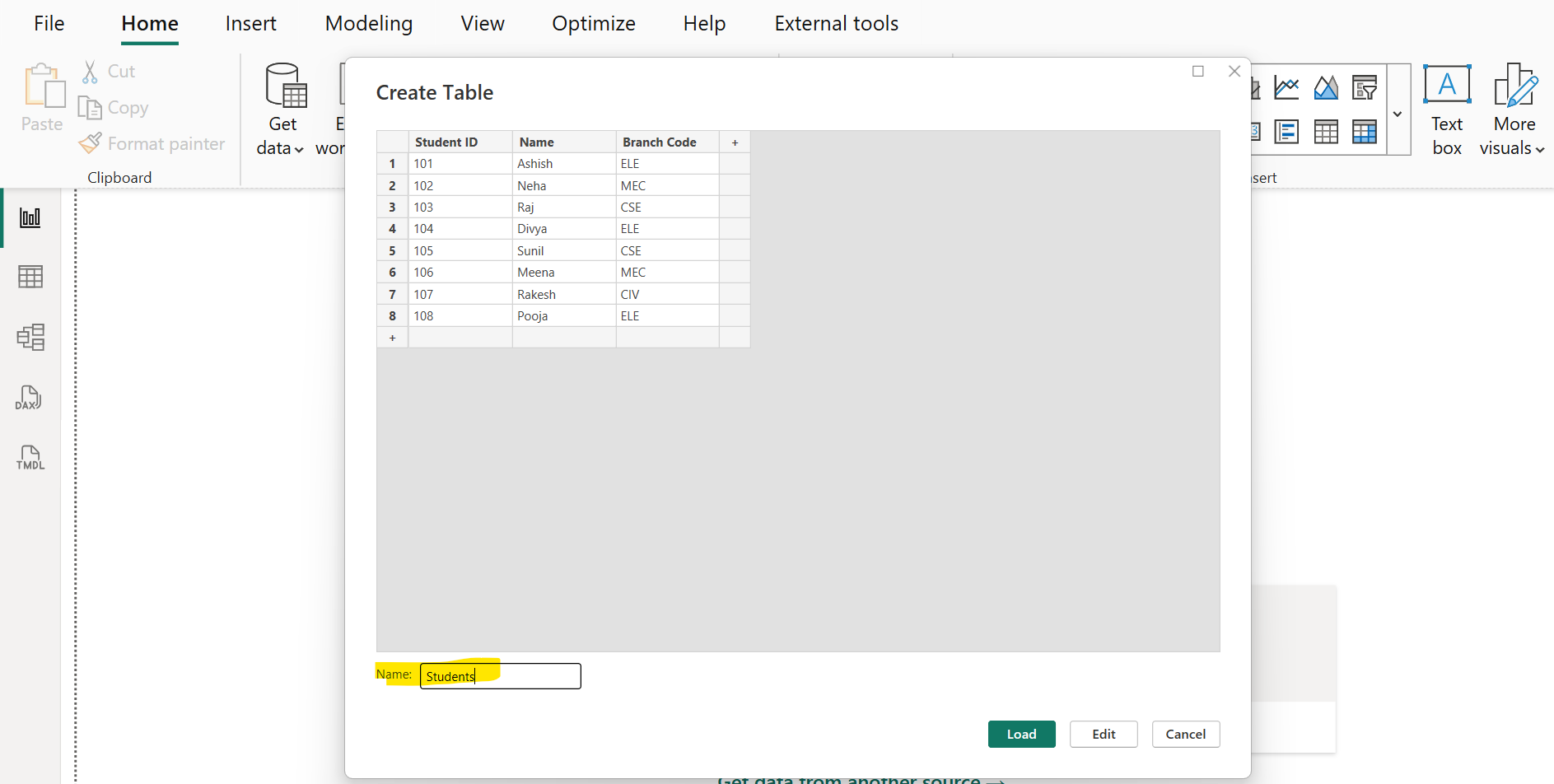
If we want to shape the data we entered or pasted, select Edit to open Power Query Editor. We can shape and transform the data before bringing it into Power BI Desktop. Select Load to import the data as it appears.
When we select Load, Power BI Desktop creates a new table from our data and makes it available in the Data pane. In the following image, Power BI Desktop shows our new table, called Table, and the two fields within that table that were created.
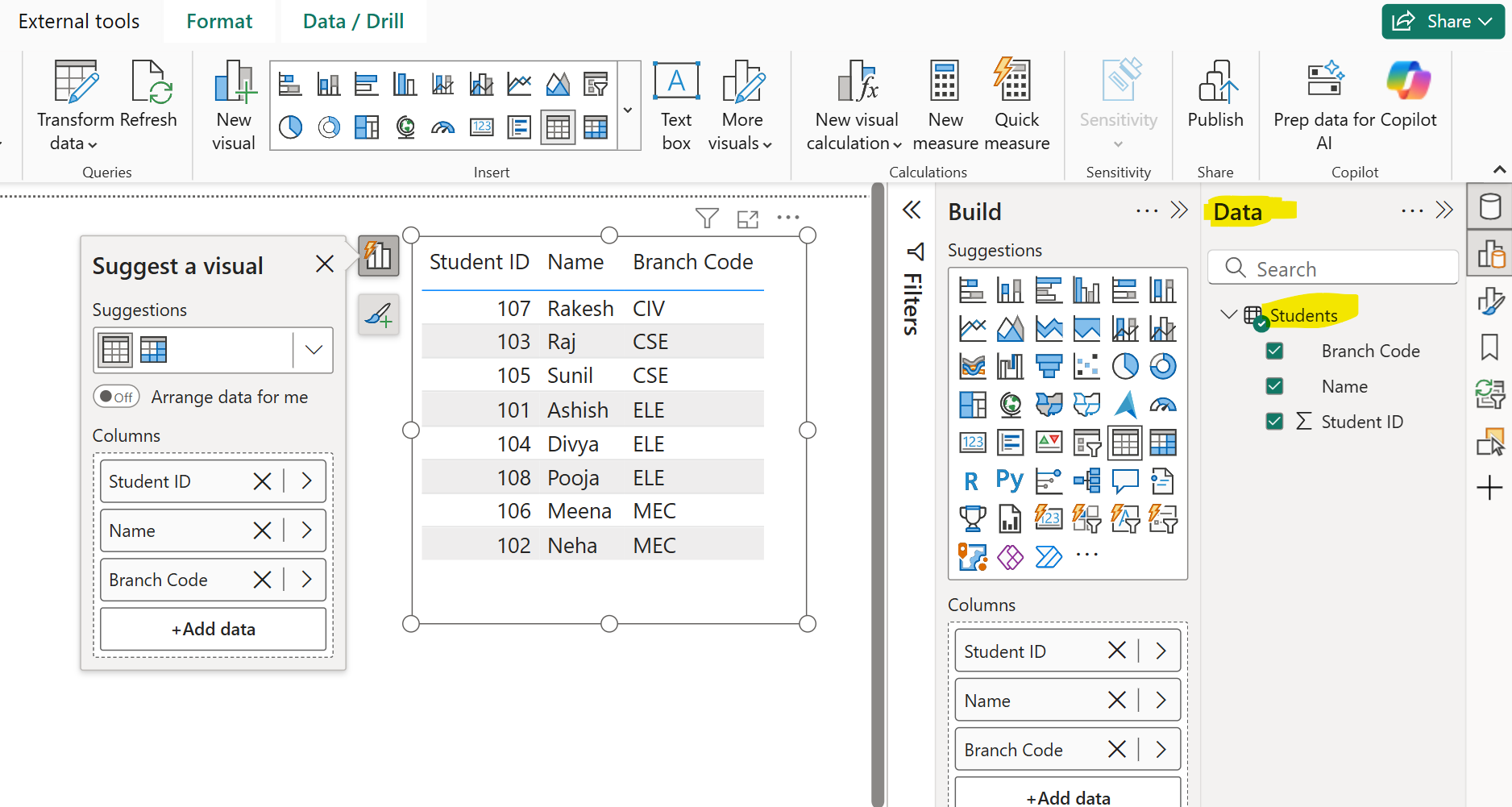
We are now ready to use the data in Power BI Desktop. We can create visuals, reports, or interact with any other data we might want to connect with and import, such as Excel workbooks, databases, or any other data source.