Drill up and Drill Down Features in Power BI
In the Power BI we can use the Drill up and Drill down features to get the detailed information about the data based on various dimensions. To setup the drill mode we must have implicit or explicit hierarchy.
Let’s demonstrate the use of drill mode in visual in Power BI.
Step 1: Let me add a Column chart in the Power BI. Add the Year field in the X-axis and GDP column in the Y-axis.
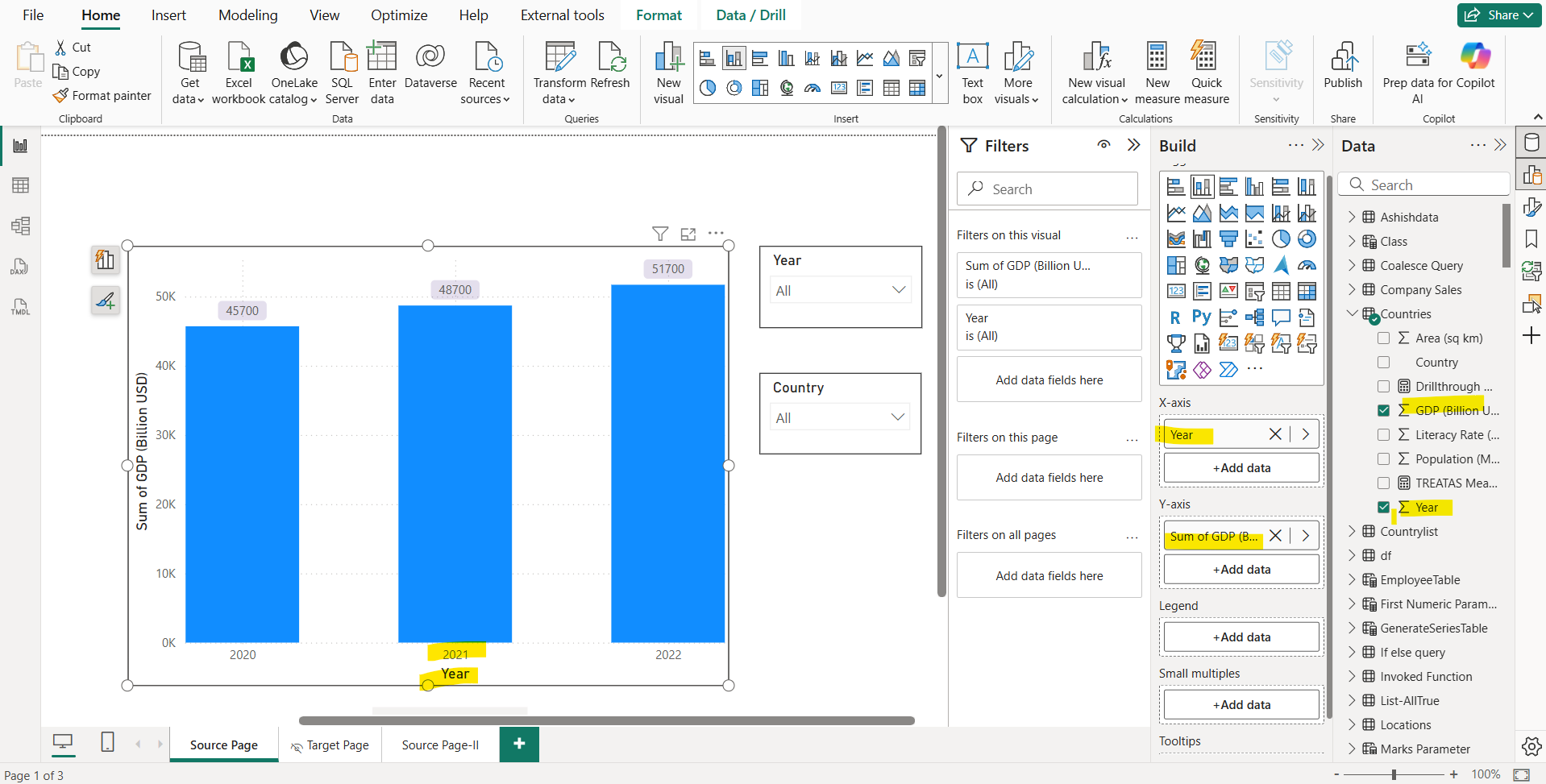
Here, we cannot see any drill up or drill down feature in the visual right now, but please note when I add one more field let’s Country field in the X-axis.
Now we can see the drill mode features in the visual as shown in the image below:
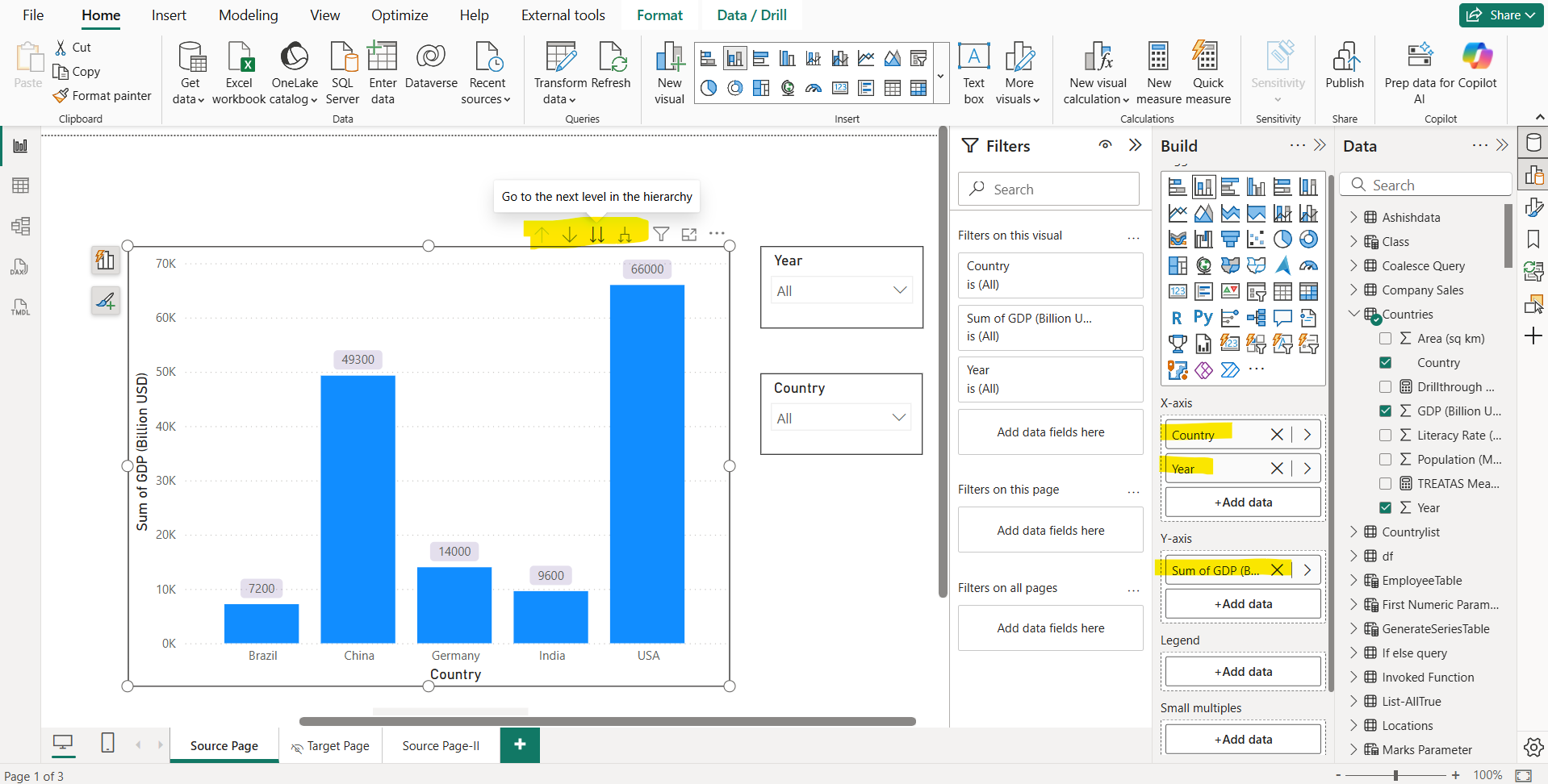
Power BI takes it as a hierarchy i.e, CountryYear. Country is first level, and Year is second level in the hierarchy.
Let’s click on the “Go to the next level in the hierarchy” icon to jump on the next level in the hierarchy.
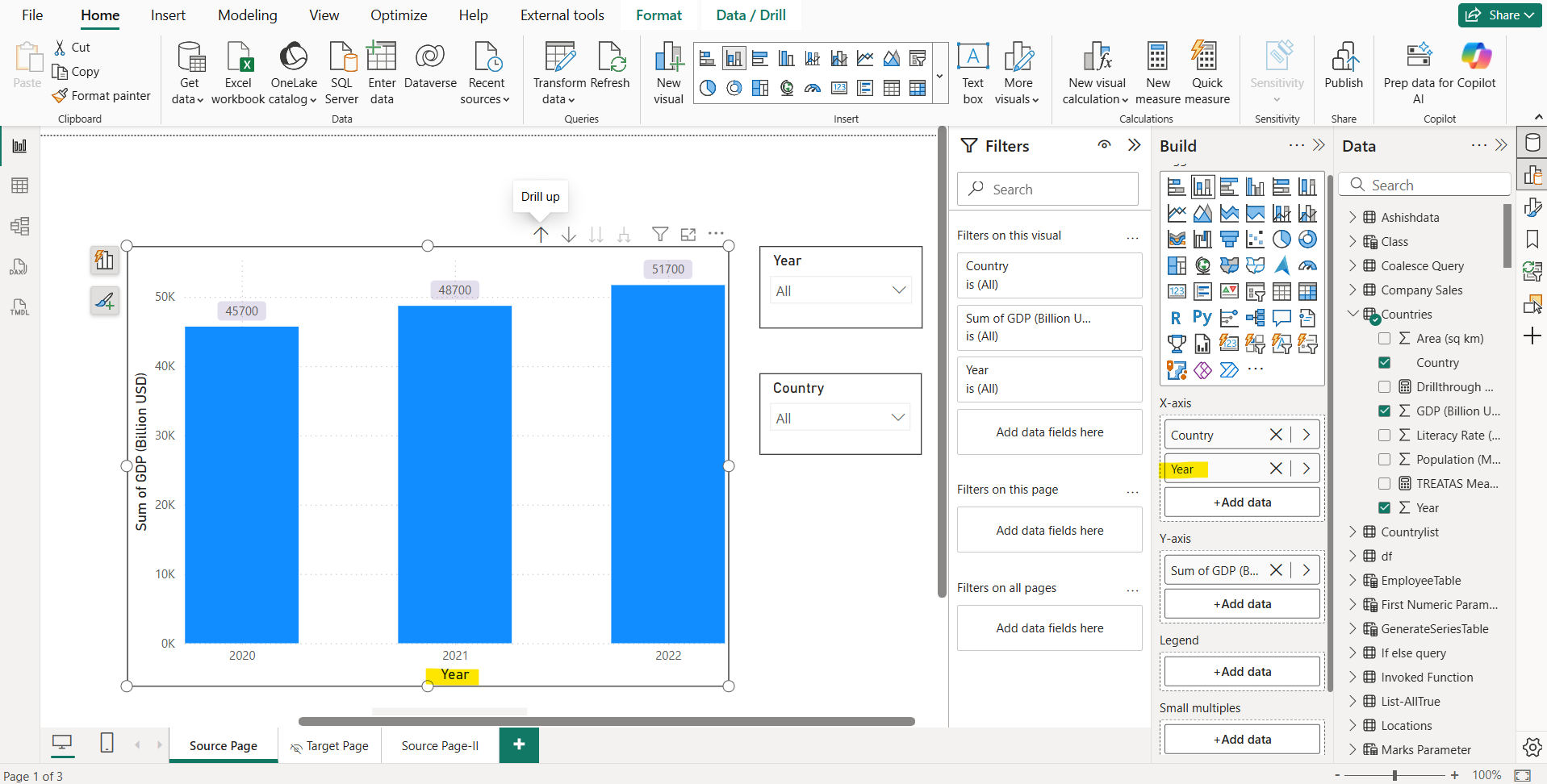
Now click on Drill up which is first icon to jump one level above in the hierarchy.
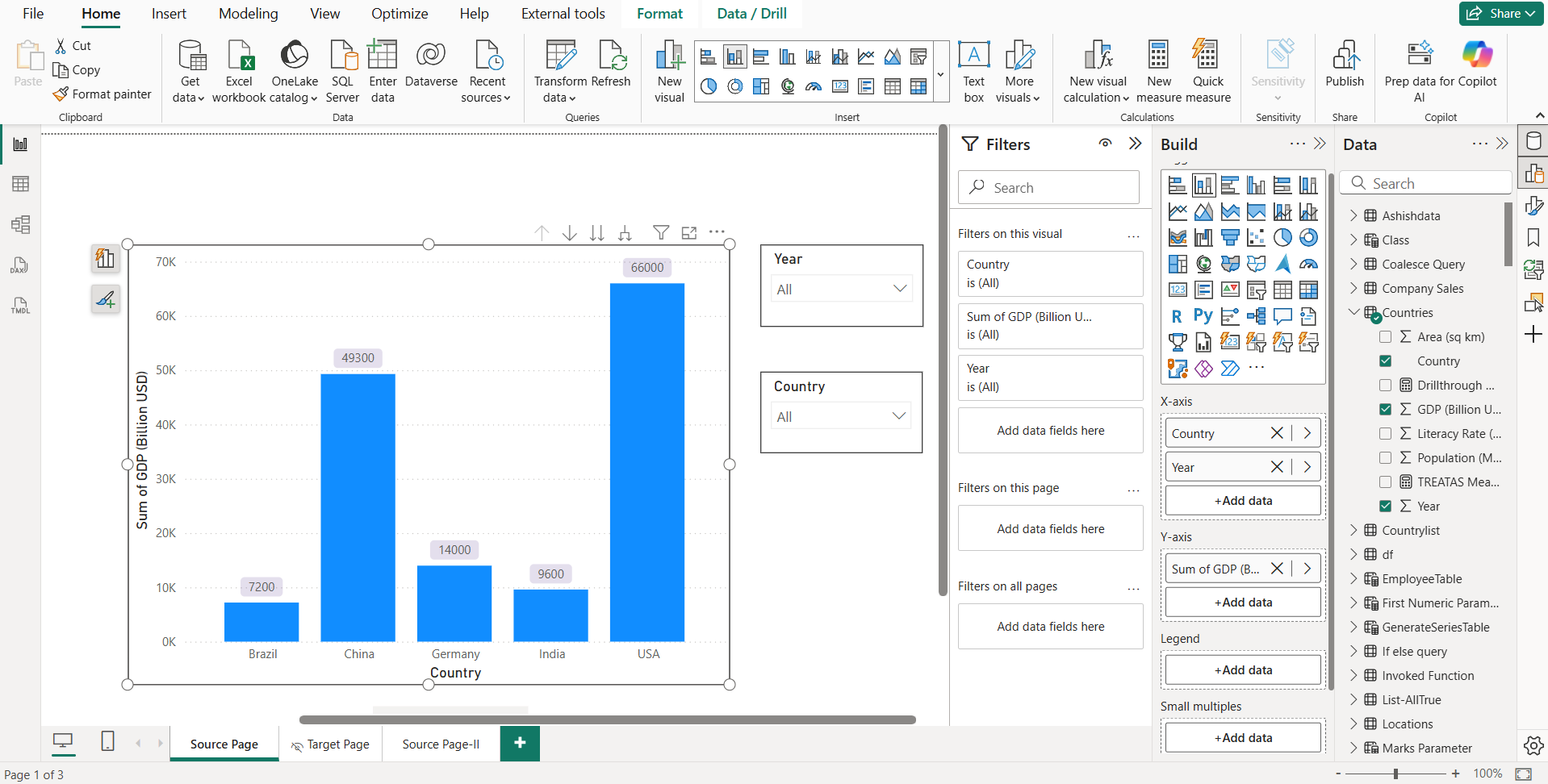
Click on the second icon to enable the drill down.
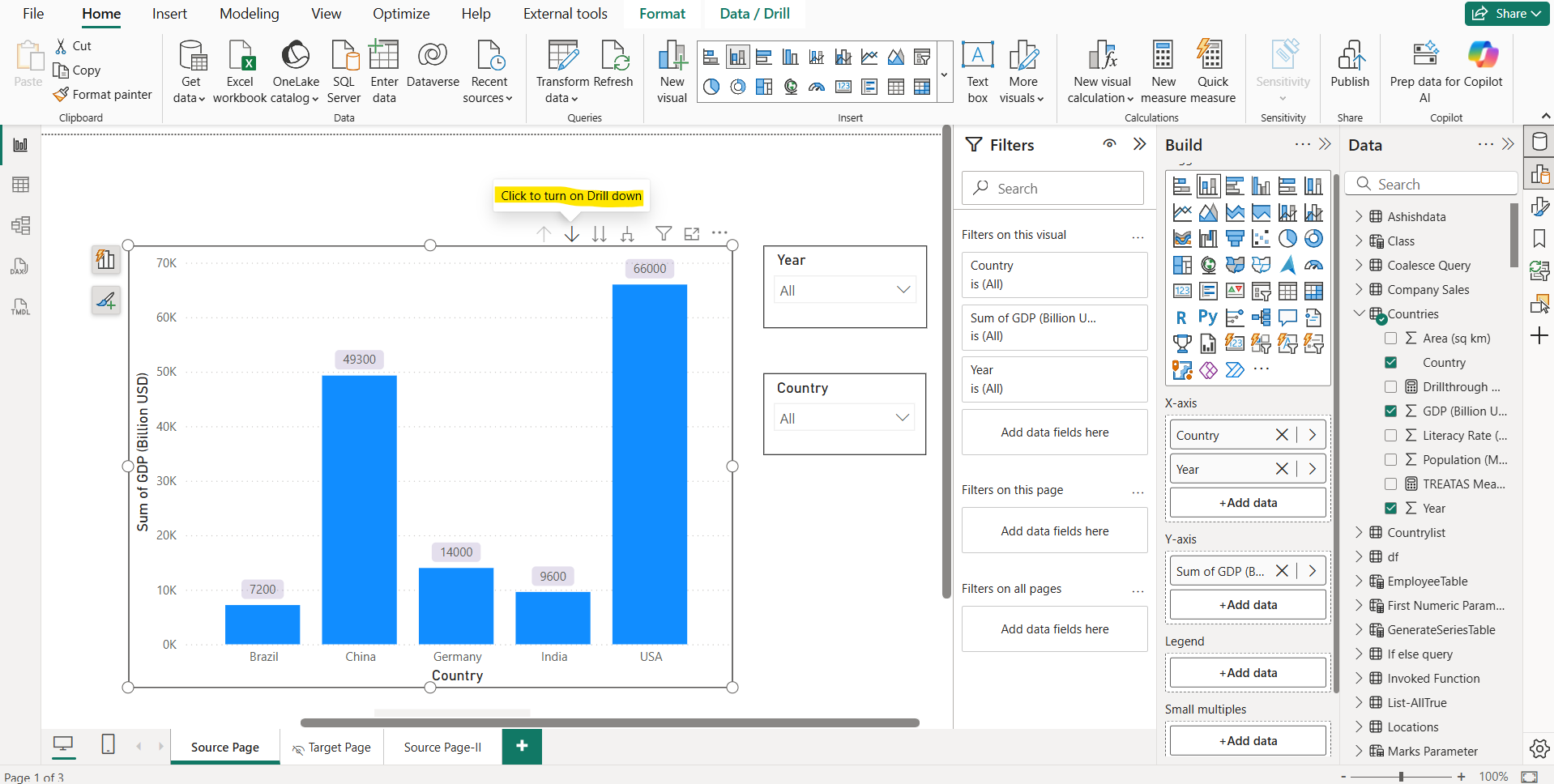
Once it is turned on, it is highlighted, and when we click on any data point it gives us more detailed level information about only that data point by expanding that point on the next hierarchy level.
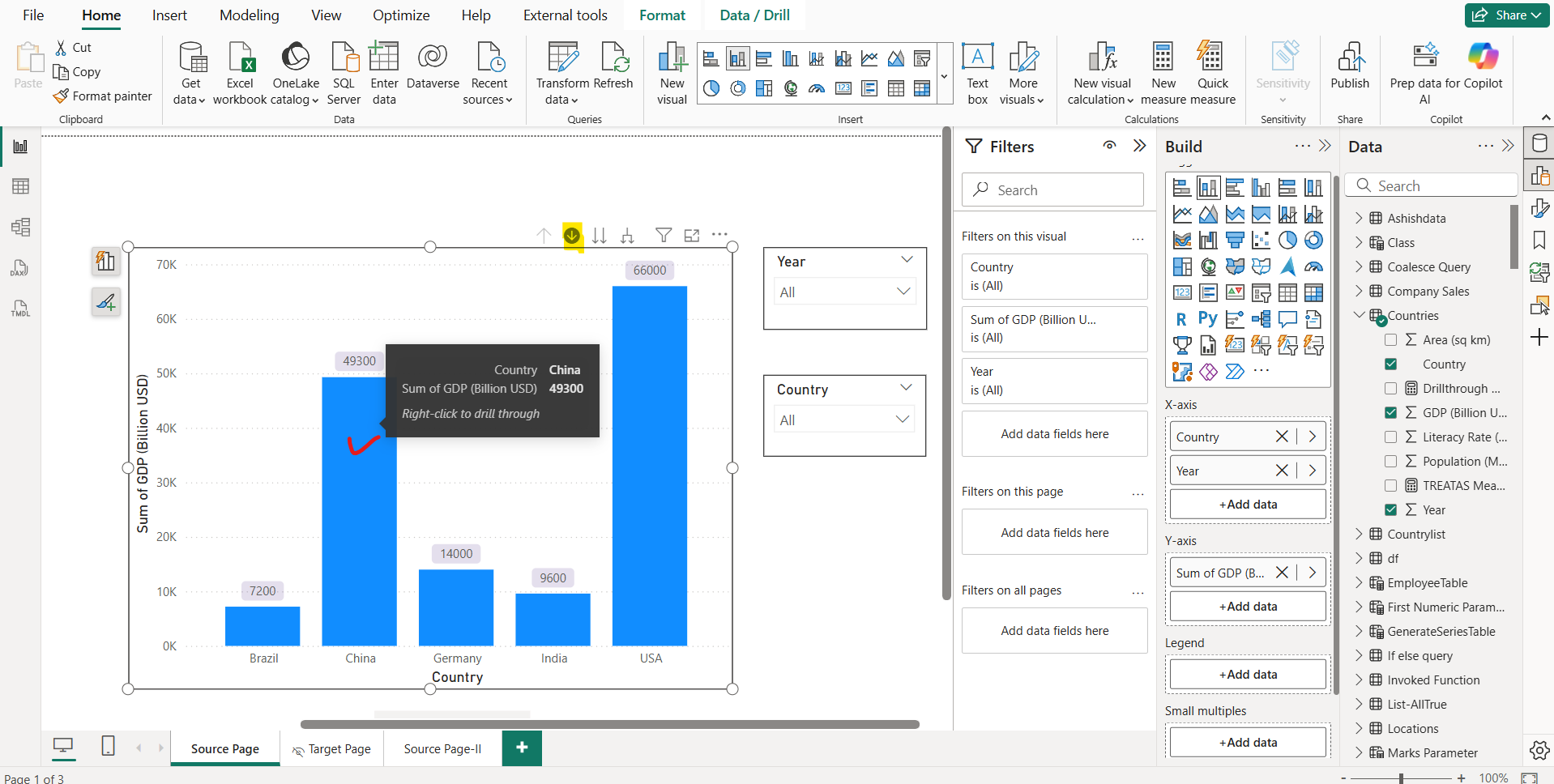
Let’s click on China. Now we can see in the image the Year level hierarchy shows only the distribution of China over the Years instead of all countries. Also, in the filter pane we can see that Country is China filter is applied, and it is shown in italics as it is a temporary filter. In Power BI, temporary filters are shown in italics.
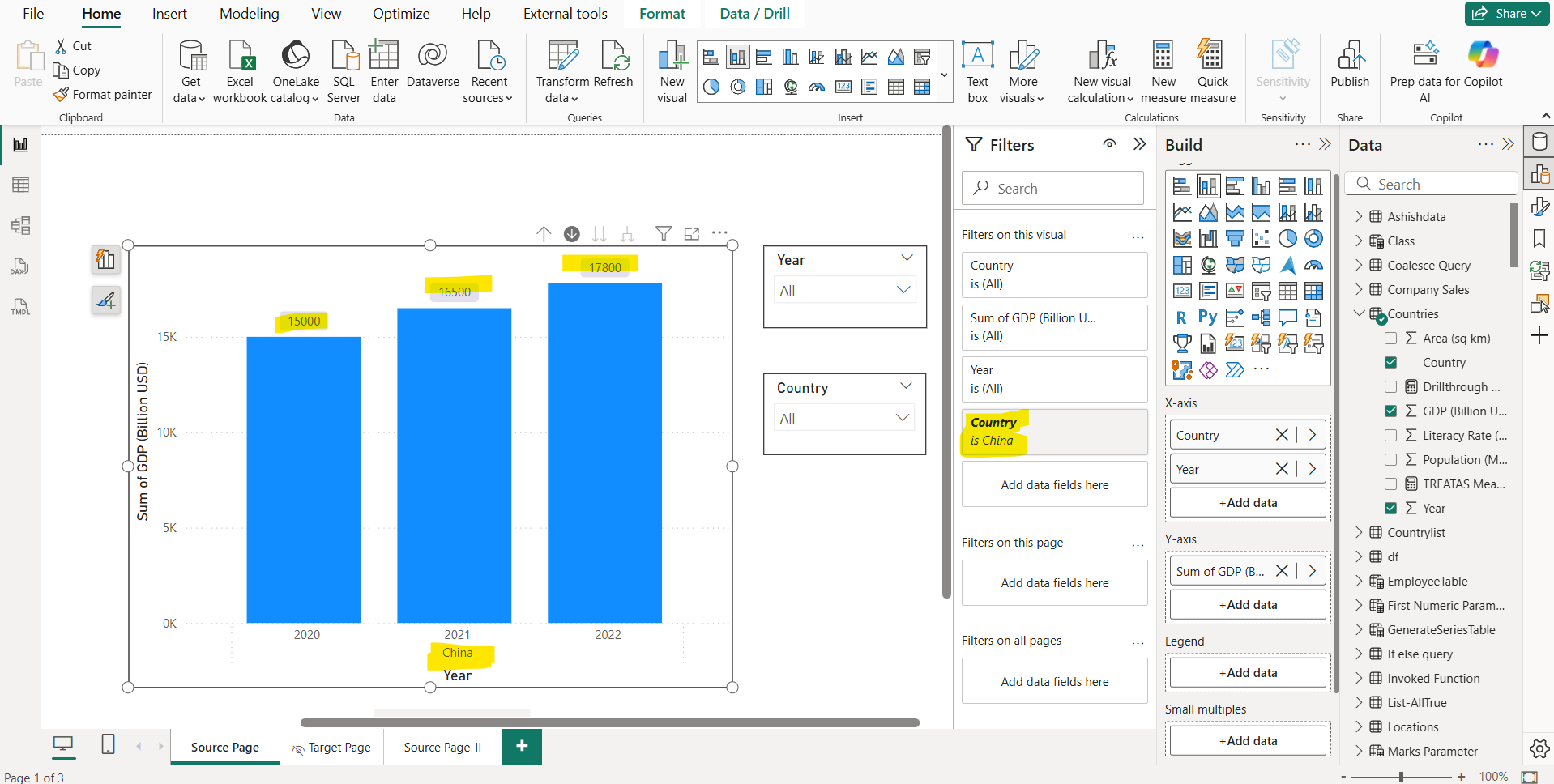
We can alternatively right-click on the data point to see the drill mode option and use them as shown in the image below:
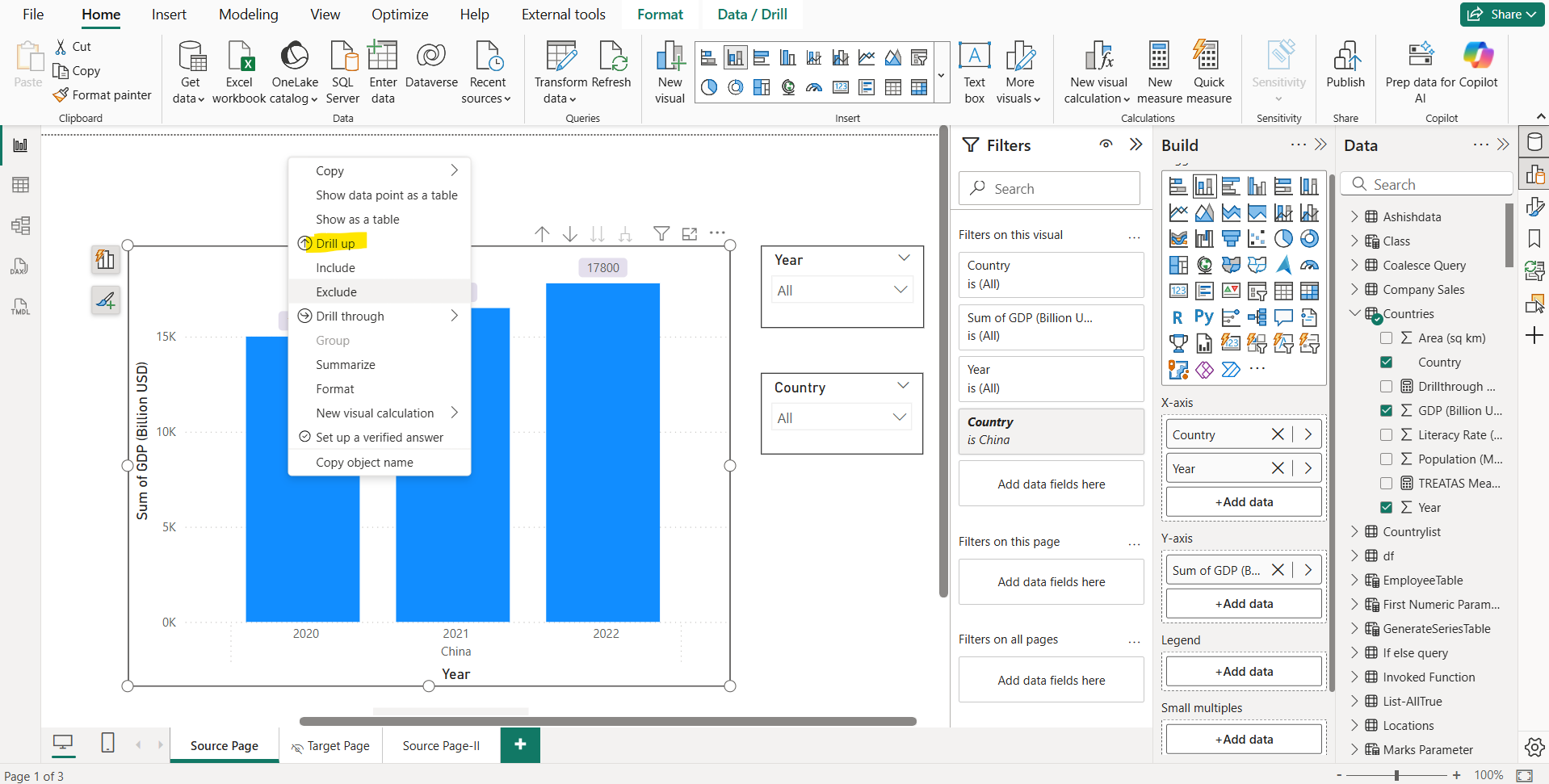
So basically, we can say that “Go to the next level in the hierarchy” (double arrow drill-down icon) is drilling down all fields at once.