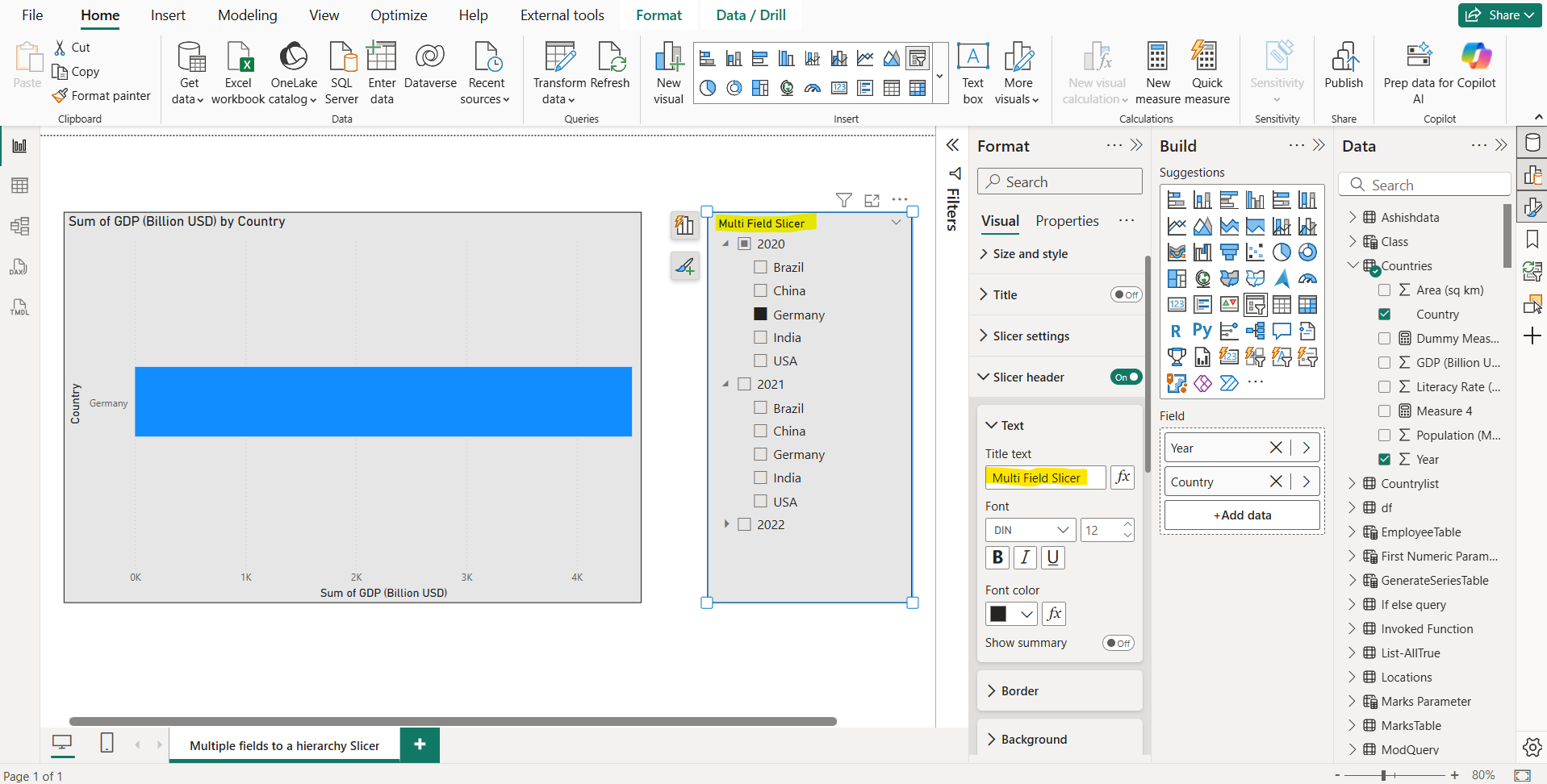Add multiple fields to a hierarchy slicer in Power BI
We can add multiple related fields in a single slicer to filter the data, by creating a hierarchy slicer. To add multiple fields to a hierarchy slicer in Power BI, we can follow these steps.
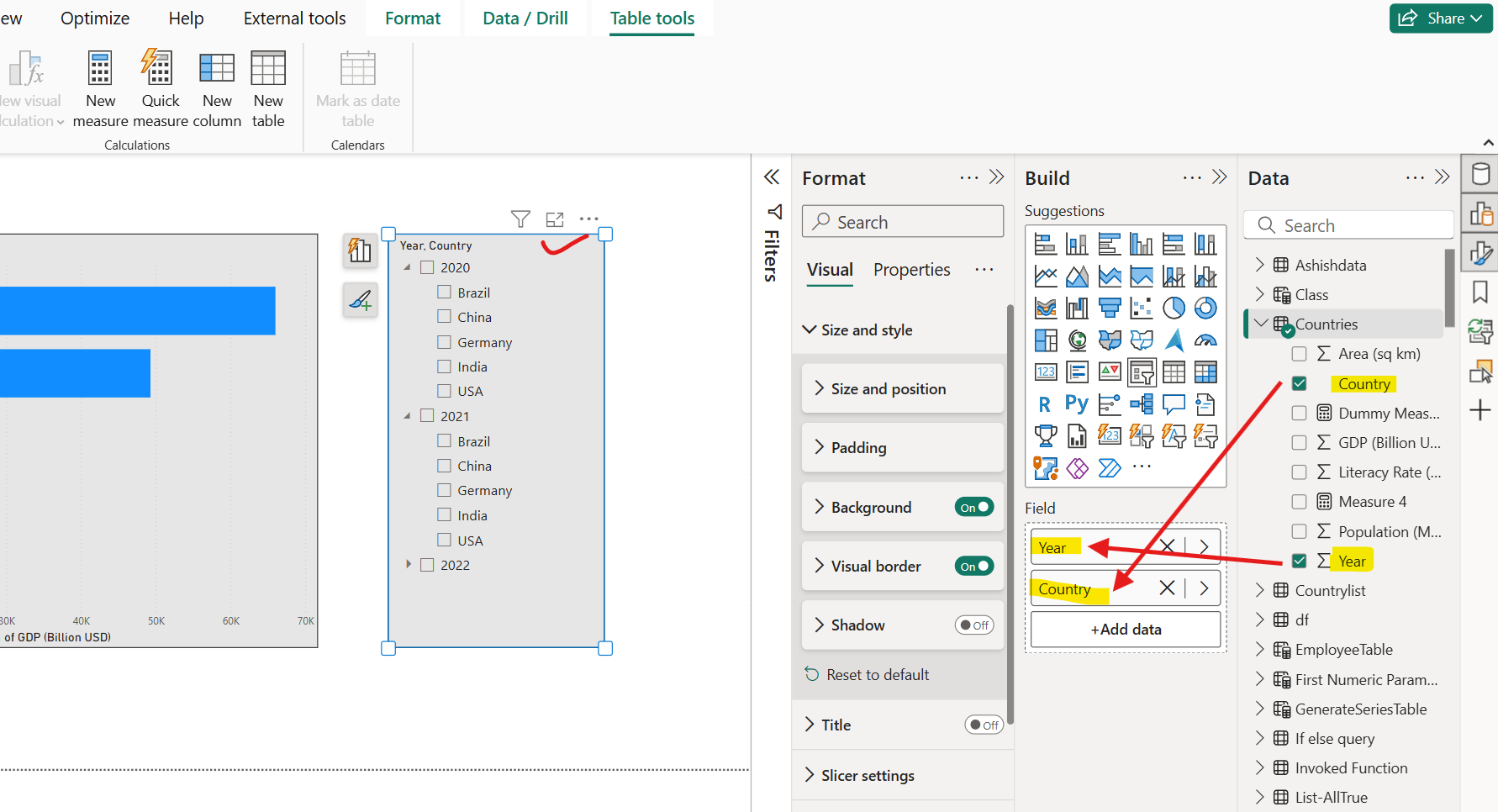
When we add multiple fields to the slicer, by default it displays an arrow, or chevron next to the items that can be expanded to show the items in the next level.
When we select one or more children for an item, we see a semi-selected square for the top-level item.
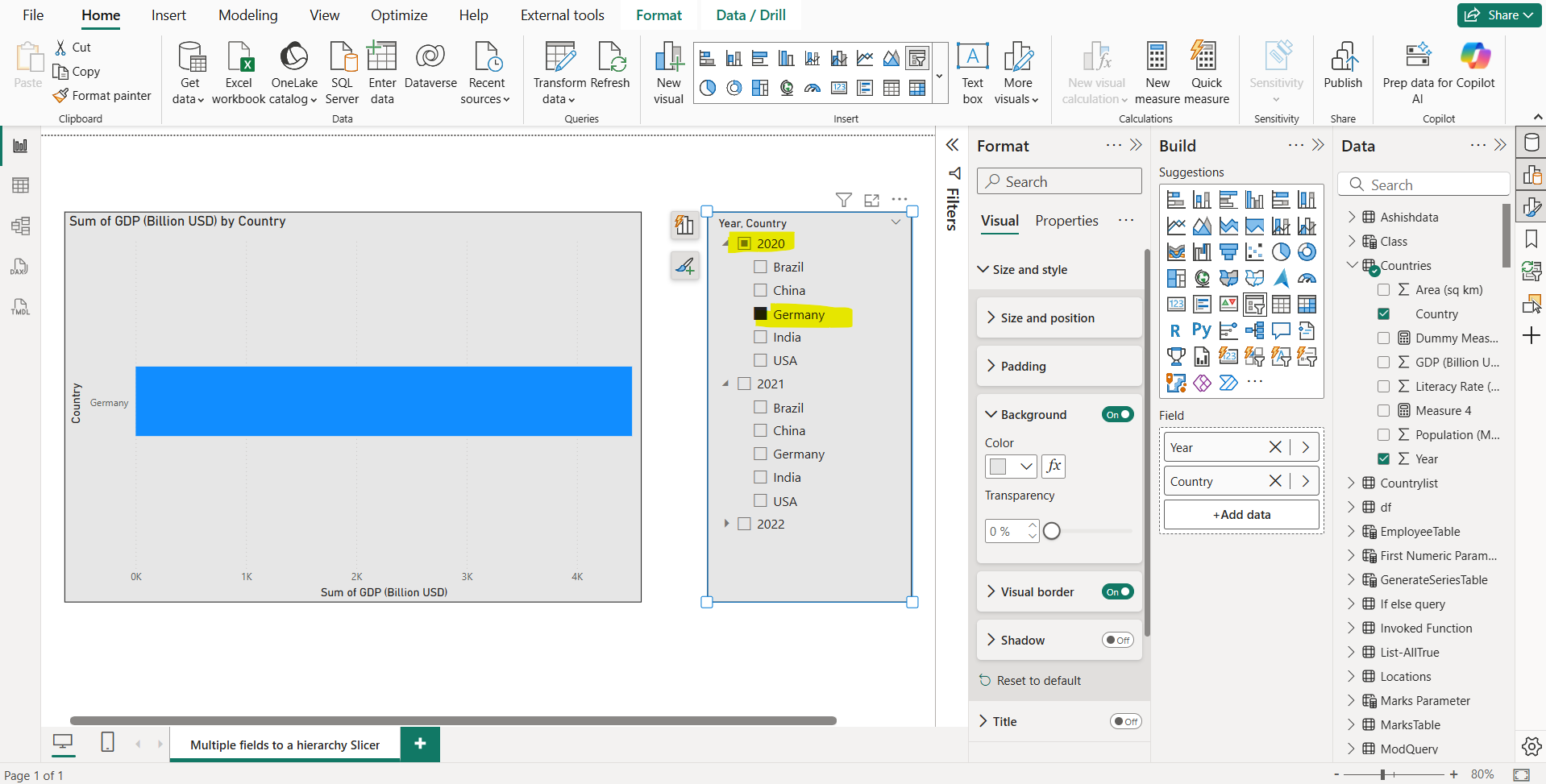
Change the title We can edit the title for any slicer, but it's especially useful for hierarchy slicers. By default, the name of a hierarchy slicer is a list of the field names in the hierarchy.
In this example, the title of the slicer lists the two fields in the hierarchy: Year, Category.
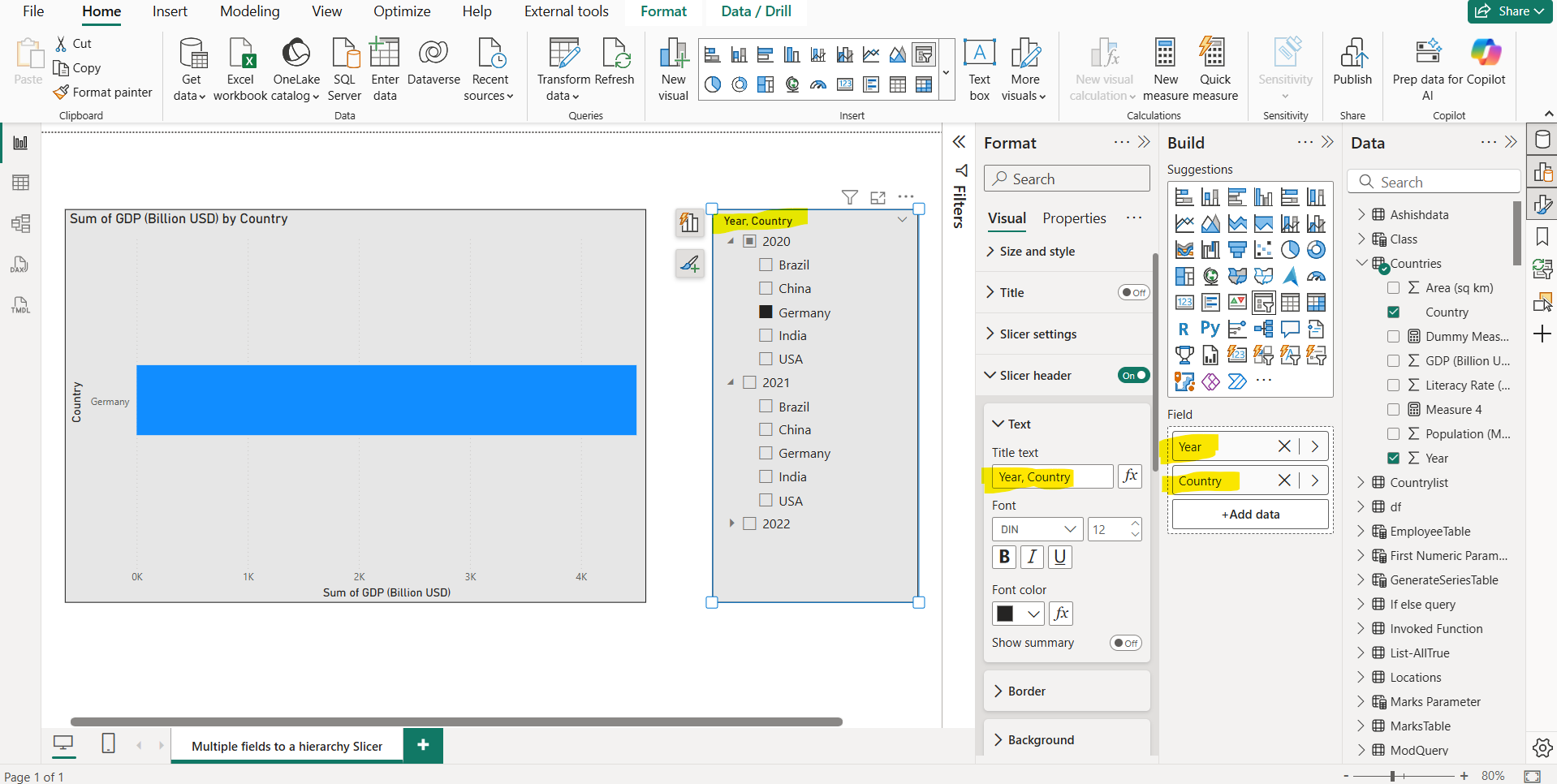
From the Slicer header in the Title text field specify the title of the slicer. We can also dynamically specify the slicer header title.