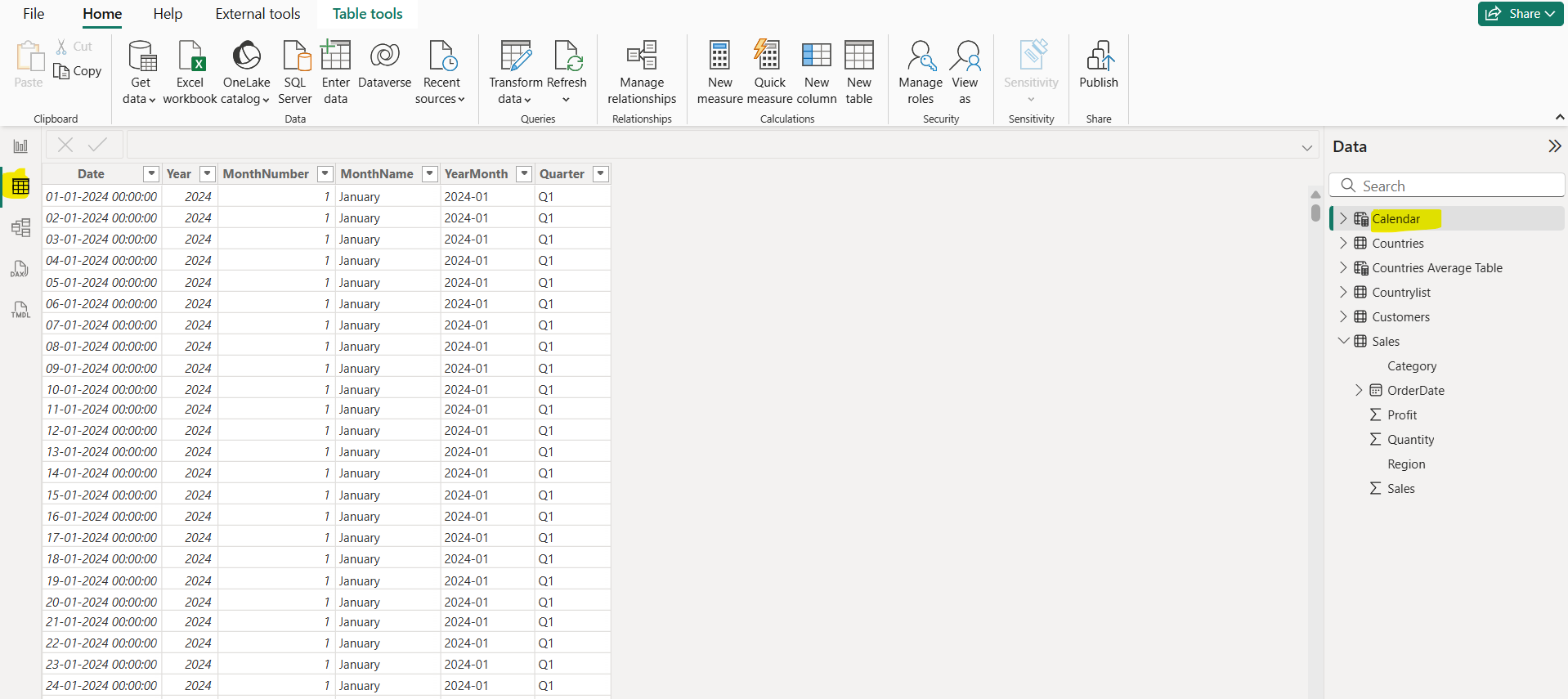Calculated Tables in Power BI
What is a calculated table? A calculated table is a table you create inside the Power BI model with a DAX expression (instead of importing it from source). It’s evaluated at data refresh and stored in the model like any other table.
Remember: calculated tables are evaluated at refresh and are not dynamic to slicers — they reflect model state at refresh time.
How to create a calculated table
Step 1: Open Power BI Desktop.
Step 2: In Report View, Table View, or Model View go to the ribbon → Modeling (or Table tools in Table View) → New table.
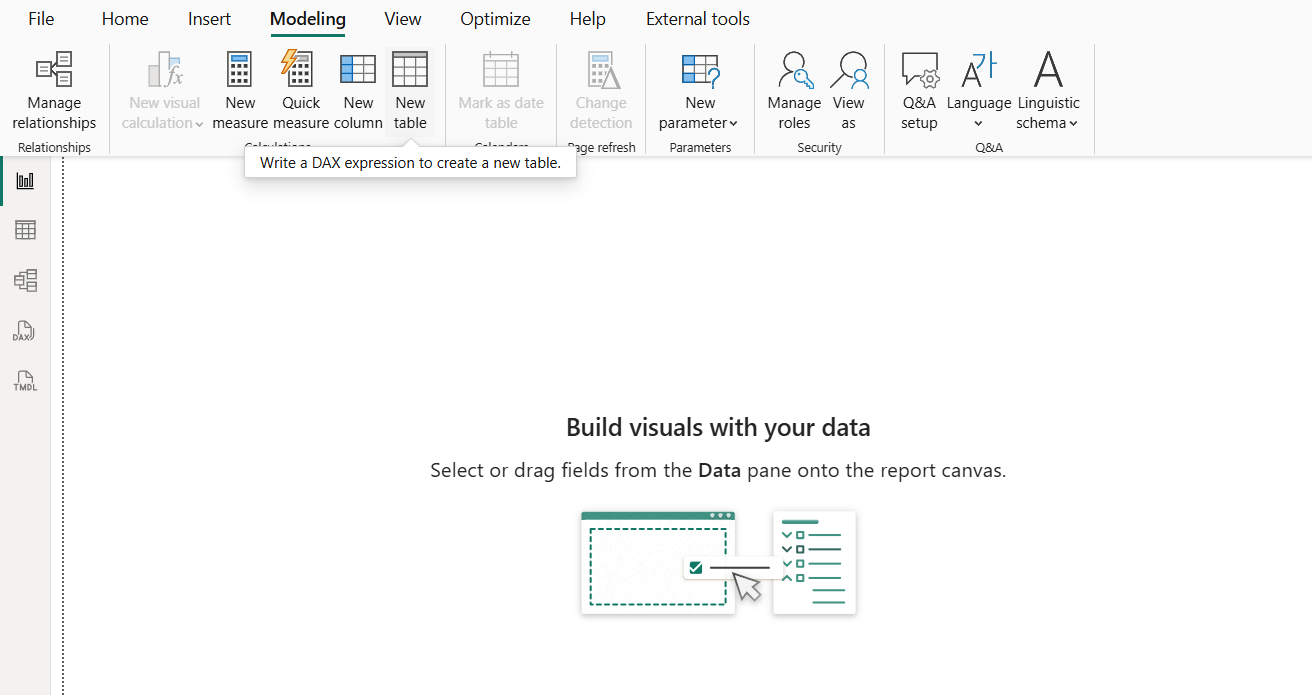
Step 3: A calculated table is created by first entering the table name, followed by the equals symbol (=), followed by a DAX formula that returns a table. The table name can't already exist in the data model. The new table appears in the Data list.
In the Data pane, please note that the table icon has a calculator icon as well (denoting a calculated table).
Let’s create a date table is used for time-intelligence. We can create it with CALENDARAUTO() or by using min/max from our fact table.
Use CALENDARAUTO(): Creating Calendar table using CALENDARAUTO - covers all dates in model.
DAX
Calendar =
ADDCOLUMNS(
CALENDARAUTO(), // creates a contiguous single-column table of dates
"Year", YEAR([Date]),
"MonthNumber", MONTH([Date]),
"MonthName", FORMAT([Date], "MMMM"),
"YearMonth", FORMAT([Date], "yyyy-MM"),
"Quarter", "Q" & FORMAT([Date], "Q")
) In the below image we can see that the table is created, and it has a calculator icon in front of it, indicating it’s a calculated table.
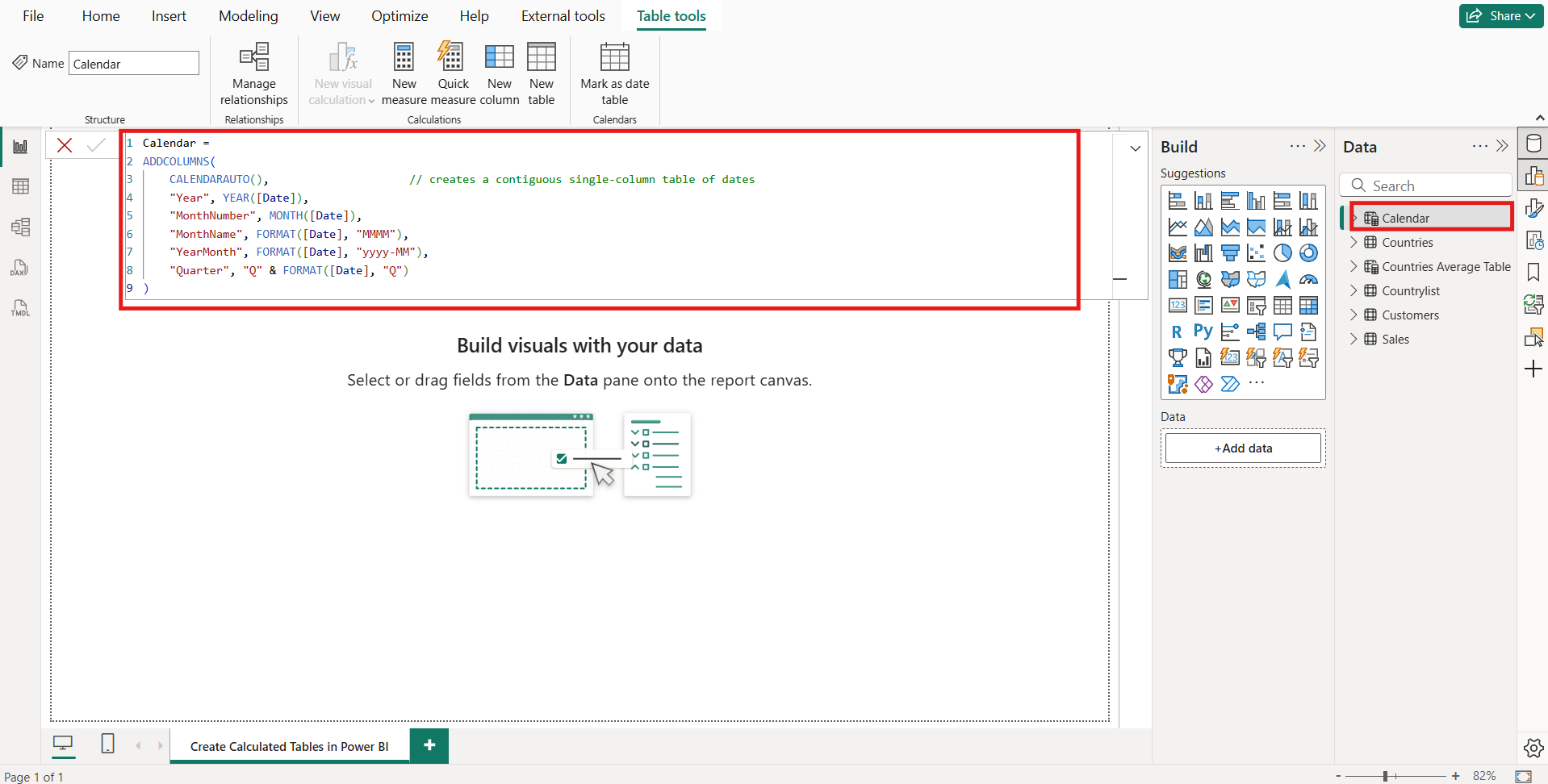
Or use explicit min/max (safer when we only want the Sales date range):
DAX
Calendar =
// Calendar from Sales[OrderDate] range
VAR MinDate = MINX(ALL('Sales'), 'Sales'[OrderDate])
VAR MaxDate = MAXX(ALL('Sales'), 'Sales'[OrderDate])
RETURN
ADDCOLUMNS(
CALENDAR(MinDate, MaxDate),
"Year", YEAR([Date]),
"MonthNumber", MONTH([Date]),
"MonthName", FORMAT([Date], "MMMM"),
"YearMonth", FORMAT([Date], "yyyy-MM"),
"Quarter", "Q" & FORMAT([Date], "Q")
) Let’s go the Table view, to see the content of the table that it has created by using DAX.