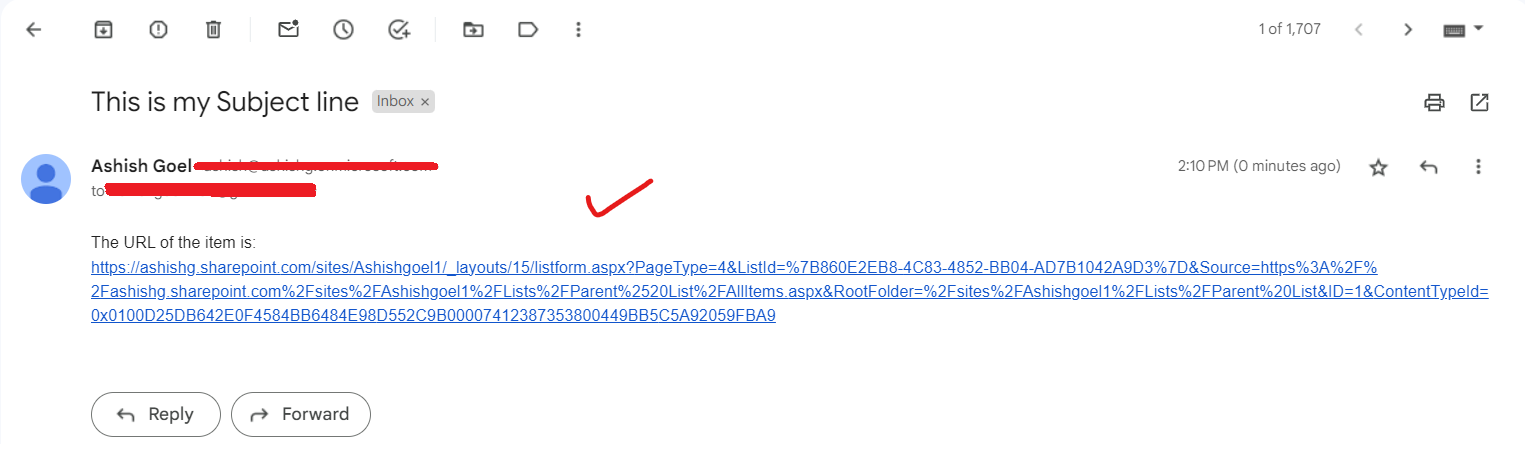Sharepoint- For a selected item Trigger
In this exercise, we will learn how we can trigger flows for individual items of the sharepoint list directly inside the sharepoint list. We can use the “For a selected item” trigger for sharepoint.
These flows are categorised in Instant flows. Choose the “For a selected item” trigger for sharepoint in the power automate. There are a following field in this trigger which we need to configure.
• Site address Select the site Address to connect this trigger to that site. • List Name Within sites, there are multiple lists, so we need to indicate which list we are going to select.
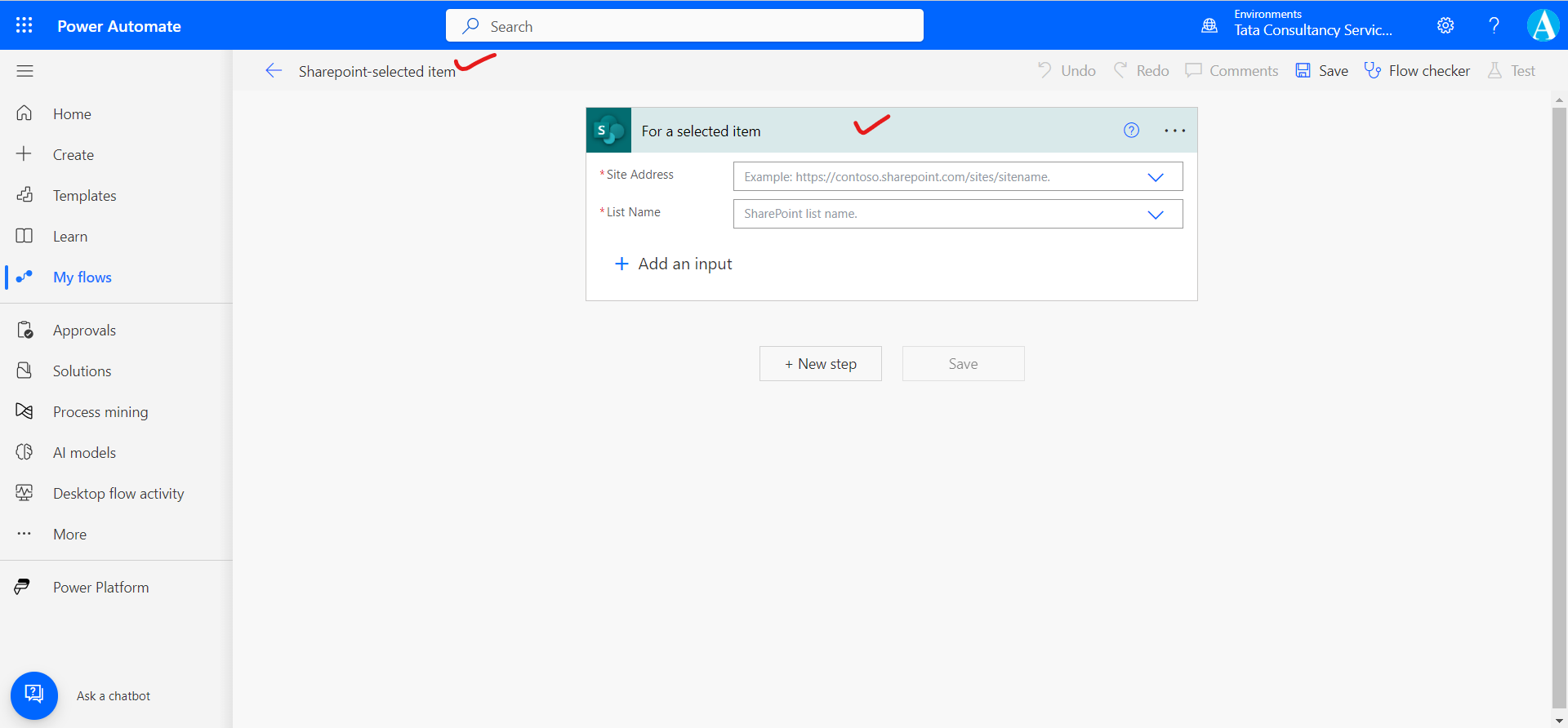
After this we can add a Send an email (V2), action.
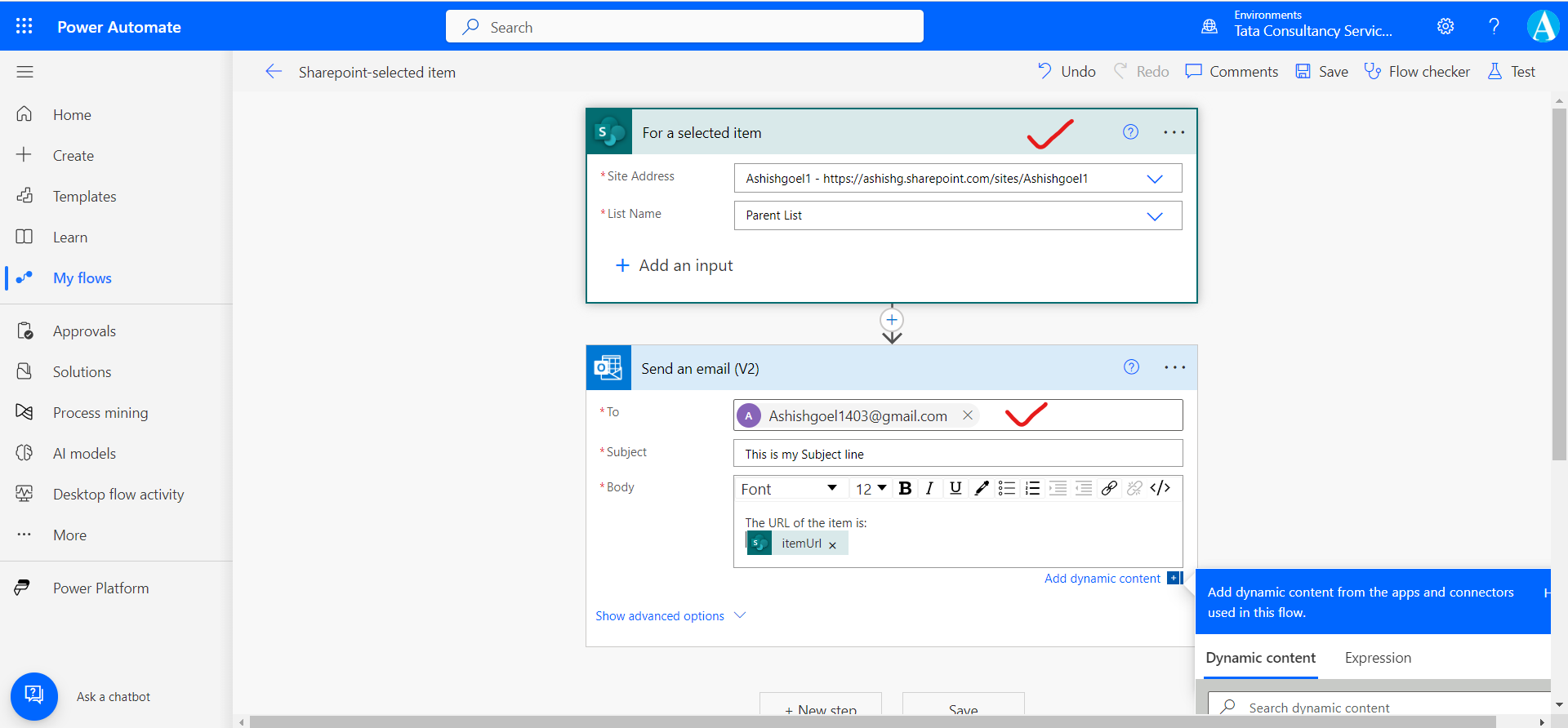
After this our flow is ready. Now it’s time to test it.
Select the item in the list which we have selected in the power automate flow, and click on three dots, then select Automate and then we can see our Name of the flow. Click on the Name of our flow.
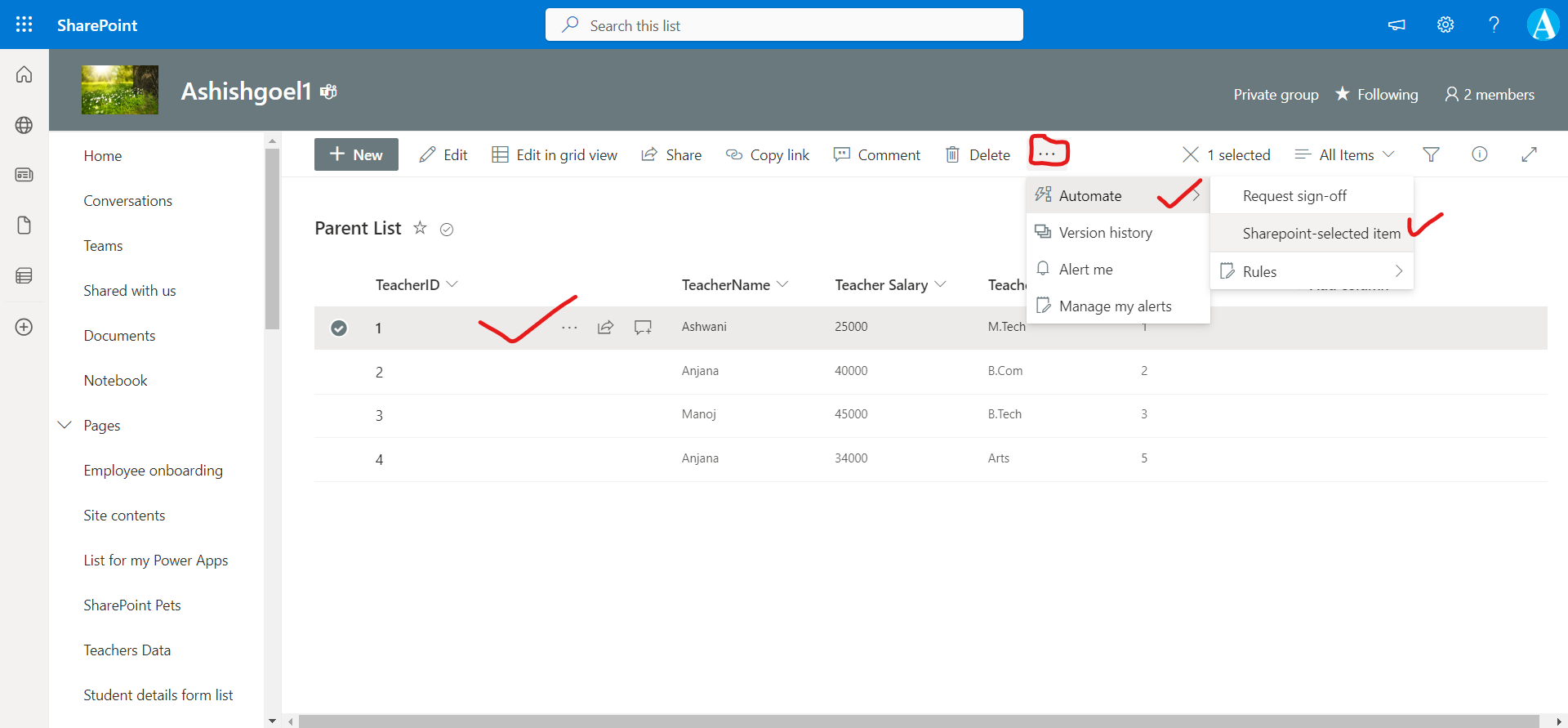
It may ask for allow the connection once it’s done, click on Run flow.
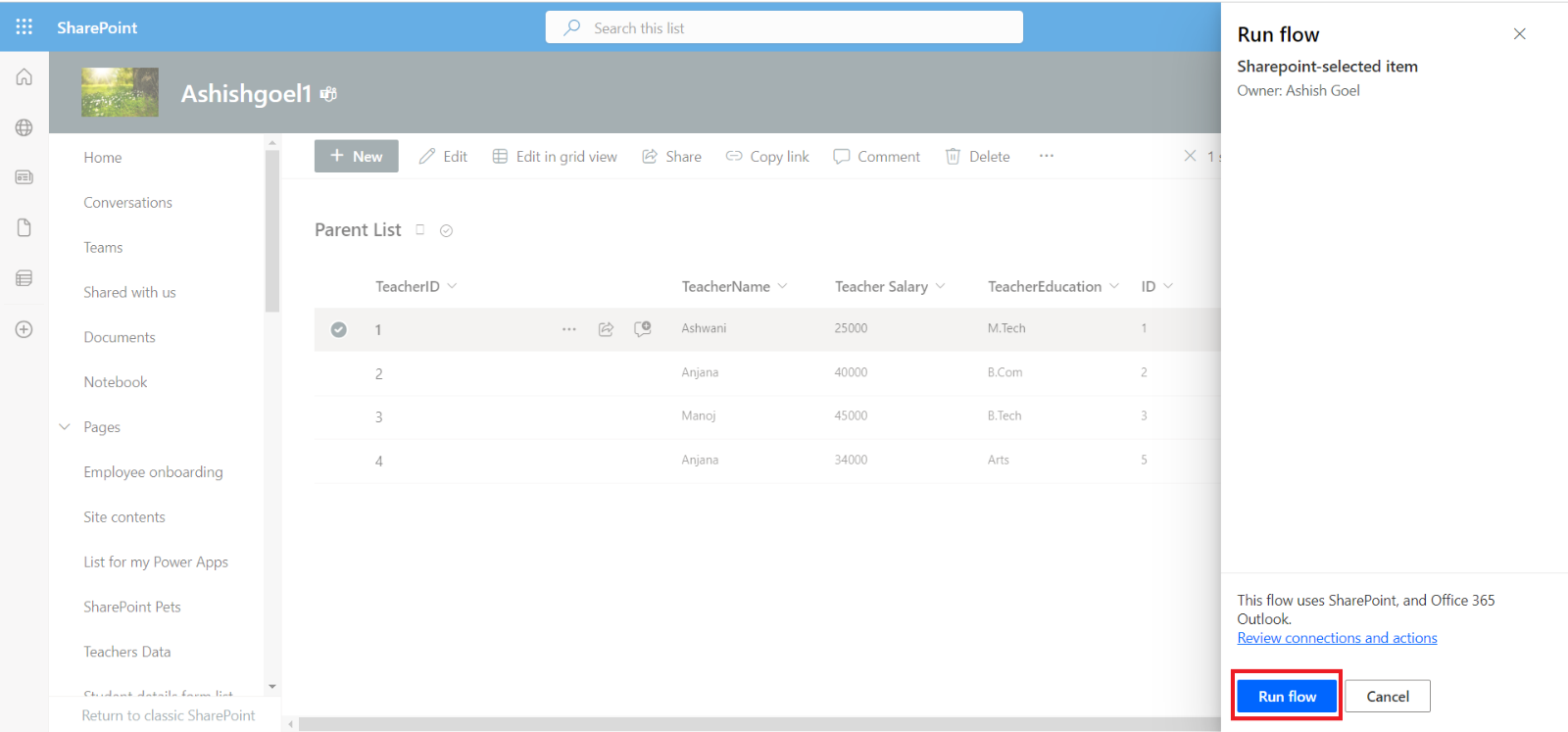
If the flow runs successfully, we will get an email as shown in the following image.