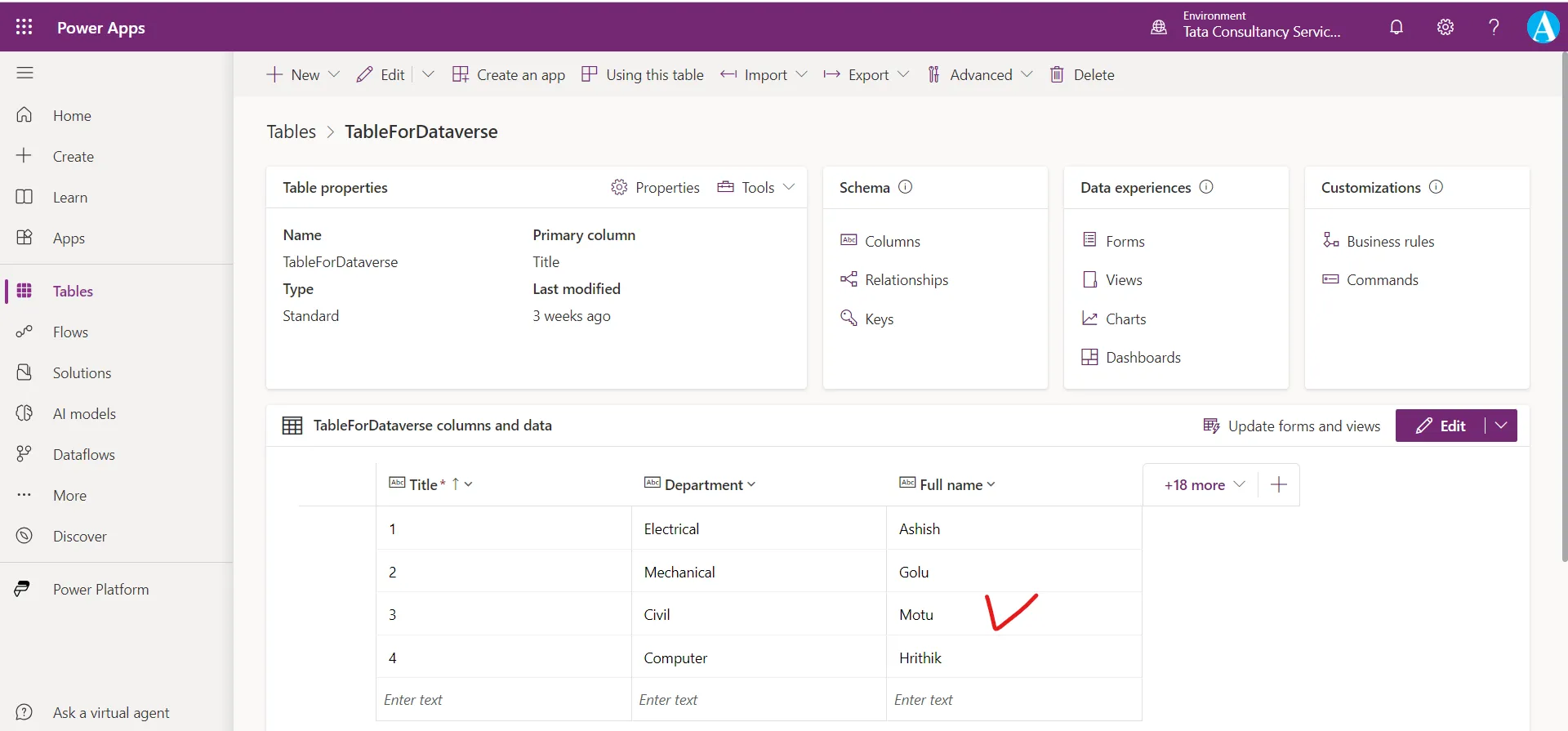Create rows in Dataverse table using the excel data
We can create rows in a dataverse table by using the excel as the data source. We already created a table in dataverse with some columns.
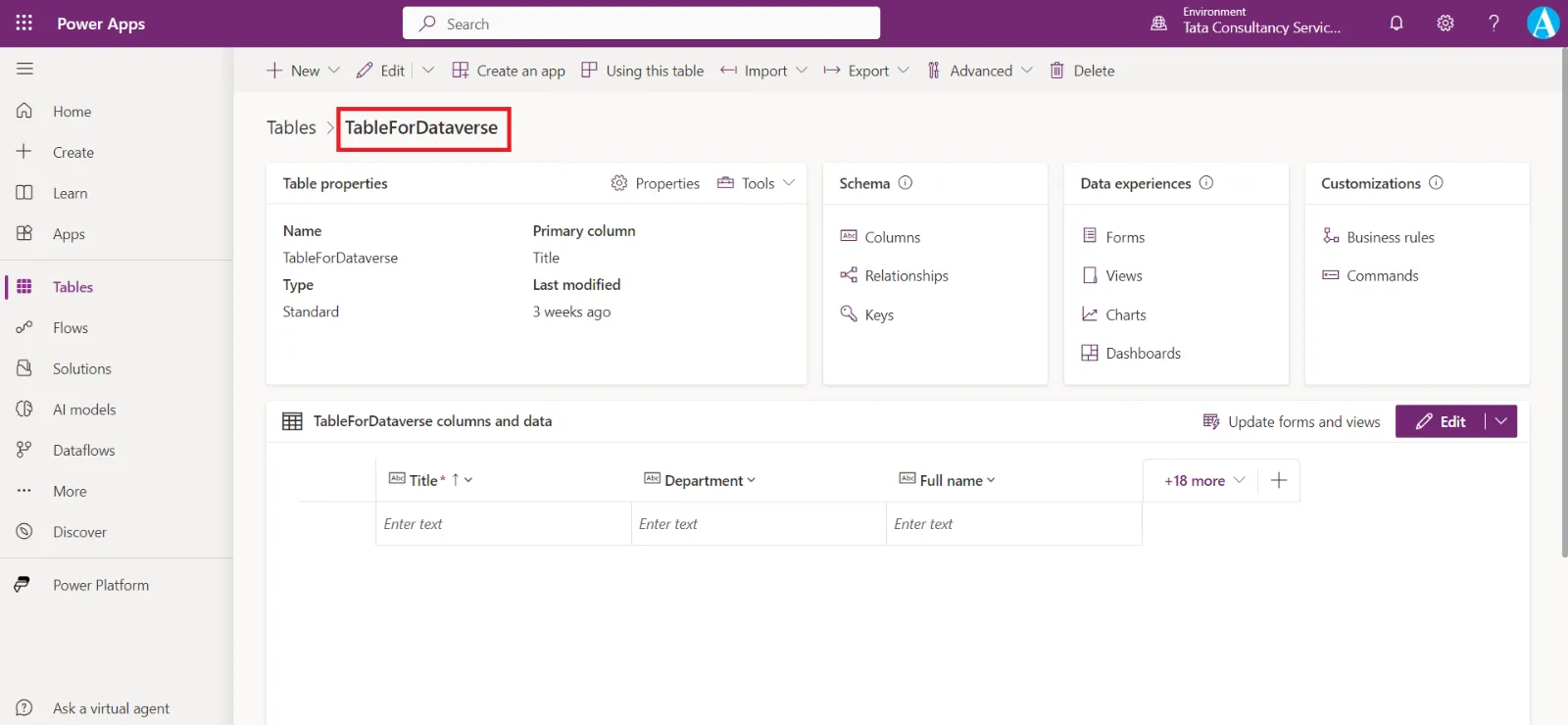
We have an excel file with some data in table Ashish_Table. Here name can be given anything and please note that it is used in the power automate.
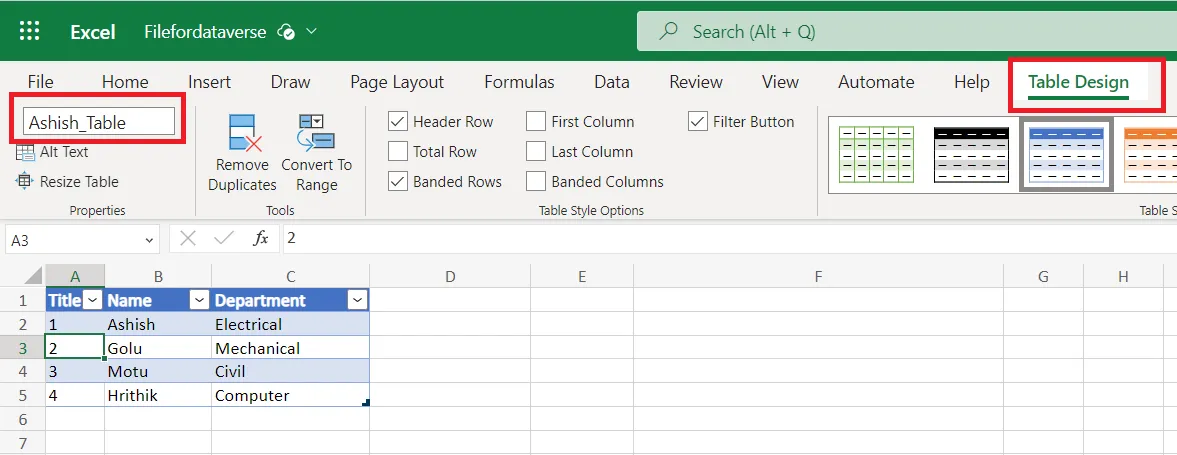
Upload the excel file in the sharepoint Documents library.
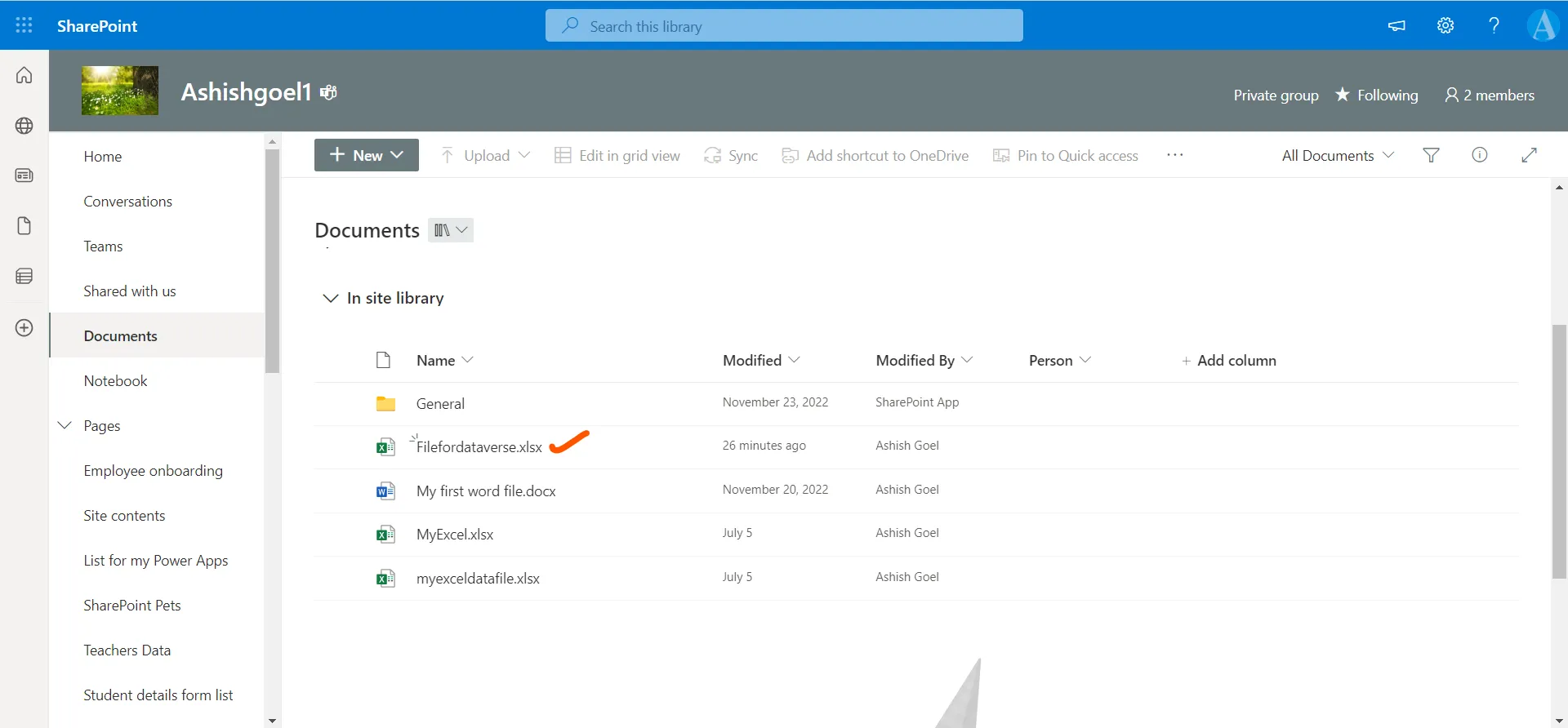
Step 1: Go the Power Automate and sign in with the Microsoft account or work/school account.
Step 2: Select an action “List rows present in a table”.
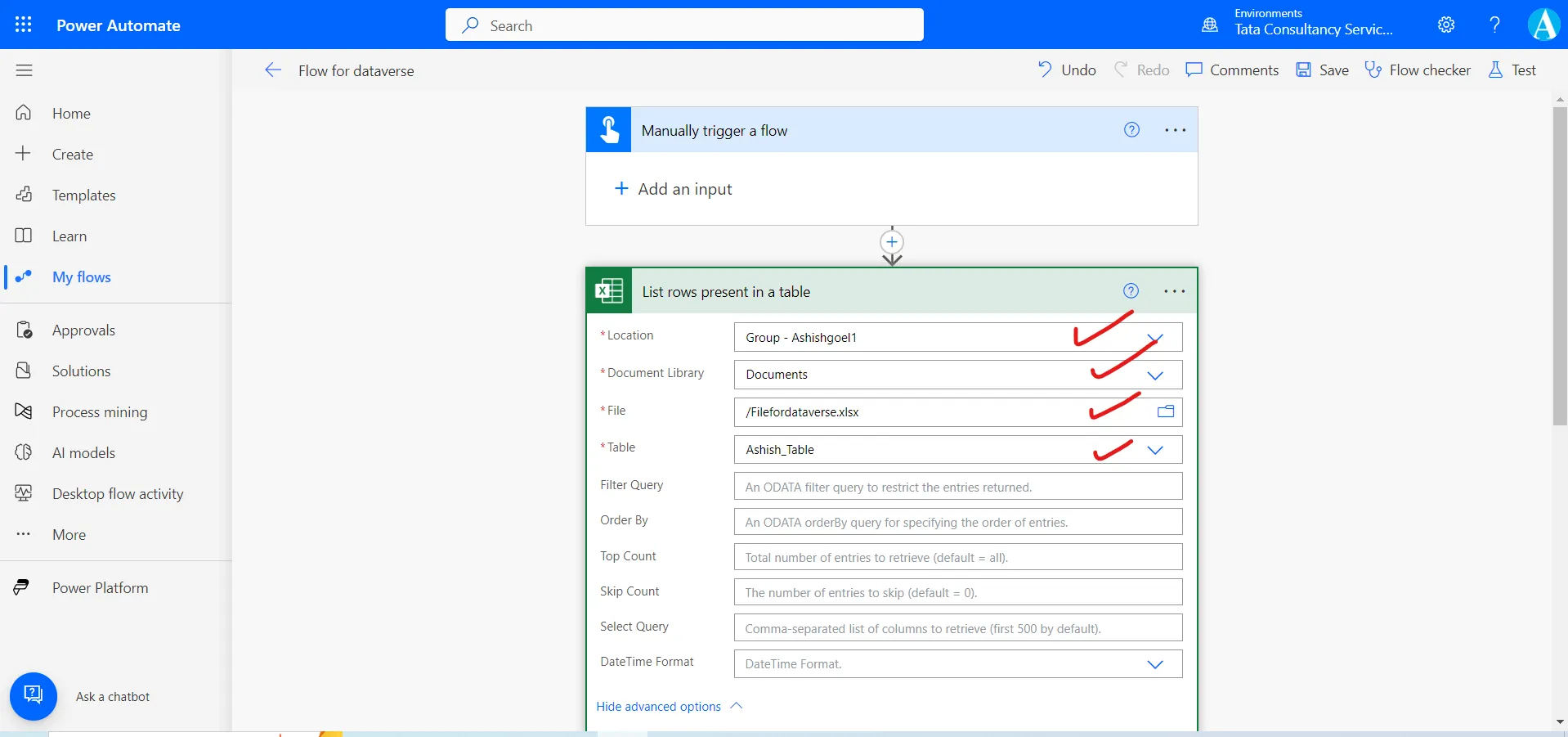
In this action, we need to specify the Location which can be the sharepoint site or the OneDrive or where our file is stored. Select the Document Library and then select the file and select the table because an excel table can contain multiple tables.
Step 3: Add the action “Add a new row” from the dataverse section.
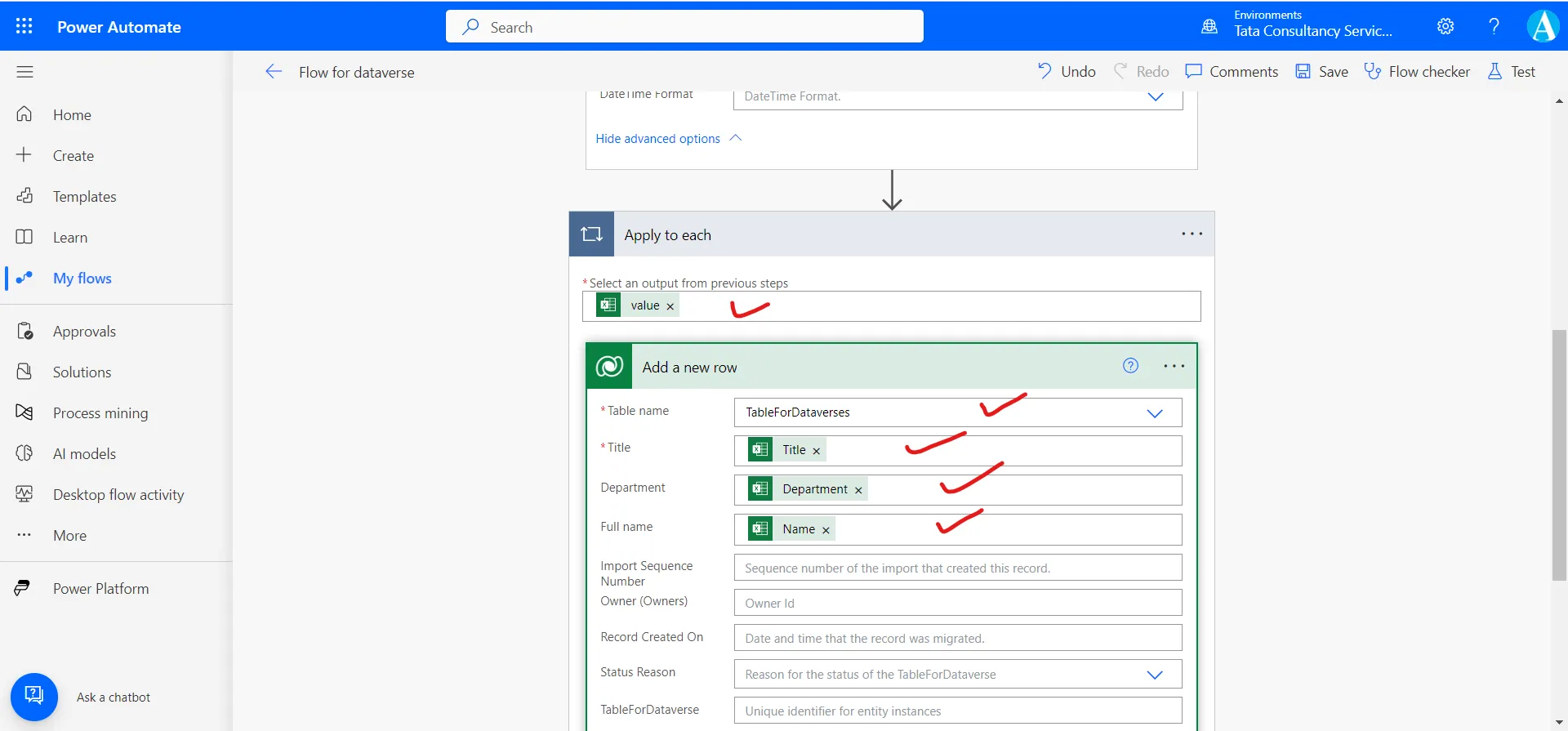
In this action, we need to specify the name of the dataverse table. And then map the excel table columns with the columns of the dataverse table.
Step 4: Click on Run to run the flow.
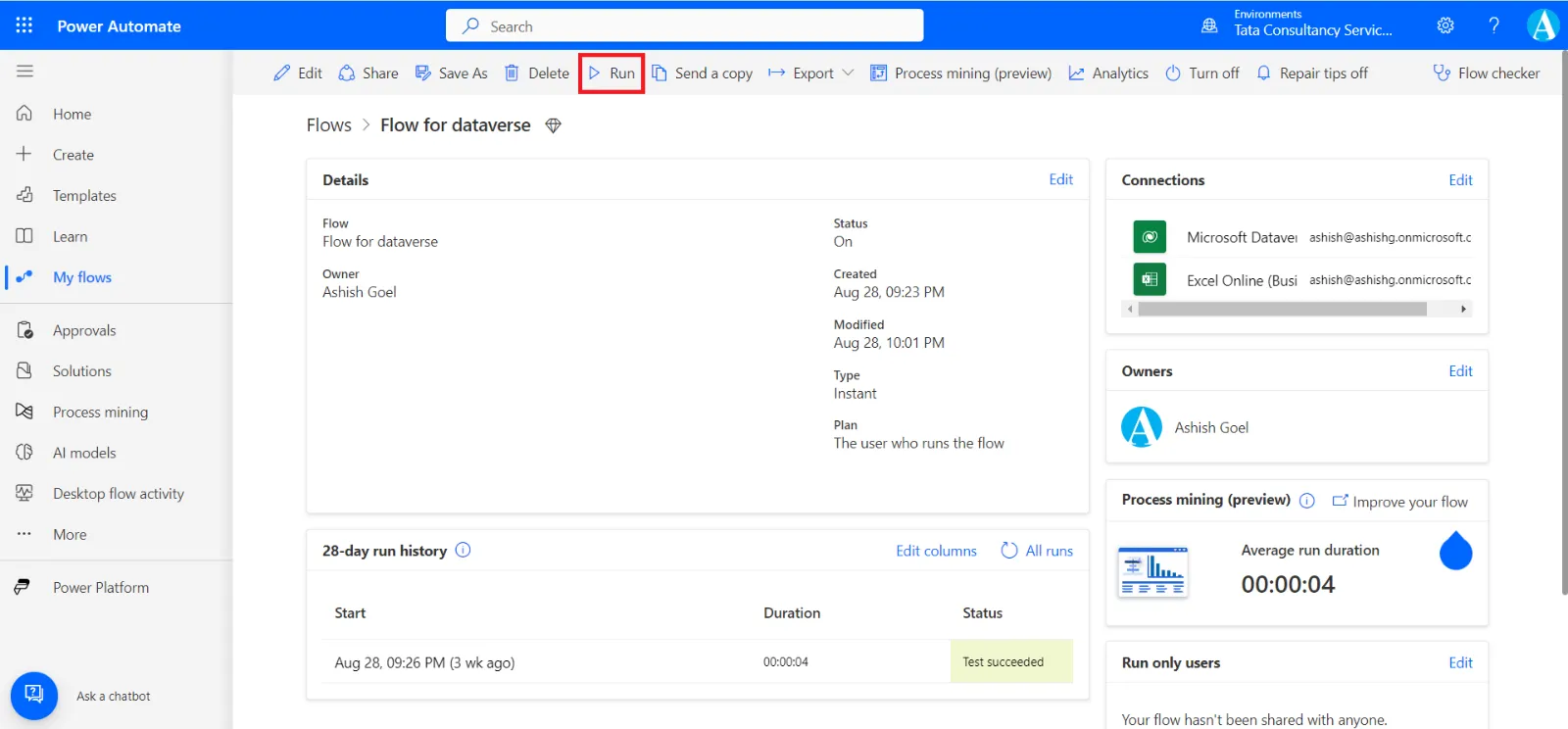
We can see that the data is successfully populated.