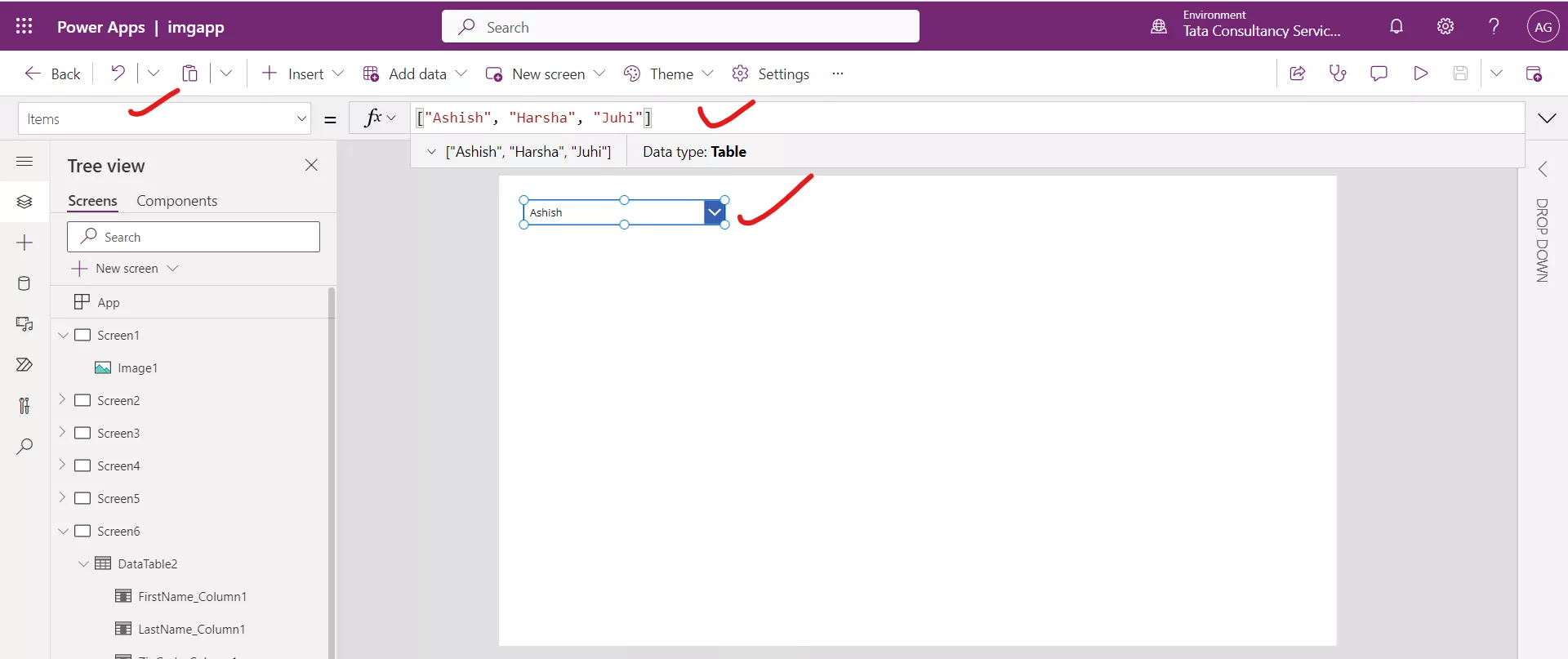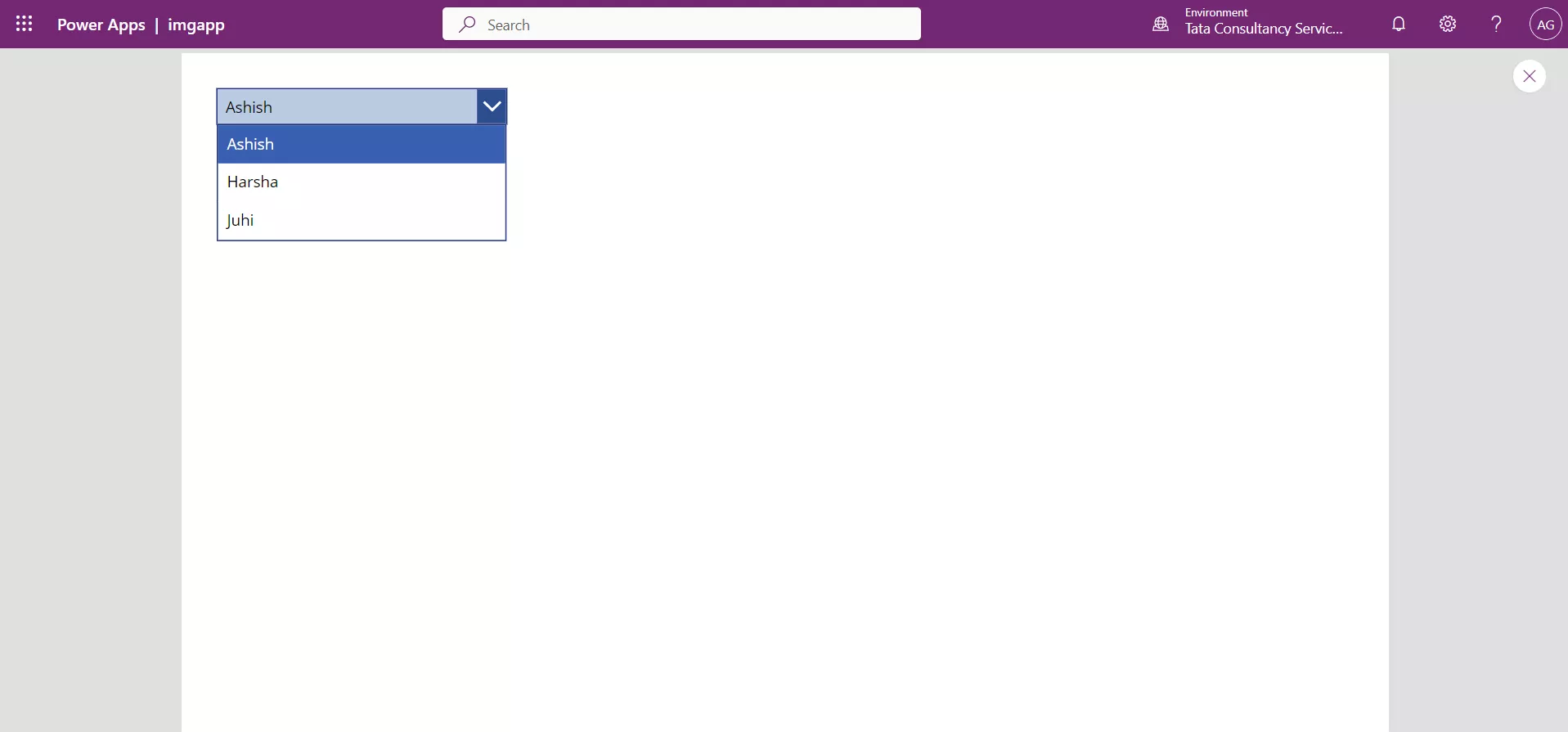Elements of a Table and Table function in Power Apps
1. Elements of a table
Let the table will be assumed to be from a data source named MyFriends.

a) Records
A record means row in a table. The most common way to retrieve a record from a table is to use the LookUp function.
For example, to return the record where the Name column value is Siddhant, we would use the following formula.
PowerApps Formula
This would return the entire record for the Siddhant name.
b) Table
A table holds one or more records.
c) Fields
A field is an individual piece of information in a record. We can visualize this as a value in a column for a record.
As with a control, we refer to a field of a record by using the decimal (.) operator on the record.
For example, LookUp(MyFriends, Name = "Siddhant").City returns the value Champaran. We could display this output in a Label control or use it with other controls or functions within our app where we need to reference the value.
d) Columns A column refers to the same field for one or more records in a table. The above table has three columns, shown horizontally across the top:
- Name
- City
- Marks
The column's name reflects the fields in that column. All values within a column are of the same data type. The "Marks" column of Number data type always contains a number and cannot contain a string. The value of any field can also be blank.
Sometimes we need to reference an entire column for a function or control. For example, if we want to use the Name column to populate the choices in a drop-down control. We could reference the Name column by setting the Items property for the drop-down control to MyFriends.Name. This would then populate the drop-down control with Ashish, Gaurav, Siddhant and Richa.
2. Table function in power apps
We can create a table in the power apps manually by using the Table function. This might be to populate a Dropdown control or to define information to be used in a Gallery or Data table control.
The Table function allows us to create a table of data that only exists in the context, which it is used within our app. For example, in the Items property of a Data table. The formula would be as follows.
PowerApps Formula
{FirstName: "Ashish", LastName: "Goel", ZipCode: 131001},
{FirstName: "Abhishek", LastName: "Bachhan", ZipCode: 456785},
{FirstName: "Ayesha", LastName: "Sharma", ZipCode: 4533257},
{FirstName: "Priya", LastName: "Verma", ZipCode: 678537}
)
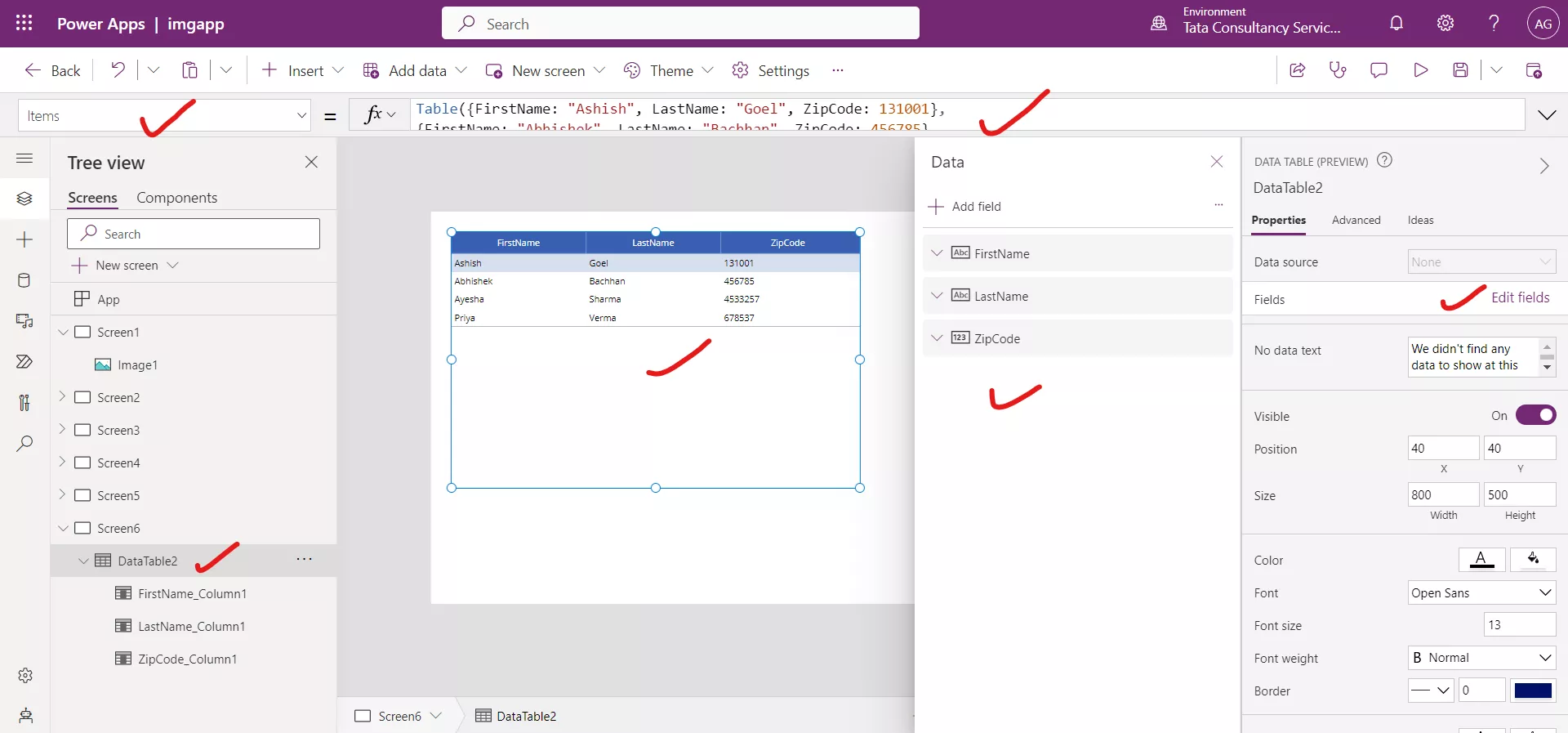
To see the items appear in the Table, be sure to Edit fields in Properties.
Sometimes we need a simpler, single column Table for populating a Dropdown control choices. In that instance you can use the short cut method of [ ] to create a single column table. An example of creating a single column table is shown below.
PowerApps Formula
By placing that formula in the Items property of a Dropdown control, we will see the following.