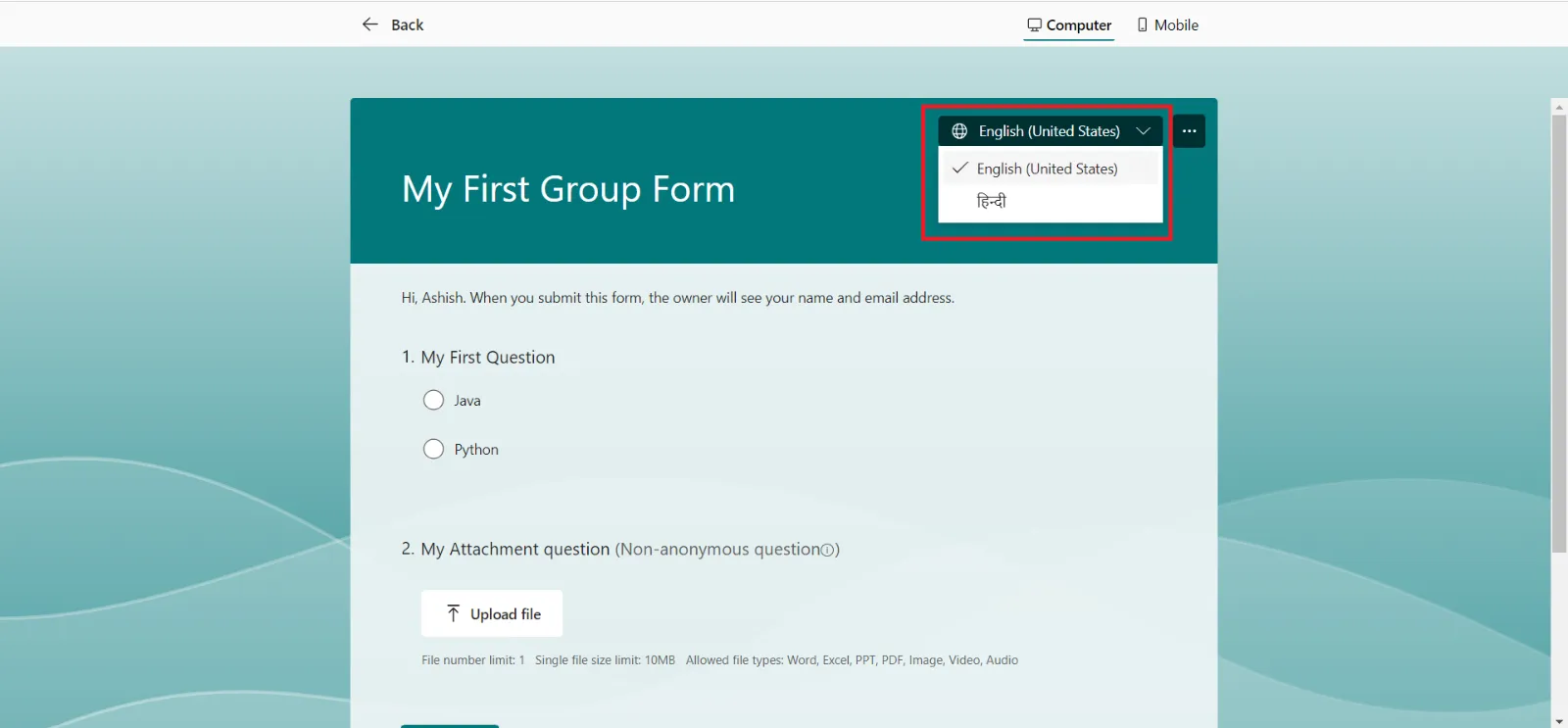Multilingual feature in the Microsoft Form
With multi-language support in Microsoft Forms, we can create a form or survey in our own language, then allow our audience to respond in their preferred language. When we receive responses, they'll be stored in a single form that is in our own default language.
Step 1: Click on the three dots (…) to see more options, and then select Multilingual.
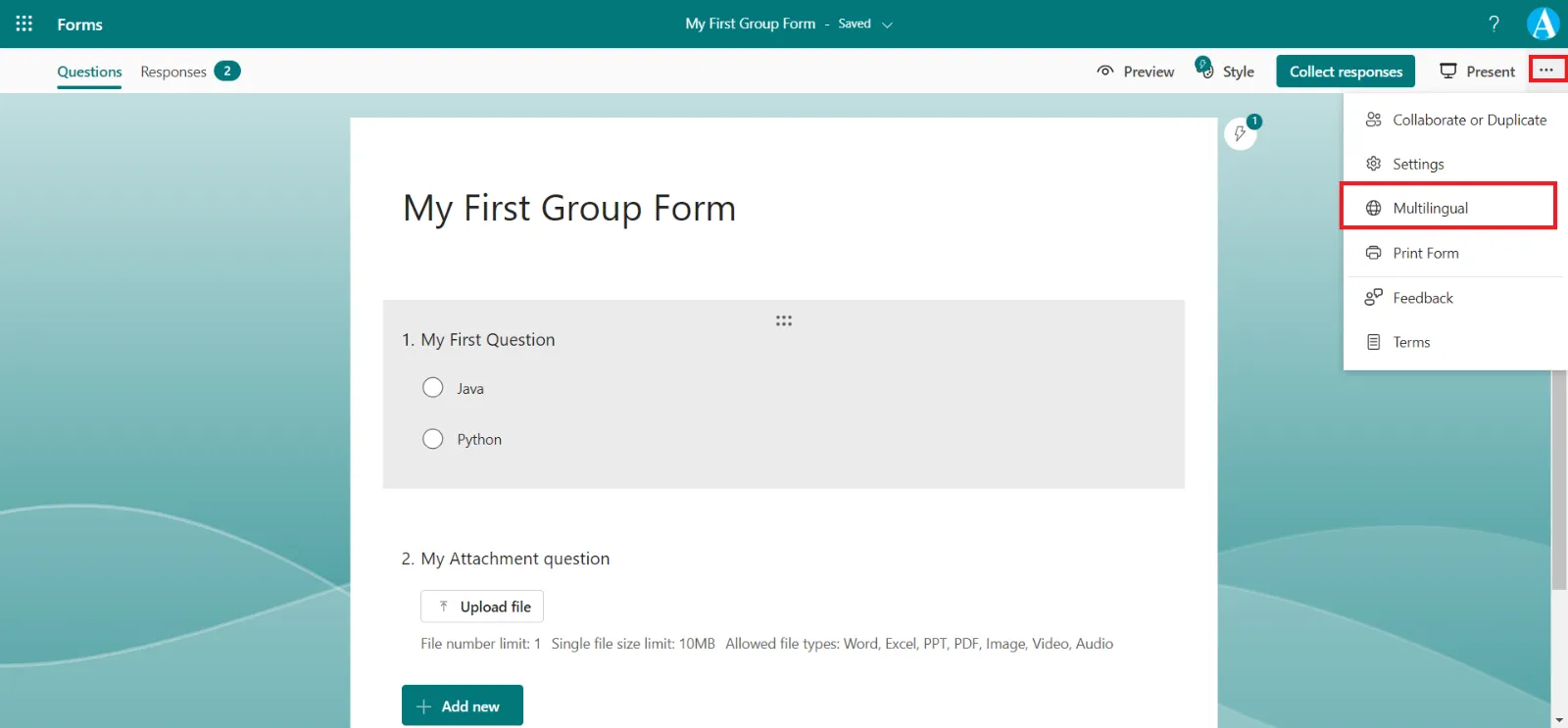
Step 2: Under Additional Language, click + Add additional language.
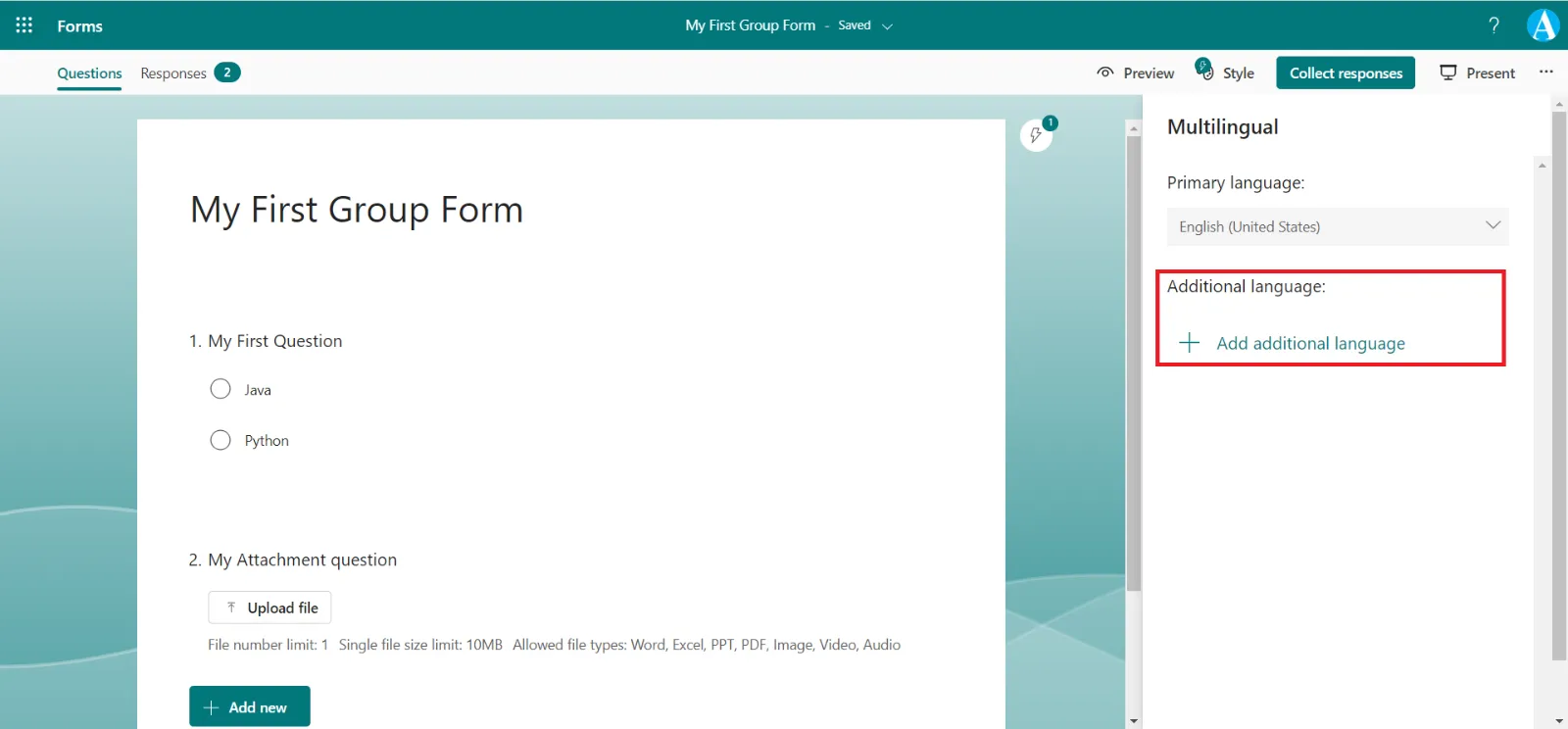
We can search for a language or scroll through the language list to add the language we want.
Note: A single form can support up to 11 languages, including our primary language.
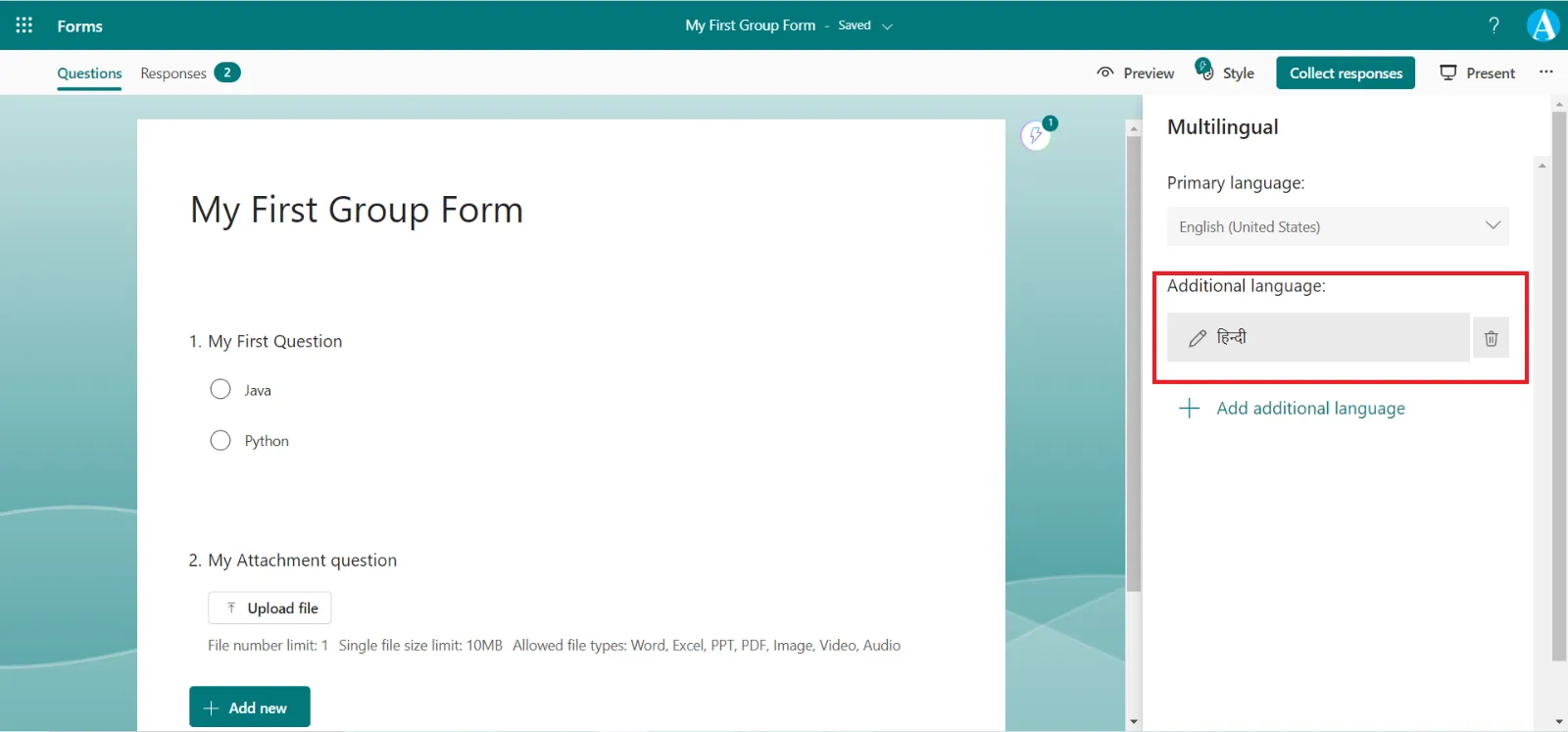
Hover over our added language and click the Edit language pencil icon.
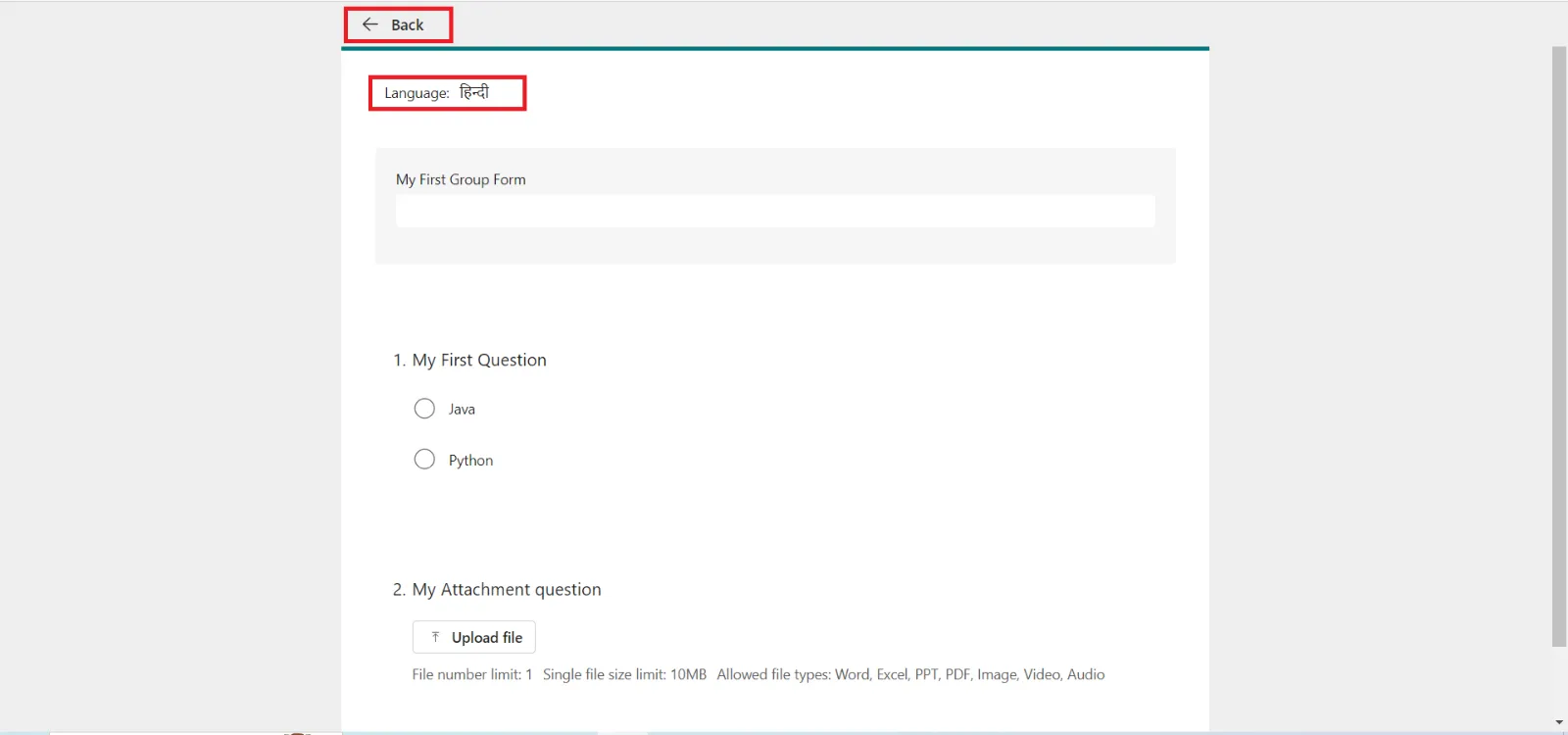
Click Back when you're finished with translation.
Step 4: When we preview the form, we can see the multiple language options.