Collaborate or Duplicate in Microsoft Forms
When we invite others to collaborate on our form or quiz, our co-authors can help add content, analyze responses, and share our form with others.
In Microsoft Forms, open the form or quiz we want to share to collaborate, then click on the three dots in the top right and then 'Collaborate or Duplicate'.
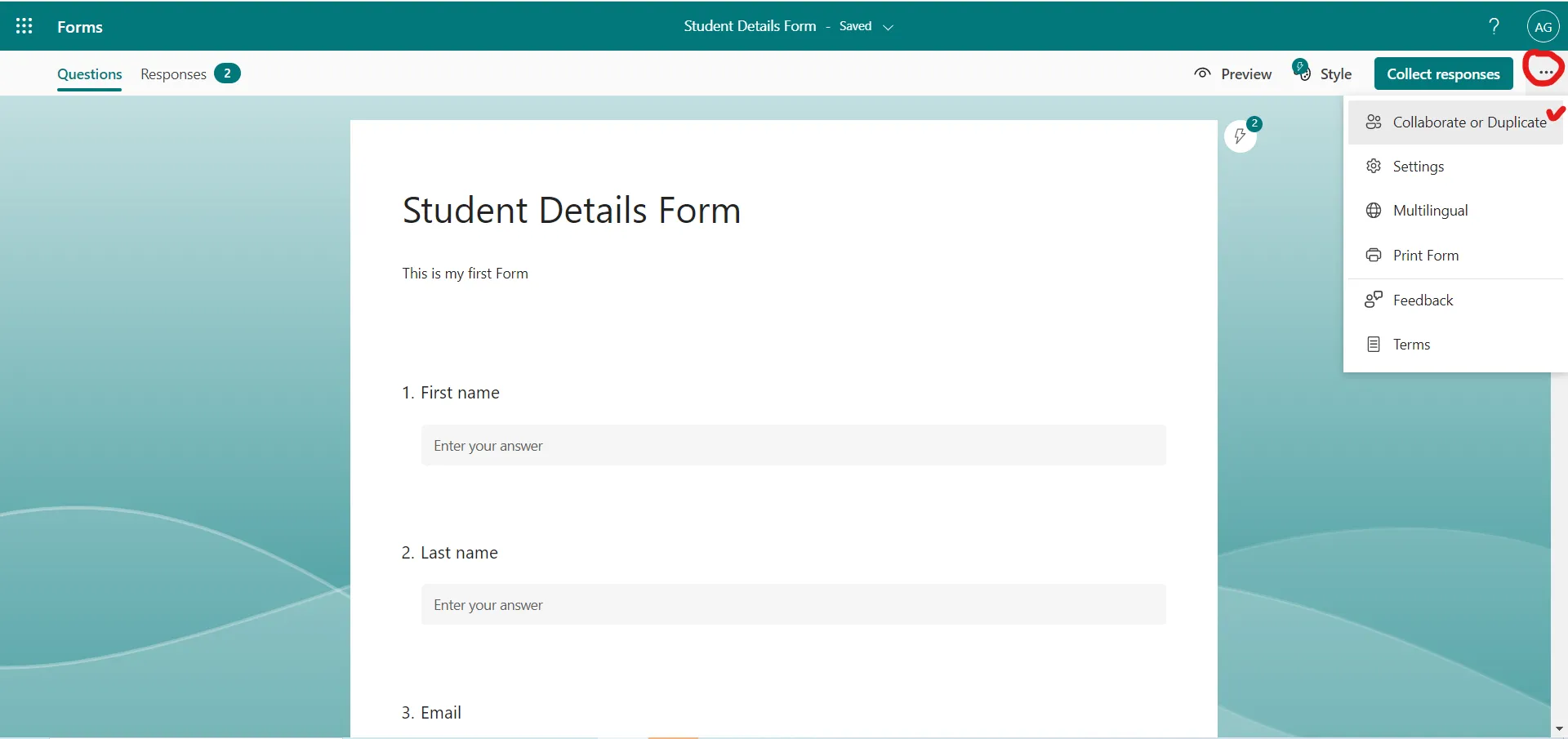
Click on + Share the link to collaborate and view result.
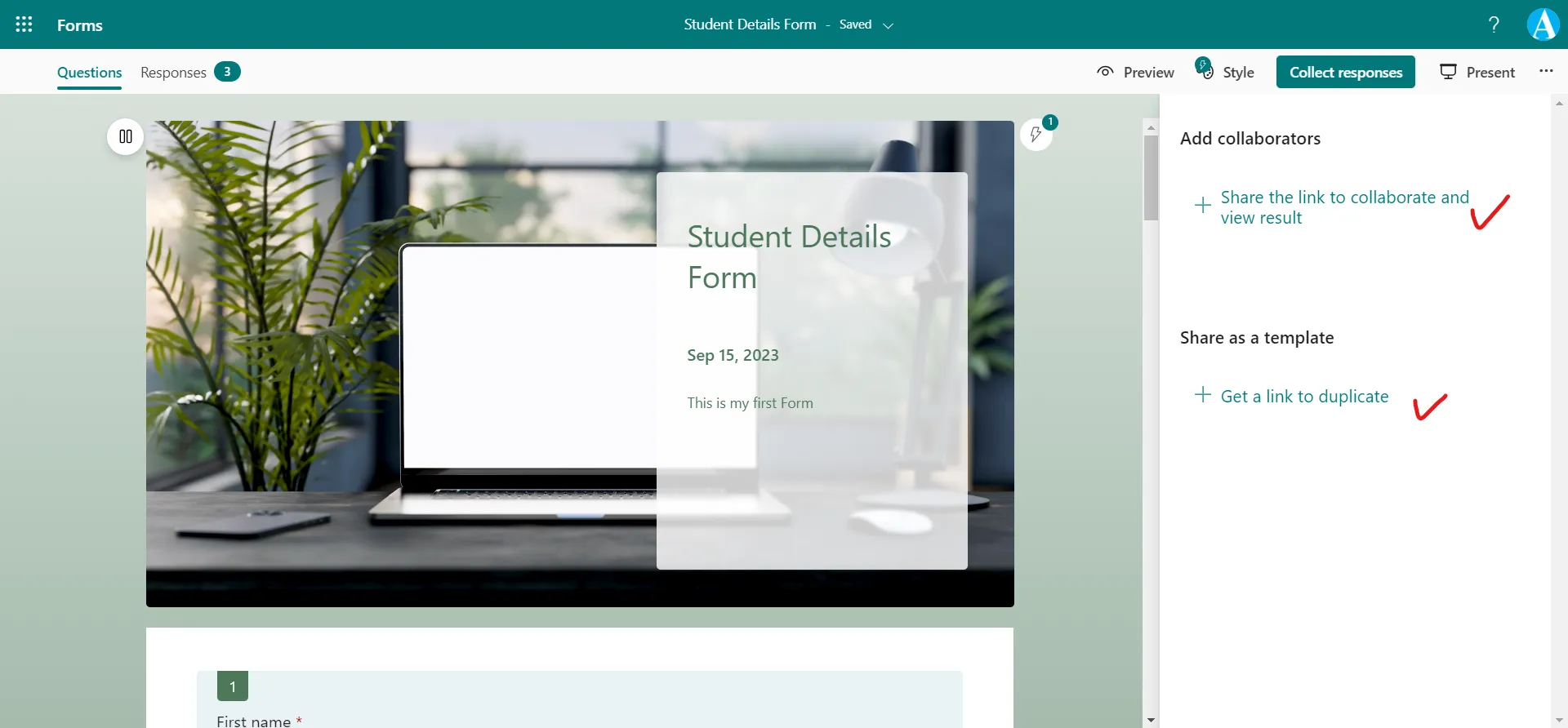
Select Copy and share the url with them.
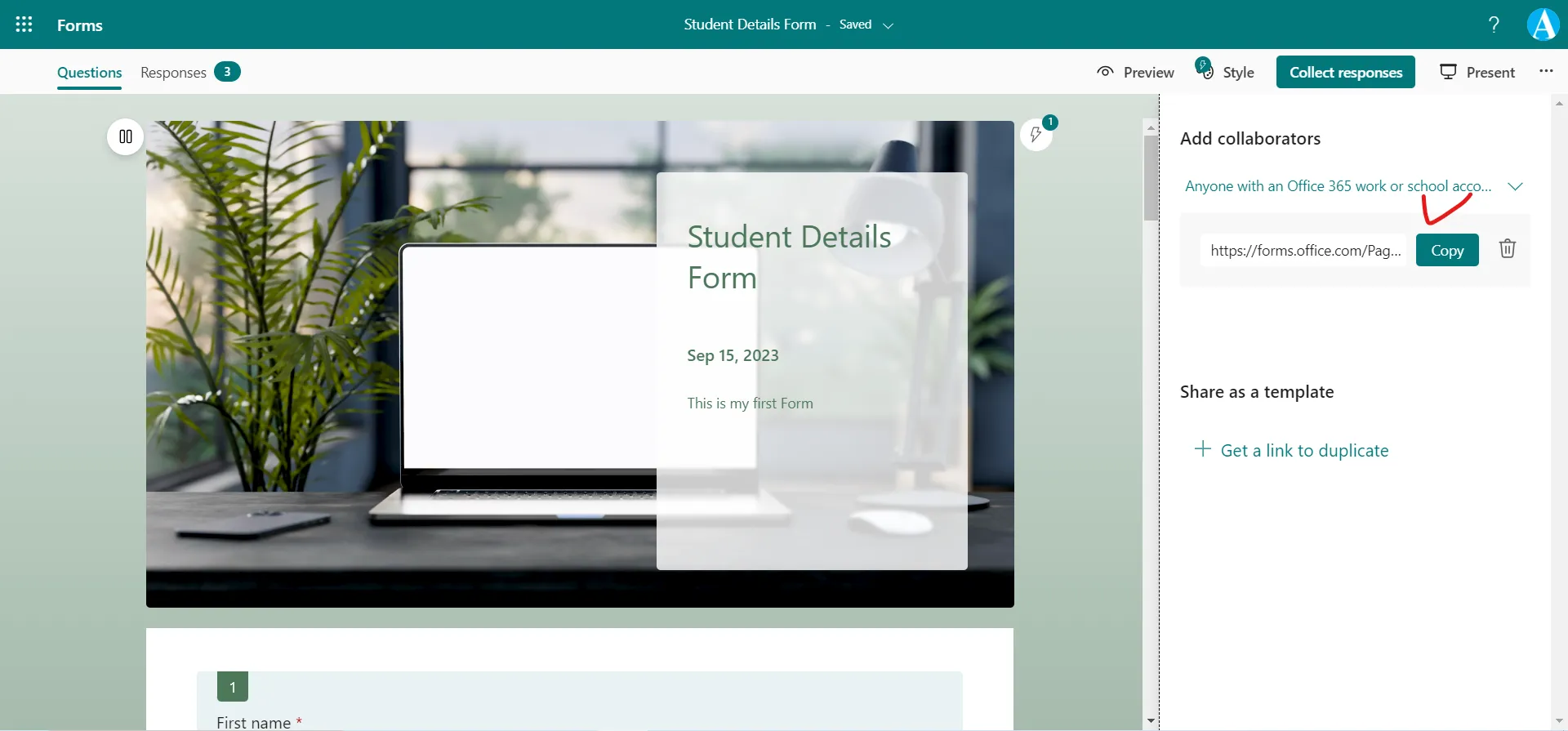
We have different Add collaborators permission options. Select one of the following collaboration permission options:
- Anyone with an Office 365 work or school account can edit and view result - Anyone with an Office 365 work or school account, inside or outside of our organization, is assigned co-authoring permissions and can view and edit our form.
- People in my organization can edit and view result - Anyone in our organization is assigned co-authoring permissions and can view and edit our form.
- Specific people in my organization can edit and view result - Only people or groups in our organization that we specify are assigned co-authoring permissions and can view and edit our form.
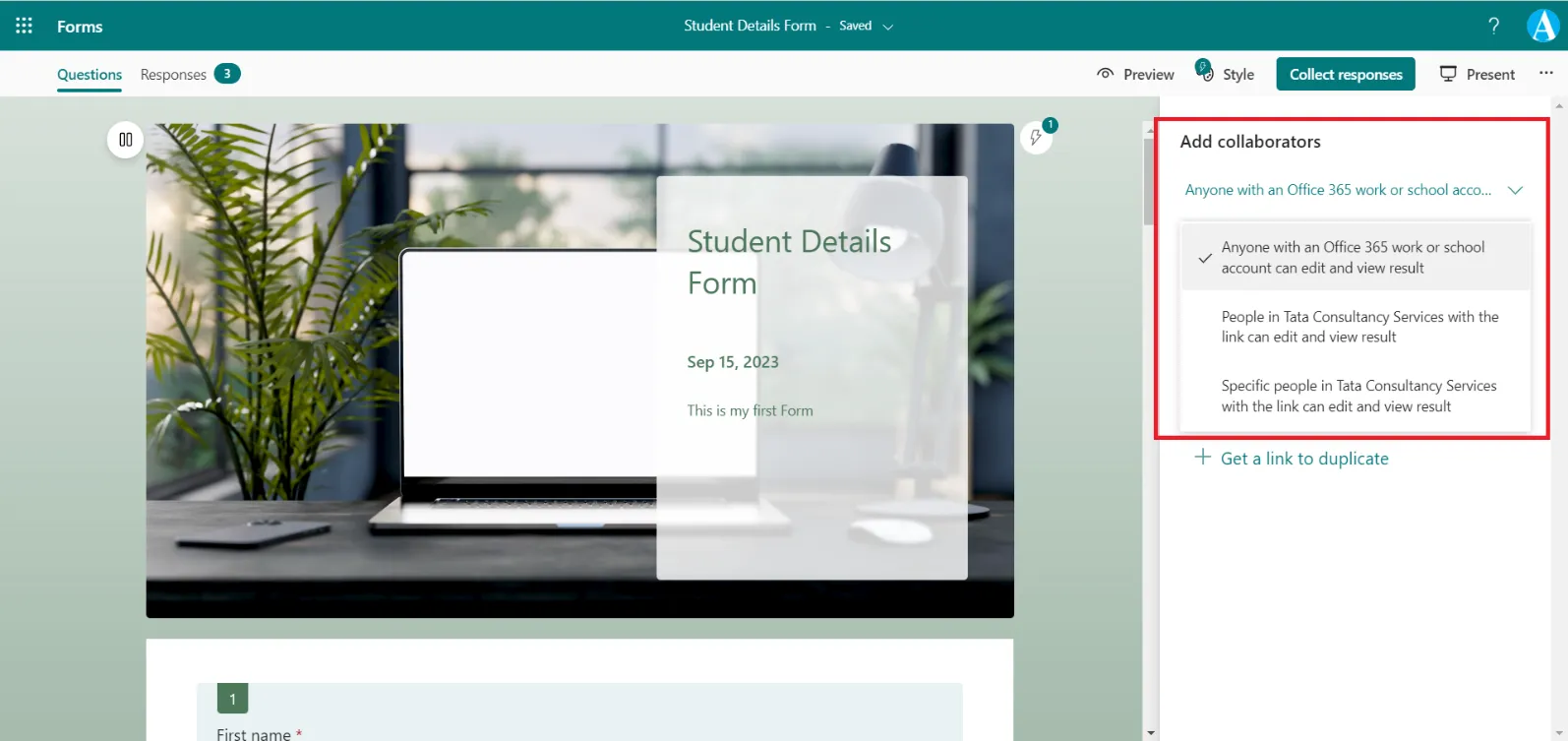
Stop sharing a form or quiz
Step 1: In Microsoft Forms, open the form or quiz with the collaborate link.
Step 2: Click on the three dots (…) and then select Collaborate or Duplicate.
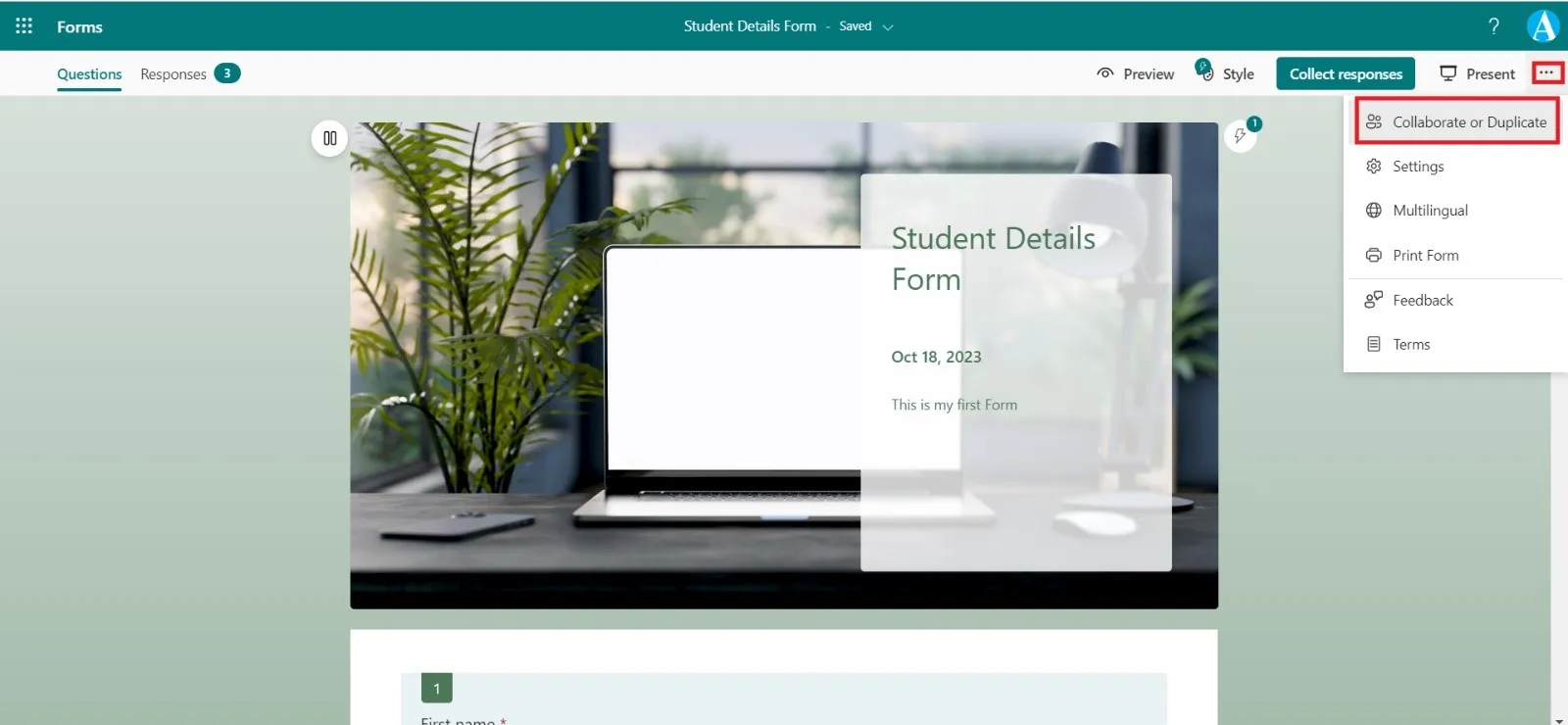
Step 3: Select the trash can button next to the text box that displays the form link.
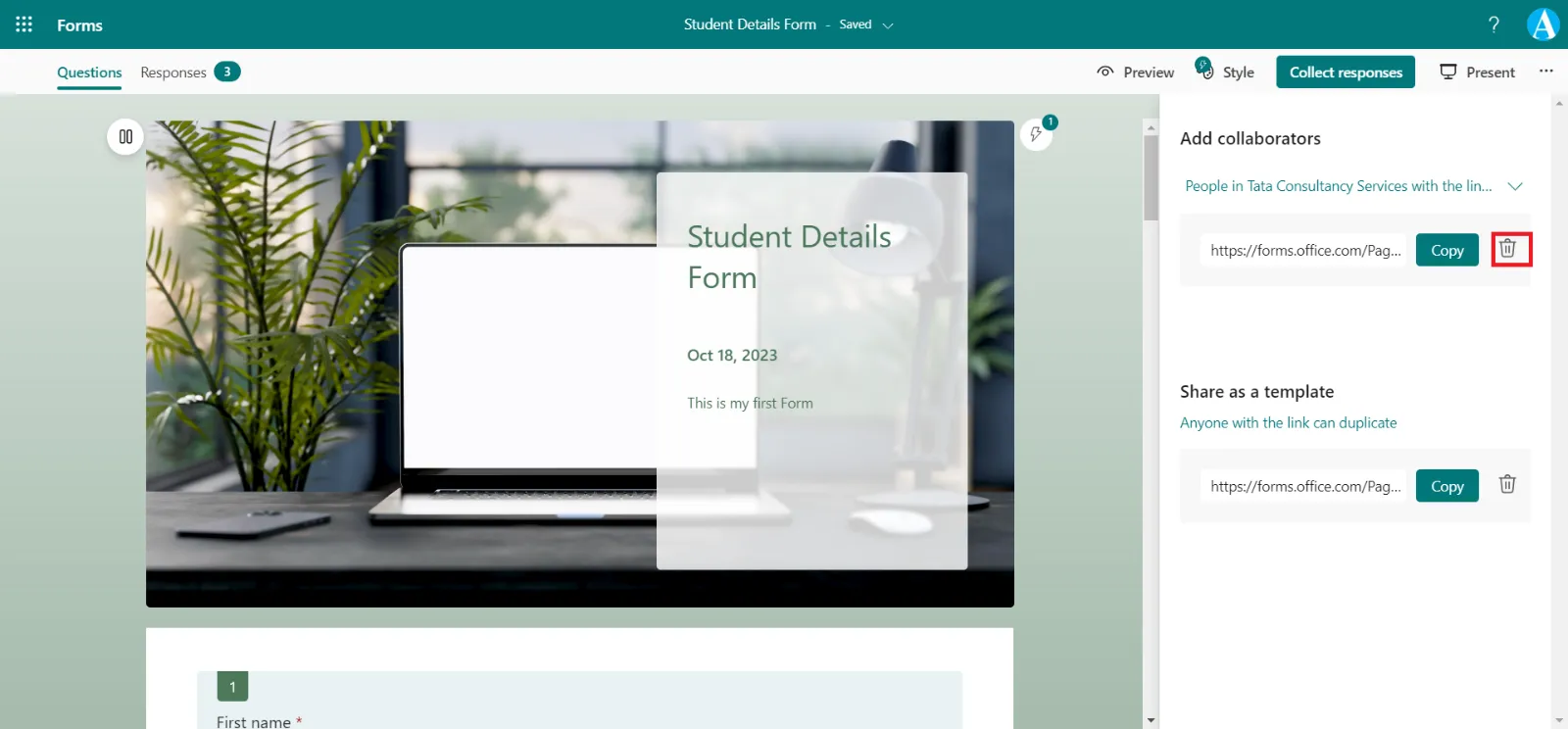
Step 4: Select Remove link to permanently remove the collaborate link. (Select Cancel if we change your mind and don't want to remove the collaborate link.)
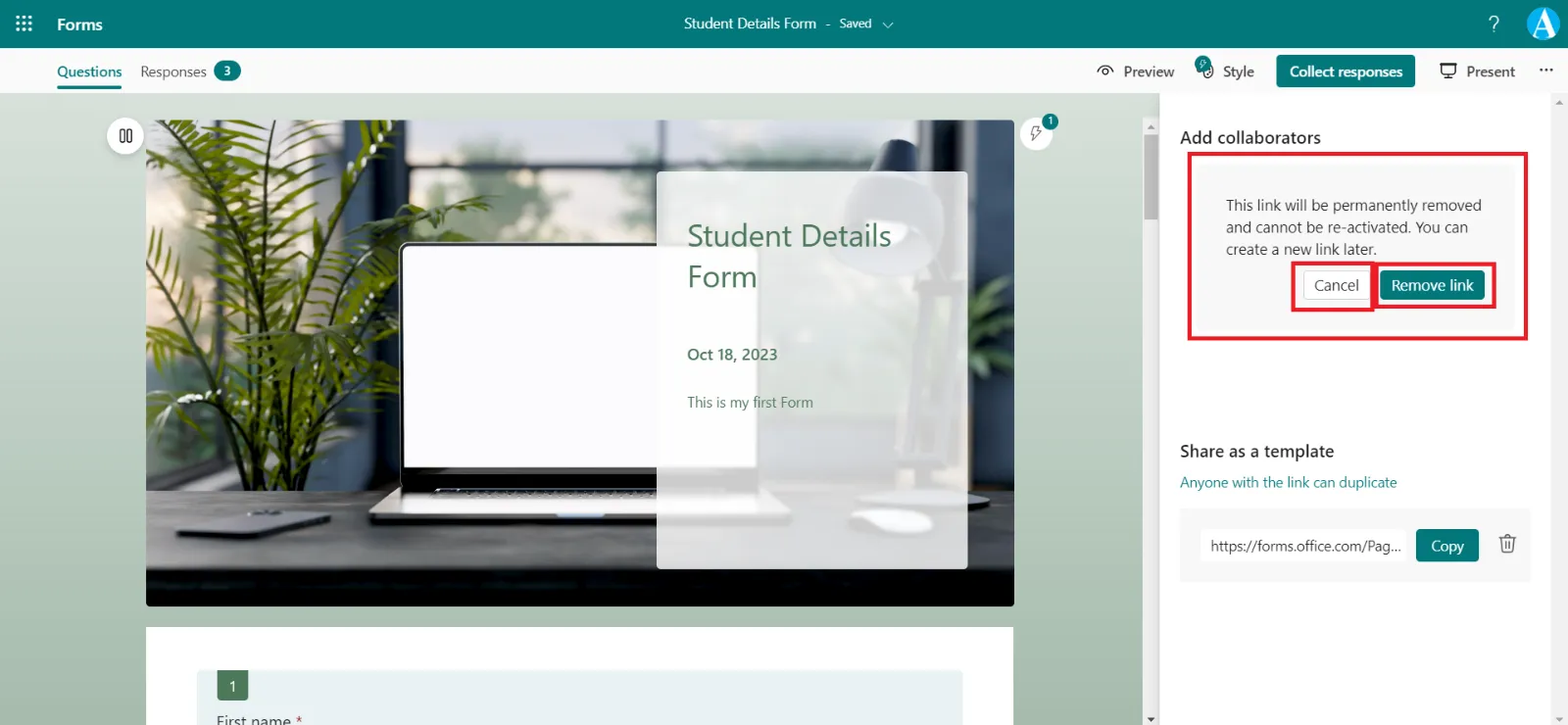
Note: Once we have removed the collaborate link, it's unusable for anyone that tries to click or tap on it. We can't recreate the same collaborate link, we can create a new link later for sharing with others.
Share as a template
We can easily share a form or quiz as a template so that colleagues and teachers can duplicate, customize, and use it as their own.
Step 1: Under Share as a template, select + Get a link to duplicate.
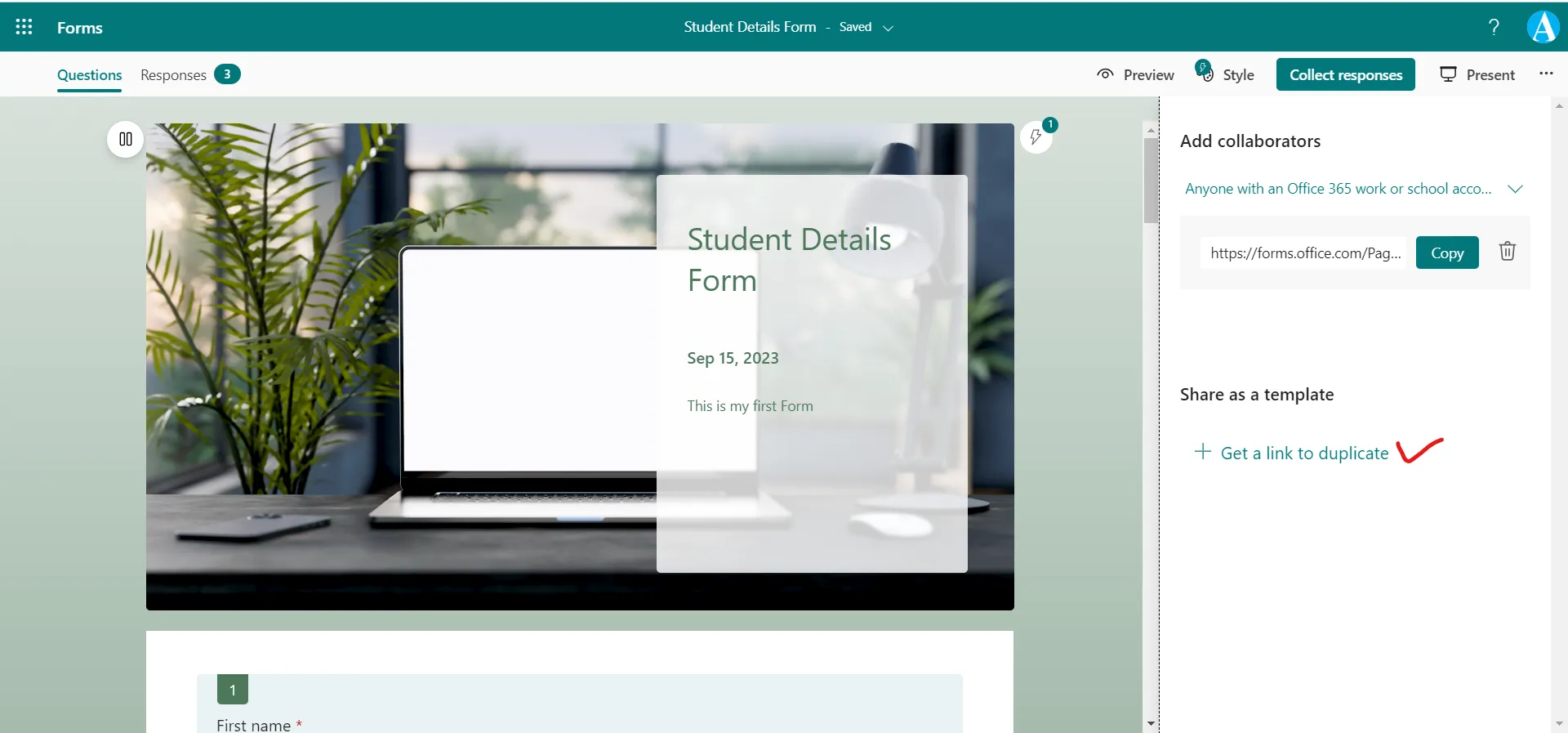
Step 2: Select Copy and share the url.
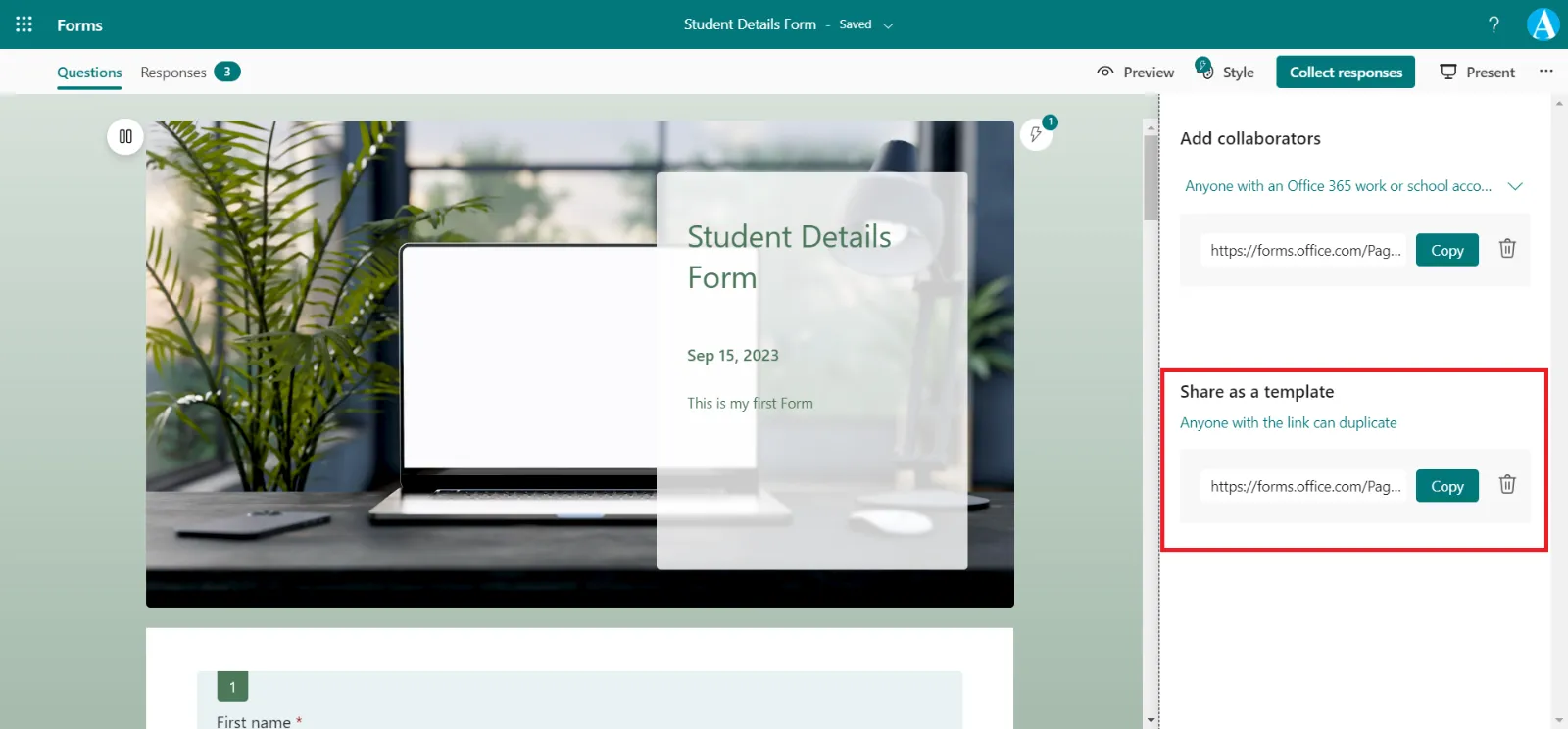
When our recipient clicks or taps on the link, they'll be able to duplicate our form and use it as their own. Our form serves as a template from which our recipient can then customize as desired.
Note: When we share a quiz or form as a template, only the content of it is duplicated. No existing response data is carried over to the new quiz or form when someone else duplicates it.